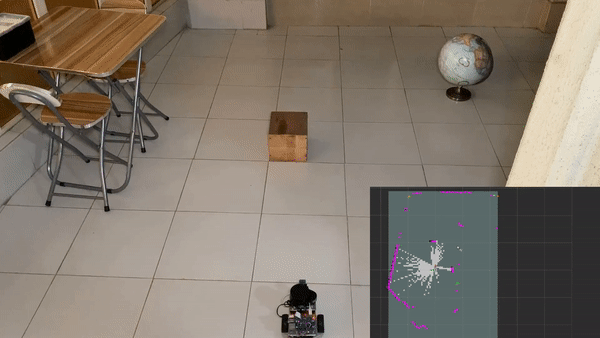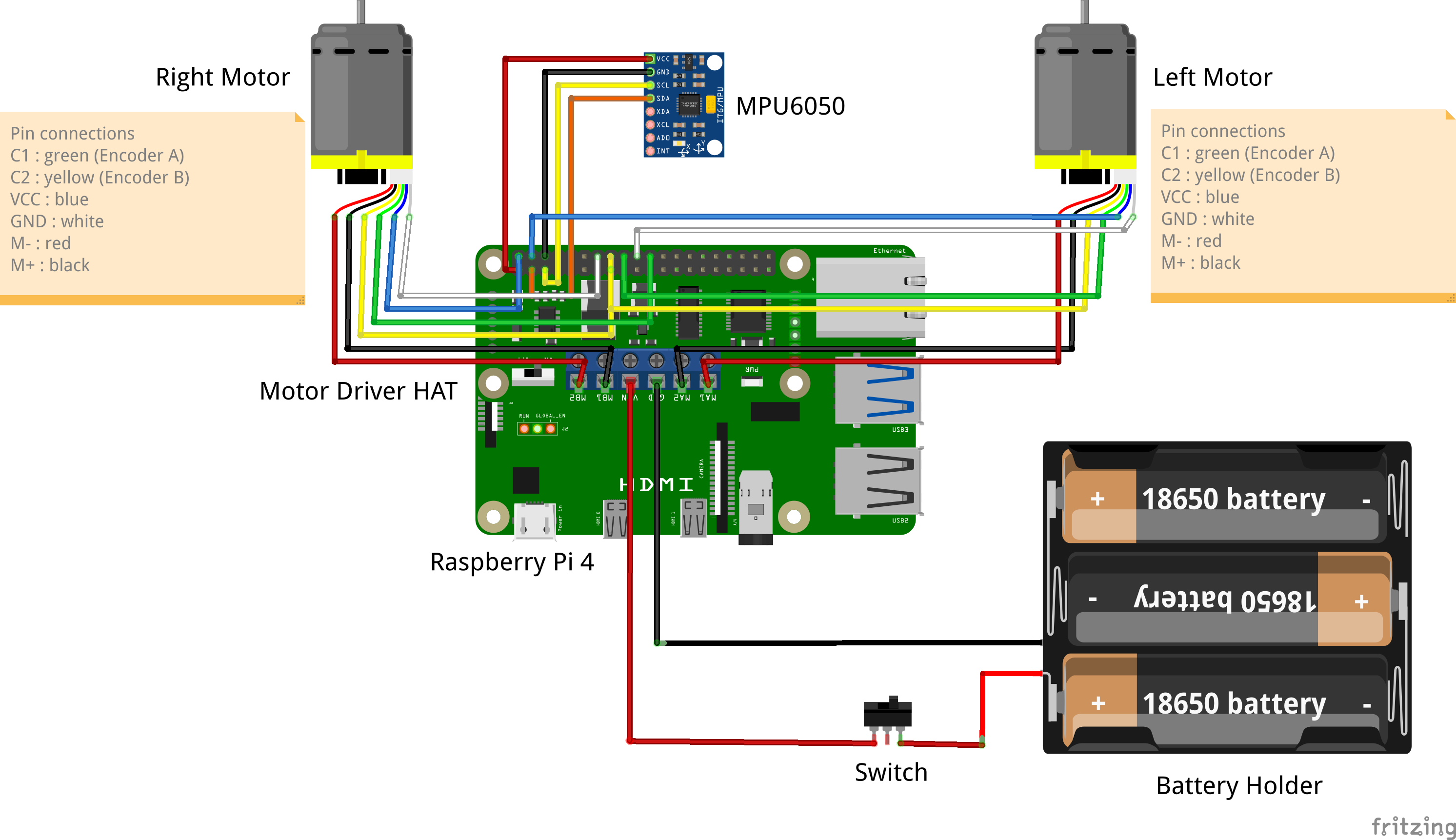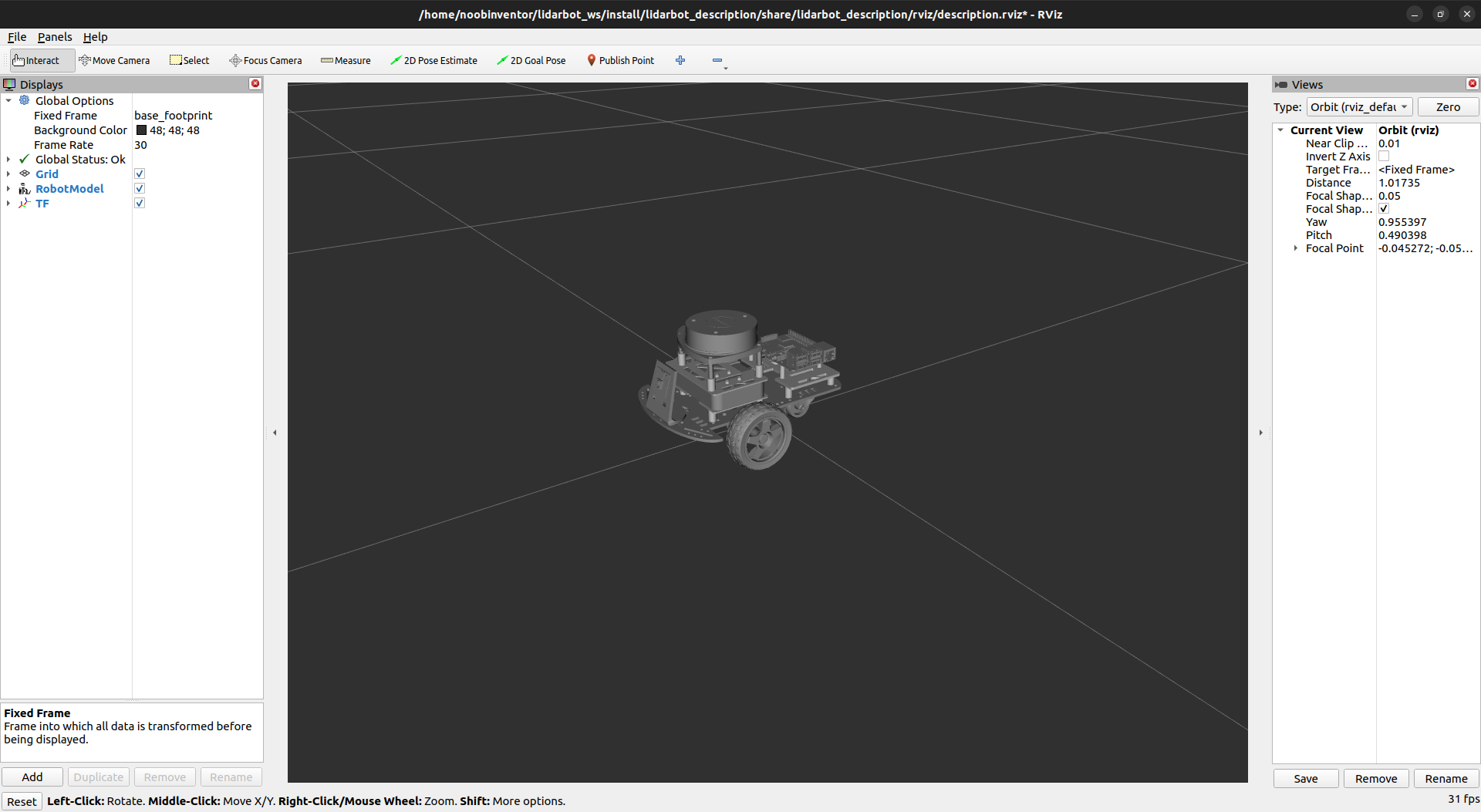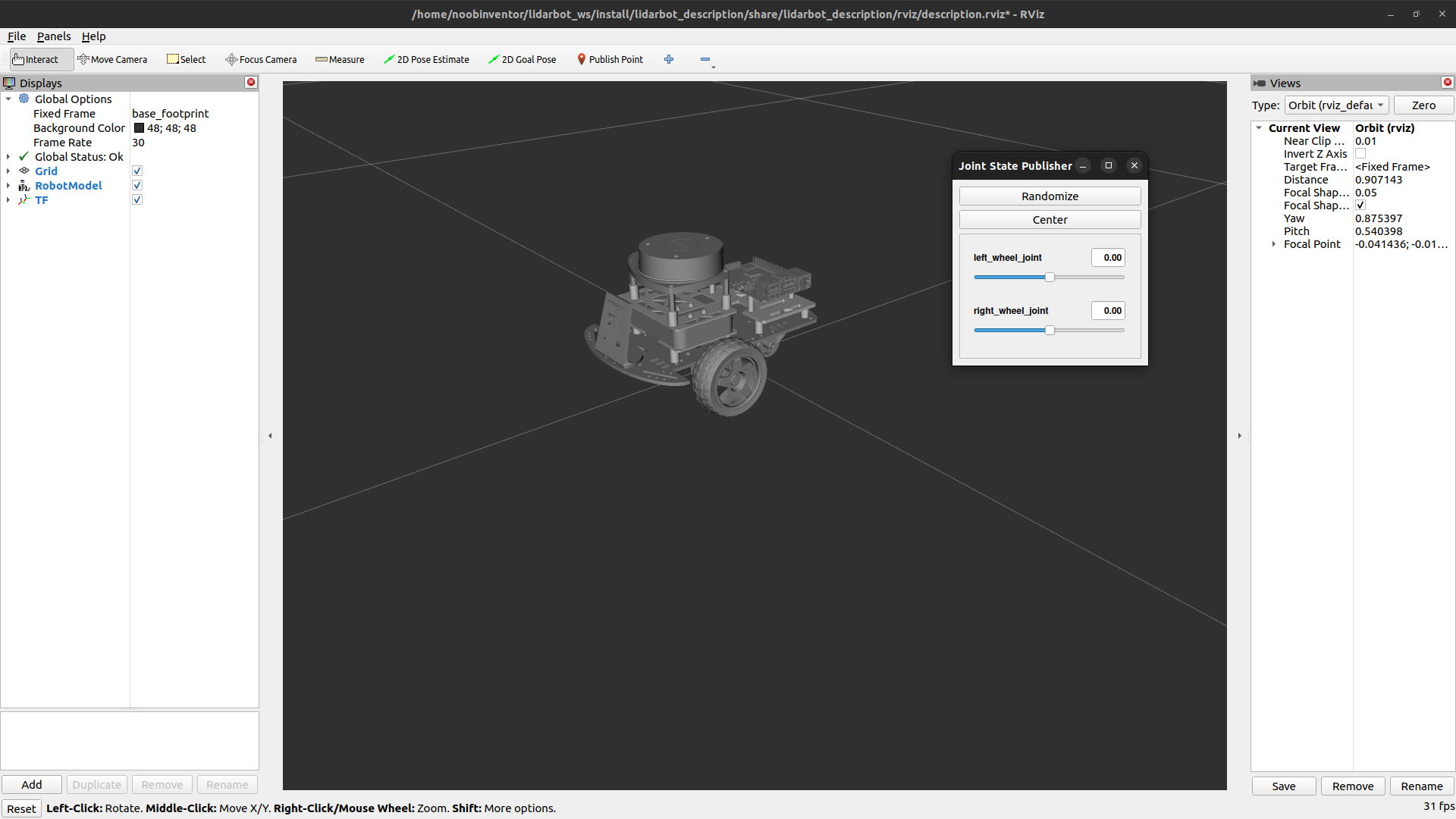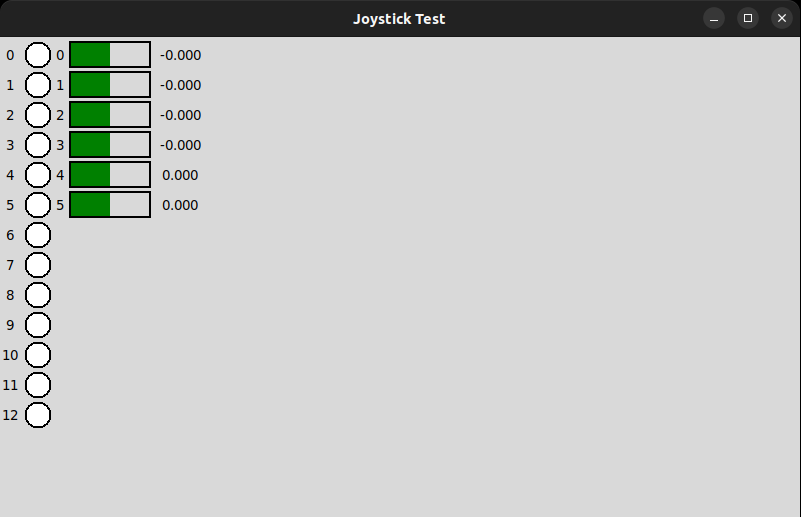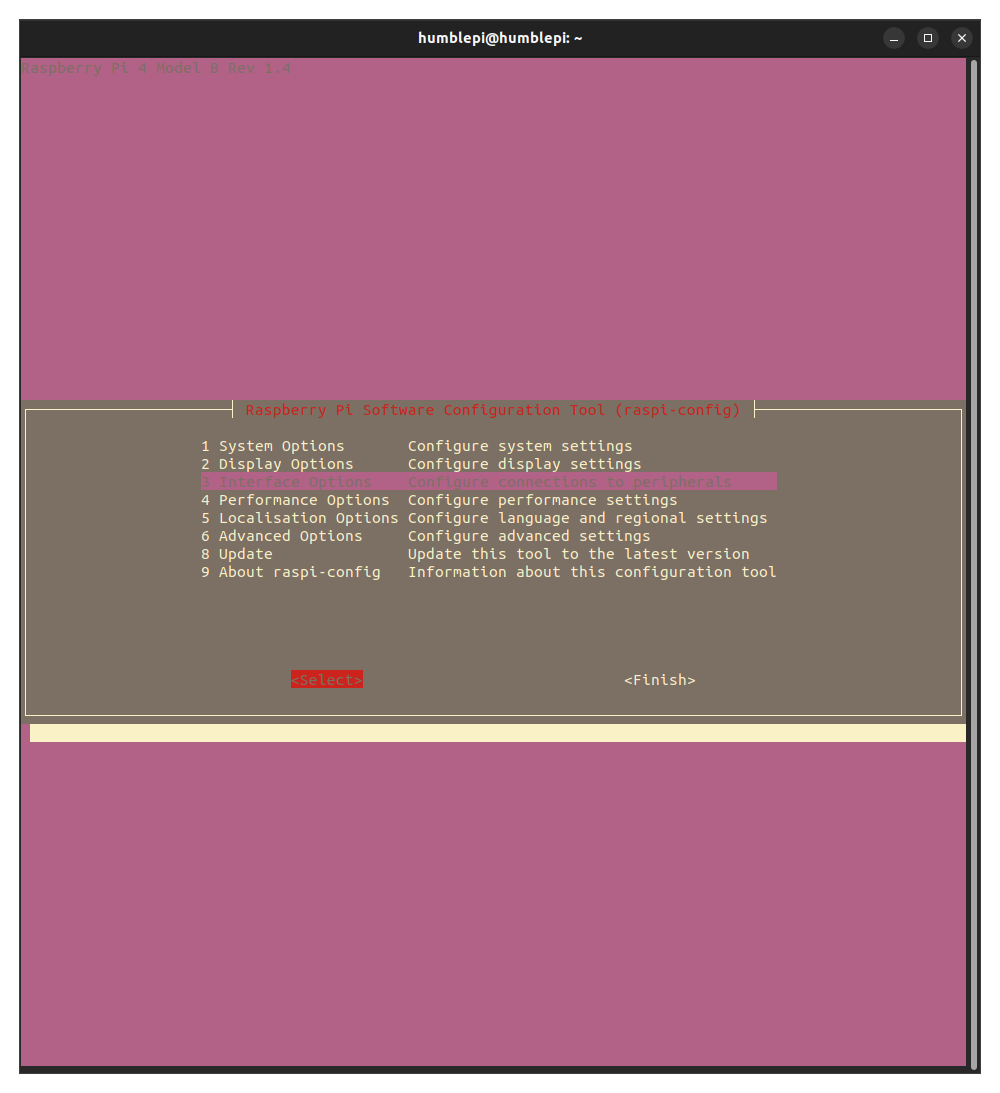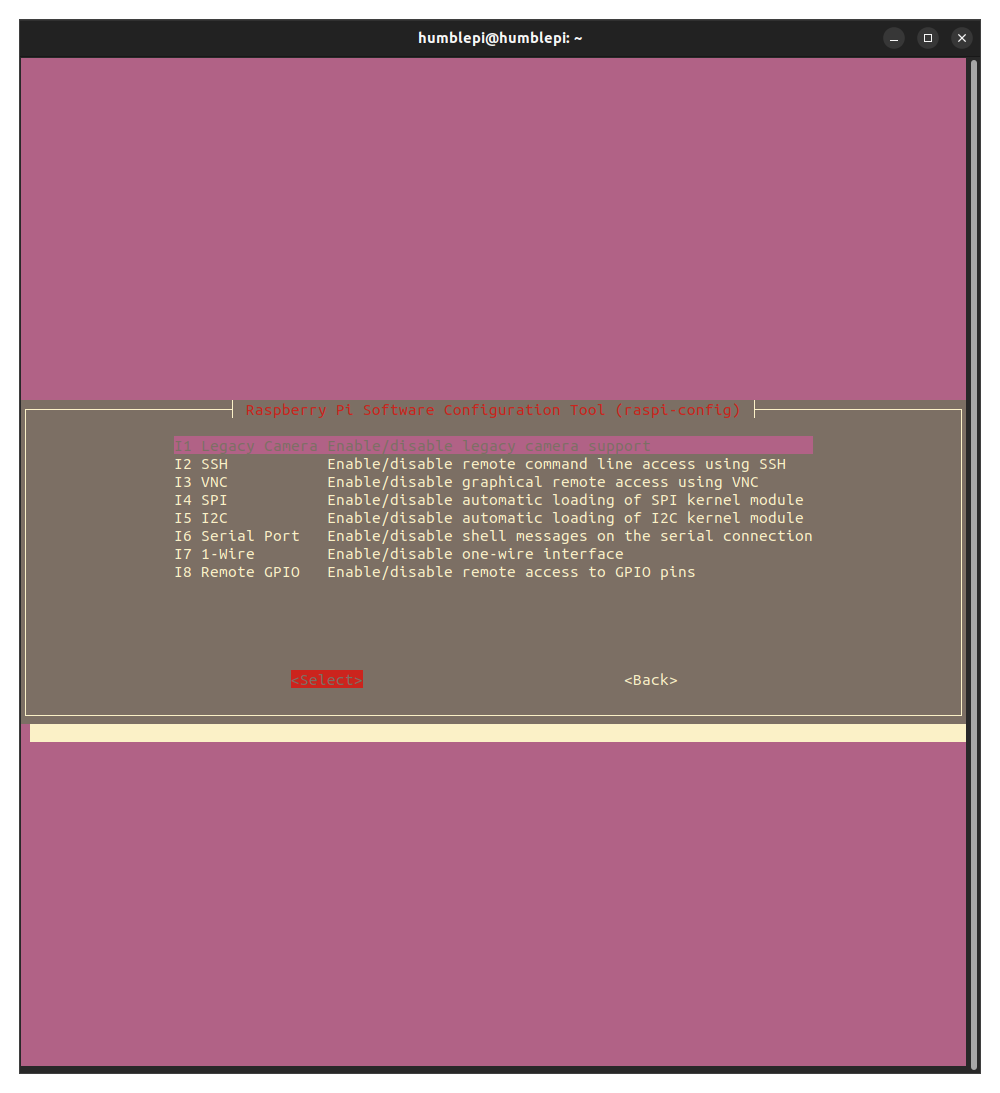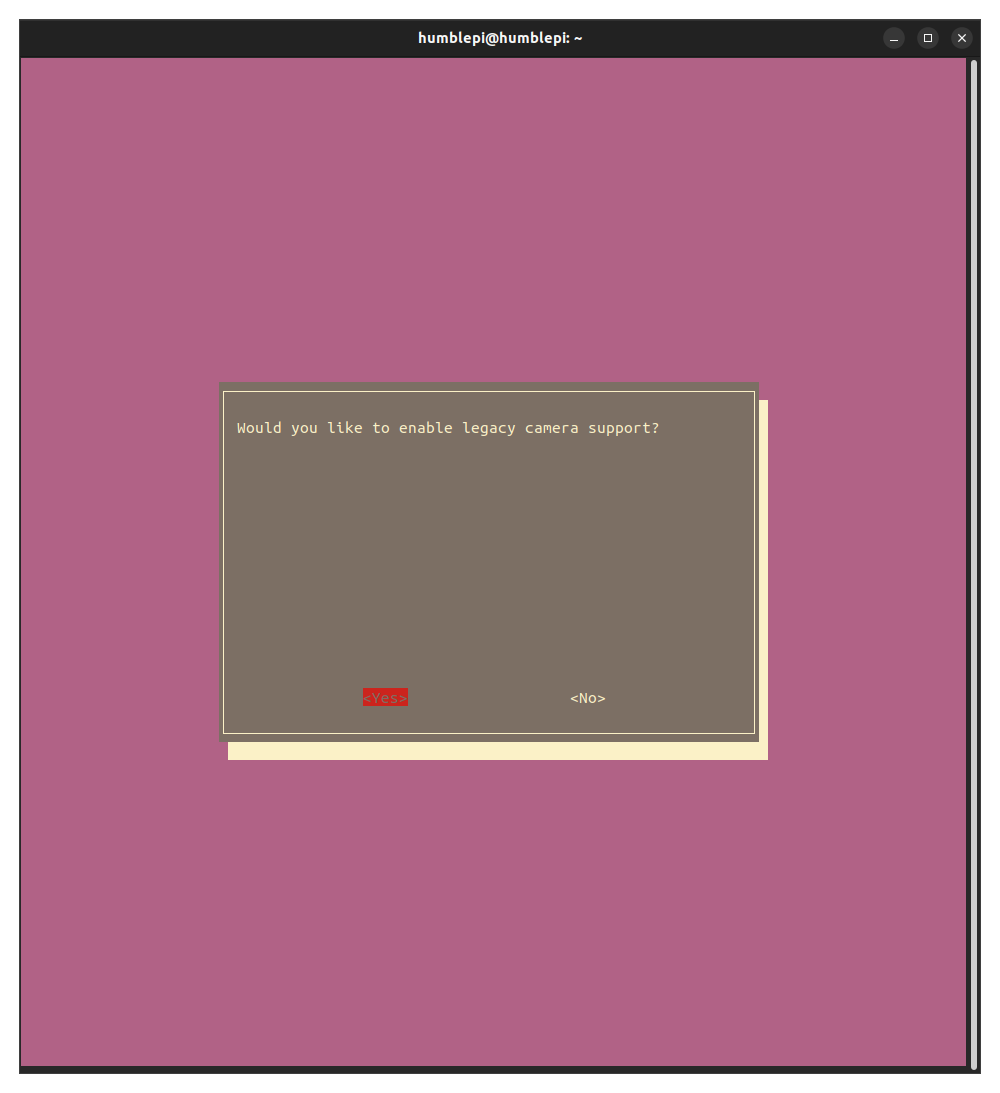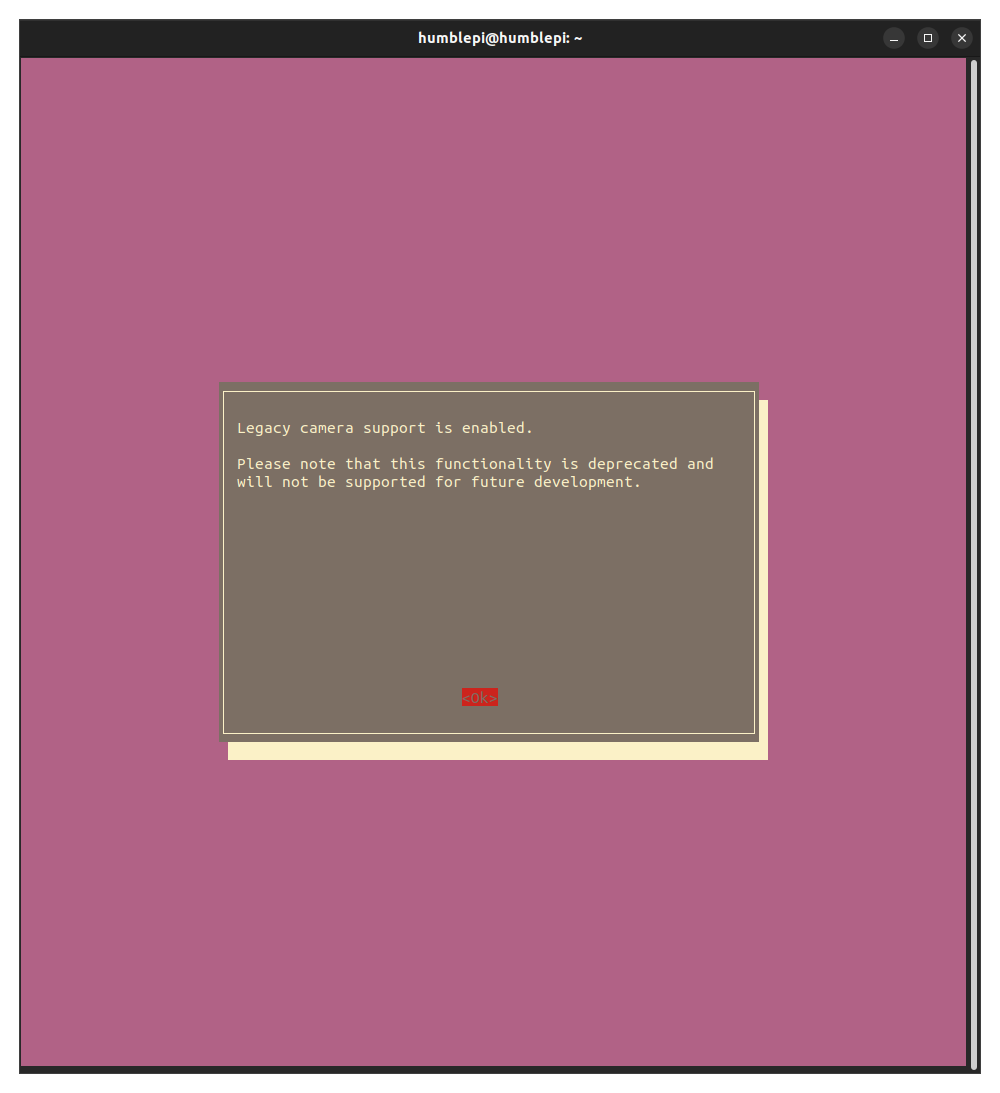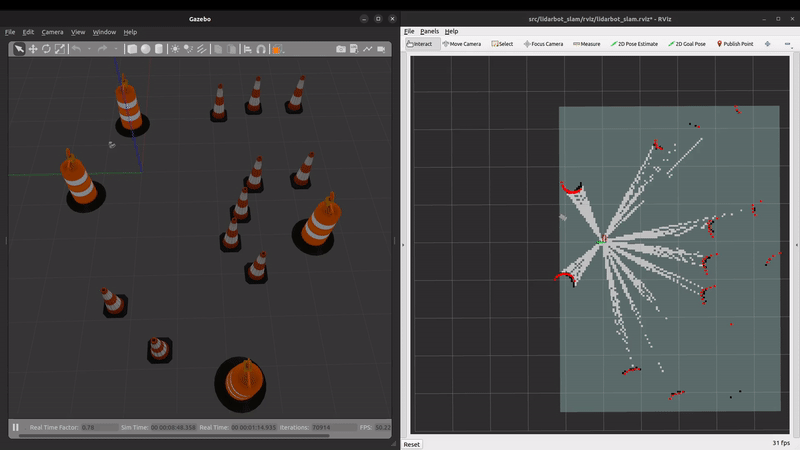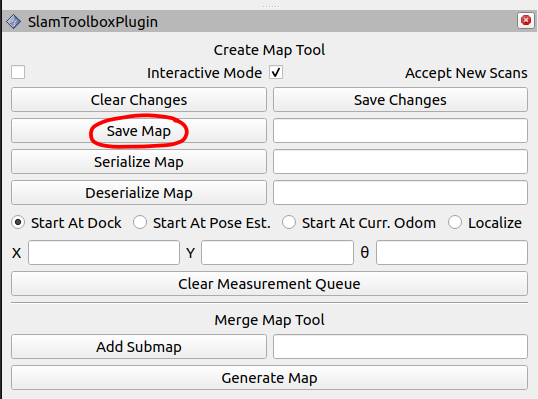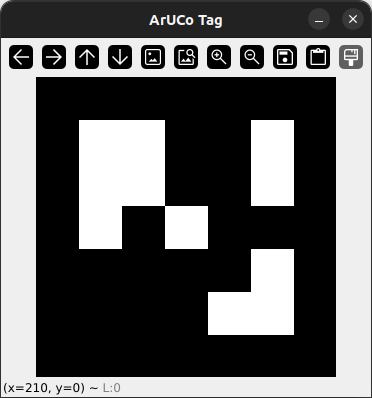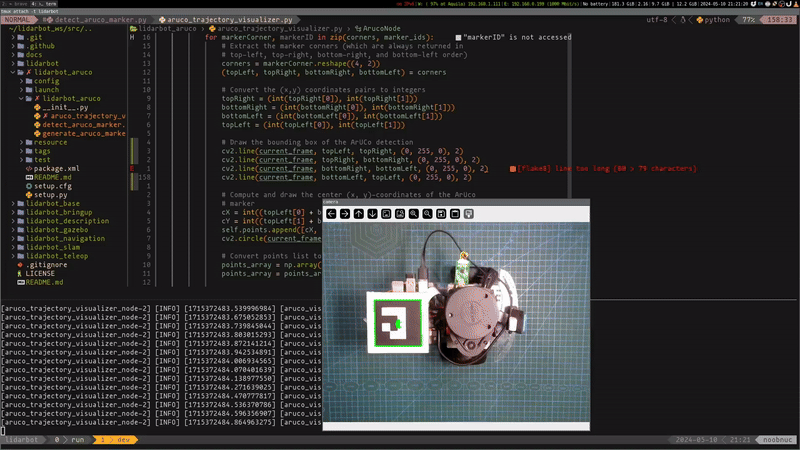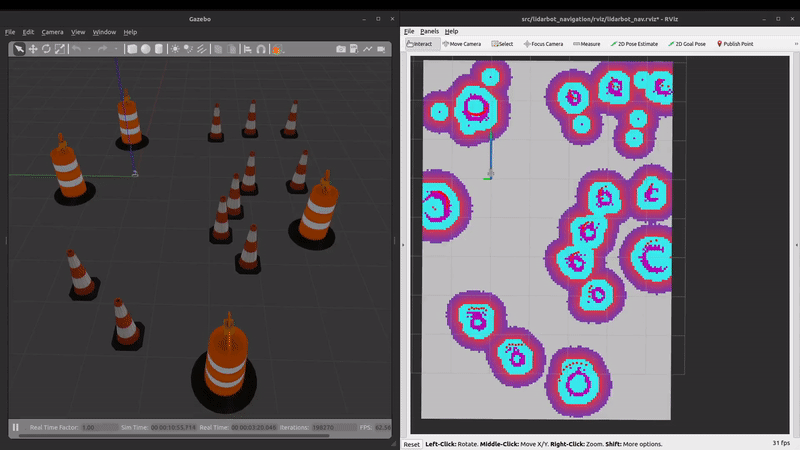A differential drive robot is controlled using ROS2 Humble running on a Raspberry Pi 4 (running Ubuntu server 22.04). The vehicle is equipped with a Raspberry Pi camera for visual feedback and an RPlidar A1 sensor used for Simultaneous Localization and Mapping (SLAM), autonomous navigation and obstacle avoidance. Additionally, an MPU6050 inertial measurement unit (IMU) is employed by the robot_localization package on the robot, to fuse IMU sensor data and the wheel encoders data, using an Extended Kalman Filter (EKF) node, to provide more accurate robot odometry estimates.
Hardware components are written for the Waveshare Motor Driver HAT and MPU6050 sensor to be accessed by the ros2_control differential drive controller and Imu sensor broadcaster respectively, via the ros2_control resource manager.
🚧 (Work in Progress)
- Lidarbot
lidarbot_aruco: Contains configuration, launch and node files to use ArUco markers with lidarbot.lidarbot_base: Contains the ROS2 control hardware component for the lidarbot with low-level code for the Waveshare Motor Driver HAT.lidarbot_bringup: Contains hardware component for the MPU6050 module, launch files to bring up the camera, lidar and the real lidarbot.lidarbot_description: Contains the URDF description files for lidarbot, sensors andros2 control.lidarbot_gazebo: Contains configuration, launch and world files needed to simulate lidarbot in Gazebo Classic.lidarbot_navigation: Contains launch, configuration and map files used for lidarbot navigation.lidarbot_slam: Contains configuration files for the slam toolbox and RViz, launch file to generate maps using SLAM.lidarbot_teleop: Contains configuration and launch files used to enable joystick control of the lidarbot in simulation and physically.
The following components were used in this project:
| Part | |
|---|---|
| 1 | Raspberry Pi 4 (4 GB) |
| 2 | SanDisk 32 GB SD Card (minimum) |
| 3 | Two wheel drive robot chassis kit |
| 4 | Waveshare Motor Driver HAT |
| 5 | 2 x Motors with encoders |
| 6 | 2 x PH 2.0 Motor pin connectors |
| 7 | MPU6050 board |
| 8 | RPlidar A1 |
| 9 | Raspberry Pi camera v1.3 |
| 10 | 3D printed stands for RPlidar A1 and RPi 4 |
| 11 | Mount for Raspberry Pi camera |
| 12 | Powerbank for RPi 4 (minimum output: 5V 3A) |
| 13 | Gamepad |
| 14 | Mini Travel Router |
| 15 | 3 Slot 18650 battery holder |
| 16 | 3 x 18650 batteries to power Motor Driver HAT |
| 17 | Female to Female Dupont jumper cables |
| 18 | Spare wires |
| 19 | Logitech C270 webcam |
Some other tools or parts used in the project are as follows:
| Tool/Part | |
|---|---|
| 1 | Soldering iron |
| 2 | 3D printer |
| 3 | Screwdriver set |
| 4 | Double-sided tape |
Additionally, some nylon stand-offs were used in between the Raspberry Pi 4 and its 3D printed stand to make it easier to plug in the USB power cable from the powerbank.
The electronic components of the lidarbot are connected as shown below.
The MPU6050 board pins were connected to the Raspberry Pi 4 GPIO pins as follows for use with the I2C communication protocol:
| MPU6050 board | GPIO.BOARD | GPIO.BCM |
|---|---|---|
| VCC | 3.3V | 3.3V |
| GND | GND | GND |
| SCL | 05 | GPIO03 |
| SDA | 03 | GPIO02 |
In a previous hardware version of lidarbot, photo interrupters were used with encoder disks with 20 slots (included in the robot chassis kit). However, this setup proved restrictive in yielding satisfactory results in navigation due to the low number of encoder ticks, 20. Therefore, the robot chassis kit motors were replaced with the ones below with built-in encoders --- which have encoder ticks of approximately 1084, calculated using this guide from Automatic Addison.
These are new motors used for lidarbot:
The pins on right and left motors are connected to the GPIO pins as follows:
| Right motor pins | GPIO.BOARD | GPIO.BCM |
|---|---|---|
| C1 (or Encoder A) | 22 | GPIO25 |
| C2 (or Encoder B) | 16 | GPIO23 |
| VCC | 5V | 5V |
| GND | GND | GND |
| Left motor pins | GPIO.BOARD | GPIO.BCM |
|---|---|---|
| C1 (or Encoder A) | 18 | GPIO24 |
| C2 (or Encoder B) | 15 | GPIO22 |
| VCC | 5V | 5V |
| GND | GND | GND |
Where,
C1 - counts the respective motor pulses and
C2 - checks the direction of motion of the respective motor, that is, forward or reverse.
The screw terminal blocks on the Motor Driver HAT (shown below) are connected to the motor pins, M+ and M-, and battery holder cables as follows:
| Motor Driver HAT pin | Connected to |
|---|---|
| MA1 | Red wire (Left motor) |
| MA2 | Black wire (Left motor) |
| GND | Black wire (battery holder) |
| VIN | Red wire (battery holder) |
| MB1 | Red wire(Right motor) |
| MB2 | Black wire (Right motor) |
Solder the cables (provided) to the motors. Might need to use spare wires if the provided ones are too short to reach the Motor Driver Hat. Should the wheel(s) move in the direction opposite of what is expected, exchange the respective motor cables screwed into the terminal blocks.
Finally, the Raspberry Pi camera is connected to the ribbon slot on the Raspberry Pi 4 and the RPlidar A1 sensor is plugged into one of the RPi 4's USB ports.
A development machine or PC (laptop or desktop) is used to run more computationally intensive applications like Gazebo and Rviz. Additionally, the PC can be used to remotely control lidarbot.
Ubuntu 22.04 LTS is required for this project to work with ROS2 Humble. Ubuntu 22.04 LTS can be installed on a PC by following this guide. The ROS2 Humble installation procedure is available here. The Desktop version is installed on the PC (which includes RViz):
sudo apt install ros-humble-desktop
Then install the ROS development tools:
sudo apt install ros-dev-tools
After the ROS2 Humble installation, create a workspace on the PC/development machine and clone this repository:
mkdir -p ~/dev_ws/src
cd ~/dev_ws/src
git clone https://github.com/TheNoobInventor/lidarbot.git .
Next install all the ROS dependencies for the lidarbot packages:
cd ~/dev_ws
sudo rosdep init
rosdep update
rosdep install --from-paths src --ignore-src --rosdistro humble -r -y
Any ROS packages referred to subsequently are assumed to be installed using the rosdep install command above unless it is explicitly specified.
Two more dependencies need to be met before building the workspace: installing the WiringPi i2c library to use the Raspberry Pi 4 GPIO pins and dependencies for the MPU6050 RPi 4 C++ library.
To be able to utilize the GPIO pins of the Raspberry Pi 4 and program them using C/C++, an unofficial WiringPi was installed. This is required as hardware interfaces used by ros2_control are currently written only in C++ and low-level communication between Waveshare's Motor Driver HAT and ros2_control is needed.
The library is installed by executing the following commands in a terminal:
cd ~/Downloads
git clone https://github.com/wbeebe/WiringPi.git
cd WiringPi/
./build
To check the current gpio version run this:
gpio -v
The reference article for the WiringPi library can be found here.
Alex Mous' C/C++ MPU6050 library for Raspberry Pi 4, with modifications to incorporate quaternions, was used to setup the ros2_control Imu sensor broadcaster in the lidarbot_bringup package.
Recall that the MPU6050 module uses the I2C communication protocol, the i2c dependencies for using this library are installed with:
sudo apt install libi2c-dev i2c-tools libi2c0
To avoid manually sourcing the ROS installation (or underlay) in each terminal window opened, and if ROS2 Humble is the only distribution on the PC, the command to source the underlay is added to the respective shell configuration file.
Using bash:
echo "source /opt/ros/humble/setup.bash" >> $HOME/.bashrc
Using zsh:
echo "source /opt/ros/humble/setup.zsh" >> $HOME/.zshrc
Additionally, to avoid manually sourcing our workspace (or overlay), add the command to source the workspace to the respective configuration file.
Using bash:
echo "source ~/dev_ws/install/setup.bash" >> $HOME/.bashrc
source $HOME/.bashrc
Using zsh:
echo "source ~/dev_ws/install/setup.zsh" >> $HOME/.zshrc
source $HOME/.zshrc
The command: source $HOME/.zshrc sources the configuration file for use in the current terminal. However, this step is not necessary for terminal windows opened hereafter.
Finally, navigate to the workspace directory and run the build command:
cd ~/dev_ws
colcon build --symlink-install
The --symlink-install argument uses symlinks instead of copies which saves you from having to rebuild every time you tweak certain files.
Gazebo classic, version 11, is the robot simulator used in the project and can be installed here.
The installed xacro tool dependency is used to process the lidarbot URDF files and combine them into a single complete URDF file.
The description_launch.py launch file displays the model in RViz:
ros2 launch lidarbot_description description_launch.py
The joint_state_publisher_gui package is used to bringup a window with sliders to move non-static links in RViz. Set the use_gui argument to true to turn the left and right wheels of lidarbot:
ros2 launch lidarbot_description description_launch.py use_gui:=true
The different arguments for the launch file, and their default values, can be viewed by adding --show-args at the end of launch command:
ros2 launch lidarbot_description description_launch.py --show-args
A wireless gamepad, like the one shown below, is used to control lidarbot both in simulation and physically.
The joy_tester package is used to test and map the gamepad (joystick) keys to control lidarbot. To use it, plug in the USB dongle in the PC, then run:
ros2 run joy joy_node
And the following, in a new terminal:
ros2 run joy_tester test_joy
This opens a GUI window like the one shown below,
Click each button and move each stick of the gamepad to confirm that the actions are shown in GUI. The numbers correspond to the axis of the buttons and joystics (sticks) that will be used in mapping the movements of lidarbot.
The gamepad configuration for this project is in joystick.yaml, where:
| Button/stick | Button/stick axis | Function |
|---|---|---|
| L1 button | 4 | Hold this enable button to move robot at normal speed |
| Left stick | 2 | Move stick forward or backward for linear motion of the robot |
| Right stick | 1 | Move stick left or right for angular motion of the robot |
Setting require_enable_button to true ensures that L1 has to be held before using the sticks to move the robot and stops the robot once L1 is no longer pressed.
To enable turbo mode for faster speed, the enable_turbo_button option in the config file can be set to an unused button axis.
The joy_node parameter, deadzone, specifies the amount a joystick has to be moved for it to be considered to be away from the center. This parameter is normalized between -1 and 1. A value of 0.25 indicates that the joytsick has to be moved 25% of the way to the edge of an axis's range before that axis will output a non-zero value.
The deadzone parameter should be tuned to suit the performance of user's game controller.
The twist_mux package is used to multiplex several velocity command sources, used to move the robot with an unstamped geometry_msgs::Twist message, into a single one. These sources are assigned priority values to allow a velocity source to be used or disabled. In this project, the command velocity sources are from the joystick and navigation.
The twist_mux configuration file is in twist_mux.yaml, and is used in the gazebo and lidarbot bringup launch files, gazebo_launch.py and lidarbot_bringup_launch.py respectively.
It can be observed from the configuration file, that the joystick commmand velocity source has a higher priority, with an assigned value of 100, compared to the navigation velocity source that is assigned a value of 10.
twist_mux:
ros__parameters:
topics:
navigation:
topic : cmd_vel
timeout : 0.5
priority: 10
joystick:
topic : cmd_vel_joy
timeout : 0.5
priority: 100
TODO:
ekf.yaml
ros2 launch lidarbot_bringup lidarbot_bringup_launch.py use_robot_localization:=false
To install ROS2 Humble on the Raspberry Pi, Ubuntu Server 22.04 was first flashed on a 32GB micro SD card, this process is detailed in this guide.
After inserting the SD card and booting up the Pi, the environment for ROS2 Humble is setup by following this guide. Afterwards, ROS-Base (Bare Bones) and ROS development tools are installed:
sudo apt install ros-humble-ros-base ros-dev-tools
Similarly, after the ROS2 Humble installation, create a workspace on the Raspberry Pi and clone this repository:
mkdir -p ~/robot_ws/src
cd ~/robot_ws/src
git clone https://github.com/TheNoobInventor/lidarbot.git .
Install ROS dependencies:
cd ~/robot_ws
sudo rosdep init
rosdep update
rosdep install --from-paths src --ignore-src -r -y \
--skip-keys "rviz2 gazebo_ros2_control gazebo_ros_pkgs" --rosdistro humble
rviz2 and the gazebo related packages are skipped in the ROS dependency installation process as they are only run on the PC and not on the robot --- the rosdep keys for the ROS2 Humble distribution are available here.
WiringPi i2c library and MPU6050 RPi 4 C++ library are also installed before building the workspace --- a Downloads directory will need to be created to clone the WiringPi files.
Likewise to avoid manually sourcing the underlay and overlay, the same steps employed in the development machine setup are followed but replacing dev_ws with robot_ws where necessary.
Afterwards, navigate to the workspace directory then run build command:
cd ~/robot_ws
colcon build --symlink-install
Waveshare's Motor Driver HAT was used to control the motors of lidarbot. The relevant files found in the include and src directories of the lidarbot_base package. These files were modified, from those made available by Waveshare with new ones added as well, to find a workaround to determining the motor direction of rotation --- this is a relatively straightforward task if the motors used here had hall effect encoders affixed to them.
The library dependencies for using the Motor Driver HAT were met after installing the MPU6050 library.
TODO:
brief on how hall effect sensor work
Pulse counts
Link with diff_drive_controller
Pull up resistor with relevant links
Code structure
The following packages are installed to use the Raspberry Pi Camera v1.3:
sudo apt install libraspberrypi-bin v4l-utils raspi-config
Support for the RPi camera v1.3 will need to be enabled by navigating the menu options after running the following command:
sudo raspi-config
Confirm the RPi camera is connected by running this command:
vcgencmd get_camera
This should output the following result:
supported=1 detected=1, libcamera interfaces=0
Prior to using the Imu sensor broadcaster, the MPU6050 module needs to be calibrated to filter out its sensor noise/offsets. This is done in the following steps:
-
Place the lidarbot on a flat and level surface and unplug the RPlidar.
-
Generate the MPU6050 offsets. A Cpp executable is created in the CMakeLists.txt file of the
lidarbot_bringuppackage before generating the MPU6050 offsets. This section of the CMakeLists.txt file is shown below:# Create Cpp executable add_executable(mpu6050_offsets src/mpu6050_lib.cpp src/mpu6050_offsets.cpp) # Install Cpp executables install(TARGETS mpu6050_offsets DESTINATION lib/${PROJECT_NAME} )Build the
lidarbot_bringuppackage:colcon build --symlink-install --packages-select lidarbot_bringupRun the executable:
ros2 run lidarbot_bringup mpu6050_offsetsWhich outputs something like this:
Please keep the MPU6050 module level and still. This could take a few minutes. Calculating offsets ... Gyroscope offsets: ------------------ X: -104.689 Y: 651.005 Z: -158.596 Accelerometer offsets: ---------------------- X: -13408.8 Y: 2742.39 Z: -14648.9 Include the obtained offsets in the respective macros of the mpu6050_lib.h file. -
Calibrate the MPU6050 module. Substitute the generated offsets into this section of the
mpu6050_lib.hfile://Offsets - supply your own here (calculate offsets with getOffsets function) // Gyroscope #define G_OFF_X -105 #define G_OFF_Y 651 #define G_OFF_Z -159 // Accelerometer #define A_OFF_X -13409 #define A_OFF_Y 2742 #define A_OFF_Z -14649 -
Afterwards, the
lidarbot_bringuppackage is rebuilt to reflect any changes made to thempu6050_lib.hfile.
The MPU6050 module is set to its most sensitive gyroscope and accelerometer ranges, which can be confirmed (or changed) at the top of the mpu6050_lib.h file.
TODO: Quick difference between variance and covariances
IMU covariances required in controllers.yaml
Generate covariances for MPU6050 module:
ros2 run lidarbot_bringup mpu6050_covariances
Executable output:
Please keep the MPU6050 module level and still.
Reading and appending 500 sensor data points to respective arrays, it may take a while ...
Calculating variances ...
static_covariance_orientation: [5.46409e-06, 0.0, 0.0, 5.72254e-06, 0.0, 0.0, 4.22433e-07, 0.0, 0.0]
static_covariance_angular_velocity: [2.01015e-06, 0.0, 0.0, 1.9657e-06, 0.0, 0.0, 8.13776e-07, 0.0, 0.0]
static_covariance_linear_acceleration: [0.000632951, 0.0, 0.0, 0.000801987, 0.0, 0.0, 0.00117363, 0.0, 0.0]
Paste covariance arrays in the imu_broadcaster ros__parameters section in lidarbot_bringup/config/controllers.yaml.
TODO: update with Mini Router setup
Both the development machine and lidarbot need to be connected to the same local network as a precursor to bidirectional communication between the two systems. This guide by Robotics Backend was used in configuring the network communication.
To ensure communication between the dev machine and lidarbot, firstly, the firewall on the development machine had to be disabled (the firewall on the Ubuntu server was disabled by default):
sudo ufw disable
The next step is to export ROS_DOMAIN_ID numbers, between 1 and 232, to the shell configurations of both systems:
echo "export ROS_DOMAIN_ID=31" >> ~/.zshrc
Then source the shell configuration file:
source $HOME/.zshrc
Both systems might need to be rebooted to effect these changes.
A static IP address was assigned to lidarbot on the router for easy discoverability on the network. Furthermore, it is advisable to use a router that supports at least the WiFi 5 wireless standard to avoid excessive data lag on RViz and terminal crashes when recording a ros2bag for instance.
NOTE: Best practices might not have been employed in establishing communication between the two systems. The approach proposed here was unable to be replicated in this project but others might find better success.
A ROS service was written to test the connections of the motor(s) and by extension to know if the motor is faulty. Before running the tests, ensure that the 18650 batteries are charged, then prop the robot on a box or similar to prevent it falling off an edge for instance.
Run the client node to request the motor checks:
ros2 run lidarbot_base motor_checks_client
Then run the server node to check the motors:
ros2 run lidarbot_base motor_checks_server
These are the steps followed by the server node:
-
The server initializes the left and right motor pulse counts to 0.
-
It then runs each motor in the forward direction at 50% speed for 2 seconds. The terminal output is shown below:
[INFO] [1699988646.067449176] [rclcpp]: Ready to check motors [INFO] [1699988648.190017279] [rclcpp]: Received request to check motors... [INFO] [1699988648.190117076] [rclcpp]: Checking left motor... [INFO] [1699988652.196330587] [rclcpp]: Checking right motor... [INFO] [1699988656.202619229] [rclcpp]: Sending back response... -
The current pulse counts for each motor are checked to confirm that the pulse is above 0.
-
If both motors have their pulse counts above 0, a success message is sent to the client:
[INFO] [1699991078.643028687] [rclcpp]: service not available, waiting again... [INFO] [1699991087.233641544] [rclcpp]: The checks were successful! -
If one or both of the motors do not have pulse counts above zero a warning message is sent from the server to the client and identifies the faulty motor(s). At the moment, however, the message sent to the client does not identify the faulty motor but instead outputs this message when there is an error:
terminate called after throwing an instance of 'std::future_error' what(): std::future_error: No associated state [ros2run]: AbortedThis section will be updated once the issue has been fixed.
If a motor moves backward instead of forward, swap the cables for the specific motor to change the direction.
After it is confirmed that both motors moved forward, lidarbot can be driven around with the gamepad (with the joystick and button configuration presented here) by running this command:
ros2 launch lidarbot_bringup lidarbot_bringup_launch.py
Note: There are some warning and error messages outputted to the terminal related to the camera. These are mostly related to calibrating the camera and can be ignored.
TODO: Brief overview of slam_toolbox
Before starting the mapping operation, ensure that the mode key, under ROS Parameters in the mapper_params_online_async.yaml file, is set to mapping and also that the map_file_name, map_start_pose and the map_start_at_dock keys are commented out:
# ROS Parameters
odom_frame: odom
map_frame: map
base_frame: base_footprint
scan_topic: /scan
use_map_saver: true
mode: mapping #localization
# if you'd like to immediately start continuing a map at a given pose
# or at the dock, but they are mutually exclusive, if pose is given
# will use pose
#map_file_name: /path/to/map_file
#map_start_pose: [0.0, 0.0, 0.0]
#map_start_at_dock: true
To start mapping in a simulation environment, launch the Gazebo simulation of lidarbot on the development machine (which includes the joystick node for teleoperation):
ros2 launch lidarbot_gazebo gazebo_launch.py
In a separate terminal, navigate to the workspace directory, lidarbot_ws for example, and launch slam_toolbox with the online_async_launch.py file:
ros2 launch lidarbot_slam online_async_launch.py \
slam_params_file:=src/lidarbot_slam/config/mapper_params_online_async.yaml \
use_sim_time:=true
Note: The online asynchronous mode in slam_toolbox uses live and the most recent scan data to create a map, to avoid any lags therefore, some scans can be skipped.
In another terminal, navigate to the workspace directory again and start rviz2 with the lidarbot_slam.rviz config file:
rviz2 -d src/lidarbot_slam/rviz/lidarbot_slam.rviz
Drive around the obstacles to generate a map of the environment:
After generating the map, in the SlamToolboxPlugin in RViz, type in a name for the map in the field beside the Save Map button, then click on it.
The saved map can be found in the workspace directory and will be used by Nav2 stack for navigation.
Run the following command on lidarbot to brings up the camera, lidar and joystick:
ros2 launch lidarbot_bringup lidarbot_bringup_launch.py
First ensure that the mapper_params_online_async.yaml file is configured for mapping (refer to the previous subsection). Then open a new terminal, on the development machine, navigate to the workspace directory and launch slam_toolbox with the use_sim_time parameter set to false:
ros2 launch lidarbot_slam online_async_launch.py \
slam_params_file:=src/lidarbot_slam/config/mapper_params_online_async.yaml \
use_sim_time:=false
In a new terminal, also on the development machine, navigate to the workspace directory again and start rviz2:
rviz2 -d src/lidarbot_slam/rviz/lidarbot_slam.rviz
Drive around the environment to generate a map:
Then save the generated map.
The opencv-contrib-python module needs to be installed and not opencv-python:
pip uninstall opencv-python
pip install opencv-contrib-python
The computer might need to be restarted for the install to be effected.
Next navigate to the path in the lidarbot_aruco directory:
cd ~/dev_ws/lidarbot_aruco/lidarbot_aruco
Then run the following script:
python generate_aruco_marker.py --id 24 --type DICT_4X4_50 \
--output ../tags/DICT_4X4_50_id24.pngThe script arguments:
--id : The unique identifier of the ArUco tag — this is a required argument and ID must be a valid ID in the ArUco dictionary used to generate the tag
--type : The name of the ArUco dictionary used to generate the tag; the default type is DICT_4X4_50
--output : The path to the output image where the generated ArUco tag will be saved; this is a required argument
Running the previous script opens a window with the generated ArUco tag displayed,
To close the window, press the q key on the keyboard on the opened window.
The Logitech webcam C270 HD is used in this project and needs to be calibrated.
First install the ROS usb camera driver package:
sudo apt install ros-humble-usb-camCamera calibration was done following the steps outlined this guide
Execute the command below to run the usb-cam driver node:
ros2 run usb_cam usb_cam_node_exe --ros-args --params-file ~/dev_ws/src/lidarbot_aruco/config/params_1.yamlros2 run lidarbot_aruco aruco_trajectory_visualizer_nodeLaunch file to bringup the usb driver and aruco trajectory visualizer node:
ros2 launch lidarbot_aruco trajectory_visualizer_launch.pyTODO: Brief overview
Nav2's amcl package is used for localization with the map generated from ``slam_toolbox`.
Bring up lidarbot in Gazebo classic:
ros2 launch lidarbot_gazebo gazebo_launch.py
Navigate to the development workspace and open the following terminals.
To open rviz:
rviz2 -d src/lidarbot_navigation/rviz/lidarbot_nav.rviz
To localize lidarbot with amcl in the map generated by slam_toolbox:
ros2 launch lidarbot_navigation localization_launch.py \
map:=./src/lidarbot_navigation/maps/sim_map.yaml use_sim_time:=true
To launch navigation:
ros2 launch lidarbot_navigation navigation_launch.py use_sim_time:=true \
map_subscribe_transient_local:=true
In rviz, set the initial pose using the 2D Pose Estimate button in the toolbar so that lidarbot is aligned correctly both in rviz and Gazebo classic. Afterwards, click on the 2D Goal Pose and choose a place on the map for lidarbot to navigate to:
Note about the pixels not part of the map
The blue arrow shows unfiltered odometry, while green shows the filtered odometry.
TODO: Prop robot and show different odometry movements in rviz. Then show the robot response when on the 'ground'
ros2 launch lidarbot_bringup lidarbot_bringup_launch.py
rviz2 -d src/lidarbot_navigation/rviz/lidarbot_nav.rviz
ros2 launch lidarbot_navigation localization_launch.py map:=./real_map.yaml use_sim_time:=false
ros2 launch lidarbot_navigation navigation_launch.py use_sim_time:=false \
map_subscribe_transient_local:=true
Using navigation goal button from nav2 plugin
Use waypoint mode here