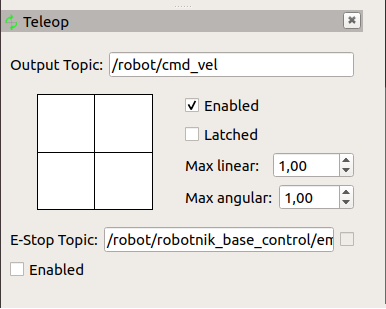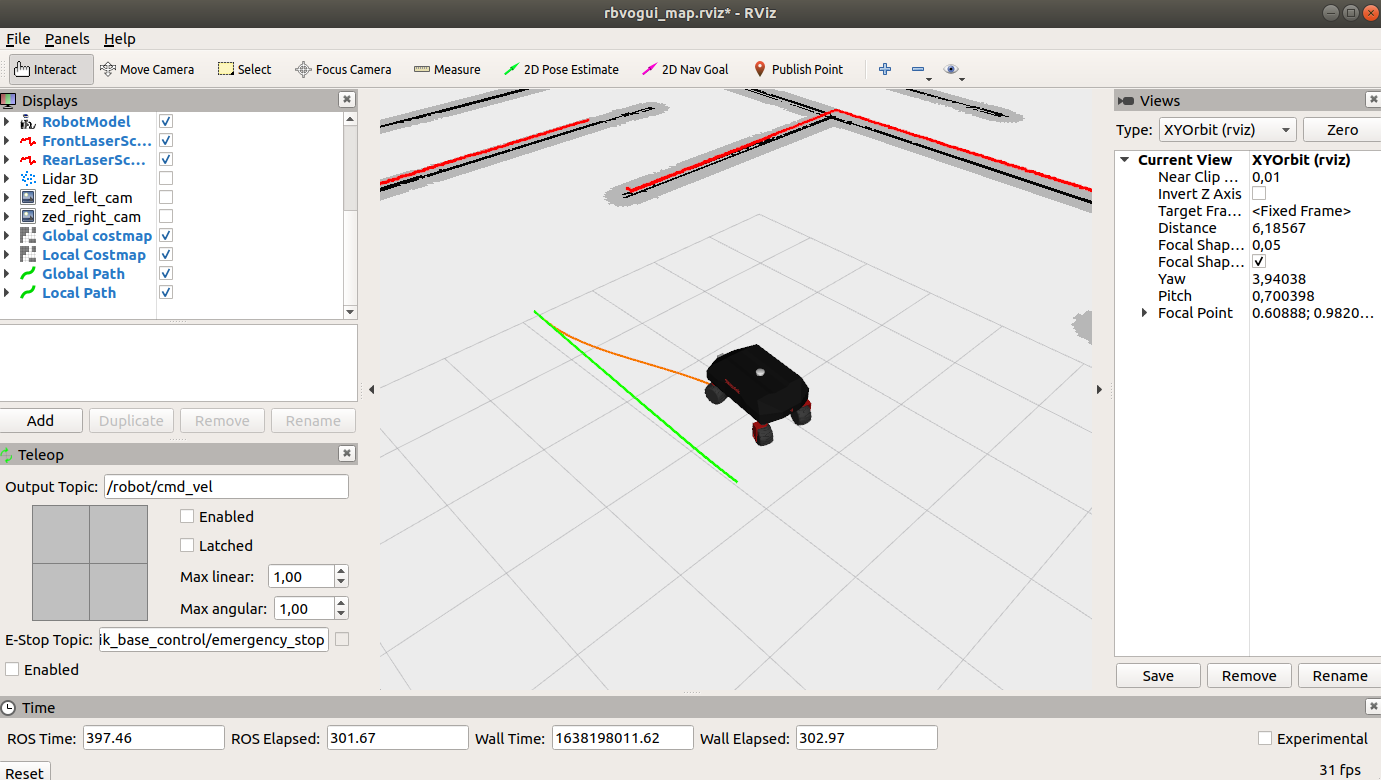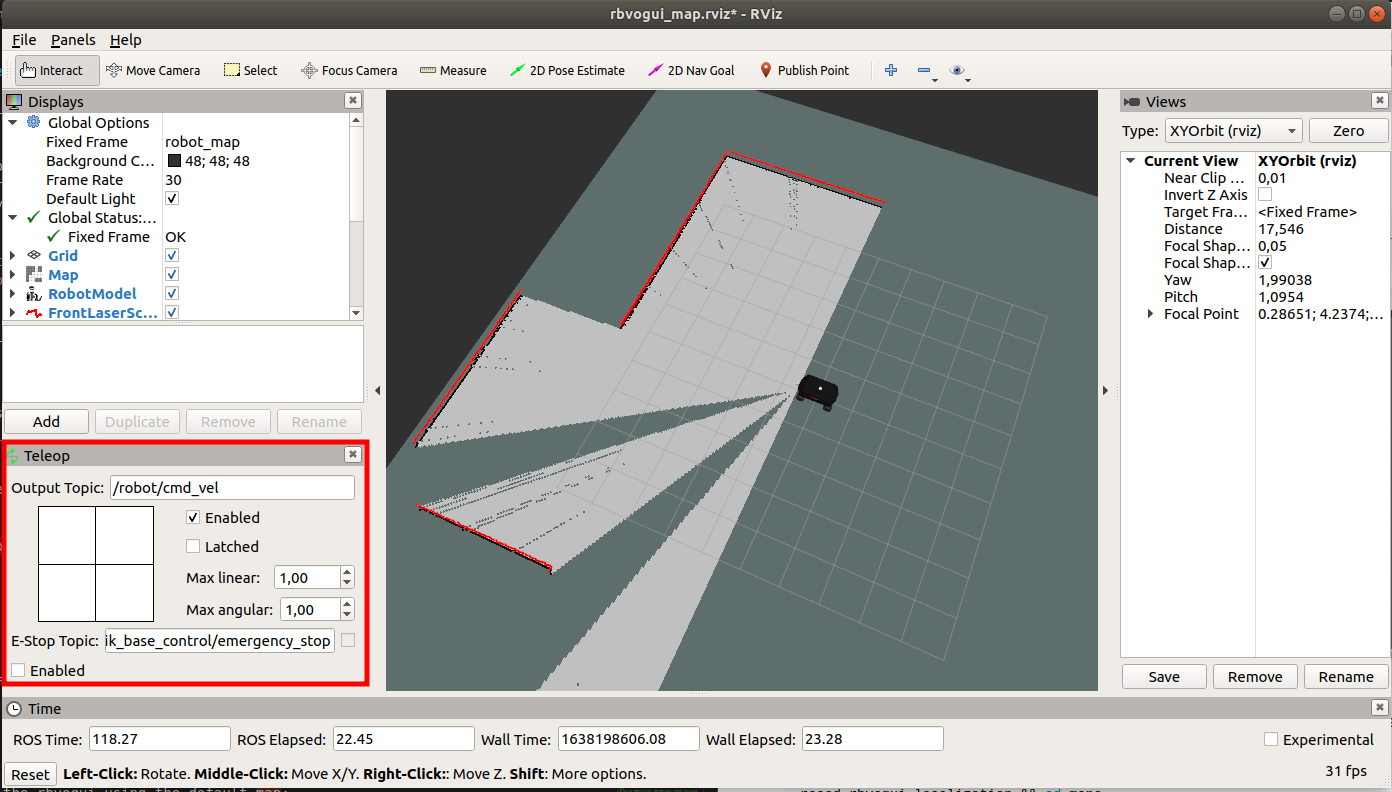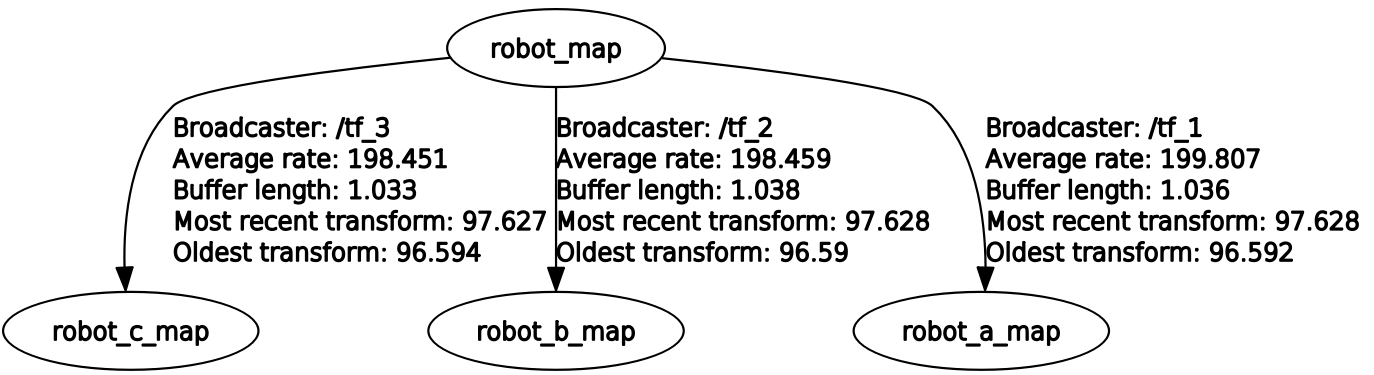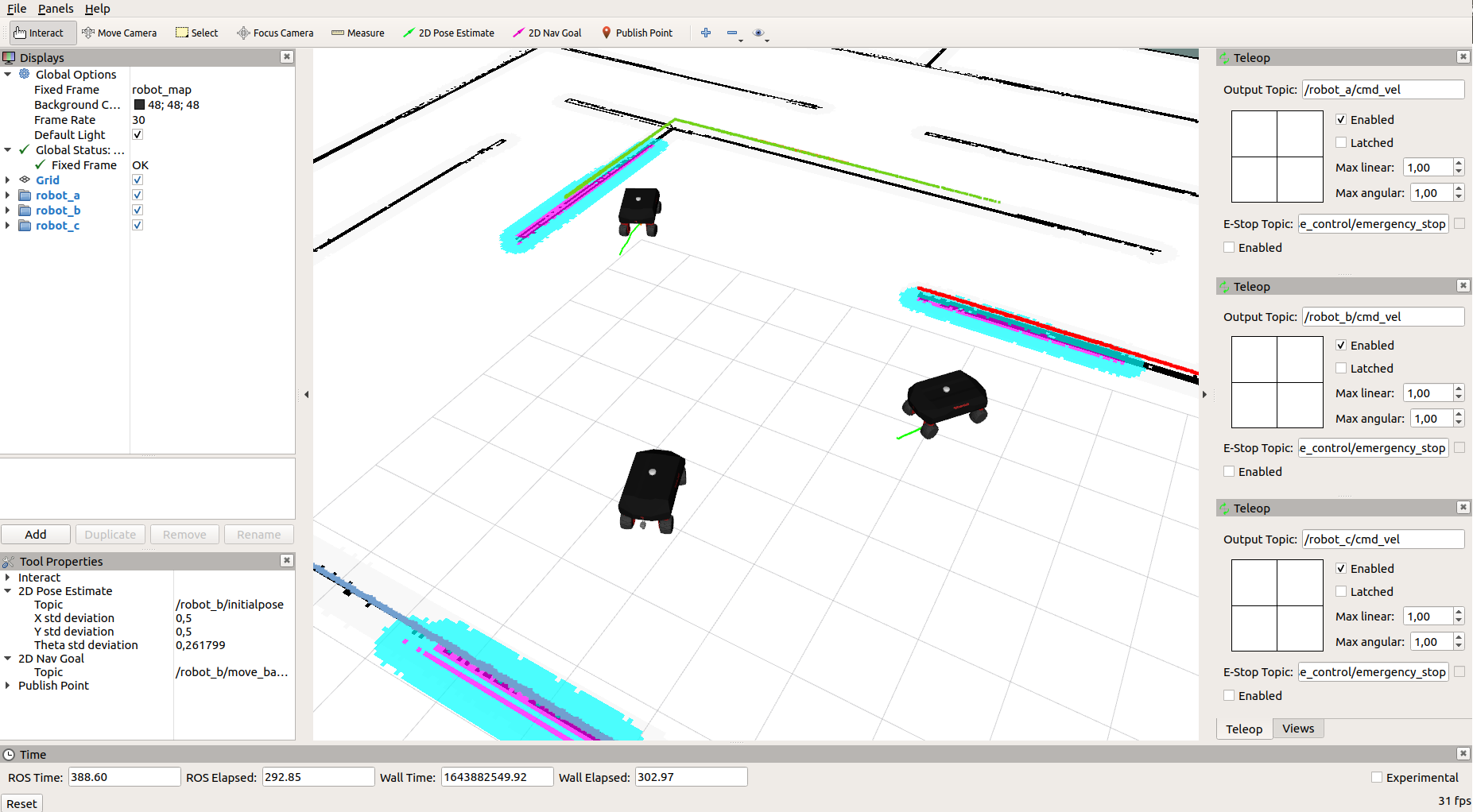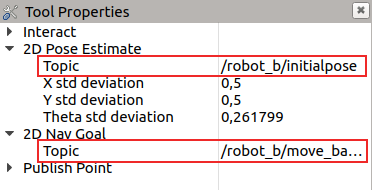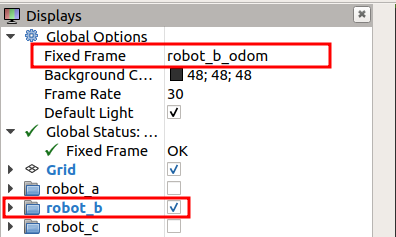Packages for the simulation of the RB-Vogui
This packages contains:
Launch files and world files to start the models in gazebo
Launch files that execute the complete simulation of the robot
- Ubuntu 20.04
- ROS Noetic
- Python 3.0 or higher
This simulation has been tested using Gazebo 9 version. To facilitate the installation you can use the vcstool:
sudo apt-get install -y python3-vcstoolInstall catkin_tools in order to compile the workspace
sudo sh -c 'echo "deb http://packages.ros.org/ros/ubuntu `lsb_release -sc` main" > /etc/apt/sources.list.d/ros-latest.list'
wget http://packages.ros.org/ros.key -O - | sudo apt-key add -
sudo apt-get update
sudo apt-get install python3-catkin-toolsInstall rqt_joint_trajectory_controller to move the arm joint by joint and moveit_commander to move it via script
sudo apt-get install ros-noetic-rqt-joint-trajectory-controller
sudo apt-get install ros-noetic-moveit-commanderCreate a new workspace
mkdir catkin_ws
cd catkin_wsInstall one of these versions. Keep in mind that on the stable version the latest features may be not available.
Install stable version:
vcs import --input https://raw.githubusercontent.com/RobotnikAutomation/rbvogui_sim/noetic-devel/repos/rbvogui_sim.repos
rosdep install --from-paths src --ignore-src -y -rOr install developer version:
vcs import --input https://raw.githubusercontent.com/RobotnikAutomation/rbvogui_sim/noetic-devel/repos/rbvogui_sim_devel.repos
rosdep install --from-paths src --ignore-src -y -rcd ~/catkin_ws
sudo dpkg -i src/rbvogui_common/libraries/*cd ~/catkin_ws
catkin build
source devel/setup.bashThese are the different configurations available:
- Vogui
- Vogui with UR-5 arm
- Vogui with UR-5 arm and RG2 gripper
- Vogui with UR-10 arm
- Vogui with UR-10 arm and RG2 gripper
- Vogui with UR-10 arm and EGH gripper
- Vogui XL
- Vogui XL with left and right UR10e arm
- Vogui XL with UR-10e arm and Ewellix lift
- Vogui 6W
Set your robot kinematics to omni/ackermann (In case of ackermann, you will need twist2ackermann node enabled)
roslaunch rbvogui_sim_bringup rbvogui_complete.launch robot_model:=rbvogui roslaunch rbvogui_sim_bringup rbvogui_complete.launch robot_model:=rbvogui robot_xacro:=rbvogui_std_ur5.urdf.xacro launch_arm:=true arm_manufacturer:=ur arm_model:=ur5 ROS_NAMESPACE=robot roslaunch rbvogui_ur5_moveit demo.launch roslaunch rbvogui_sim_bringup rbvogui_complete.launch robot_model:=rbvogui robot_xacro:=rbvogui_std_ur5_rg2.urdf.xacro launch_arm:=true arm_manufacturer:=ur arm_model:=ur5 launch_gripper:=true gripper_manufacturer:=onrobot gripper_model:=rg2ROS_NAMESPACE=robot roslaunch rbvogui_ur5_rg2_moveit demo.launchIn case you want to launch the rbvogui with an UR arm you can type the following command:
roslaunch rbvogui_sim_bringup rbvogui_complete.launch robot_model:=rbvogui robot_xacro:=rbvogui_std_ur10.urdf.xacro launch_arm:=true arm_manufacturer:=ur arm_model:=ur10You can play with the arm by using the rqt_joint_trajectory:
ROS_NAMESPACE=robot rosrun rqt_joint_trajectory_controller rqt_joint_trajectory_controllerOr even use moveit to plan trajectories:
ROS_NAMESPACE=robot roslaunch rbvogui_moveit_ur10 demo.launch roslaunch rbvogui_sim_bringup rbvogui_complete.launch robot_model:=rbvogui robot_xacro:=rbvogui_std_ur10_rg2.urdf.xacro launch_arm:=true arm_manufacturer:=ur arm_model:=ur10 launch_gripper:=true gripper_manufacturer:=onrobot gripper_model:=rg2ROS_NAMESPACE=robot roslaunch rbvogui_ur10_rg2_moveit demo.launch roslaunch rbvogui_sim_bringup rbvogui_complete.launch robot_model:=rbvogui robot_xacro:=rbvogui_std_ur10_egh.urdf.xacro launch_arm:=true arm_manufacturer:=ur arm_model:=ur10 launch_gripper:=true gripper_manufacturer:=schunk gripper_model:=eghROS_NAMESPACE=robot roslaunch rbvogui_ur10_egh_moveit demo.launchIf you prefer to launch the rbvogui XL, you can type:
roslaunch rbvogui_sim_bringup rbvogui_complete.launch robot_model:=rbvogui_xl robot_xacro:=rbvogui_xl_std.urdf.xacroThe rbvogui Xl can be launched with two UR arms, only this bi-arm (UR-10e) option is available:
roslaunch rbvogui_sim_bringup rbvogui_complete.launch robot_model:=rbvogui_xl robot_xacro:=rbvogui_xl_biarm.urdf.xacro launch_arm:=true arm_manufacturer:=ur arm_model:=bi_ur10eYou can play with the arms by using the rqt_joint_trajectory:
ROS_NAMESPACE=robot rosrun rqt_joint_trajectory_controller rqt_joint_trajectory_controllerTo plan trajectories with the bi-arm robot you can type:
ROS_NAMESPACE=robot roslaunch rbvogui_xl_2ur10_e_moveit rbvogui_xl_moveit_config.launchTo switch between arms on RViz look for MotionPlanning > Planning Request > Planning Group and it will show you all the available groups (left_arm and right_arm).
The rbvogui Xl can also be launched with an UR-10e arm and an Ewellix lift:
roslaunch rbvogui_sim_bringup rbvogui_complete.launch robot_model:=rbvogui_xl robot_xacro:=rbvogui_xl_lift_ur10e.urdf.xacro launch_arm:=true arm_manufacturer:=ur arm_model:=lift_ur10eYou can play with the arm by using the rqt_joint_trajectory:
ROS_NAMESPACE=robot rosrun rqt_joint_trajectory_controller rqt_joint_trajectory_controllerTo plan trajectories with the robot you can type:
ROS_NAMESPACE=robot roslaunch rbvogui_xl_lift_ur10e_moveit demo.launchTo control the lift, you can type:
rostopic pub /robot/lift_controller/command std_msgs/Float64 "data: 0.2"Launch the six wheel version of the rbvogui:
roslaunch rbvogui_sim_bringup rbvogui_complete.launch robot_model:=rbvogui_6w robot_xacro:=rbvogui_6w_std.urdf.xacroThe robot can be controlled through three manual methods:
- Rviz pad plugin
- Keyboard
- Joystick
When rviz is launched with the robot, this plugin is loaded automatically. It can be found on the lower left corner of rviz. It allows the robot to rotate and move forward/backward, but it can not perform omnidirectional movements
It is highly recommended to use this option with simulation because is the fastest.
Install the keyboard node
sudo apt-get update
sudo apt-get install ros-noetic-teleop-twist-keyboardOpen a new terminal and launch the node to move the robot
ROS_NAMESPACE=robot rosrun teleop_twist_keyboard teleop_twist_keyboard.py The robot can also be controller by a PS4 pad controller. This option is usually used with the actual robot but, it works with the simulation too.
Follow the installation guide of the robotnik_pad
Once the required software is installed, launch the simulation with launch_pad:=true
| Param | Type | Description | Requirements |
|---|---|---|---|
| launch_pad | boolean | It launches the robotnik_pad package | ds4drv installed, ps4 joystick, bluetooth connection |
For example:
roslaunch rbvogui_sim_bringup rbvogui_complete.launch robot_model:=rbvogui launch_pad:=trueYou can use these features with any of the above configurations of the robot. Just add the following parameters to the robot:
| Param | Type | Description | Requirements |
|---|---|---|---|
| run_mapping | Boolean | Launch gmapping mapping | Localization can not be running |
| run_localization | Boolean | Launch amcl localization. | Mapping can not be running. |
| map_file | String | Set the map for localization | Format: map_folder/map_name.yaml |
| run_navigation | Boolean | Launch TEB navigation | Localization must be running. Not compatible with mapping |
Launch a rbvogui with a default world and map for the localization and navigation
roslaunch rbvogui_sim_bringup rbvogui_complete.launch robot_model:=rbvogui robot_xacro:=rbvogui_std.urdf.xacro run_localization:=true run_navigation:=trueLaunch rbvogui robot with gmapping:
roslaunch rbvogui_sim_bringup rbvogui_complete.launch robot_model:=rbvogui robot_xacro:=rbvogui_std.urdf.xacro run_mapping:=true rviz_config_file:=rviz/rbvogui_map.rvizMove the robot by using the pad teleop plugin from rviz:
When the map is fine, open a terminal and go to the rbvogui_localization package
cd ~/catkin_ws && source devel/setup.bash
roscd rbvogui_localization && cd mapsCreate a folder with the name of the map. For example:
mkdir demo_map
cd demo_mapFinally, save the map inside that folder
ROS_NAMESPACE=robot rosrun map_server map_saver -f demo_mapNavigate with the rbvogui using the default map:
roslaunch rbvogui_sim_bringup rbvogui_complete.launch robot_model:=rbvogui robot_xacro:=rbvogui_std.urdf.xacro run_localization:=true run_navigation:=trueOr use your own map:
roslaunch rbvogui_sim_bringup rbvogui_complete.launch robot_model:=rbvogui robot_xacro:=rbvogui_std.urdf.xacro run_localization:=true run_navigation:=true map_file:=demo_map/demo_map.yamlIf the laser does not display via RVIZ, it is probably because the computer does not use the GPU. You can disable the GPU for the rbvogui simulation. Just add this parameter to the robot:
roslaunch rbvogui_sim_bringup rbvogui_complete.launch robot_model:=rbvogui use_gpu:=falseIf the laser see all the points near the sensor, it is probably because the simulation in launched with GPU in an machine without GPU. Disable the GPU for the simulation:
roslaunch rbvogui_sim_bringup rbvogui_complete.launch robot_model:=rbvogui use_gpu:=falseDisclaimer: these examples have only been tested in the simulation. They work with the real robot but have been simplificated, therefore the security is not managed. For the real robot you must use the robot_local_control package.
The robot can be commanded from a script via the standard ROS interface like move_base or moveit_commander.
Launch the robot, localization and navigation
roslaunch rbvogui_sim_bringup rbvogui_complete.launch robot_model:=rbvogui run_localization:=true run_navigation:=trueThen, run the script. The robot will move to (1,1) position
ROS_NAMESPACE=robot rosrun rbvogui_gazebo move_robot.pyYou can set your own position by editing the script:
point.target_pose.pose.position.x = 1.0
point.target_pose.pose.position.y = 1.0
point.target_pose.pose.position.z = 0.0Launch the robot with the arm:
roslaunch rbvogui_sim_bringup rbvogui_complete.launch robot_model:=rbvogui robot_xacro:=rbvogui_std_ur10.urdf.xacro launch_arm:=true arm_manufacturer:=ur arm_model:=ur10Launch moveit:
ROS_NAMESPACE=robot roslaunch rbvogui_moveit_ur10 demo.launchThen run one of these scripts:
It moves the arm joint by joint
ROS_NAMESPACE=robot rosrun rbvogui_gazebo move_arm_joint_by_joint.pyYou can set your own joints positions by editing the script:
joint_goal[0] = 0
joint_goal[1] = -pi/4
joint_goal[2] = 0
joint_goal[3] = -pi/2
joint_goal[4] = 0
joint_goal[5] = pi/3It moves the arm to a point
ROS_NAMESPACE=robot rosrun rbvogui_gazebo move_arm_to_point.pyYou can set your own point by editing the script:
pose_goal.orientation.w = 1.0
pose_goal.position.x = 0.7
pose_goal.position.y = 0.4
pose_goal.position.z = 1.5Simulating several robots at the same time in Gazebo is a complex task since it requires a powerful computer and a good structure of robots. These are the current limitations:
-
Simulation only works without GPU. The GPU plugin of the lidar laser in different robots at the same time leads to
gazebo malloc(): memory corruptionerror in Gazebo. -
In robots with arms, the robots must be the same model. Otherwise it leads to
gazebo malloc(): memory corruptionerror in Gazebo. For example, two rbvoguis xl with arm and a rbvogui work, but two rbvoguis xl with arm and a rbvogui with arm do not work. -
The moveit packages of the arms does not support multiple robots directly. The reason is that setup_assistant of Moveit does not take into account the prefix on frames and collisions. These packages were created for
robot_prefix, but with multiple robots it changes torobot_a_,robot_b_,robot_c_.
The following points are examples of the multi robot simulation. They can be combined with other configurations keeping in mind the limitations explained before.
| Param | Type | Description | Requirements |
|---|---|---|---|
| link_map | boolean | Link the robot maps using a static transformation. Useful to control all robots from rviz when localization is working. | Multiple robots enabled, localization launched |
roslaunch rbvogui_sim_bringup rbvoguis_complete.launch link_maps:=true run_localization_a:=true run_navigation_a:=true run_localization_b:=true run_navigation_b:=true run_localization_c:=true run_navigation_c:=true| robot_a | robot_b | robot_c | |||
|---|---|---|---|---|---|
| run_robot_a | true | run_robot_b | true | run_robot_c | true |
| robot_model_a | rbvogui | robot_model_b | rbvogui | robot_model_c | rbvogui |
| robot_xacro_a | rbvogui_std.urdf.xacro | robot_xacro_b | rbvogui_std.urdf.xacro | robot_xacro_c | rbvogui_std.urdf.xacro |
| run_localization_a | true | run_localization_b | true | run_localization_c | true |
| run_navigation_a | true | run_navigation_b | true | run_navigation_c | true |
From rviz, use the pad_teleop of each robot to control them or set a navigation goal to navigate autonomously.
From the Tool Properties panel, change the 2D Pose Estimate and 2D Nav Goal topic to the namespace of the robot which will receive initalposes and goals .
roslaunch rbvogui_sim_bringup rbvoguis_complete.launch link_maps:=true robot_model_a:=rbvogui robot_xacro_a:=rbvogui_std.urdf.xacro run_localization_a:=true run_navigation_a:=true robot_model_b:=rbvogui_xl robot_xacro_b:=rbvogui_xl_std.urdf.xacro run_localization_b:=true run_navigation_b:=true robot_model_c:=rbvogui_6w robot_xacro_c:=rbvogui_6w_std.urdf.xacro run_localization_c:=true run_navigation_c:=true| robot_a | robot_b | robot_c | |||
|---|---|---|---|---|---|
| run_robot_a | true | run_robot_b | true | run_robot_c | true |
| robot_model_a | rbvogui | robot_model_b | rbvogui_xl | robot_model_c | rbvogui_6w |
| robot_xacro_a | rbvogui_std.urdf.xacro | robot_xacro_b | rbvogui_xl_std.urdf.xacro | robot_xacro_c | rbvogui_6w_std.urdf.xacro |
| run_localization_a | true | run_localization_b | true | run_localization_c | true |
| run_navigation_a | true | run_navigation_b | true | run_navigation_c | true |
roslaunch rbvogui_sim_bringup rbvoguis_complete.launch robot_model_a:=rbvogui robot_xacro_a:=rbvogui_std_ur10_egh.urdf.xacro launch_arm_a:=true arm_manufacturer_a:=ur arm_model_a:=ur10 launch_gripper_a:=true gripper_manufacturer_a:=schunk gripper_model_a:=egh robot_model_b:=rbvogui robot_xacro_b:=rbvogui_std_ur5_rg2.urdf.xacro launch_arm_b:=true arm_manufacturer_b:=ur arm_model_b:=ur5 launch_gripper_b:=true gripper_manufacturer_b:=onrobot gripper_model_b:=rg2 run_robot_c:=false| robot_a | robot_b | robot_c | |||
|---|---|---|---|---|---|
| run_robot_a | true | run_robot_b | true | run_robot_c | false |
| robot_model_a | rbvogui | robot_model_b | rbvogui | robot_model_c | ---- |
| robot_xacro_a | rbvogui_std_ur10_egh.urdf.xacro | robot_xacro_b | rbvogui_std_ur5_rg2.urdf.xacro | robot_xacro_c | ---- |
| launch_arm_a | true | launch_arm_b | true | launch_arm_c | ---- |
| arm_manufacturer_a | ur | arm_manufacturer_b | ur | arm_manufacturer_c | ---- |
| arm_model_a | ur10 | arm_model_b | ur10 | arm_model_c | ---- |
| launch_gripper_a | true | launch_gripper_b | true | launch_gripper_c | ---- |
| gripper_manufacturer_a | schunk | gripper_manufacturer_b | onrobot | gripper_manufacturer_c | ---- |
| gripper_model_a | egh | gripper_model_b | egh | gripper_model_c | ---- |
Since this example is launched without localization and navigation, the default fixed frame is robot_a_odom. Change the fixed frame to the robot namespace and enable its folder on rviz.
roslaunch rbvogui_sim_bringup rbvoguis_complete.launch robot_model_a:=rbvogui_xl robot_xacro_a:=rbvogui_xl_lift_ur10e.urdf.xacro launch_arm_a:=true arm_manufacturer_a:=ur arm_model_a:=lift_ur10e robot_model_b:=rbvogui_xl robot_xacro_b:=rbvogui_xl_std.urdf.xacro launch_arm_b:=true arm_manufacturer_b:=ur arm_model_b:=bi_ur10e run_robot_c:=false | robot_a | robot_b | robot_c | |||
|---|---|---|---|---|---|
| run_robot_a | true | run_robot_b | true | run_robot_c | false |
| robot_model_a | rbvogui_xl | robot_model_b | rbvogui_xl | robot_model_c | ---- |
| robot_xacro_a | rbvogui_xl_lift_ur10e.urdf.xacro | robot_xacro_b | rbvogui_xl_std.urdf.xacro | robot_xacro_c | ---- |
| launch_arm_a | true | launch_arm_b | true | launch_arm_c | ---- |
| arm_manufacturer_a | ur | arm_manufacturer_b | ur | arm_manufacturer_c | ---- |
| arm_model_a | lift_ur10e | arm_model_b | bi_ur10e | arm_model_c | ---- |
Tha arms can be controlled joint by joint by using the rqt_joint_trajectory plugin. Set the namespace depending on the robot selected.
ROS_NAMESPACE=robot_a rosrun rqt_joint_trajectory_controller rqt_joint_trajectory_controller
ROS_NAMESPACE=robot_b rosrun rqt_joint_trajectory_controller rqt_joint_trajectory_controller
In order to run this simulation you will need nvidia graphical accelation
- docker
- nvidia-docker
- nvidia-drivers
git clone https://github.com/RobotnikAutomation/rbvogui_sim.git
cd rbvogui_sim
git checkout noetic-devel
export ROS_BU_PKG="rbvogui_sim_bringup"
export ROS_BU_LAUNCH="rbvogui_complete.launch"
cd docker
docker compose upYou can select the robot, the launch file of package using the optional arguments on launch
By default the selected robot is rbvogui
docker/simulation-in-container-run.sh --helpROBOTNIK AUTOMATION S.L.L. 2021
Simulation of RB VOGUI using docker
Usage:
docker/simulation-in-container-run.sh [OPTIONS]
Optional arguments:
--robot -r ROBOT Select robot to simulate
Valid robots:
rb_vogui_one_ur_arm rb_vogui_xl_two_ur_arms rb_vogui rb_vogui_xl
default: rb_vogui
--launch -l Select launch file
default: rbvogui_complete.launch kinematics:=omni twist2ackermann:=false
--package -p Select ros package
default: rbvogui_sim_bringup
--ros-port -u PORT Host ros port
default: 11345
--gazebo-port -g PORT Host ros port
default: 11345
-h, --help Shows this help
RB Vogui with one UR arm
docker/simulation-in-container-run.sh --robot rb_vogui_one_ur_armIMPORTANT: This simulation starts paused, please remember to press play button on gazebo after few seconds
RB Vogui XL
docker/simulation-in-container-run.sh --robot rb_vogui_xlIMPORTANT: This simulation starts paused, please remember to press play button on gazebo after few seconds
RB Vogui XL with UR arms
docker/simulation-in-container-run.sh --robot rb_vogui_xl_two_ur_armsIMPORTANT: This simulation starts paused, please remember to press play button on gazebo after few seconds
If you wish to build manually the image without the use of the script use one the following commands:
Optiona A
cd docker
docker build -f Dockerfile ..Option B
docker build -f docker/Dockerfile .- This is docker requires a graphical interface
- The ros master uri is accesible outside the container, so in the host any ros command should work
- You could also run a roscore previous to launch the simulation in order to have some processes on the host running
- if you want to enter on the container use the following command in another terminal
docker container exec -it rb_vogui_sim_instance bash- In order to exit you have to 2 options
- Close
gazeboandrvizand wait a bit - execute in another terminal:
docker container rm --force rb_vogui_sim_instance