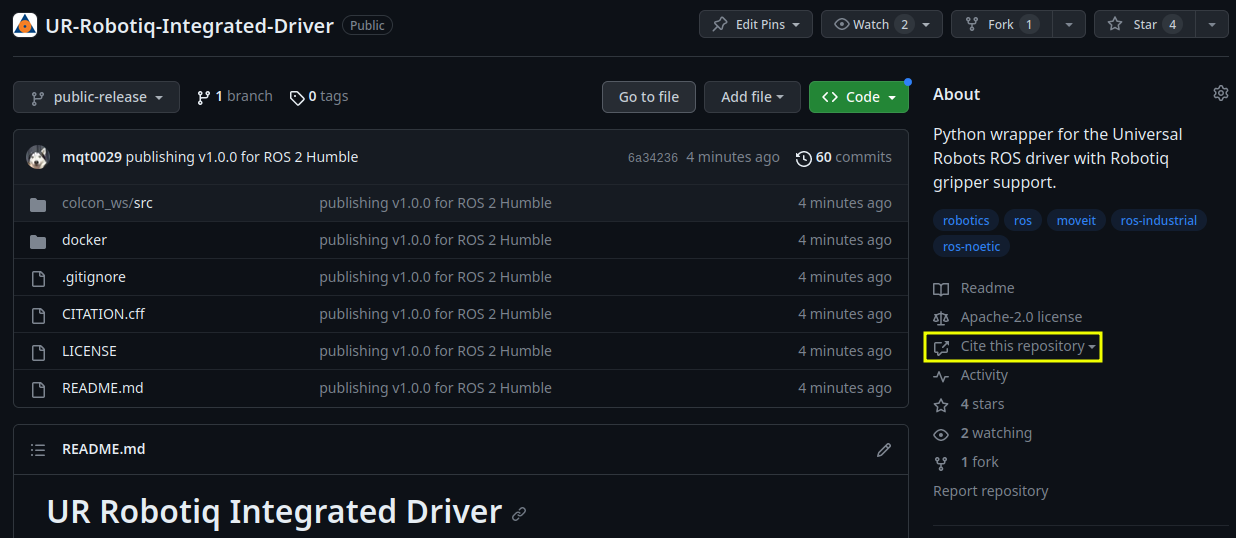This repository provides Python 3 packages designed for ROS 2 Humble to control the Robotiq 2F gripper attached to Universal Robot (UR) robot arms using the toolport available on the robot arms' wrist.
You must complete the following steps before using this repository:
- Remove any Robotiq related URCap present on the robot controller via the teach pendant.
- Complete the robot side setup as instructed by
ur_robot_driverdocumentation.
- Clone the repository
user@host:~$ git clone https://github.com/robotic-vision-lab/UR-Robotiq-Integrated-Driver.git- Build the Docker image
user@host:~$ cd UR-Robotiq-Integrated-Driver/docker
user@host:~/UR-Robotiq-Integrated-Driver/docker$ docker build -t rvl-ur-robotiq-driver:latest
# [...]
user@host:~/UR-Robotiq-Integrated-Driver/docker$ cd ..
user@host:~/UR-Robotiq-Integrated-Driver$- Run the Docker container
user@host:~/UR-Robotiq-Integrated-Driver$ docker run \
--rm \
--tty \
--interactive \
--network host \
--privileged \
--name rvl-ur-robotiq-container \
--env DISPLAY=$DISPLAY \
--volume /tmp/.X11-unix:/tmp/.X11-unix \
--volume $(pwd)/colcon_ws:/root/colcon_ws \
rvl-ur-robotiq-driver:latest \
bash
root@host:/#- Build the ROS 2 workspace inside the Docker container
root@host:/# cd /root/colcon_ws
root@host:~/colcon_ws# source /opt/ros/${ROS_DISTRO}/setup.bash
root@host:~/colcon_ws# apt-get update
root@host:~/colcon_ws# rosdep update
root@host:~/colcon_ws# rosdep install --from-paths src --ignore-src -r -y
root@host:~/colcon_ws# colcon build --symlink-install
root@host:~/colcon_ws# source install/setup.bash- Start
ur_robot_driverwith tool communication enabled
root@host:~/colcon_ws# ros2 launch ur_robot_driver ur_control.launch.py ur_type:=UR_TYPE robot_ip:=ROBOT_IP use_tool_communication:=trueReplace UR_TYPE with the type of the UR robot arm you are using, e.g. ur5e. Replace ROBOT_IP with the IP address
of the robot arm.
- Start
rvl_ur_robotiq_drivercontroller node
In a new terminal, run the following commands:
user@host:~$ docker exec -it rvl-ur-robotiq-container bash
root@host:/# cd /root/colcon_ws
root@host:~/colcon_ws# source install/setup.bash
root@host:~/colcon_ws# ros2 run rvl_robotiq_driver robotiq_controller🗒️ NOTE: Verify that the gripper is powered and the gripper status LED is on and is solid blue. This means that the driver has successfully established communication with the gripper. If the LED is not on or is red, please see the Troubleshooting section.
- Activate the gripper via provided service
In a new terminal, run the following commands:
user@host:~$ docker exec -it rvl-ur-robotiq-container bash
root@host:/# cd /root/colcon_ws
root@host:~/colcon_ws# source install/setup.bash
root@host:~/colcon_ws# ros2 service call /robotiq/activate std_srvs/srv/TriggerAt this point, you should see the gripper cycle through its activation sequence by fully closing then fully opening its fingers. The gripper is now ready to receive commands.
⚠️ WARNING: This is an example usage container, and the run command includes the--rmflag, which means that the container will be deleted after exiting the container. If you want to keep the container, remove the--rmflag from the run command.
/robotiq/joint_states
/robotiq/status
/robotiq/activate
/robotiq/auto_close/fragile
/robotiq/auto_close/medium
/robotiq/auto_close/soft
/robotiq/auto_close/strong
/robotiq/auto_open/fragile
/robotiq/auto_open/medium
/robotiq/auto_open/soft
/robotiq/auto_open/strong
/robotiq/reactivate
/robotiq/request_status
/robotiq/set_opening
/robotiq/set_position
You can use ros2 topic info and ros2 service info to get more information about each topic and service.
Alternatively, rqt have plugins that can be used to inspect topics and call services, though this would require you to
enable GUI from the Docker container, which is not in the scope of this repository. This feature can still be accessible
if you have ROS 2 Humble on your host machine.
If you find this code useful, then please consider citing our work.
You can use the "Cite this repository" feature under About section for automatic generation of APA and BibTex references.
A raw BibTex entry is also provided below:
@software{tram2023ur,
author={Tram, Minh},
title={{UR-Robotiq Integrated Driver}},
url={https://github.com/robotic-vision-lab/UR-Robotiq-Integrated-Driver}
version={1.0.0},
year={2023}
}- Check physical connection between the gripper and the toolport on the robot arm.
- Check that the robot is not in E-Stop or Power Off state.
- Make sure that the RS-485 URCap is installed and enabled on the robot controller.
- Make sure that the
ur_robot_driverlaunch command hasuse_tool_communication:=trueargument and correct robot IP address. - Make sure that the gripper controller node is running and is not reporting any errors.
- Restart the gripper controller node.