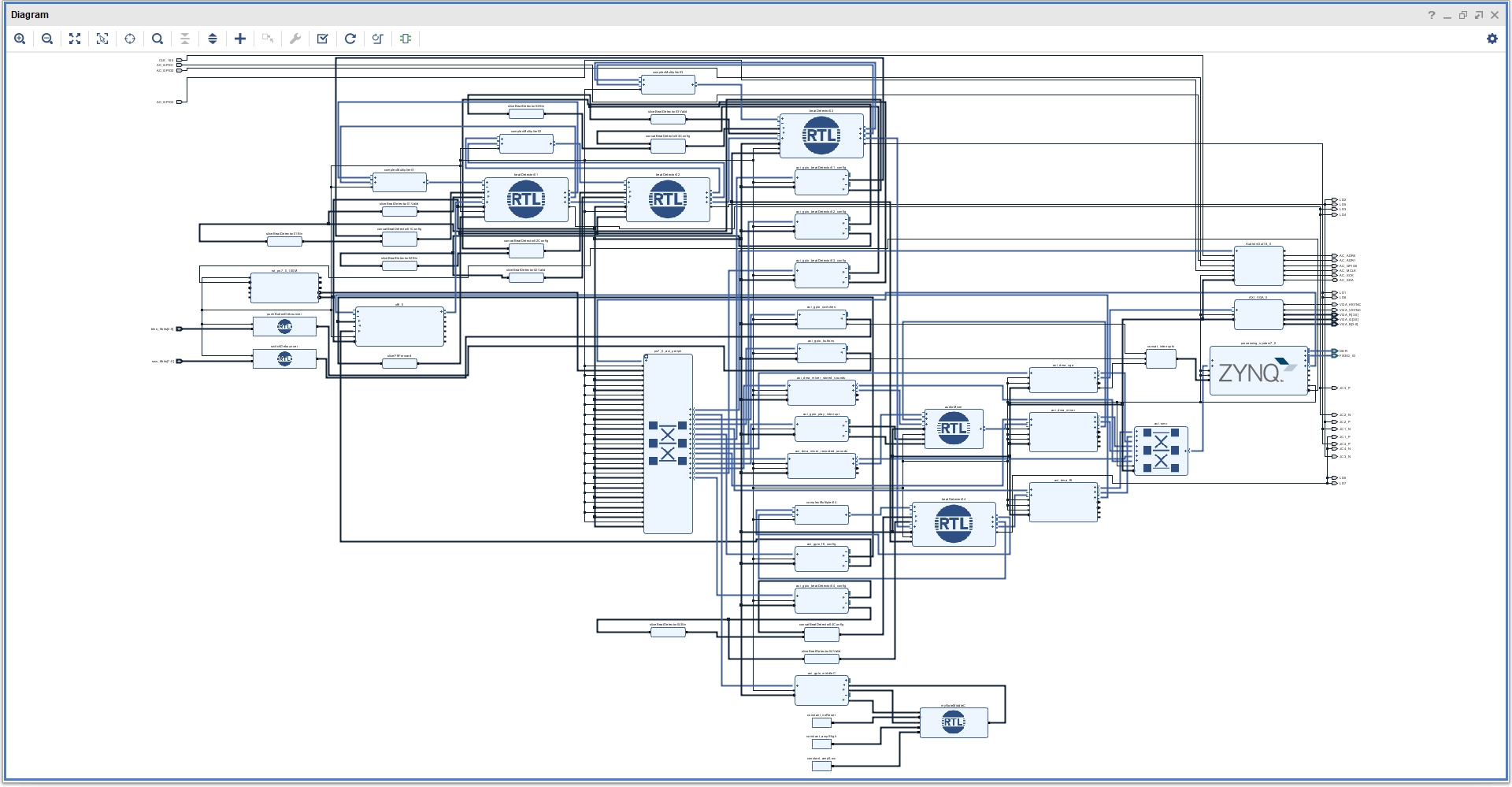This is our group project for ENSC 452 - Advanced Digital System Design. We decided to do audio processing in the form of a DJ board.
- AXI-Stream FFT (512 point)
- AXI GPIO
- AXI DMA
- AXI Audio Controller
- AXI-Stream VGA Core (see acknowledgements)
- Beat Detector (Custom)
- Audio Mixer (Custom)
- Play stored sounds (Airhorn and DJ Khaled's Another One)
- Equalizer effects for high, mid, and low frequencies.
- Echo effect.
- Record and playback Line In audio.
- Loopback recorded audio.
- ZedBoard
- Vivado 2017.3
- Vivado 2017.3 Tcl Shell
- Xilinx SDK
- Open Vivado.
- Run
build.tcl. This will generate the block diagram. - Click
Generate Bitstream. This will take a while, so grab yourself a coffee and get comfortable! - Export the hardware.
- Launch the SDK with default settings.
- Import projects from
./sdk. Do not select the*_bspandaudioTest_wrapper_*projects. - Create a board support package (BSP) with the name
audioTest_bspand the following setting:
Uncheck Use default location.
Location: (browse tosdkfolder)
CPU: ps7_cortexa9_0. - Create a board support package (BSP) with the name
vga_bspand the following setting:
Uncheck Use default location.
Location: (browse tosdkfolder)
CPU: ps7_cortexa9_1. - Build the project.
- Program the FPGA with the bitstream that you exported.
Make two debug configurations with the following names:
- Run Me First!
In theTarget Setuptab:
Debug Type: Standalone Application Debug.
Uncheck Program FPGA.
Check Run ps7_post_config.
In theApplicationtab:
Core 0: audioTest/audioTest.elf
Core 1: (none) - Run Me Second!
In theTarget Setuptab:
Debug Type: Standalone Application Debug.
Uncheck Program FPGA.
Check Run ps7_post_config.
In theApplicationtab:
Core 0: audioTest/audioTest.elf
Core 1: vga/vga.elf
- Ensure that Skip All Breakpoints is deselected.
- Debug
Run Me First!, and click Continue when loaded. - Debug
Run Me Second!. If a prompt pops up regardingRun Me First!, click Yes to terminate it and continue.
- Open the Vivado 2017.3 Tcl Shell.
- In
./ddr, modify the TCL script to point to the absolute path of theddrfolder. - Copy and paste the script into the shell.
- Verify that the shell has loaded all files onto the board.
- In the SDK, click Continue on core 0 (important!).
- Click Continue on core 1.
- Plug in your audio source into Line In.
- Plug in your headphones/speakers into Headphone Out.
- Go and have fun!
- In the SDK, click File > New > Application Project.
- Choose any name for your application project.
- For the Hardware Platform, choose audioTest_wrapper_*, and click Next.
- Select Zynq FSBL, and click Finish. This is your bootloader.
- Build all projects.
- Click Xilinx > Create Boot Image.
- Specify an output path with the filename as
BOOT.bin - Add the following files in order:
- bootloader
.elfwith Partition Typebootloader. - bitstream
.bitwith Partition Typedata. - audioTest
.elfwith Partition Typedata. - anotherOne
.binwith Partition Typedataand with Load set to the address inluiMemoryLocations.h. - airhorn
.binwith Partition Typedataand with Load set to the address inluiMemoryLocations.h.
- bootloader
- Click Create Image.
- Copy
BOOT.binto the root of a FAT32 formatted SD card, and insert it into the ZedBoard. - Set the boot mode of the ZedBoard to SD Card by shorting jumpers MIO4 and MIO5.
- Turn it on, and have fun!
- Switch 0: Adjust low frequencies (Down - off, Up - on)
- Switch 1: Adjust mid frequencies (Down - off, Up - on)
- Switch 2: Adjust high frequencies (Down - off, Up - on)
- Switch 3: Enable pitch adjustment with push buttons (not working) (Down - off, Up - on)
- Switch 4: Enable echo adjustment with push buttons (Down - off, Up - on).
- PL Push Button Up: Amplify the enabled effects from switch 3 and 4.
- PL Push Button Centre: Reset the enabled effects from switch 3 and 4 to their default (off) values.
- PL Push Button Down: Lower the enabled effects from switch 3 and 4.
The following two push buttons depend on the settings on switches 7 to 5.
- PS Push Button Right: Playback sound to Headphone Out.
- PS Push Button Left: Record sound from Line In.
| Setting | Switch 7 | Switch 6 | Switch 5 |
|---|---|---|---|
| Use/record recorded sound 1 (no loopback) | Down | Down | Down |
| Use/record recorded sound 1 (loopback) | Up | Down | Down |
| Use/record recorded sound 2 (no loopback) | Down | Up | Up |
| Use/record recorded sound 2 (loopback) | Up | Up | Up |
| Use stored sound 1 (Another One) | Down | Up | Down |
| Use stored sound 1 (Airhorn) | Down | Down | Up |
- Kind thanks to our classmates Maggie Parkhurst and Steven Lippmann for lending us their VGA core.
- AXI-Lite Slave from Laxer3a
- Circular buffer for echo effect from EmbeddedArtistry