Mirage is a rolling-release high-level API for the Unity Game Engine that provides a powerful, yet easy to use networking API. Be it an online MMO, co-op adventure game or, a first-person shooter, Mirage improves your networked projects' probability of success significantly. With its modular structure and "use only what you need" approach, Mirage lets you unleash maximum performance out of your networking.
Networked objects in the client are mirror images of the objects in the server, and the API provides all the tools necessary to keep them in sync and pass messages between them.
Mirage is a rolling-release network stack. With every update, you get the latest features and bug fixes. You are encouraged to diagnose, report, and help fix bugs that you find: Issue tickets will be investigated, feature requests are considered, and pull requests are regularly reviewed.
Mirage is built by passionate network engineers and is backed by a friendly community.
To install Mirage, follow these steps:
- Mirage requires at least Unity 2020 LTS. You may install Unity 2020 LTS via the Unity website or via the Unity Hub.
You may use newer versions, however, LTS versions are strongly recommended as newer versions can contain bugs, glitches, or just flat-out break game projects. - Start a new project or open your existing one. If opening an existing one, it is strongly recommended to back it up before installing Mirage.
- Add the OpenUPM registry. Click on the
Editmenu, then selectProject settings..., selectPackage Manager, and add a scoped registry like so:
Name:OpenUPM
Url:https://package.openupm.com
Scopes: - Close the project settings.
- Open the package manager by clicking on the
Windowmenu and selectingPackage Manager. Then selectPackages,My Registries, select the latest version of Mirage and click install, like so: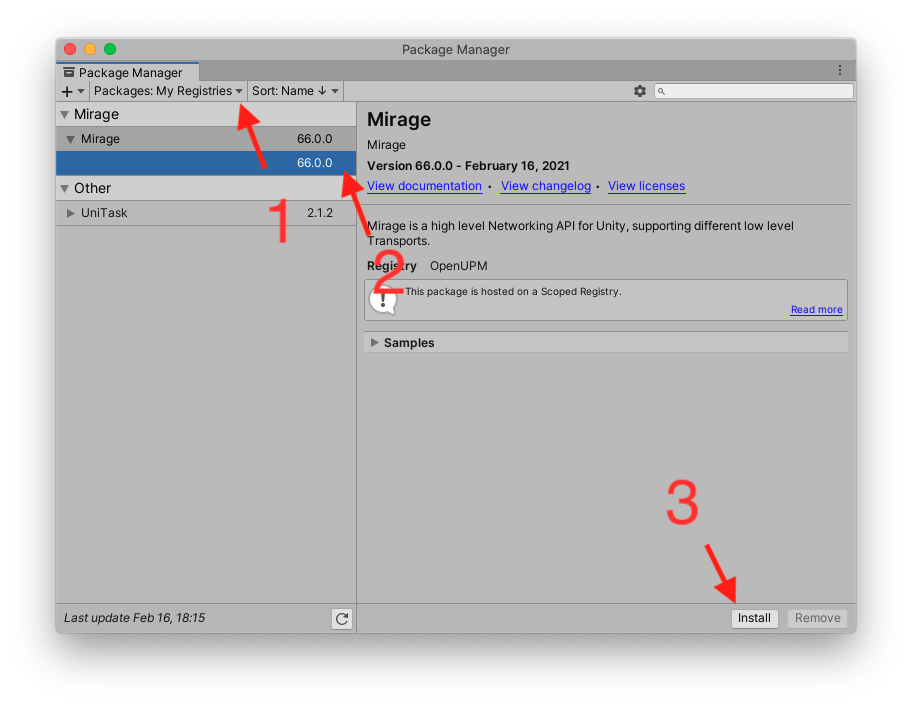
- You may come back to the package manager at any time to uninstall Mirage or upgrade it.
If you've got a project already using Mirror and you want to migrate it to Mirage, it's recommended to check out our Migration Guide for a smooth transition. Also check the heading below, as there are some major differences between Mirage and the other network library.
Mirage has some notable differences from its distant sister, Mirror. The table below briefly details them:
| Mirage | Mirror |
|---|---|
| Installs via OpenUPM UPM repository | Installs from the Unity Asset Store |
| Errors are thrown as exceptions | Errors are logged |
[ServerRpc] |
[Command] |
[ClientRpc(target = RpcTarget.Owner)] |
[TargetRpc] |
Subscribe to events in NetworkServer |
Override methods in NetworkManager |
Subscribe to events in NetworkClient |
Override methods in NetworkManager |
Subscribe to events in NetworkIdentity |
Override methods in NetworkBehaviour |
| Methods use PascalCase (C# guidelines) | No consistency |
NetworkTime available in NetworkBehaviour |
NetworkTime is global static |
| Send any data as messages | Messages must implement NetworkMessage |
| Supports Unity 2020.3 LTS or later | Supports Unity 2020.3 LTS or later |
| Offers simple Socket API to implement new protocols | Each protocol requires a new transport |
Some notable features that Mirage has:
- Modular API: You only use the components you need
- Network components can be added to child objects
- Clients can connect to multiple servers - for example, be connected to a chat server while connected to a game server
- Fast play mode support
- Error handling
- Version defines
- Server Rpcs can return values
- Bit packing to help compress values and reduce bandwidth
Peeking under the hood, Mirage is built upon fundamental pillars:
- Mirage avoids singletons and static states in general
- Mirage follows the SOLID principles
- Mirage has high
and low
If you want to contribute to Mirage, follow these steps:
- Ensure the git client is installed. On Linux, you can install it via your Package Manager. MacOS should have it included with the Xcode command-line tools, available from Apple.
- Clone the Mirage repository:
cd /path/to/somewhere/on/your/disk mkdir MirageNetworking git clone https://github.com/MirageNet/Mirage.git MirageNetworking - Open the newly cloned repo in Unity 2020.3 LTS or later.
- Install the git Windows Client or use your favorite git client (Fork, SourceTree, etc). Note that cloning the repository using a GUI tool should be fairly straightforward, we'll omit this for a command line example.
- As an administrator, clone this repo with symbolic links support using Git Bash:
If you don't want to use administrator, add symlink support to your account. If you don't enable symlinks, you will be able to work on Mirage but Unity will not see the examples.
cd C:\UnityProjects\DontReallyUseThisExamplePath mkdir MirageNetworking git clone -c core.symlinks=true https://github.com/MirageNet/Mirage.git
- Open in Unity 2020.3 LTS or later and have fun!
Mirage supports multiple ways of transporting data:
- Native UDP socket (default on Windows and Linux) with fallback to C# UDP Sockets (default on MacOS and other platforms)
- Steam (via Facepunch Steamworks)
- WebSocket for WebGL clients (via SimpleWebSocket)
- See the Development Environment Setup above.
- Fork this Mirage repository.
- Using your new fork, create your feature branch:
git checkout -b my-new-feature - Then commit your changes:
git commit -am 'Add some feature' - Push to the branch:
git push origin my-new-feature - Submit a pull request and let the team review your work. 😃
The team will review it ASAP and give it the stamp of approval, ask for changes or decline it with a detailed explanation.
Thank you for using Mirage and we hope to see your project be successful!




