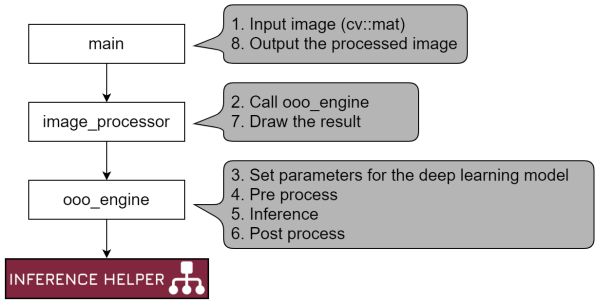- Sample projects to use TensorRT in C++ for multi-platform
- Typical project structure is like the following diagram
- Platform
- Linux (x64)
- Linux (aarch64)
- Windows (x64). Visual Studio 2019
./main [input]
- input = blank
- use the default image file set in source code (main.cpp)
- e.g. ./main
- input = *.mp4, *.avi, *.webm
- use video file
- e.g. ./main test.mp4
- input = *.jpg, *.png, *.bmp
- use image file
- e.g. ./main test.jpg
- input = number (e.g. 0, 1, 2, ...)
- use camera
- e.g. ./main 0
- input = jetson
- use camera via gstreamer on Jetson
- e.g. ./main jetson
- OpenCV 4.x
- CUDA + cuDNN
- TensorRT 8.x
- In case you have build errors related to TensorRT location, modify cmake settings for it in
InferenceHelper/inference_helper/CMakeLists.txt
- In case you have build errors related to TensorRT location, modify cmake settings for it in
- Download source code and pre-built libraries
git clone https://github.com/iwatake2222/play_with_tensorrt.git cd play_with_tensorrt git submodule update --init sh InferenceHelper/third_party/download_prebuilt_libraries.sh - Download models
sh ./download_resource.sh
- Build and run
cd pj_tensorrt_cls_mobilenet_v2 # for example mkdir -p build && cd build cmake .. make ./main
- Configure and Generate a new project using cmake-gui for Visual Studio 2019 64-bit
Where is the source code: path-to-play_with_tensorrt/pj_tensorrt_cls_mobilenet_v2 (for example)Where to build the binaries: path-to-build (any)
- Open
main.sln - Set
mainproject as a startup project, then build and run!
You don't need to change any configuration for TensorRT, but you can change it if you want.
- The model file name is specified in
xxx_engine.cpp. Please findMODEL_NAMEdefinition inference_helper_tensorrt.cppautomatically converts model according to the model format (extension).onnx: convert the model from onnx to trt, and save the converted trt model.uff: convert the model from uff to trt, and save the converted trt model (WIP).trt: use pre-converted trt model
- If *.trt file exists, InferenceHelper will use it to avoid re-conversion to save time
- If you want to re-convert (for example, when you try another conversion settings), please delete
resource/model/*.trt - Also, if you want to re-convert with INT8 calibration, please delete
CalibrationTable_cal.txt
- If you want to re-convert (for example, when you try another conversion settings), please delete
- GPU is used by default
- Call
SetDlaCore(0)orSetDlaCore(1)to use DLA
- The parameters for model conversion is defiend in
inference_helper_tensorrt.cpp - USE_FP16
- define this for FP16 inference
- USE_INT8_WITHOUT_CALIBRATION
- define this for INT8 inference without calibration (I can't get good result with this)
- USE_INT8_WITH_CALIBRATION
- define this for INT8 inference (you also need int8 calibration)
- OPT_MAX_WORK_SPACE_SIZE
1 << 30
- OPT_AVG_TIMING_ITERATIONS
- not in use
- OPT_MIN_TIMING_ITERATIONS
- not in use
- Parameters for Quantization Calibration
- CAL_DIR
- directory containing calibration images (ppm in the same size as model input size)
- CAL_LIST_FILE
- text file listing calibration images (filename only. no extension)
- CAL_BATCH_SIZE
- batch size for calibration
- CAL_NB_BATCHES
- the number of batches
- CAL_IMAGE_C
- the channel of calibration image. must be the same as model
- CAL_IMAGE_H
- the height of calibration image. must be the same as model
- CAL_IMAGE_W
- the width of calibration image. must be the same as model
- CAL_SCALE
- normalize parameter for calibration (probably, should use the same value as trainig)
- CAL_BIAS
- normalize parameter for calibration (probably, should use the same value as trainig)
- CAL_DIR
- If you want to use int8 mode, you need calibration step
- Create ppm images whose size is the same as model input size from training images
- you can use
inference_helper/tensorrt/calibration/batchPrepare.py python .\batchPrepare.py --inDir sample_org --outDir sample_ppm
- you can use
- Copy the generated ppm files and list.txt to the target environment such as Jetson
- Use
.onnxmodel - Modify parameters for calibration such as
CAL_DIRand defineUSE_INT8 - Compile the project and run it
- If it succeeds, trt model file is generated. You can use it after that
- Install TensorRT in Windows
- cuDNN installation
- Copy all files into CUDA directory
- TensorRT installation
- Copy all files into CUDA directory
- Or, set environment variable(TensorRT_ROOT = C:\Program Files\NVIDIA GPU Computing Toolkit\TensorRT\TensorRT-8.2.0.6), and add %TensorRT_ROOT%\lib to path
- cuDNN installation
- Copyright 2020 iwatake2222
- Licensed under the Apache License, Version 2.0
- This project utilizes OSS (Open Source Software)
- Some images are retrieved from the followings:
- dashcam_00.jpg, dashcam_01.jpg (Copyright Dashcam Roadshow 2020. https://www.youtube.com/watch?v=tTuUjnISt9s )