Documentation: https://vr180-convert.readthedocs.io
Source Code: https://github.com/34j/vr180-convert
Simple VR180 image converter on top of OpenCV and NumPy.
Install this via pip (or your favourite package manager):
pipx install vr180-convertSimply run the following command to convert 2 fisheye images to a SBS equirectangular VR180 image:
v1c lr left.jpg right.jpg| left.jpg | right.jpg | Output |
|---|---|---|
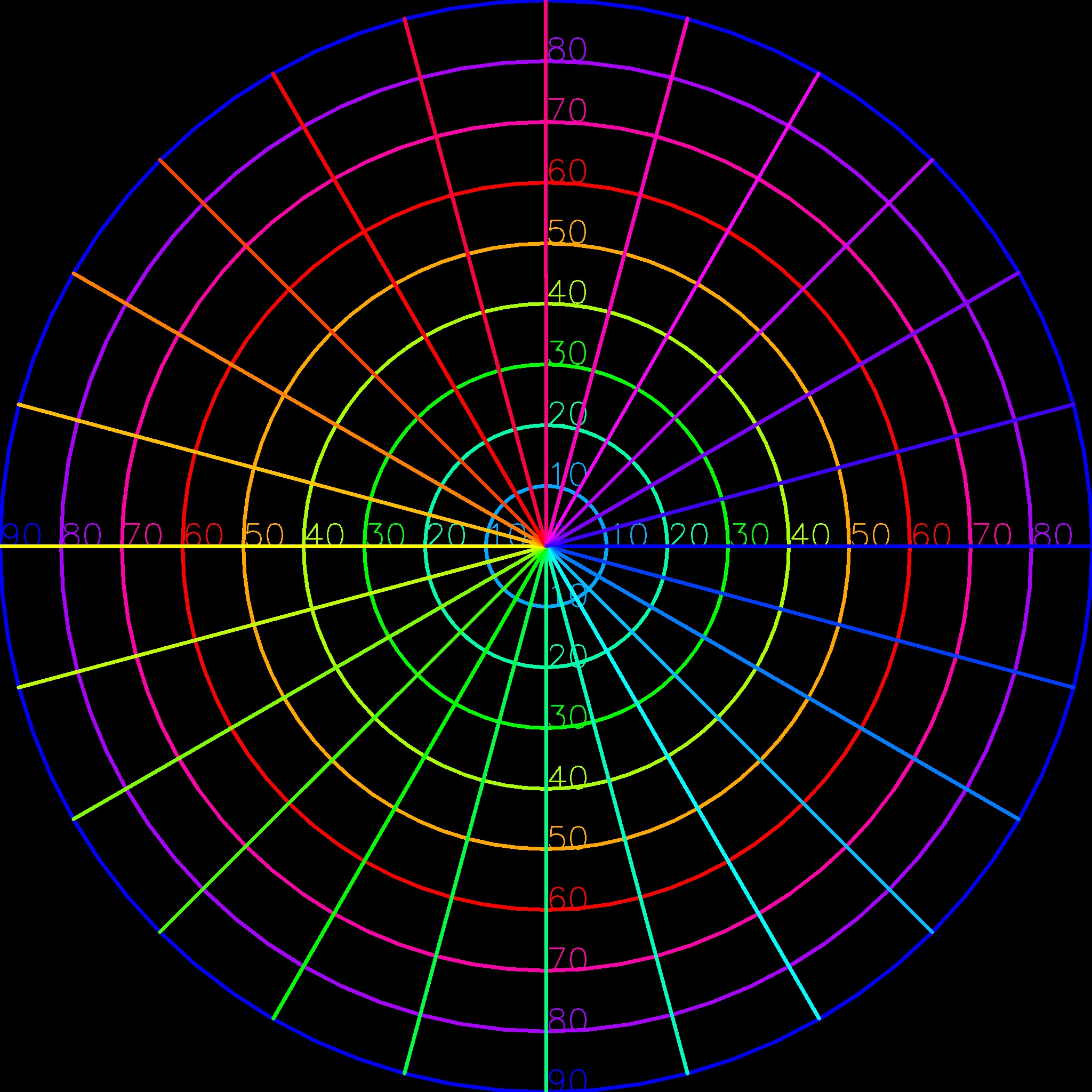 |
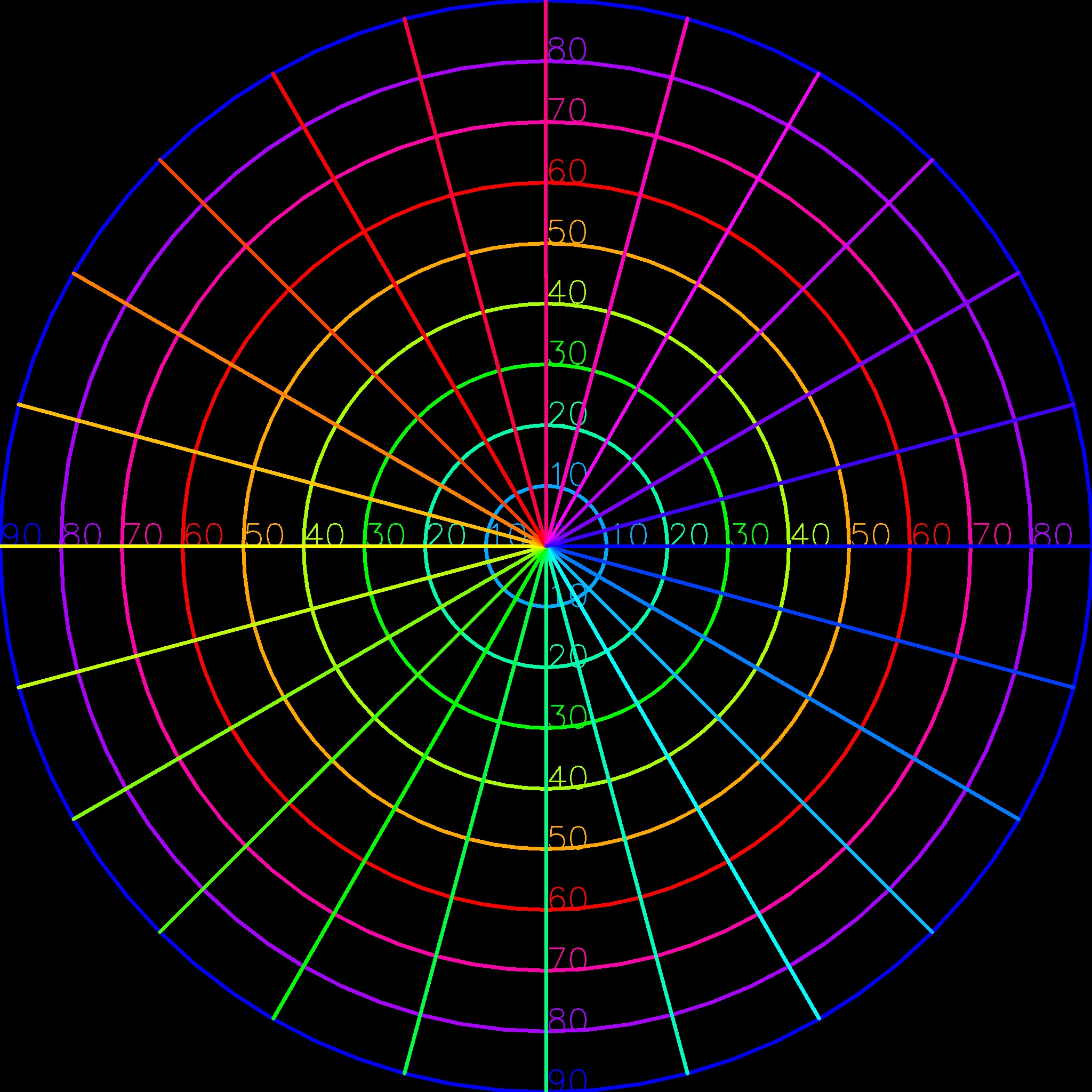 |
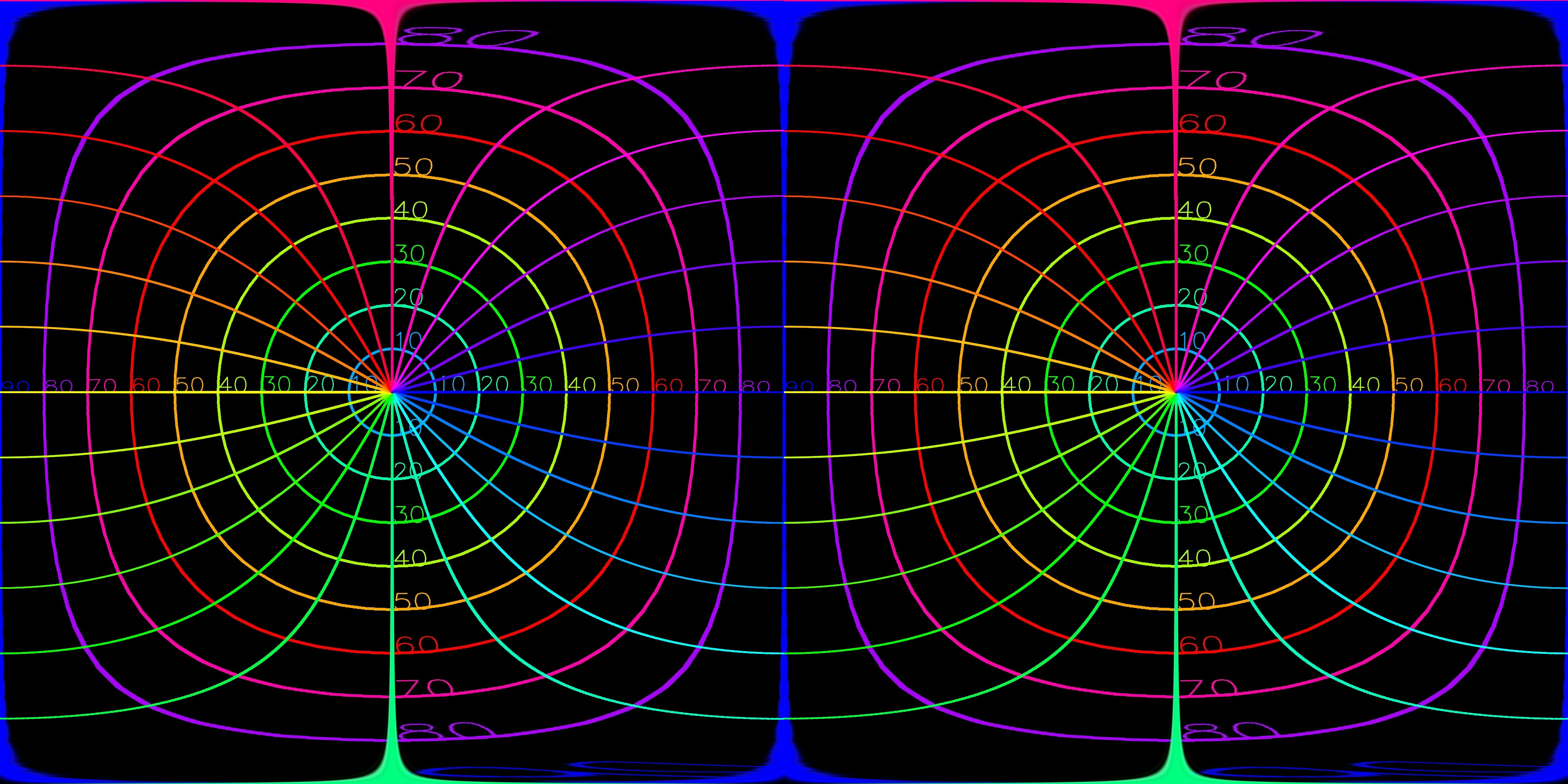 |
If left and right image paths are the same, the image is divided into two halves (left and right, SBS) and processed as if they were separate images.
If one of left or right image path is a directory, the program will search for the closest image (in terms of creation time) in the other directory.
v1c lr left.jpg right_dir
v1c lr left_dir right.jpgSince clocks on cameras may not be very accurate in some cases, it is recommended to check how quickly the clocks of the two cameras shift, and synchronize the clocks before shooting.
However, it can be adjusted by specifying -ac option.
v1c lr left.jpg right_dir -ac 1 # the clock of the right camera is 1 second faster / ahead
v1c lr left_dir right.jpg -ac 1 # the clock of the right camera is 1 second faster / aheadThe radius of the non-black area of the input image is assumed by counting black pixels by default, but it would be better to specify it manually to get stable results:
v1c lr left.jpg right.jpg --radius 1000
v1c lr left.jpg right.jpg --radius max # min(width, height) / 2Rotation matching using the least-squares method can be performed by clicking corresponding points that can be regarded as infinitely far away from the camera.
v1c lr left.jpg right.jpg --automatch guiYou can also specify the corresponding points manually:
v1c lr left.jpg right.jpg --automatch "0,0;0,0;1,1;1,1" # left_x1,left_y1;right_x1,right_y1;...--merge option (which exports as anaglyph image) can be used to check if the calibration is successful by checking if the infinitely far points are overlapped.
v1c lr left.jpg right.jpg --automatch gui --mergeIf the camera is mounted upside down, you can simply use the --swap option without changing the transformer or other parameters:
v1c lr left.jpg right.jpg --swapOr the image can be simply swapped using the swap command:
v1c swap rl.jpgin case one notices that the left and right images are swapped after the conversion.
This format is special in that it base64-encodes the right-eye image into the metadata of the left-eye image. Required for Google Photos, etc.
You can convert the image to this format by:
v1c xmp lr.jpgThe python-xmp-toolkit used in this command requires exempi to be installed. Note that if this command is called on Windows, it will attempt to install this library and its dependencies and then run the command on WSL using subprocess.
- imrivera/google-photos-vr180-test: Test for XMP metadata parsing for VR180 pictures in Google Photos
- temoki/make_vr180photo_py: 左眼カメラ画像と右眼カメラ画像を結合して VR180 3D フォトを作成する Python スクリプト
You can also specify the conversion model by adding Python code directly to the --transformer option:
v1c lr left.jpg right.jpg --transformer 'EquirectangularEncoder() * Euclidean3DRotator(from_rotation_vector([0, np.pi / 4, 0])) * FisheyeDecoder("equidistant")'If tuple, the first transformer is applied to the left image and the second transformer is applied to the right image. If a single transformer is given, it is applied to both images.
Please refer to the API documentation for the available transformers and their parameters.
For from_rotation_vector, please refer to the numpy-quaternion documentation.
To convert a single image, use v1c s instead.
For more information, please refer to the help or API documentation:
v1c --helpFor more complex transformations, it is recommended to create your own Transformer.
Note that the transformation is applied in inverse order (new[(x, y)] = old[transform(x, y)], e.g. to decode orthographic fisheye images, transform_polar should be arcsin(theta), not sin(theta).)
from vr180_convert import PolarRollTransformer, apply_lr
class MyTransformer(PolarRollTransformer):
def transform_polar(
self, theta: NDArray, roll: NDArray, **kwargs: Any
) -> tuple[NDArray, NDArray]:
return theta**0.98 + theta**1.01, roll
transformer = EquirectangularEncoder() * MyTransformer() * FisheyeDecoder("equidistant")
apply_lr(transformer, left_path="left.jpg", right_path="right.jpg", out_path="output.jpg")| Left | Right | |
|---|---|---|
| Subject Orientation | Right | Left |
| Film Color | ||
| Anaglyph Color |
- In a SBS image, the subject is oriented toward the center.
This program cannot read RAW files. To deal with white-outs, etc., it is required to process each image with a program such as Photoshop, Lightroom, RawTherapee, Darktable, etc.
However, this is so exhaustive, so it is recommended to take the images with JPEG format with care to avoid overexposure and to match the settings of the two cameras, then convert them with this program and edit the converted images.
Example of editing in RawTherapee (Light editing)
- Rank the left images in RawTherapee.
- Use this program to convert the images.
- Edit the converted images in RawTherapee.
Example of editing in Photoshop (Exquisite editing)
- Rank the left images in RawTherapee or Lightroom.
- Open left image as a Smart Object
LRaw. - Add right image as a Smart Object
RRaw. - Make minimal corrections just to match the exposure using
Camera Raw Filter. - Make each Smart Object into Smart Objects (
L,R) again and do any image-dependent processing, such as removing the background. - Make both images into a single Smart Object (
P) and process them as a whole. - Export as a PNG file.
- Hide the other Smart Object (
LorR) (created in step 3) in the Smart ObjectP(created in step 4) and save the Smart ObjectP, then export as a PNG file. - Use this program to convert the images.
Thanks goes to these wonderful people (emoji key):
This project follows the all-contributors specification. Contributions of any kind welcome!
This package was created with Copier and the browniebroke/pypackage-template project template.








