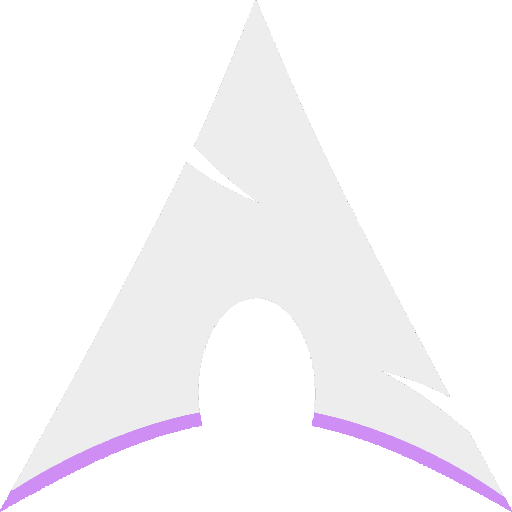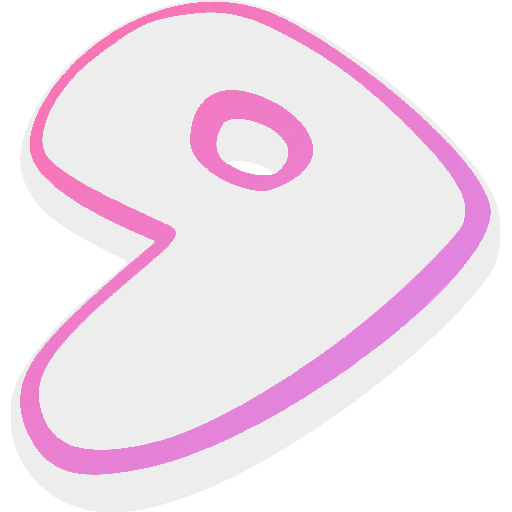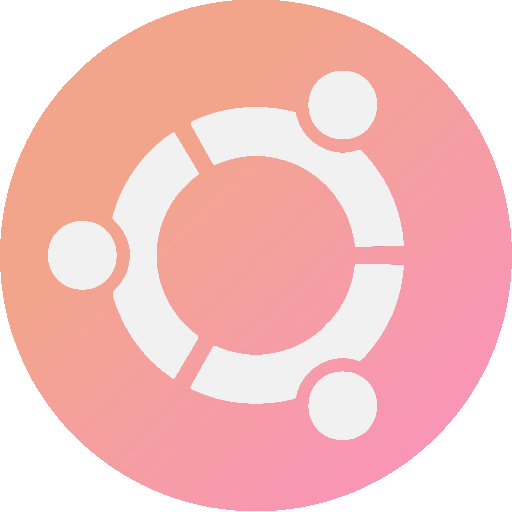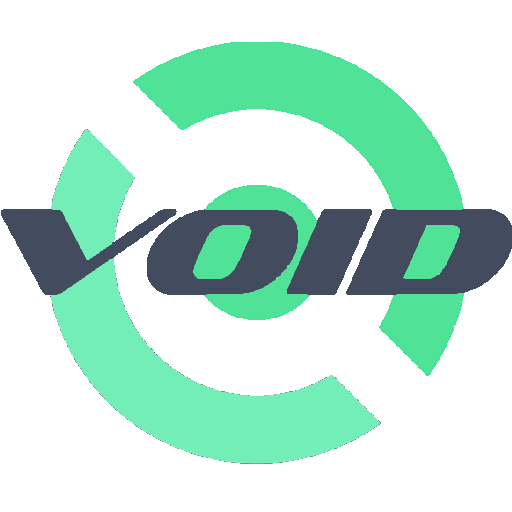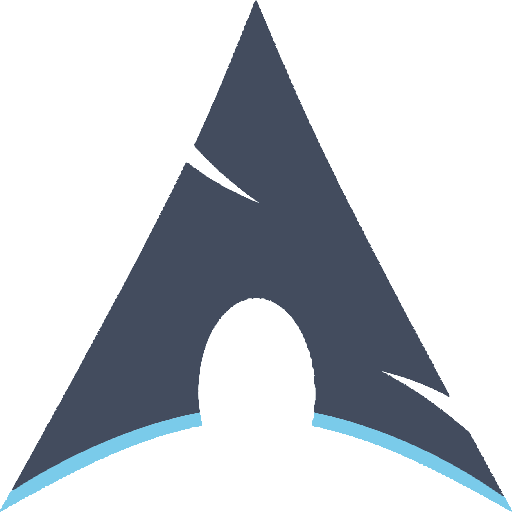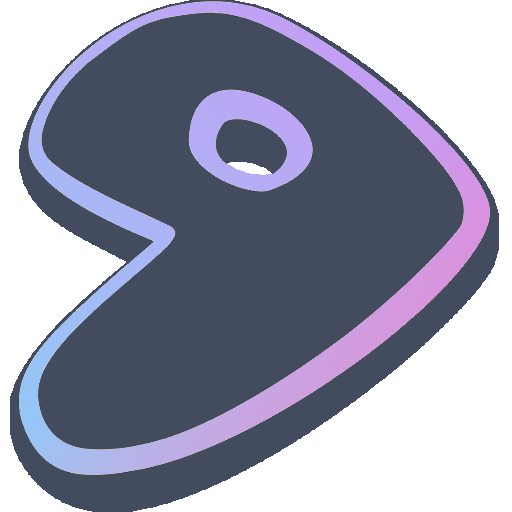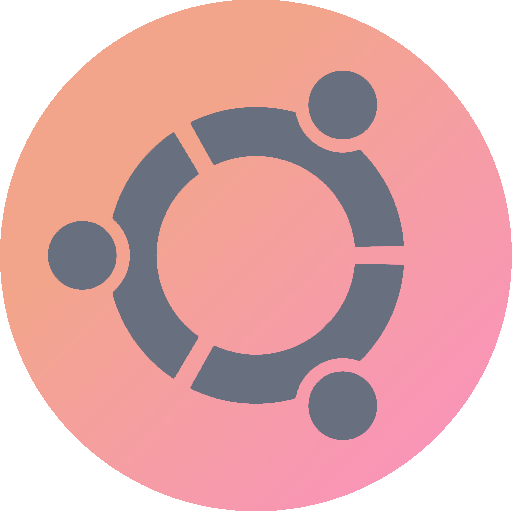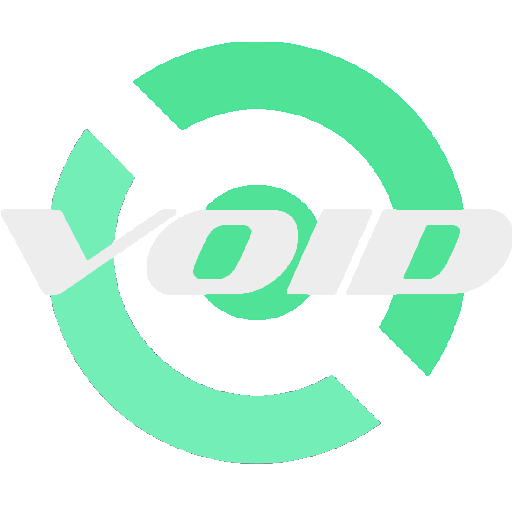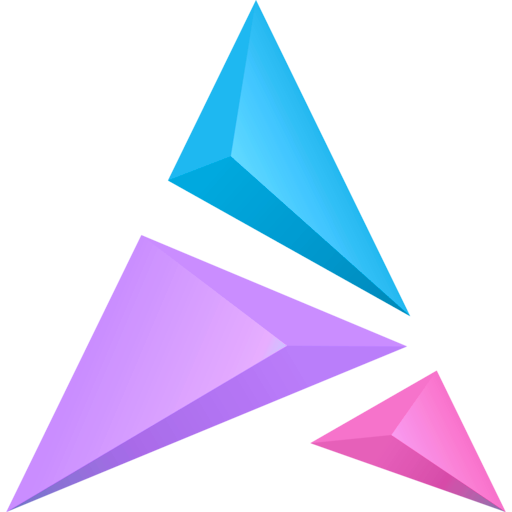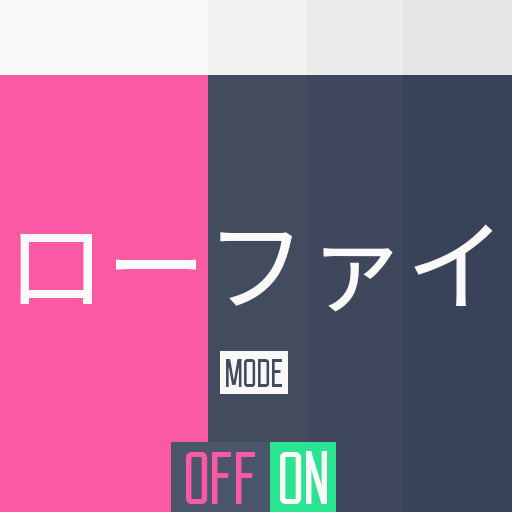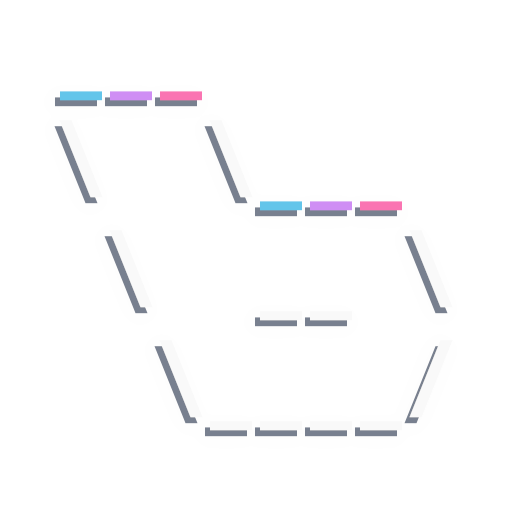This is my personal configuration for my favorite openbox window manager and some applications too.
I hope you understand everything here. 😉
Here are some details about my setup:
- WM : Openbox 🎨 4 changable themes / mode!
- DM : SLiM 🌼 beautiful UI! (optional)
- Shell : Zsh 🐚 with oh my zsh framework!
- Terminal : URxvt, Termite (supported)
- Openbox Menu : Obmenu-generator
- Panel : Tint2 🍧 material icon font!
- Compositor : Picom / Picom-rounded
- Notify Daemon : Dunst 🍃 minimalism!
- Application Launcher : Rofi 🚀 apps & sidebar menu!
- File Manager : Thunar 🔖 customized sidebar & icon!
- Text Editor : Geany, nano, neovim
-
Visual Mode:
- Both modes (minimal) have their own window button styles, margins, sidebar rofi, and dunst layouts.
- Removed eyecandy tint2 from Joyful Desktop v2
- Better Tint2 (added temp executor, etc.)
- Added rotation mode (crossover, except minimal mode.)
-
Major Changes:
- Removed SLiM sync background, custom slim themes, and unnecessary files/config.
- All scripts are reproduced all with central variables in one file.
- Reverse terminal background and foreground (urxvt/termite)
- Nvim Config - Thanks to @elenapan
- SLiM Themes (optional) - See here
- URxvt Font Resizer - See keybinds
- Included Networkmanager_dmenu
- Oh My ZSH Theme - Rounded
- Rofi v1.6.0 Supported
- New Ncmpcpp UI
- Neofetch Images
- New Wallpapers
This is how to install these dotfiles for automatic settings OpenboxWM custom environment.
Please refer to wiki/Detailed-Environment.
Debian & Ubuntu (and all based distributions)
sudo apt install rsync python2 python psmisc wireless-tools openbox obconf alsa-utils brightnessctl nitrogen dunst tint2 gsimplecal rofi lxappearance qt5ct qt5-style-plugins lxpolkit xautolock rxvt-unicode xclip scrot thunar thunar-archive-plugin thunar-media-tags-plugin thunar-volman ffmpegthumbnailer tumbler w3m w3m-img geany viewnior mpv mpd mpc ncmpcpp pavucontrol parcellite neofetch htop zsh ffmpeg playerctl xsettingsdoh-my-zsh & plugins
-
chsh -s /usr/bin/zsh # Change default shell to zsh for current user -
sh -c "$(wget https://raw.githubusercontent.com/robbyrussell/oh-my-zsh/master/tools/install.sh -O -)" -
git clone https://github.com/zsh-users/zsh-syntax-highlighting.git ${ZSH_CUSTOM:-~/.oh-my-zsh/custom}/plugins/zsh-syntax-highlighting -
git clone https://github.com/zsh-users/zsh-autosuggestions.git ${ZSH_CUSTOM:-~/.oh-my-zsh/custom}/plugins/zsh-autosuggestions - zsh-completions
picom
-
sudo apt install libxext-dev libxcb1-dev libxcb-damage0-dev libxcb-xfixes0-dev libxcb-shape0-dev libxcb-render-util0-dev libxcb-render0-dev libxcb-randr0-dev libxcb-composite0-dev libxcb-image0-dev libxcb-present-dev libxcb-xinerama0-dev libxcb-glx0-dev libpixman-1-dev libdbus-1-dev libconfig-dev libgl1-mesa-dev libpcre2-dev libevdev-dev uthash-dev libev-dev libx11-xcb-dev
-
git clone https://github.com/yshui/picom.git && cd picom/
-
git submodule update --init --recursive
-
meson --buildtype=release . build -
ninja -C build
-
ninja -C build install
If you want rounded ones.
I don't recommend it, because I experience a memory leak.
-
sudo apt install libxext-dev libxcb1-dev libxcb-damage0-dev libxcb-xfixes0-dev libxcb-shape0-dev libxcb-render-util0-dev libxcb-render0-dev libxcb-randr0-dev libxcb-composite0-dev libxcb-image0-dev libxcb-present-dev libxcb-xinerama0-dev libxcb-glx0-dev libpixman-1-dev libdbus-1-dev libconfig-dev libgl1-mesa-dev libpcre2-dev libevdev-dev uthash-dev libev-dev libx11-xcb-dev
-
git clone https://github.com/ibhagwan/picom.git && cd picom/
-
git submodule update --init --recursive
-
meson --buildtype=release . build -
ninja -C build
-
ninja -C build install
obmenu-generator
I haven't tested it yet.
-
sudo su
-
echo 'deb http://download.opensuse.org/repositories/home:/Head_on_a_Stick:/obmenu-generator/Debian_10/ /' > /etc/apt/sources.list.d/home:Head_on_a_Stick:obmenu-generator.list
-
wget -nv https://download.opensuse.org/repositories/home:Head_on_a_Stick:obmenu-generator/Debian_10/Release.key -O Release.key
-
apt-key add - < Release.key -
apt update
-
apt install obmenu-generator libgtk2-perl
Arch Linux (and all based distributions)
Make sure your AUR Helper is yay.
yay -S rsync python2 python psmisc wireless_tools openbox obconf alsa-utils brightnessctl nitrogen dunst tint2 gsimplecal rofi lxappearance qt5ct qt5-styleplugins lxsession xautolock rxvt-unicode-patched xclip scrot thunar thunar-archive-plugin thunar-media-tags-plugin thunar-volman ffmpegthumbnailer tumbler w3m geany viewnior mpv mpd mpc ncmpcpp pavucontrol parcellite neofetch htop picom obmenu-generator gtk2-perl zsh zsh-completions imagemagick ffmpeg playerctl xsettingsdIf you want rounded corners, but I don't recommend it because I experience a memory leak.
yay -S picom-ibhagwan-gitoh-my-zsh & plugins
-
chsh -s /usr/bin/zsh # Change default shell to zsh for current user -
sh -c "$(wget https://raw.githubusercontent.com/robbyrussell/oh-my-zsh/master/tools/install.sh -O -)" -
git clone https://github.com/zsh-users/zsh-syntax-highlighting.git ${ZSH_CUSTOM:-~/.oh-my-zsh/custom}/plugins/zsh-syntax-highlighting -
git clone https://github.com/zsh-users/zsh-autosuggestions.git ${ZSH_CUSTOM:-~/.oh-my-zsh/custom}/plugins/zsh-autosuggestions
Optional: gimp, nano + nano syntax highlighting, neovim, slim, spotify, termite, xfce4-power-manager.
If you are already using v2, it is advisable to match the files in v2 and v3 then install the dotfiles files manually instead of putting all of them directly into the user homedir. Due to the many changes here, these suggestions are meant to avoid conflicts and remove files/config from v2 which were removed from v3.
Most of the files
You can clone or download it as a zip. After that put all files in the dotfiles folder to user's home directory or ( ~ ).
-
git clone https://github.com/owl4ce/dotfiles.git && cd dotfiles
-
rsync -avzP --exclude '.git*' .* ~/
Icons
-
cd ~/.icons
-
tar -Jxvf Papirus-Custom.tar.xz && tar -Jxvf Papirus-Dark-Custom.tar.xz -
sudo rsync -avzP Papirus-{Custom,Dark-Custom} /usr/share/icons/ -
rm -r ~/.icons/Papirus-* # Delete unnecessary files
For refresh font cache do
fc-cache -rv-
SLiM Themes (optional)
-
Google-chrome / Chromium (tip)
Settings:
chrome://settings/- Themes:
Use GTK+ Use system title bar and borders
New Tab
- Extension: Tabliss - A Beautiful New Tab
Tabliss - Widgets Font
- Greeting, Message: Youth Touch DEMO
- Time, Search Box, Weather: SFNS Display
- Themes:
-
Spotify - Spicetify Theme (tip)


-
Battery Indicator
Because on the tint2 panel I turned off the battery status. Alternatively, installxfce4-power-managerand turn it on ~/.config/openbox/autostart then enable system tray icon inxfce4-power-manager-settings. -
Dunst Action: Default Web Browser (
middle click)
~/.config/dunst/dunstrc-mech
~/.config/dunst/dunstrc-mech-MINMOD
~/.config/dunst/dunstrc-eyc
~/.config/dunst/dunstrc-eyc-MINMOD... 42 browser = chromium ... -
Screenshots, Tint2 Executor, and Autolock
~/.owl4ce_var... 95 #-------------------------------------------------------------------------# 96 # TINT2 EXECUTOR # 97 #-------------------------------------------------------------------------# 98 99 INT_ETH="enp4s0" 100 INT_WIFI="wlp3s0" 101 102 TEMP_DEV="thermal_zone0" 103 104 #-------------------------------------------------------------------------# 105 # SCREENSHOT OPTIONS # 106 #-------------------------------------------------------------------------# 107 # This will create "Screenshots" folder inside SAVE_DIR # 108 #-------------------------------------------------------------------------# 109 110 SAVE_DIR="$HOME/Pictures" 111 TIMER_SEC="5" 112 113 #-------------------------------------------------------------------------# 114 # XAUTOLOCK - 5 means 5 minutes # 115 #-------------------------------------------------------------------------# 116 117 AUTOLOCK_MINUTE="5" ...
TEMP_DEV: Check here
/sys/devices/virtual/thermal/
-
Root Privileges (SUID)
poweroffrebootbrightnessctl- others if needed
sudo chmod u+s $(where {poweroff,reboot,brightnessctl})For
brightnessctlI recommend adding users to the groupvideo. -
Default Supported Apps
~/.scripts/default-apps/list- Terminal: urxvt/termite
- Lockscreen: anything
- Music Player: mpd/spotify
- File Manager: anything
1 terminal="urxvt" 2 lockscreen="slimlock" 3 musicpl="mpd" 4 filemanager="thunar"
-
Tray
~/.config/openbox/tray
An example is turning onnm-applet, because by default I don't use it and use networkmanager_dmenu instead (F12). Remove hashtags before nm-applet.1 # 2 # This tray will restart after changing visual mode 3 # Please add "&" after command 4 # 5 # --- 6 7 parcellite & 8 #nm-applet &
-
URxvt Icon
~/.Xresources... 17 URxvt.iconFile: /home/username/.icons/gladient/term.png ... -
Neovim
You know what to do with Vim-plug. -
MPD Music Directory
~/.mpd/mpd.conf... 6 music_directory "~/Music" ... -
Ncmpcpp Music Directory
Auto connect with MPDHow to use ncmpcpp albumart?
It's easy, putalbum|cover|folder|artwork|front.jp?g|png|gif|bmpinto folder with song album. Recommended image size is 500px ( 1:1 ) or more. See keybinds -
Neofetch Image (w3m)
~/.config/neofetch/config.conf... 641 # Image Source 642 # 643 # Which image or ascii file to display. 644 # 645 # Default: 'auto' 646 # Values: 'auto', 'ascii', 'wallpaper', '/path/to/img', '/path/to/ascii', '/path/to/dir/' 647 # 'command output (neofetch --ascii "$(fortune | cowsay -W 30)")' 648 # Flag: --source 649 # 650 # NOTE: 'auto' will pick the best image source for whatever image backend is used. 651 # In ascii mode, distro ascii art will be used and in an image mode, your 652 # wallpaper will be used. 653 #image_source="auto" 654 #image_source="${HOME}/.config/neofetch/images/arch.png" 655 #image_source="${HOME}/.config/neofetch/images/arch_dark.png" 656 #image_source="${HOME}/.config/neofetch/images/artix.png" 657 #image_source="${HOME}/.config/neofetch/images/bedrock.png" 658 #image_source="${HOME}/.config/neofetch/images/gentoo.png" 659 #image_source="${HOME}/.config/neofetch/images/gentoo_dark.png" 660 image_source="${HOME}/.config/neofetch/images/lofi.png" 661 #image_source="${HOME}/.config/neofetch/images/ubuntu.png" 662 #image_source="${HOME}/.config/neofetch/images/ubuntu_dark.png" 663 #image_source="${HOME}/.config/neofetch/images/void.png" 664 #image_source="${HOME}/.config/neofetch/images/void_dark.png" ...
Please don't underrate, I've configured them all since April 2020 and have been stuDYING them since October 2019. Awesome open-source. If you support it, star it or make a PR. Or if there is a problem with configuration you can make an issue here.
Thank you!
- Openbox Wiki
- Elenapan
- Adhi Pambudi
- Fikri Omar
- Rizqi Nur Assyaufi
- Muktazam Hasbi Ashidiqi
- Ghani Rafif
- Aditya Shakya
- Stark - Color-Scripts
- Ekaunt - Better promptmenu
- HopeBaron - Termite config
- Themix-Project - Oomox
- Nana-4 - Materia-theme
- Papirus Development Team - Papirus-icon-theme
- Slava Levit - Notify-send.sh
- Scott Hansen - Networkmanager_dmenu
- Our local linux community Linuxer Desktop Art and r/unixporn.
- © All artists who make icons, illustrations, and wallpapers.