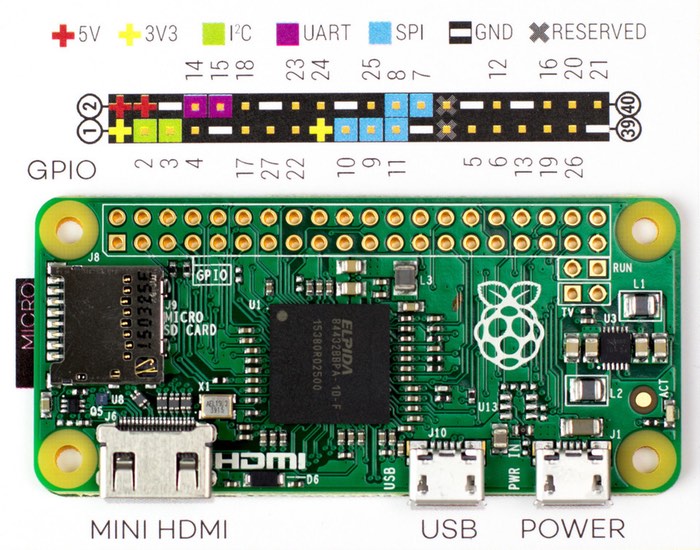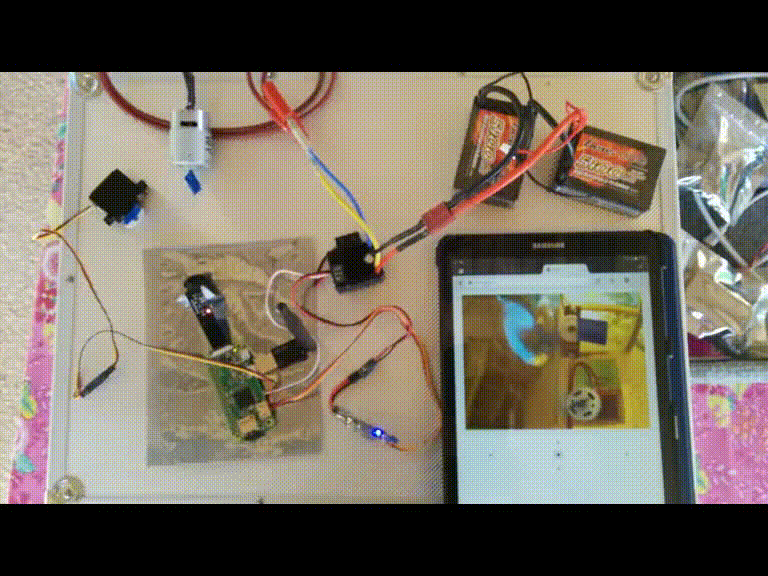Replace a standard remote control for RC Boat by:
- dedicated Wifi hotspot (access via phone/tablet/PC)
- control through webpage with:
- RC controls buttons (forward, bacward, left, right)
- Gamepad websocket RC controls (for faster reaction)
- onboard video streaming
Based on:
- Raspberry Pi web server, controlling onboard GPIO/Servo/Motor & Camera
- onboard video streaming is accessible for anybody connected to open PiBoat wifi
- NodeJS (0.12) with pi-blaster and websocket modules
This guide was written for beginers (in Raspberry, GPIO, Servo, ...), with sometimes detailed instructions. Expect about $50 cost and ~10 hours to install & configure it.

|

|
-
Get/Buy Raspberry Pi hardware
- Pi Zero W
- Pi Zero Camera (any model, I prefered a fisheye)
- Wifi dongle with long-range antenna (compatible with Pi)
- 4GB micro-SD card (with some USB device to plug on your desktop PC for configuration)
- soldering stuff, plugs, ...
- during installation phase, you will also need:
- micro-USB power cable for Pi Zero
- USB keyboard
- mini-HDMI output
-
Install Raspberry basic software
The basic OS is just a raspbian-lite. So just follow standard Raspbian instructions here: https://www.raspberrypi.org/documentation/installation/installing-images/README.md using Raspbian-Lite image (https://downloads.raspberrypi.org/raspbian_lite_latest) and Etcher tool (https://etcher.io/).
In the end, you should have a functionnal SD-card with Raspbian-Lite installed on it.
-
Configure Raspberry software
-
Plug cables:
- plug HDMI cable on Pi Zero and external TV/screen/...
- plug keyboard on Pi Zero micro-USB port (through USB <-> micro-USB converter, closest to center of the board)
- plug SD-card in its Pi Zero slot
- plug micro-USB power cable on Pi Zero (plugged on connector farest to center of board) Now, Pi Zero will startup and display its initialization info on your TV/screen.
-
Configure OS: user, network & remote access
- login at prompt: login=pi password=raspberry
- change user password using
raspi-configmenu - [change locale] using
raspi-configmenu - add SSH server at startup:
sudo systemctl enable ssh - setup wifi to connect on your home network, for instance fill with your wifi network PSK:
sudo vi /etc/network/interfaces
... auto wlan0 allow-hotplug wlan0 iface wlan0 inet dhcp wpa-ssid "myssid" wpa-psk "mypsk"- check wifi access:
sudo service networking restartand get the wifi IP:ifconfig wlan0(usually 192.168.1.xxx)
Now we will reboot to control the raspberry only with command line through SSH (you can use PuTTY client from your Windows computer):
sudo halt, wait shutdown and then unplug HDMI, USB keyboard, micro-USB power supply. Then replug micro-USB power supply and camera only. -
Install & configure web server
- login through SSH to your Pi Zero using PuTTY or any SSH client:
ssh pi@192.168.1.xxx - install NodeJS web server :
sudo apt-get install nodejs npm - install PiBoat web app:
sudo apt-get install git; git clone https://github.com/yannrichet/PiBoat.git, and dependencies:npm install express http ip pi-blaster.js - install Pi GPIO (pi-blaster.js) control lib:
git clone https://github.com/sarfata/pi-blaster.git; sudo apt-get install autoconf; cd pi-blaster; ./autogen.sh; ./configure; makeRef: https://github.com/sarfata/pi-blaster - install UV4L streaming service:
sudo echo "deb http://www.linux-projects.org/listing/uv4l_repo/raspbian/ jessie main" >> /etc/apt/source.list; sudo apt-get install uv4l uv4l-raspicam uv4l-raspicam-extras uv4l-server uv4l-uvc uv4l-xscreen uv4l-mjpegstream uv4l-dummy uv4l-raspidispRef: https://www.linux-projects.org/uv4l/installation/ - setup UV4L:
sudo vi /etc/uv4l/uv4l-raspicam.conf, and set display size:width = 320,height = 240, then add to startup:sudo systemctl enable uv4l_raspicam - add PiBoat & pi-blaster at startup:
sudo ln -s /home/pi/PiBoat/PiBoat.daemon.sh /etc/init.d/PiBoat; sudo systemctl enable PiBoat
Now you can restart your Pi Zero:
sudo rebootand then connect to web app through any web browser (on phone, tablet or PC) using http://192.168.1.xxx - login through SSH to your Pi Zero using PuTTY or any SSH client:
-
Install and configure dedicated long-range wifi network
Ref: https://frillip.com/using-your-raspberry-pi-3-as-a-wifi-access-point-with-hostapd/
-
identify your wifi antenna:
lsusb -
install Access Point softwares:
sudo apt-get install hostapd dnsmasqand then(*) if using RealTek chip for your antenna, you will have problems with default hostap. Some turn-around is here: https://github.com/lostincynicism/hostapd-rtl8188
- configure network:
sudo vi /etc/network/interfaces
... auto wlan1 allow-hotplug wlan1 iface wlan1 inet static address 192.168.2.1 netmask 255.255.255.0 network 192.168.2.0 broadcast 192.168.2.255 hostapd /etc/hostapd/hostapd.conf wireless-power off- configure access point:
sudo vi /etc/hostapd/hostapd.conf
interface=wlan1 ssid=PiBoat channel=1 macaddr_acl=0 auth_algs=1 ignore_broadcast_ssid=0 driver=rtl871xdrv # TO BE CHANGED IF NEEDED ieee80211n=1 hw_mode=g device_name=RTL8192CU manufacturer=Realtek- configure dns/dhcp:
sudo vi /etc/dnsmasq.conf
interface=wlan1 listen-address=192.168.2.1 bind-interfaces server=192.168.2.1 domain-needed bogus-priv dhcp-range=192.168.2.10,192.168.2.20,12h - configure network:
-
Now you can stop your Pi Zero for next hardware step: soldering of servo & motor control...
-
This is the hard part.
I choose to plug pins 22 and 27 from Pi Zero, and to power the Pi Zero from the output of the boat ESC (2 pins +5V and groun pin on row 2):
So, I had to add another small UBEC to power Pi Zero (see blue light), because my ESC secondary output was 6V...
Result:

|

|
In action:
Details of the Pi Zero pins:

|

|
Before powering the ESC, I strongly suggest that you check all the cables that connect every part. If you make some mistake (like I did :), you will burn your Pi Zero or servo.
- Just plug the boat battery on the ESC
- Turn the ESC on, so it powers the Pi Zero
- Wait about 1 minute that the Pi Zero starts its web app and wifi hotspot
- Connect your phone to "PiBoat" wifi hotspot
- Open http://192.168.2.1 in your phone browser
- Control it using left/right/top/bottom buttons and see onboard view in real-time (expect less than .5 seconds delay)