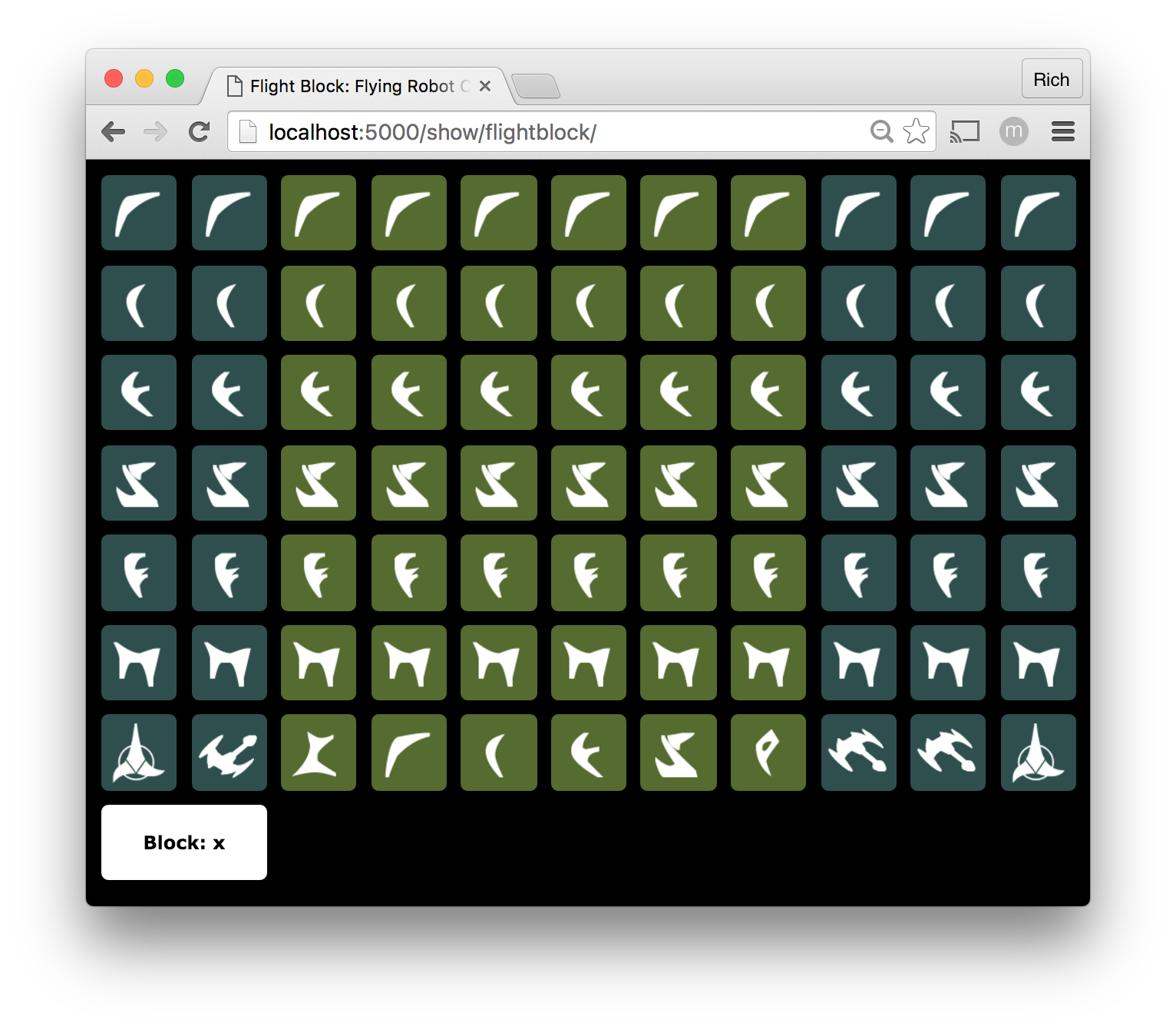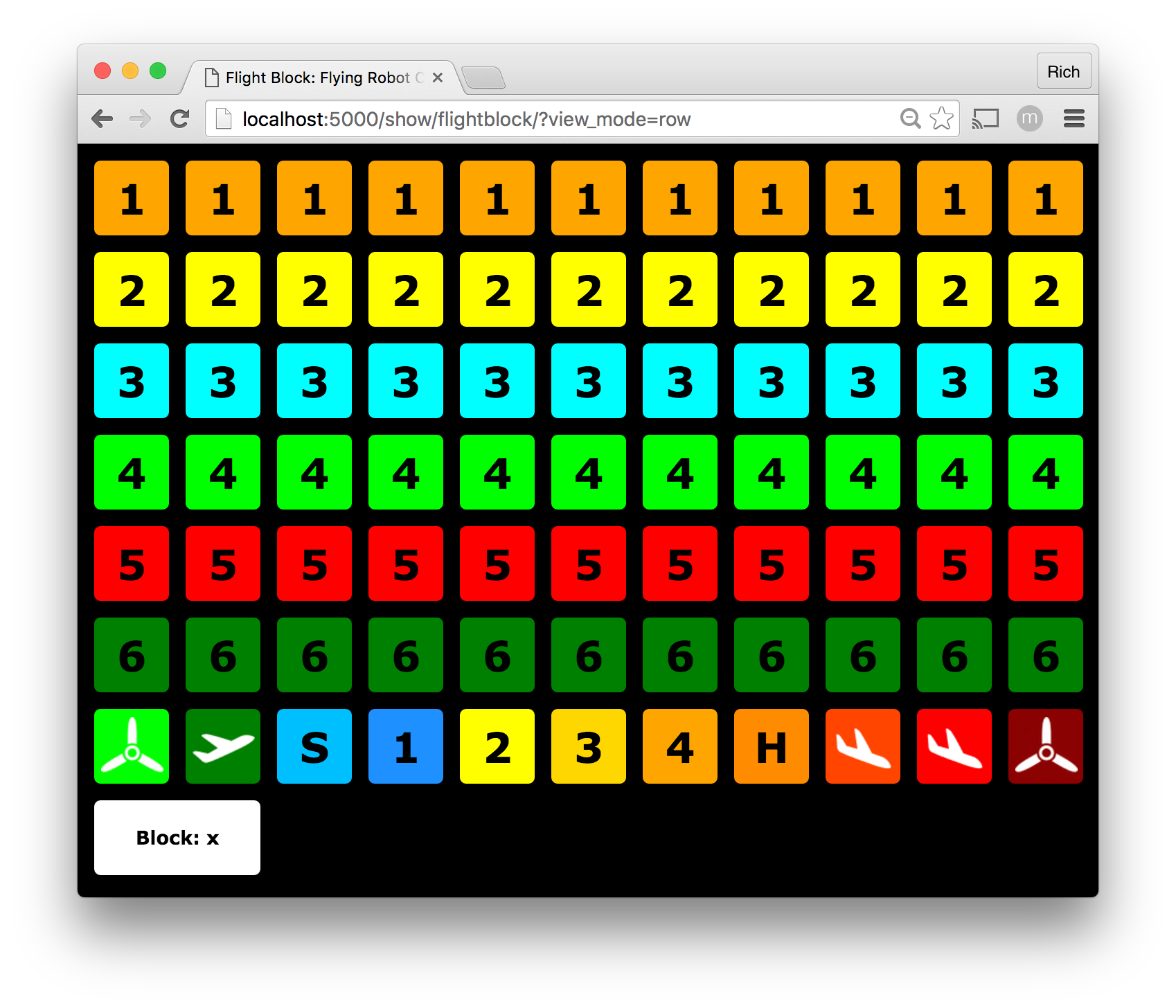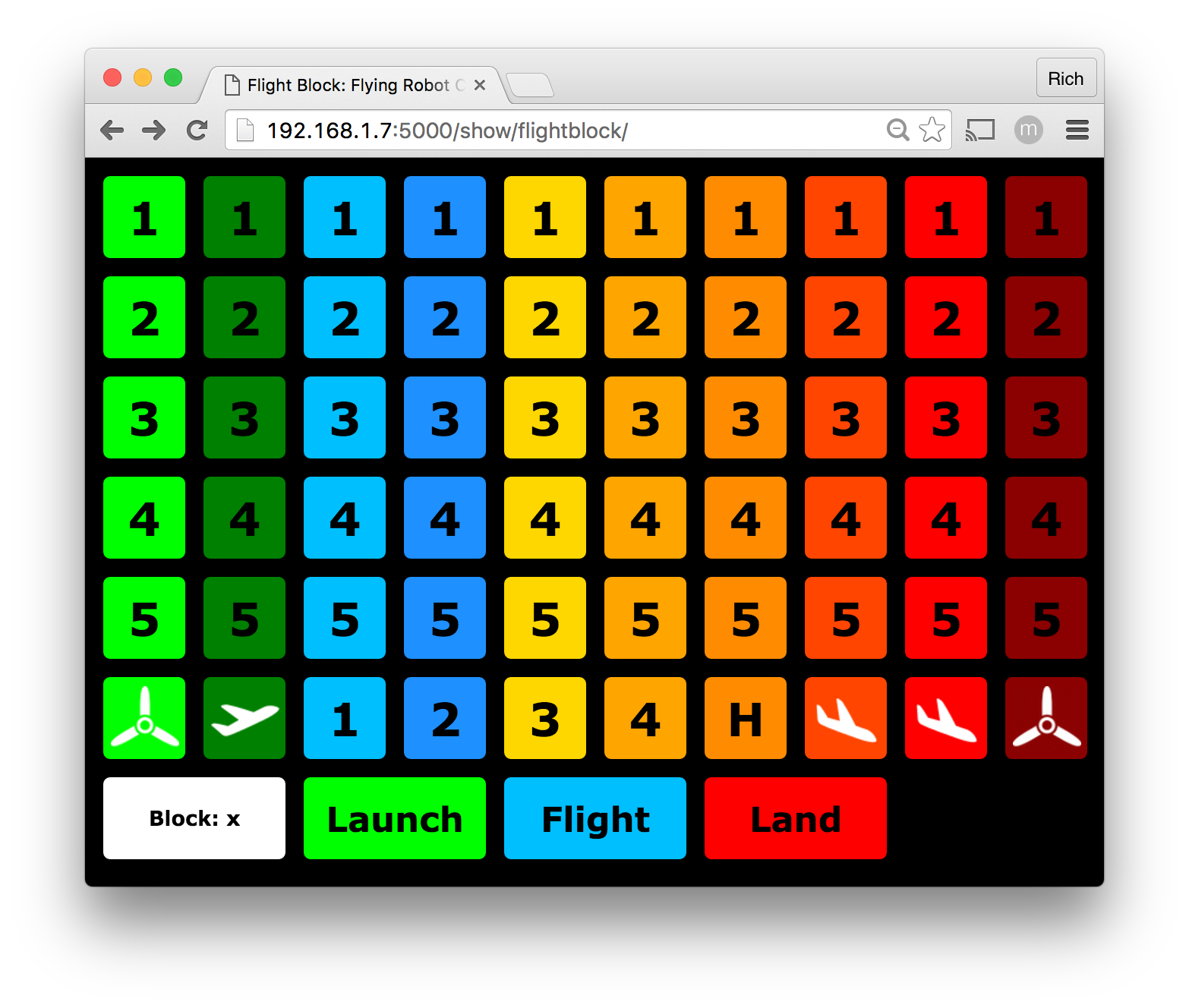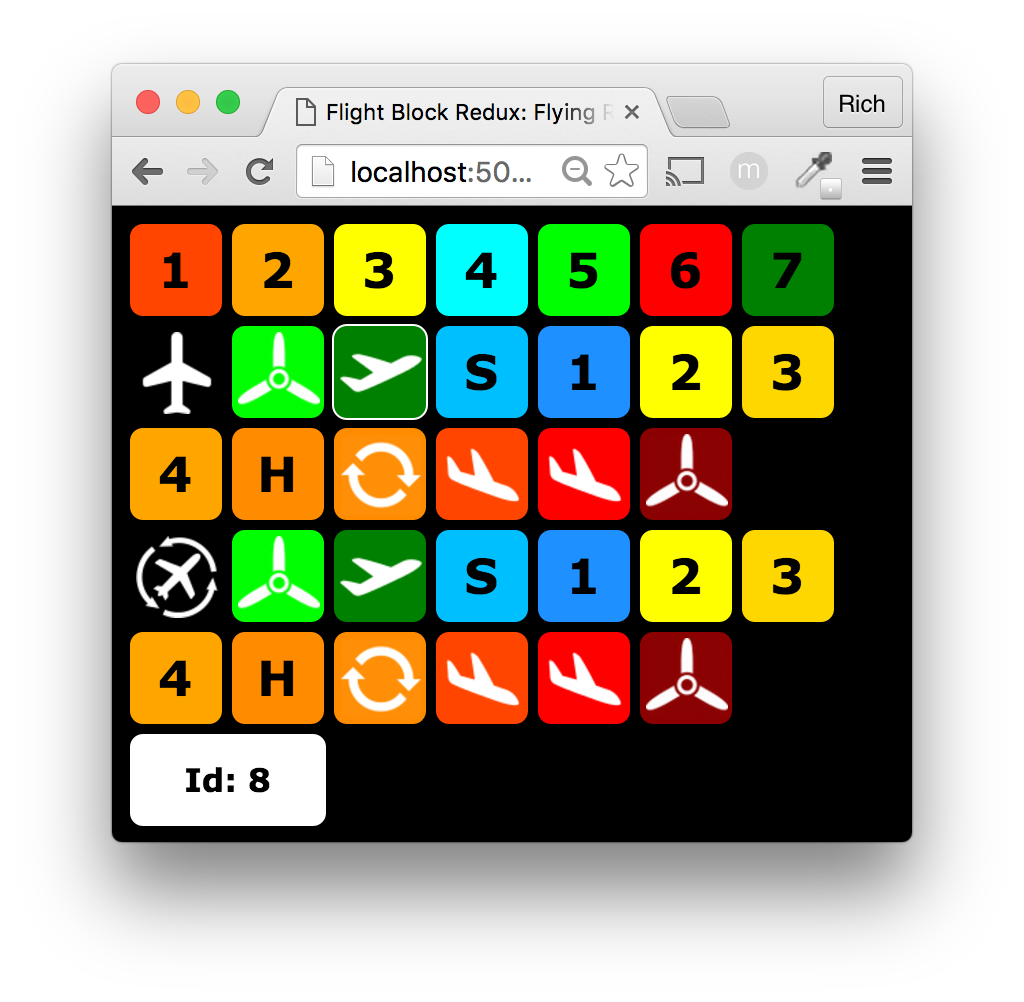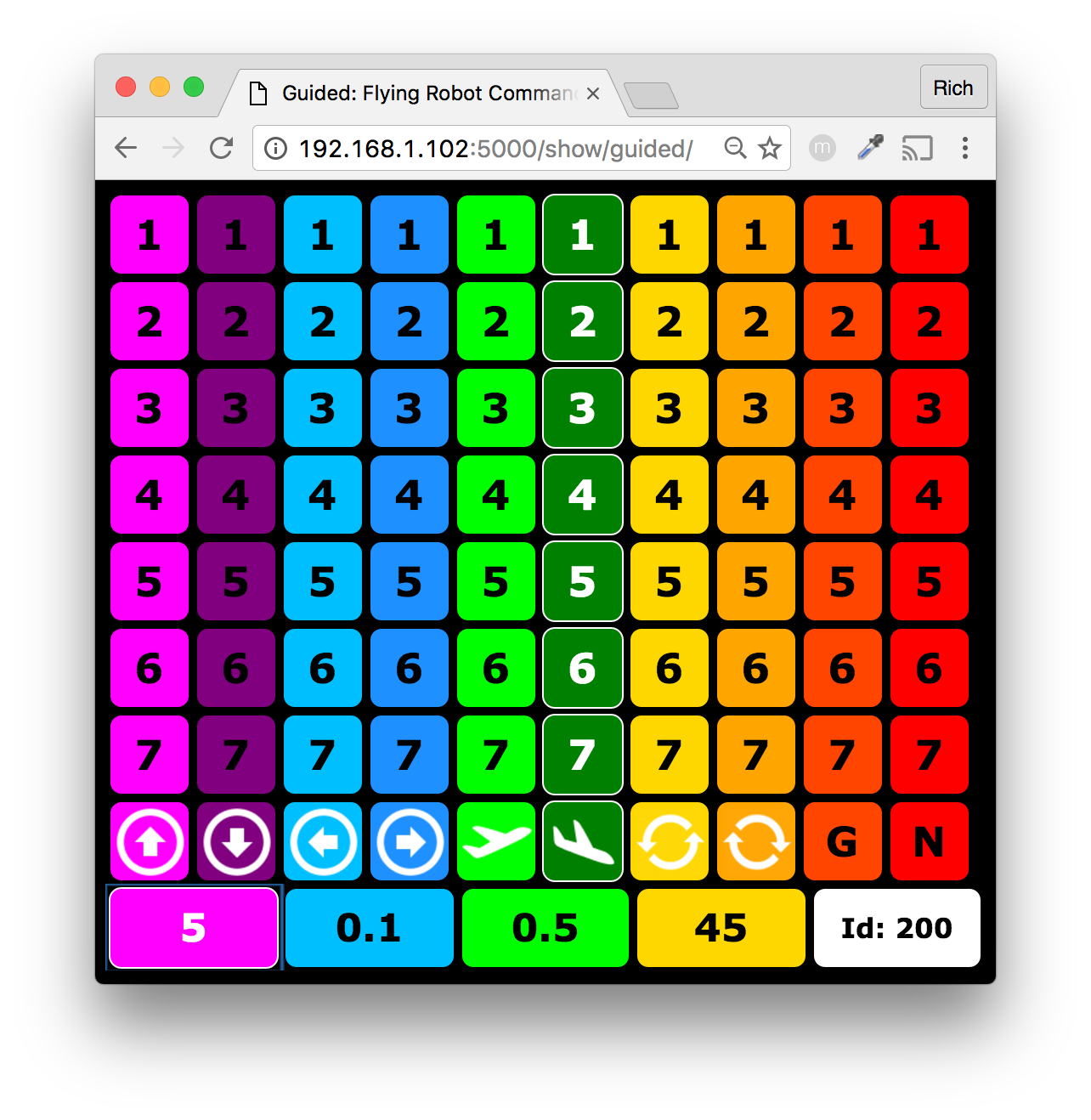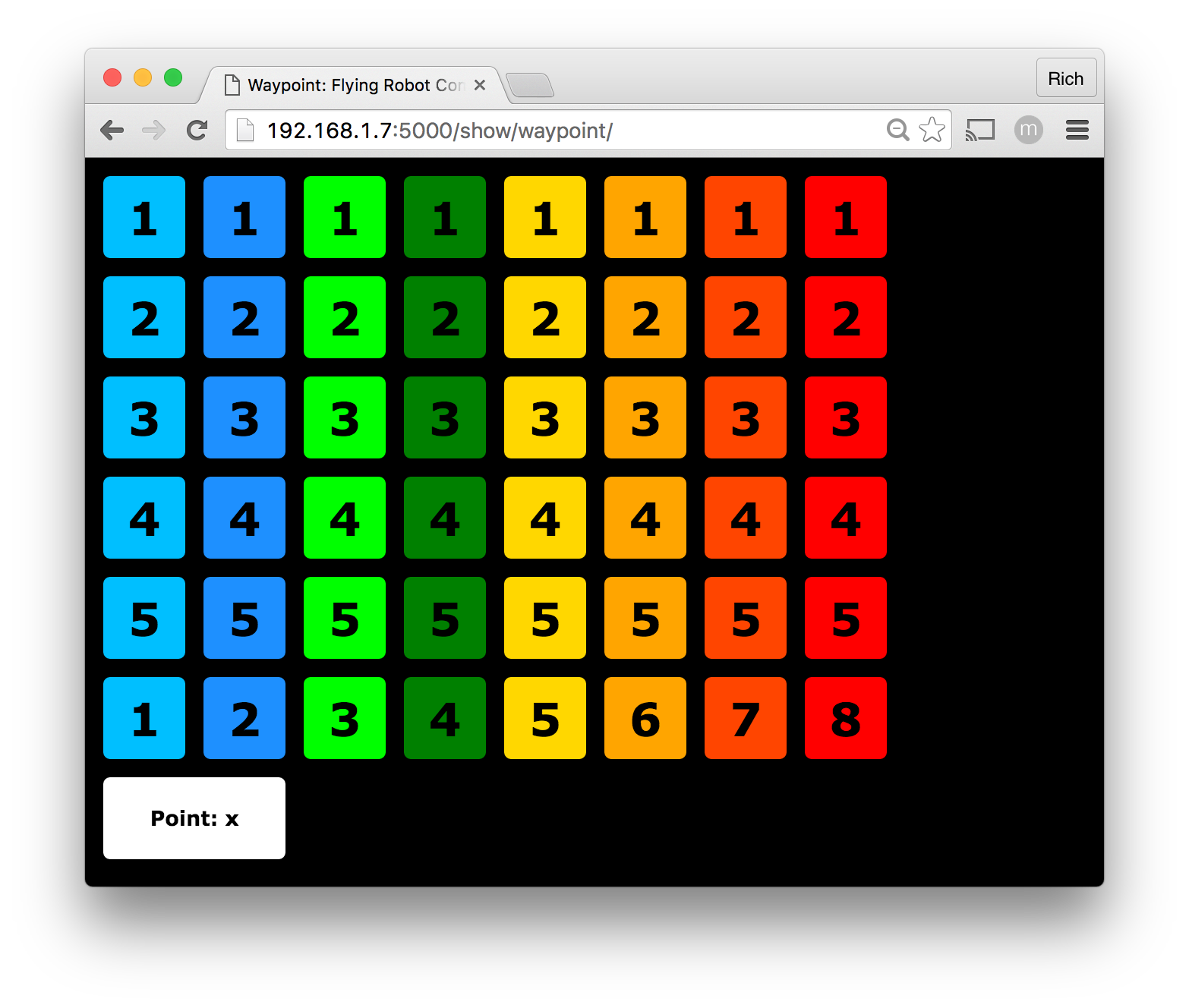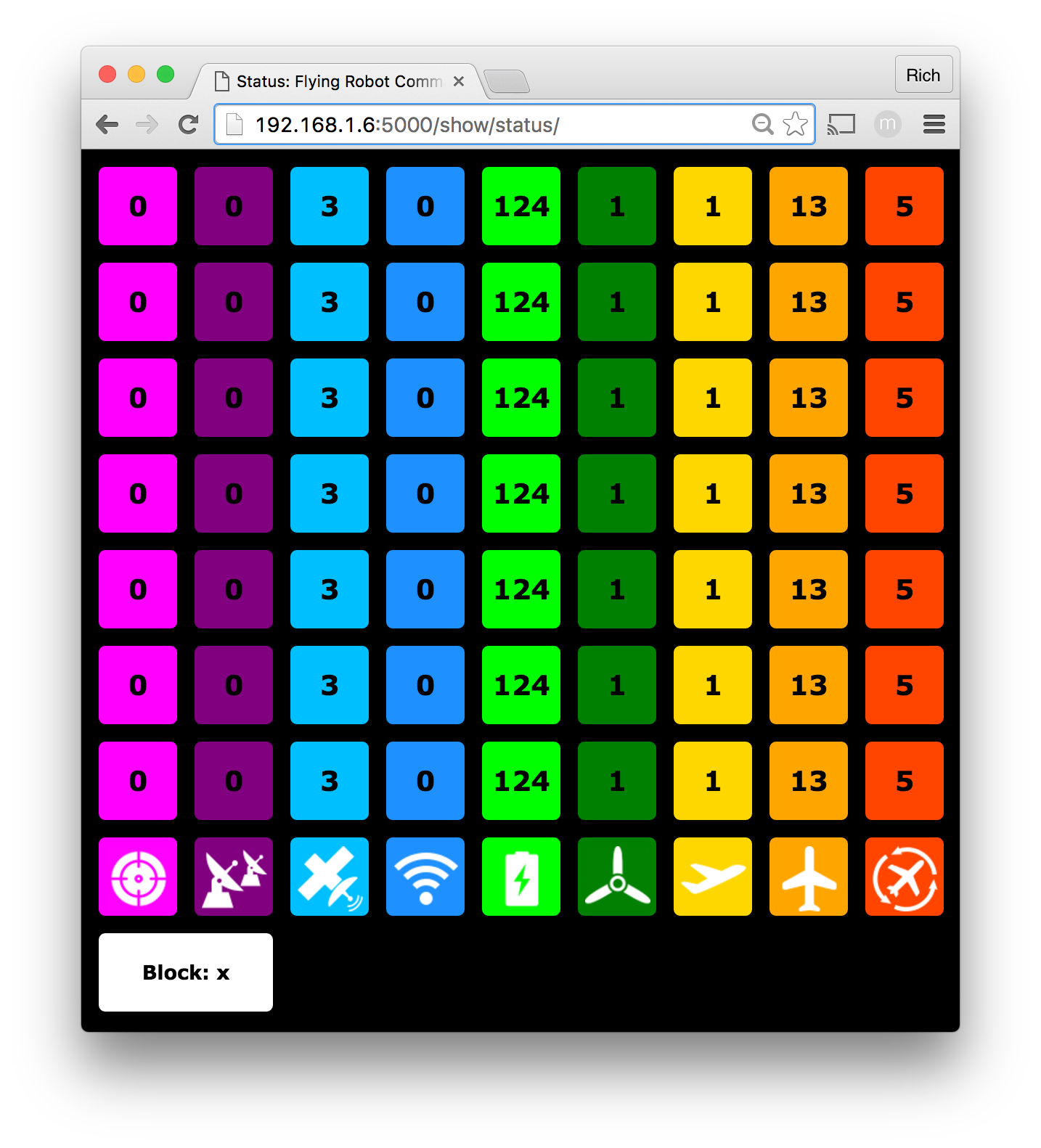This is beta version 0.3.5 of the Flying Robot Commander(FRC) and subject to major refactoring.
The Flying Robot Commander(FRC) is a web based, RESTful application for controlling multiple aircraft that use Paparazzi UAV and PPRZLink.
usage: frc.py [-h] [-i IP] [-p PORT] [-f FILE] [-g] [-c] [-s] [-v]
optional arguments:
-h, --help show this help message and exit
-i IP, --ip IP ip address
-p PORT, --port PORT port number
-f FILE, --file FILE use the specified client configuration file
-g, --generate generate a client configuration stub
-c, --curl dump actions as curl commands
-s, --subscribe subscribe to the ivy bus
-v, --verbose verbose mode
The default values for IP, PORT, and FILE, if not specified, are 127.0.0.1, 5000, and frc_conf.xml, respectively.
- Make sure Python, Flask, and PPRZLink are installed.
- Make sure the
PAPARAZZI_SRCandPAPARAZZI_HOMEenviroment variables are set.
$ env | grep paparazzi
PAPARAZZI_SRC=/home/fred/paparazzi
PAPARAZZI_HOME=/home/fred/paparazzi
- If they are not set add the following lines to your
~/.bashrcfile:
export PAPARAZZI_HOME="your paparazzi software directory"
export PAPARAZZI_SRC="your paparazzi software directory"
- Create a config file containing the aircrafts, flightblocks, waypoints, guided modes and status messages from paparazzi you would like to include. e.g. edit the example
frc_conf.xmlto match the names in theconf/conf.xmlfile found in your paparazzi installation. - Run
$ python frc.py -f your_config_file.xml. The server should now be running. - Visit
http://localhost:5000/show/flightblock/in your browser and you should see the flightblock interface.
Open a terminal window and type the following command:
$ python frc.py
FRC is a python based Flask application. Please reference the Flask documentation
for the installation and usage of Flask. Here are some of the python packages(versions) needed by Flask:
- Flask (0.10.1)
- itsdangerous (0.24)
- Jinja2 (2.8)
- Werkzeug (0.11.3)
On startup, the FRC reads the main Paparazzi UAV configuration file $PPRZ_HOME/conf/conf.xml.
Configuration data contained in the conf.xml and the associated airframe/flight plan files is
used to initialize the FRC server. Note that the --subscribe option is also used to initialize
runtime related aircraft data that includes ivy bus messages. It is recommended to start the FRC server
prior to starting the Paparazzi server to acquire a complete message dictionary. The --file option
is used to configure client related data( see frc_conf.xml for an example of the default client configuration file).
The frc_conf.xml is an XML file used to configure the FRC views.
Format/Syntax:
<client>
<aircraft>
ac_id = "<aircraft id>"
name = "<aircraft name>"
color = "<color>"
label = "<label>"
icon = "<icon>"
tooltip = "<tooltip>"
</aircraft>
<flightblock>
fb_id = "<flight block id>"
name = "<flight block name>"
color = "<color>"
label = "<label>"
icon = "<icon>"
tooltip = "<tooltip>"
</flightblock>
<waypoint>
wp_id = "<waypoint id>"
name = "<waypoint name>"
color = "<color>"
label = "<label>"
icon = "<icon>"
tooltip = "<tooltip>"
</waypoint>
<guided>
gd_id = "<guided id>"
name = "<guided name>"
color = "<color>"
label = "<label>"
icon = "<icon>"
tooltip = "<tooltip>"
</guided>
<status>
name = "<status name>"
msg_name = "<message name>"
msg_key = "<message key>"
color = "<color>"
label = "<label>"
icon = "<icon>"
tooltip = "<tooltip>"
</status>
<layout>
name = "<template name>"
rows = "<number of rows>"
cols = "<number of columns>"
</layout>
</client>
Flight block, waypoint, and guided blocks are ordered based on their order in the file(i.e. order is preserved).
Either a valid block id or name attribute must be present in each block. If both are used, the name attribute
overrideds the id attribute. The color attribute in a given block is used to specify the color to use when
rendering the corrosponding button in the FRC. If the color attribute is not specified, the button defaults
to white. The label attribute defines the text to display on a given button unless the icon attribute is
specified. The icon attribute overrides the label attribute.
Example frc_conf.xml file:
<client>
<aircraft name="Teensy_Fly_Quad_Elle0_v1_2_B" color="red" label="1" icon="" tooltip="" />
<aircraft name="Teensy_Fly_Quad_Elle0_v1_2_A" color="orange" label="2" icon="" tooltip="" />
<aircraft name="Teensy_Fly_Quad_Elle0" color="green" label="3" icon="" tooltip="" />
<aircraft name="Teensy_Fly_Quad" color="deepskyblue" label="4" icon="" tooltip="" />
<aircraft name="Teensy_Fly_Hexa" color="dodgerblue" label="5" icon="" tooltip="" />
<aircraft name="Racer_PEX_Quad" color="purple" label="6" icon="" tooltip="" />
<flightblock name="Start Motors" color="lime" label="" icon="propeller.png" tooltip="Props On" />
<flightblock name="Takeoff" color="green" label="" icon="aircraft-take-off.png" tooltip="Takeoff" />
<flightblock name="Standby" color="deepskyblue" label="S" icon="" tooltip="Stdby" />
<flightblock name="stay_p1" color="dodgerblue" label="1" icon="" tooltip="" />
<flightblock name="stay_p2" color="yellow" label="2" icon="" tooltip="" />
<flightblock name="stay_p3" color="gold" label="3" icon="" tooltip="" />
<flightblock name="stay_p4" color="orange" label="4" icon="" tooltip="" />
<flightblock name="stay_HOV" color="darkorange" label="H" icon="" tooltip="" />
<flightblock name="land here" color="orangered" label="" icon="aircraft-landing.png" tooltip="Land Here" />
<flightblock name="land" color="red" label="" icon="aircraft-landing.png" tooltip="Land" />
<flightblock name="Holding point" color="darkred" label="" icon="propeller.png" tooltip="Props Off" />
<waypoint name="STDBY" color="deepskyblue" label="" icon="" tooltip="" />
<waypoint name="p1" color="dodgerblue" label="" icon="" tooltip="" />
<waypoint name="p2" color="lime" label="" icon="" tooltip="" />
<waypoint name="p3" color="green" label="" icon="" tooltip="" />
<waypoint name="p4" color="gold" label="" icon="" tooltip="" />
<waypoint name="HOV" color="orange" label="" icon="" tooltip="" />
<waypoint name="CAM" color="orangered" label="" icon="" tooltip="" />
<waypoint name="S1" color="red" label="" icon="" tooltip="" />
<guided name="Forward" color="magenta" label="" icon="arrow-with-circle-up.png" tooltip="Forward" />
<guided name="Back" color="purple" label="" icon="arrow-with-circle-down.png" tooltip="Back" />
<guided name="Left" color="deepskyblue" label="" icon="arrow-with-circle-left.png" tooltip="Left" />
<guided name="Right" color="dodgerblue" label="" icon="arrow-with-circle-right.png" tooltip="Right" />
<guided name="Up" color="lime" label="" icon="aircraft-take-off.png" tooltip="Up" />
<guided name="Down" color="green" label="" icon="aircraft-landing.png" tooltip="Down" />
<guided name="Counterclockwise" color="gold" label="" icon="arrows-rotate-counterclockwise.png" tooltip="Counterclockwise" />
<guided name="Clockwise" color="orange" label="" icon="arrows-rotate-clockwise.png" tooltip="Clockwise" />
<guided name="Guided" color="orangered" label="G" icon="" tooltip="Guided" />
<guided name="Nav" color="red" label="N" icon="" tooltip="Nav" />
<status name="GPS_PA" msg_name="GPS_INT" msg_key="pacc" color="magenta" label="GA" icon="" tooltip="GPS Position Accuracy" />
<status name="GPS_SC" msg_name="GPS_INT" msg_key="numsv" color="purple" label="SN" icon="" tooltip="GPS Satellite Count" />
<status name="GPS_STAT" msg_name="ROTORCRAFT_STATUS" msg_key="gps_status" color="deepskyblue" label="GS" icon="" tooltip="GPS Status" />
<status name="RC_STAT" msg_name="ROTORCRAFT_STATUS" msg_key="rc_status" color="dodgerblue" label="RS" icon="" tooltip="RC Status" />
<status name="VOLT_STAT" msg_name="ROTORCRAFT_STATUS" msg_key="vsupply" color="lime" label="VS" icon="" tooltip="Voltage Status" />
<status name="MOTOR_STAT" msg_name="ROTORCRAFT_STATUS" msg_key="ap_motors_on" color="green" label="M" icon="" tooltip="Motors On/Off" />
<status name="FLIGHT_STAT" msg_name="ROTORCRAFT_STATUS" msg_key="ap_in_flight" color="gold" label="F" icon="" tooltip="Aircraft On Ground/In Flight" />
<status name="AP_MODE" msg_name="ROTORCRAFT_STATUS" msg_key="ap_mode" color="orange" label="AP" icon="" tooltip="Autopilot Mode" />
<status name="NAV_STAT" msg_name="ROTORCRAFT_NAV_STATUS" msg_key="cur_block" color="orangered" label="NS" icon="" tooltip="Navigation Block" />
<layout name="flightblockredux" rows="3" cols="7" />
</client>
The generate switch (-g, --generate) parses the Paparazzi conf.xml file and generates a FRC compliant xml
for use in a custom FRC configuration file.
$ python frc.py -g
$ python frc.py --generate
<client>
<aircraft name="Teensy_Fly_Quad_Elle0_v1_2_B" color="orange" label="6" icon="" tooltip="Teensy_Fly_Quad_Elle0_v1_2_B" />
<aircraft name="Teensy_Fly_Quad_Elle0_v1_2_A" color="yellow" label="7" icon="" tooltip="Teensy_Fly_Quad_Elle0_v1_2_A" />
...
<aircraft name="Racer_PEX_Octo" color="purple" label="13" icon="" tooltip="Racer_PEX_Octo" />
<flightblock name="Wait GPS" color="lime" label="1" icon="" tooltip="Wait GPS" />
<flightblock name="Geo init" color="green" label="2" icon="" tooltip="Geo init" />
...
<flightblock name="land" color="darkred" label="22" icon="" tooltip="land" />
<waypoint name="STDBY" color="green" label="4" icon="" tooltip="STDBY" />
<waypoint name="p1" color="gold" label="5" icon="" tooltip="p1" />
...
<waypoint name="CAM" color="dodgerblue" label="10" icon="" tooltip="CAM" />
<layout name="flightblockredux" rows="3" cols="7" />
</client>
More likely than not, you will probably need to prune the output of this switch to only those aircraft, flight blocks and waypoints that are applicable to your use case.
FRC supports the creation of customized themes(i.e. colors, labels and icons). Here's an example of a custom klingon theme
that uses a new_theme_name_conf.xml file and a set of theme specific icon images. The new theme related icon
images should reside in ./static/images/new_theme_name folder. So, for our klingon example, there's a klingon_conf.xml file
along with a set of icon images located at ./static/images/kilingon
Links to our custom theme configuration file and the associated icons:
Invocation & Screenshot:
$ python frc.py -f klingon_conf.xml
Each row of aircraft buttons default to the colors specified for each block function, a column major view.
This behavior can be overriden through the use of the view_mode URL parameter. If you would like to preserve/use
the colors assigned to each aircraft for each row's color, set the view_mode URL paramater to row.
localhost:5000/show/flightblock/?view_mode=row
Each row of aircraft buttons will use the respective color assigned to each aircraft in the frc_conf.xml file,
a row major view.
The default button size is 64x64 pixels. Sometimes it is desireable to reduce or increase
button sizes based on display variants. The button_size URL parameter is used to specify a
desired button size. For example, to specify a button size of 50x50 pixels use the following:
localhost:5000/show/flightblock/?button_size=50
If the --file option is not used when starting the FRC server, the client related configuration must
be completed using the object/client/add/id routes; where object is one of aircraft, flightblock,
or waypoint and id is a valid object id. The aircraft, flight block, and waypoint related client data
need to be configured(see syntax below) prior to using one of the client views( show/flightblock,
show/guided, show/waypoint).
Syntax:
- Aircraft Route: aircraft/client/add/<ac_id>
- Flight Block Route: flightblock/client/add/<fb_id>
- Waypoint Route: waypoint/client/add/<wp_id>
Example bash script that uses curl to configure client data for five aircraft with 10 shared flight blocks and
8 shared waypoints:
#!/bin/bash
host=127.0.0.1
port=5000
curl http://$host:$port/aircraft/client/add/215
curl http://$host:$port/aircraft/client/add/216
curl http://$host:$port/aircraft/client/add/217
curl http://$host:$port/aircraft/client/add/218
curl http://$host:$port/aircraft/client/add/219
curl http://$host:$port/flightblock/client/add/3
curl http://$host:$port/flightblock/client/add/4
curl http://$host:$port/flightblock/client/add/6
curl http://$host:$port/flightblock/client/add/7
curl http://$host:$port/flightblock/client/add/8
curl http://$host:$port/flightblock/client/add/9
curl http://$host:$port/flightblock/client/add/12
curl http://$host:$port/flightblock/client/add/32
curl http://$host:$port/flightblock/client/add/33
curl http://$host:$port/flightblock/client/add/2
curl http://$host:$port/waypoint/client/add/3
curl http://$host:$port/waypoint/client/add/5
curl http://$host:$port/waypoint/client/add/6
curl http://$host:$port/waypoint/client/add/7
curl http://$host:$port/waypoint/client/add/8
curl http://$host:$port/waypoint/client/add/9
curl http://$host:$port/waypoint/client/add/10
Once the client related data is configured, the various client views of the FRC are available for use.
Syntax:
- Flight Block Route: show/flightblock/
- Flight Block Redux Route: show/flightblockredux/
- Guided Route: show/guided/
- Waypoint Route: show/waypoint/
- Status Route: show/status/
Assuming the server is running on the local host(ip=127.0.0.1), type one of the following URL's into a browser(e.g. Chrome, Firefox, etc...) to execute the respective client view.
localhost:5000/show/flightblock/
localhost:5000/show/flightblockredux/
localhost:5000/show/guided/
localhost:5000/show/waypoint/
localhost:5000/show/status/ (NOTE: Inovke the FRC server with the -s/--subscribe option)
Remember to configure the aircraft, flight block, guided, waypoint and status client data prior to accessing the respective client view.
The Status view relies on data supplied from the ivy message bus and the -s/--subscribe option must
be used to populate this view. It is recommended to start the FRC server prior to starting the Paparazzi
server to acquire a complete message dictionary.
python frc.py -i 192.168.1.147 -s
Here are a couple of informal demo videos of the Flying Robot Commander; captured from Periscope broadcasts:
- Add/improve software installation section in the README
- Add more error handlers with appropriate feedback (this includes the
Noneresponse for aircraft subset mismatches, etc....) - Add support for
statusview generation via-gswitch, note-sswitch dependency - Research ivy messaging inconsistencies when running live multi-MAV system tests
- Add client routes by name (i.e. waypoint/client/add/stay_p1)
- Revisit/refactor the button-to-command binding model
- Add wiki topic/page in paparazziuav.org wiki
- Document usage and testing strategies
- Added distance/rotation controls/buttons to the
guidedview to facilitate refined aircraft guidance. Bump version to v0.3.5. - Added a
flightblockreduxview to facilitate an optimized UI with respect to large aircraft x flighblock datasets (i.e. >= 84 combinations/buttons). Bump version to v0.3.4. - Update
styles.cssand button sizes to improve support for iOS devices - Added support for resizing buttons(
?button_size=x; wherexis an even integer) - Added icons for the
Statusview and update documentation image - Added an
Updatebutton to theStatusview that includes a timer interval refresh capability - Added initial support for a
Statusview - Added a feature that allows the aircraft colors specified in
conf.xmlto be used for each aircraft row(?view_mode=row) - Added
Cam Circleflightblock to configuration files along with tooltip verbiage - Improved the output for the switch that generates a configuration file stub(
-g) - Added
view_modeURL parameters to enable/disable aircraft button color/tooltip attributes - Added documentation around adding a custom theme(i.e. klingon)
- Updated PPRZLINK imports and bumped the version to 0.3.0
- Started parsing XML with
lxmllibrary instead ofElementTreeto hopefully improve parsing robustness - Added the option to generate a configuration file stub(
-g) - Added support in
frc_conf.xmlfor the following aircraft attributes:color,label,iconandtooltip - Added support for the following view attributes:
color,label,iconandtooltip - Added refactoring of template views to handle dynamic button matrices
- Completed refactoring of template views to handle dynamic button matrices
- Added client configuration by name="string" in
frc_conf.xml(i.e. name="stay_p1") - Added a client configuration file(
-fswitch to specify file name) - Fixed blocking/hanging http requests when using development server by setting threaded=True in app.run() method
- Refactoring of template views to better deal with dynamic button matrices
- Update route testing script
- Remove static html files and associated
imgfolder - Reduce http requests for group aircraft commands from N to 1
- Consolidate/share CSS related UI controls across views
- Integrate the use aircraft/flight plan configurations
- Consolidate network related configurations with respect to IP addresses and port assignments
- Completed first pass at Flask/Jinja2 template support for flightblock, guided and waypoint views
- Added Flask/Jinja2 template support and refactor flightblock view using template approach
- Parse configuration files and populate aircraft data objects on startup
- Integrate real-time aircraft message handling features(-s switch to subscribe to ivy message bus)
- Added curl code generation and ivy message interface tracing support(
-cand-v, respectively) - Refactor frc.py with direct calls to the IvyMessagesInterface
- Removed external python scripts: flightblock.py, guidance.py, waypoint.py
- Refactor code to use updated IvyMessagesInterface
- Refactor python modules to use the pprzlink interface