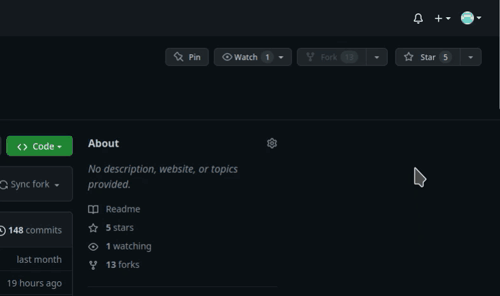This repository contains the Klipper configuration and firmware for the Sovol SV06 3D printer with completely stock hardware.
I am creating these files for my personal use and cannot be held responsible for what it might do to your printer. Use at your own risk.
- 💥 This Klipper configuration is an endpoint, meaning that it contains everything that you could possibly need in order to have an excellent Klipper experience! 💥
NEW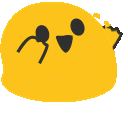 Filament runout sensor usage implemented.
Filament runout sensor usage implemented. 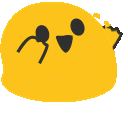
- Minimum configuration settings for Mainsail/Fluiddpi to work.
- SuperSlicer config bundle that contains the printer configuration, as well as what are considered by many to be the best print settings available for any FDM printer (Ellis' SuperSlicer Profiles). Find the differences between the different print setting profiles here. But basically, the 45 degree profile places the seam at the back.
- Bed model and texture to use in SuperSlicer/PrusaSlicer.
- Macros
- Improved mechanical gantry calibration/
G34macro that provides the user audio feedback, and time to check the calibration. - Misc macros:
PRINT_START,CANCEL_PRINT,PRINT_END,PAUSE,RESUME. - Parking macros (parks the printhead at various locations):
PARKFRONT,PARKFRONTLOW,PARKREAR,PARKCENTER,PARKBED. - Load/unload filament macros.
- Purge line macro.
- Improved mechanical gantry calibration/
- Replace M109/M190 with
TEMPERATURE_WAIT. - Get the Ellis
TEST_SPEEDmacro working. - Add information about directory structure.
- Create FAQ section.
- Get filament sensor working with hotend PCB.
- Finalize filament sensor config and merge into
master. - Create topic in Discussion section detailing how users should keep this repository in sync with their own Klipper config using
git. - Explain
PAUSE/RESUMEextruder behaviour. - Integrate KAMP (Klipper Adaptive Meshing and Purging).
- Add
BEEPwhen filament needs changing/M600.
I work on this repository all the time and a lot of new features are coming. Watch releases of this repository to be notified for future updates:
- Know what you're getting into by reading this documentation fully!
- There is an assumption that you are connected to your host Raspberry Pi via SSH, and that your printer motherboard is connected to the host via USB.
- Klipper must be installed on the host Raspberry Pi for everything to work. Easiest is to use a FluiddPi or MainsailOS image.
- Your question has probably been answered already, but if it hasn't, please post in the Discussion section.
- If you see any errors, or encounter any issues, please create an Issue, or a Pull request.
- I would recommend searching for the word
NOTEin this repository. There are roughly half a dozen short points amongst the various files that you should be aware of if you're using this configuration.
💡 If you have already flashed klipper onto your motherboard in the past, you can skip this step
- Copy
klipper.binto a MicroSD card and rename toanyNewFilename.bin. - Make sure the printer is off.
- Insert MicroSD into printer.
- Turn on the printer and wait a minute (usually takes 10 seconds).
- Turn off printer and remove MicroSD.
You may find this video useful.
anyNewFilename.bin in this example) is different from previous flashing procedure. The .bin is also important.
You can choose either of the 2 following methods.
cd ~/printer_data/config- Empty entire
~/printer_data/configfolder. Unfortunately, for safety reasons I will not post this command here. However, in linux, you can delete files viarm filename. git clone -b master --single-branch https://github.com/bassamanator/Sovol-SV06-firmware.git .
- Download the
ZIPfile containing the Klipper configuration. - The parent folder in the
ZIPisSovol-SV06-firmware-master. This is relevant in the next step. - Extract only the contents of the parent folder into
~/printer_data/config.
- Find what port the
mcu(SV06 motherboard) is connected to vials -l /dev/serial/by-id/. - Adjust the
[mcu]section inprinter.cfgaccordingly.
❗☠️ Your finger should be on the power switch for most of these steps ☠️❗
❗☠️ Power off if there is a collision/problem ☠️❗
💡 I recommend no filament be loaded for any of these steps.
- Do a
G28; home all.- Check to see if
XandYmax positions (G1 X223 F3000,G1 Y223 F3000) can be reached, and adjustposition_max, if necessary. You can probably go all the way up to225forXandYboth, however, I would not recommend it.
- Check to see if
- Do a
G34; mechanical gantry calibration. After the controlled collision against the beam at the top, there will be a 10 second pause for you to verify that both sides of the gantry are pressed up agaisnt thestoppersat the top. You will hear a succession of beeps.- Figure out your
Zposition_maxby baby stepping your way up to the beam. The range is 250 to 261 from what I've seen, could be even higher for you. Adjustposition_max, if necessary. I can go all the way to 258 over and over again, however, I would not print anything higher than 255 probably.
- Figure out your
- Pid tune the bed, but first move the printhead to the center. Ideally, all Pid tuning should occur at the temperatures that you print most at.
G28G1 X111 Y111 Z40 F6000PID_CALIBRATE HEATER=heater_bed TARGET=70SAVE_CONFIG(once completed)
- Pid tune the extruder while part cooling fan runs at 25%.
G28G1 X111 Y111 Z10 F6000M106 S64PID_CALIBRATE HEATER=extruder TARGET=245SAVE_CONFIG(once completed)
- Adjust
z_offset. Make sure your nozzle if very clean. Paper test reference.SET_HEATER_TEMPERATURE HEATER=heater_bed TARGET=60SET_HEATER_TEMPERATURE HEATER=extruder TARGET=180- Proceed to next steps after both temperatures have been reached.
G28PROBE_CALIBRATESAVE_CONFIG(once completed)
- Create a bed mesh.
SET_HEATER_TEMPERATURE HEATER=heater_bed TARGET=60SET_HEATER_TEMPERATURE HEATER=extruder TARGET=180- Proceed to next steps after both temperatures have been reached.
G28BED_MESH_CALIBRATESAVE_CONFIG(once completed)
This repository contains many files and folders. Some are necessary for this Klipper configuration to work, others are not.
- Necessary items are marked with a ✅.
- Items that can optionally be deleted are marked with a ❌.
├── cfgs ✅
│ ├── adxl-direct.cfg
│ ├── adxl-rp2040.cfg
│ ├── beeper.cfg
│ ├── misc-macros.cfg
│ ├── MECHANICAL_GANTRY_CALIBRATION.cfg
│ ├── PARKING.cfg
│ └── TEST_SPEED.cfg [☠️Not ready for use☠️]
├── images ❌
│ └── githubstar.gif
├── misc ❌
│ ├── cup-border.png
│ ├── klipper.bin
│ ├── logo_white_stroke.png
│ ├── M503-output.yml
│ ├── SuperSlicer_config_bundle.ini
│ ├── sv06-buildPlate.png
│ ├── SV06-buildPlate.stl
│ └── SV06-texture.svg
├── moonraker.conf ✅
├── printer.cfg ✅
└── README.md ❌
![]() If you found my work useful, please consider buying me a
If you found my work useful, please consider buying me a ![]() .
.
How do I import a SuperSlicer configuration bundle (SuperSlicer_config_bundle.ini) into SuperSlicer?
Please see this discussion.
Please see this discussion.
The printer will beep upon:
- Filament runout.
- Filament change/
M600. - Upon
PRINT_END. MECHANICAL_GANTRY_CALIBRATION/G34.
Make the following changes according to your needs. All beeping will be disabled except during gantry calibration.
| File | cfgs/misc-macros.cfg |
|---|---|
| Section | [gcode_macro _globals] |
| Variable | variable_beeping_enabled |
| Disable beeping | 0 |
| Enable beeping | 1 |
You can find information about the physical setup here.
Make the following changes according to your needs.
| File | cfgs/misc-macros.cfg |
|---|---|
| Section | [gcode_macro _globals] |
| Variable | variable_filament_sensor_enabled |
| Disable sensor | 0 |
| Enable sensor | 1 |
My filament runout sensor works, but I just started a print without any filament loaded. What gives?
A simple runout sensor can only detect a change in state. So, if you start a print without filament loaded, the printer will not know that there is no filament loaded. You should test your sensor by having filament loaded, starting a print, then cutting the filament. The expected behaviour is that the print will pause, and as long as you have beeping enabled, you will hear 3 annoying beeps.
- https://www.klipper3d.org
- https://ellis3dp.com/Print-Tuning-Guide
- https://github.com/strayr/strayr-k-macros
- https://docs.vorondesign.com/build/software/miniE3_v20_klipper.html
- ⭐ https://github.com/spinixguy/Sovol-SV06-firmware
- https://www.printables.com/model/378915-sovol-sv06-buildplate-texture-and-model-for-prusas
- https://github.com/AndrewEllis93/Ellis-SuperSlicer-Profiles