To ensure a smooth start into the Python session at ZIDAS 2024 we require you to prepare a conda environment. A conda environment is a special directory which contains all required dependencies to run Python and follow the planned Python session. Luckily you don't have to create this environment by hand. We will use the conda package manager to build the environment. If you have anaconda or miniforge already installed on your computer you can skip the first part and directly move on to the environment creation. Otherwise follow the miniforge install instructions first.
Miniforge is our recommended environment manager for Python environments. Please download the version which fits your operation system from here and follow the respective install instructions:
On MacOS and Linux close the terminal and reopen a new one. On Windows look for Miniforge Prompt in the start menu.
You should be able to type conda into your terminal/Miniforge Prompt and see the following output:
usage: conda [-h] [-v] [--no-plugins] [-V] COMMAND ...
conda is a tool for managing and deploying applications, environments and packages.
options:
-h, --help Show this help message and exit.
-v, --verbose Can be used multiple times. Once for detailed output, twice for INFO logging, thrice for DEBUG logging, four times for TRACE logging.
--no-plugins Disable all plugins that are not built into conda.
-V, --version Show the conda version number and exit.
commands:
The following built-in and plugins subcommands are available.
COMMAND
activate Activate a conda environment.
clean Remove unused packages and caches.
compare Compare packages between conda environments.
config Modify configuration values in .condarc.
create Create a new conda environment from a list of specified packages.
deactivate Deactivate the current active conda environment.
doctor Display a health report for your environment.
env See `conda env --help`.
info Display information about current conda install.
init Initialize conda for shell interaction.
install Install a list of packages into a specified conda environment.
list List installed packages in a conda environment.
notices Retrieve latest channel notifications.
package Create low-level conda packages. (EXPERIMENTAL)
remove (uninstall)
Remove a list of packages from a specified conda environment.
rename Rename an existing environment.
repoquery Advanced search for repodata.
run Run an executable in a conda environment.
search Search for packages and display associated information using the MatchSpec format.
update (upgrade) Update conda packages to the latest compatible version.
Downlaod this GitHub repository:
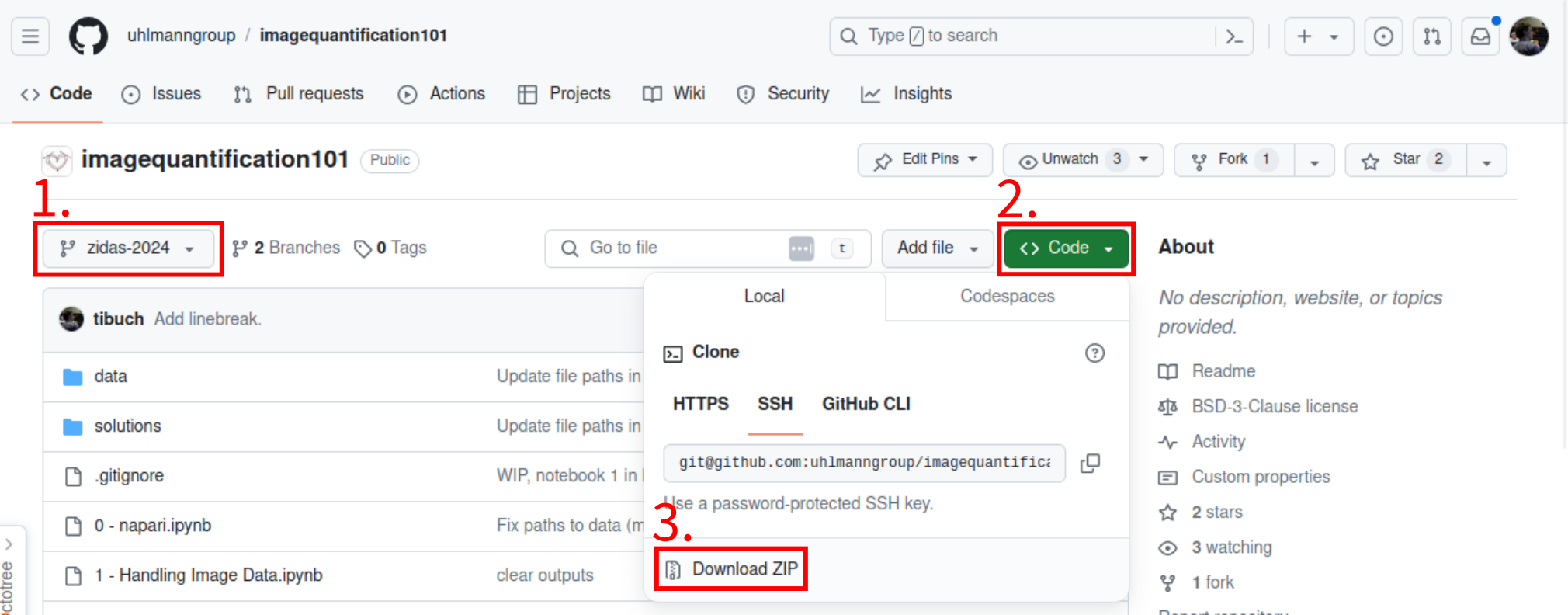
- Make sure that you have the zidas-2024 branch selected.
- Click on the green
Codebutton. - Click on
Download ZIP. - Unpack the downloaded ZIP file.
From inside your open terminal or Minifroge Prompt change into the unpacked directory. If you extracted the setup material in your Downloads directory you would now change to Downloads/imagequantification101-zidas-2024.
Windows: cd Downloads\imagequantification101-zidas-2024
MacOS/Linux: cd Downloads/imagequantification101-zidas-2024
Now we can create the environment with conda from the zidas2024_env.yaml file. Run the following command:
conda env create -f zidas2024_env.yaml
Executing this command might take some time, but once it finishes you should see the following:
Downloading and Extracting Packages:
Preparing transaction: done
Verifying transaction: done
Executing transaction: done
To verify that everything worked run the following two commands:
conda activate zidas2024
napari
This should open the napari viewer after a little bit of waiting time.
If you use the exercise notebooks from this tutorial, please acknowledge it as follows:
Buchholz, T.-O., Witz, G., Uhlmann, V. (2024). Image Quantification 101 Tutorial. github.com/uhlmanngroup/imagequantification101
- Miura, K. & Sladoje, N. (2020). Bioimage Data Analysis Workflows. doi.org/10.1007/978-3-030-22386-1
- Bankhead, P. (2022). Introduction to Bioimage Analysis. bioimagebook.github.io
- Holmes, S. & Huber, W. (2018). Modern Statistics for Modern Biology. www.huber.embl.de/msmb
Part of the material from this tutorial was adapted from Paula Balcells' Bachelor Thesis work carried out in the Uhlmann group.