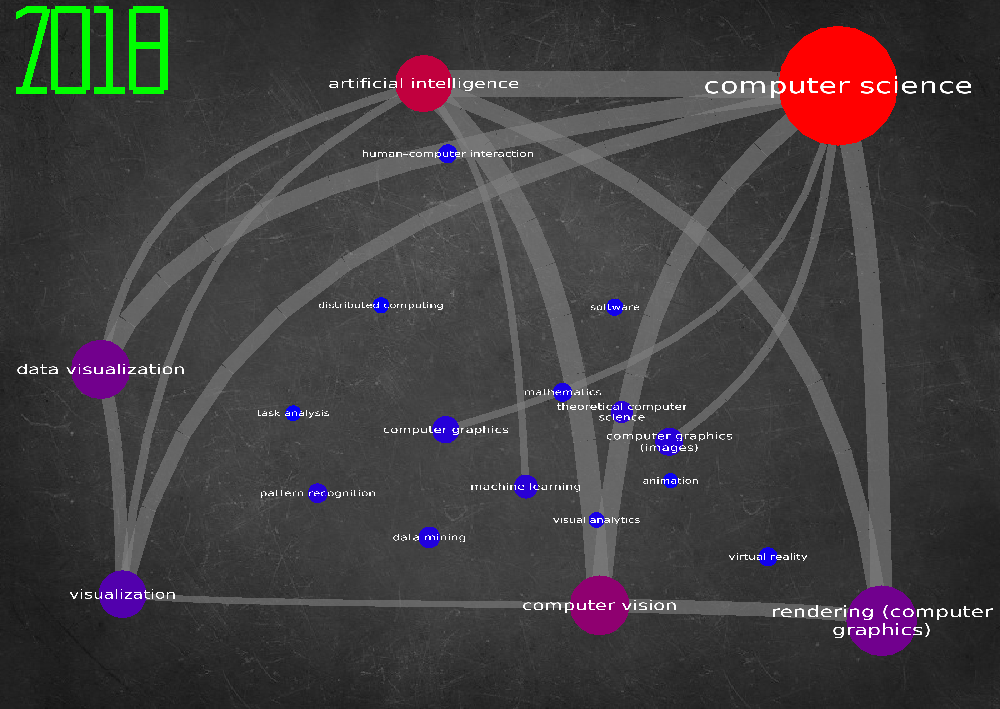This is a data visualization school project, allowing to display Field of Study (FOS) of some research paper
The dataset is composed of two CSV files.
This csv lists many research papers. Each research paper is composed of the following fields: "id","title","authors","year","n_citation","fos"
- id
- title
- authors -> authors with their given id
- year -> published year of this paper
- n_citation -> number of citation of this paper
- fos -> fields of studies in the format name:weight. Weights range from 0 to 1
In this project, I only used the year (to display data by year), n_citations and the FOSs.
This csv lists all the FOSs and their number of occurrence. Since there are 18901 FOS, I filtered them to keep only the ones that have at least 100 occurences.
When I encounter a filtered FOS in the dblp.v11.csv file, I simply ignore it.
Each node represent one FOS. The the FOS were frequent in all of the articles parsed, the bigger the node is.
Each node is colored from blue to red. Blue means that among all articles containing this FOS, these articles weren't cited a lot. In opposite, a red color would mean that theses articles were cited a lot.
There may be some link between two nodes (FOSs) If the two FOSs were frequently seen in the same articles, the link will be thick, if they were only saw a few times, it will be thin, and if they never have been in the same article, there will be no link The text is still missing: each node should have its FOS displayed.
You can interact with the data in many ways
by pressing z and up/down arrow, you can zoom in/out the screen
By default, all links are displayed. Where there are many links, the application starts to become slow, so you can press l and up arrow to rise the links threshold and hide all links below this threshold. press l + down to lower it
Same as the link threshold, you can press b + up/down to modify the value of the node threshold. All node hidden will also have their links hidden too.
You don't like how the nodes are disposed? Shuffle them by clicking on s.
Click on a node and while you've pressed down, move the mouse, the node will move along. Release the mouse button to stop moving the node
Note that clicking on a node will also display its FOS in the console
You can change the current year displayed by clicking on y (+1) or h (-1).
When you change a year, we compute the nodes added, and the one removed to add/remove them with an animation.
All nodes that still remains in the new year stays in the same place, so that you don't get confused each time you change year.
You can click e to expand, s to tighten the graph (the nodes will move away from the center),
and d to tighten it.
The LWJGL (and OpenGL) configuration is by a generated pom.xml. You can find this tool here.
I used the dependencies for Linux x64.
This project uses Java 11. Before going next, make sure your JAVA_HOME is set to your java 11 path. Once your pom is well configured and you use Java 11, run
mvn installThis will build the jar, and then run
java -jar target/papernet-1.0-SNAPSHOT-jar-with-dependencies.jar