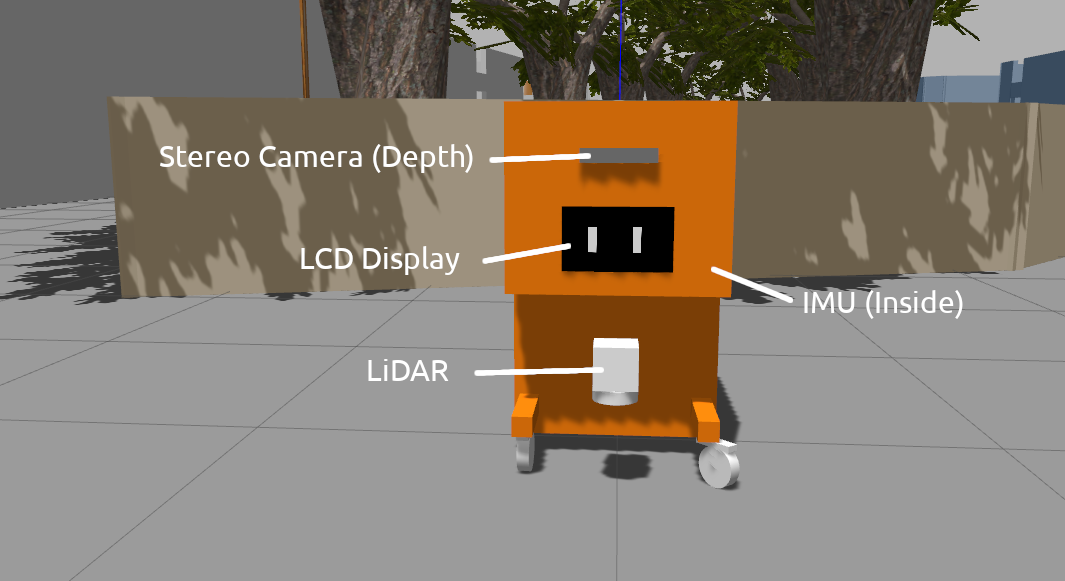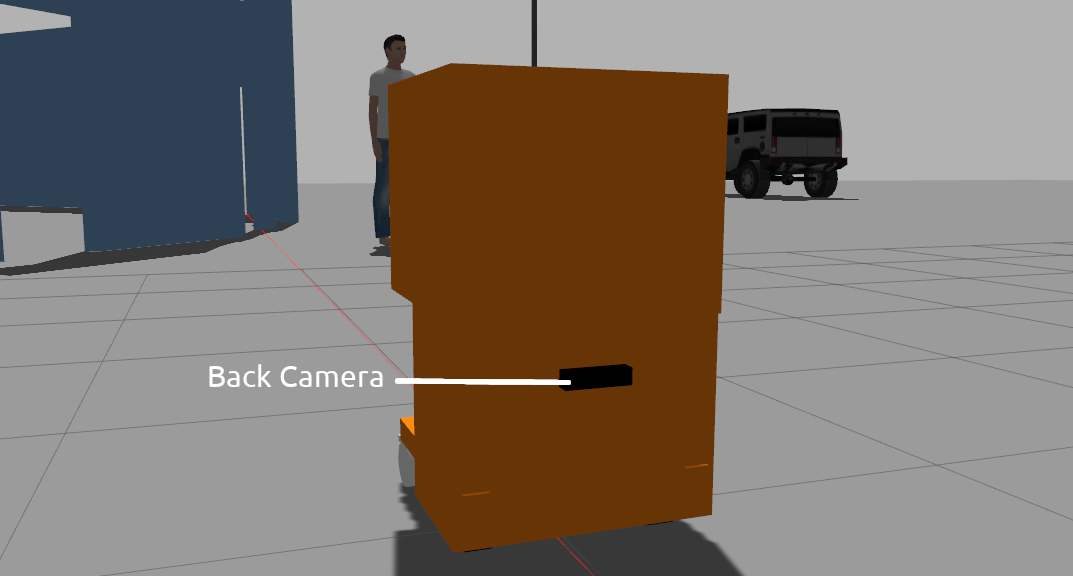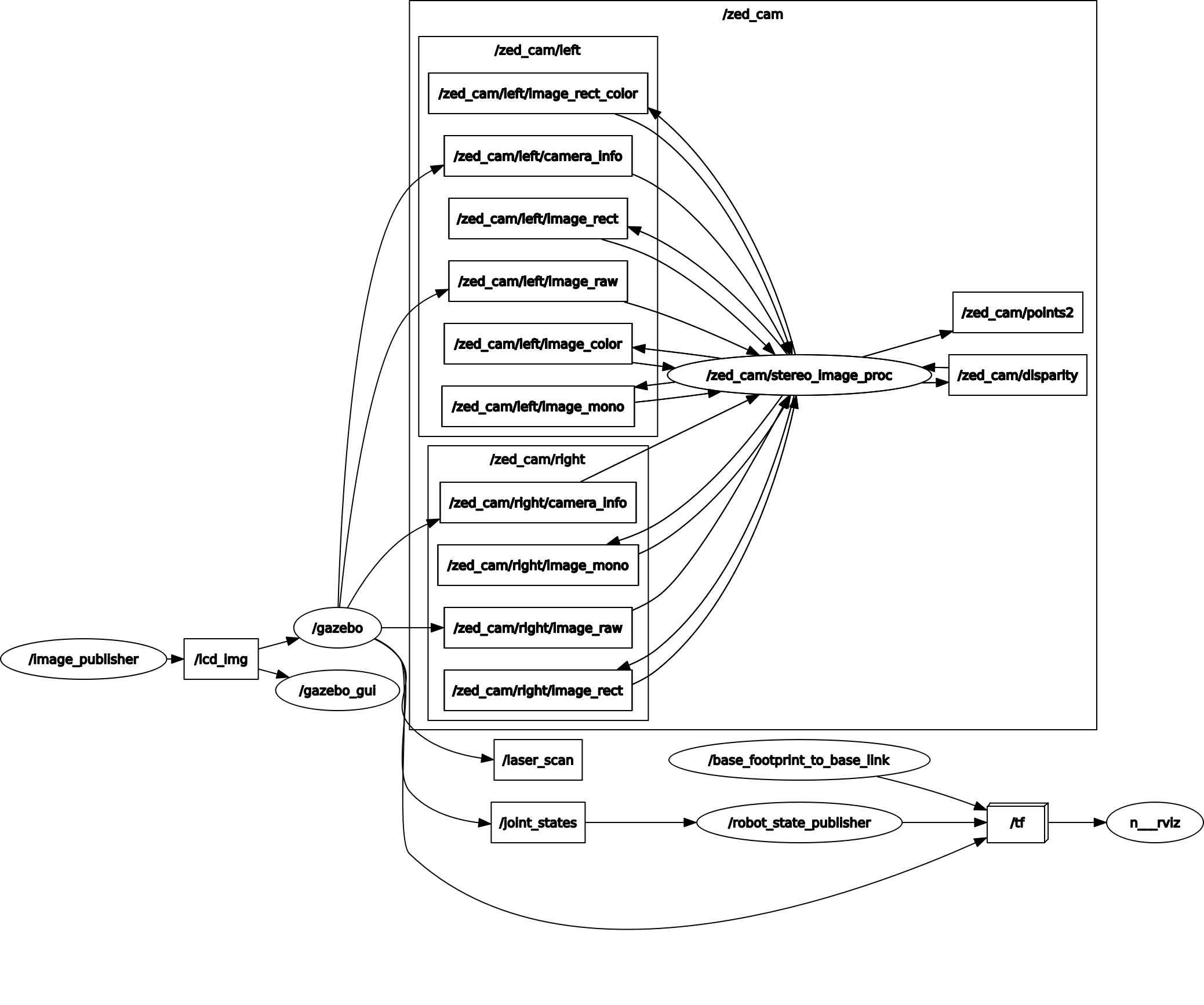This model is tested on Gazebo 9, so it is assumed that Gazebo simulator is already installed. Also ensure that ROS Navigation Stack & teb_local_planner package has been installed.
Git clone the repository & place the directories in your workspace (E.g. catkin_ws).
$ git clone --recurse-submodules -j8 https://github.com/1487quantum/momobot_gazebo.git
Note: --recurse-submodules clones the submodules included in this repository, -j8 fetches up to 8 submodules at a time (in parallel).
Compile the workspace via catkin_make and the packages are ready to use!
$ catkin_make
Note: Please install the required dependencies before compilation.
Copy all the models from the mo2bot_gazebo/models directory into the .gazebo/models directory. (Should be located in the /home/{user}/ directory.)
cp -r mo2bot_gazebo/models/* ~/.gazebo/models
The IMU is placed inside the body of the model.
 Launches Gazebo simulator with the robot model in the Compound World:
Launches Gazebo simulator with the robot model in the Compound World:
$ roslaunch mo2bot_gazebo mo2bot_world.launch
Ensure that the teb_local_planner plugin is installed beforehand.
Navigation with teb_local_planner plugin:
$ roslaunch mo2bot_control nav.launch
More information on rtabmap could be found here.
To perform 3D SLAM using the images provided by the stereo camera. Ensure that the rtabmap package is installed before launching the rtab_map roslaunch:
$ sudo apt-get install ros-melodic-rtabmap-ros
To launch rtabmap with the rtabmap visualisation GUI:
$ roslaunch mo2bot_control rtab_map.launch
To disable rtabmap_viz GUI from running, set the argument to false in the rtab_map.launch (Line 20).
<arg name="rtabmapviz" default="false" />
- To move the robot via velocity commands.
- Displays the image on the LCD screen.