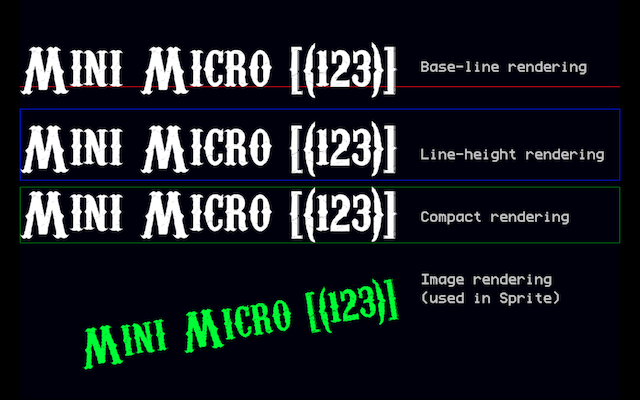This library brings BMFont rendering to the Mini Micro.
NOTE: not to be confused with the BMF format for which another Mini Micro library exists.
By converting TrueType fonts (TTF) to BMFont (see approaches below) rendering TTFs on Mini Micro becomes possible.
The BMFont standard consists of 1) a PNG file with the font glyphs (characters) and 2) a "descriptor" file describing the layout and properties of such glyphs.
NOTE: there are different format alternatives for the "descriptor" file (txt, xml, bin, json, cbor). This libary only supports "txt" (text).
Sample code:
// (1) Import module
import "bmfontRendering"
// (2) Load font
font = bmfontRendering.loadFont("myBMFont.png", "myBMFont.fnt")
// (3) Instantiate a renderer
renderer = bmfontRendering.newBaseLineRenderer(gfx,font)
// (4) Render text
renderer.print str,20,20
Explanation:
- The module
bmfontRenderingneeds to be imported - Call the
loadFontfunction, passing a path to the PNG (glyphs) file and a path to the text-based "descriptor" file (usually with ".fnt" extension, but possibly also ".txt"). This will return aFontinstance. - Instantiate a "renderer". In this example a "baseline" renderer has been instantiated and the default "gfx"
PixelDisplaywas passed as a rendering "target". - Render text on the specified "target".
NOTE: there are different types of renderers. See section below on this file for details.
The Font type provides these methods:
.resolveWidth(str)returns the width necessary to render the text specified.resolveHeight(str)returns the height necessary to render the text specified.resolveDimensions(str)returns a map with fieldswidthandheight, representing the dimensions necessary to render the text specified
There are two main types of renderers:
TargetRendererImageRenderer
TargetRenderer instances all offer the method:
.print textToRender,x,y
How the "y" coordinate is interpreted depends on the concrete renderer class.
Concrete "target renderers" are:
BaseLineRendererLineHeightRendererCompactRenderer
BaseLineRenderer interprets the "y" coordinate as a baseline. The glyphs are rendered on that baseline. Parts of the text can be below that line, and usually above.
It can be instantiated with the module function:
.newBaseLineRenderer(target,font)
LineHeightRenderer renders the text inside an area as high as "line height" (as specified by the font definition). The "y" coordinate is the start of this area.
It can be instantiated with the module function:
.newLineHeightRenderer(target,font)
CompactRenderer calculates a minimal enclosing rectangle for the requested text, and renders it inside. The "y" coordinate points to the bottom of this rectangle.
It can be instantiated with the module function:
.newCompactRenderer(target,font)
An ImageRenderer can be instantiated with the module function:
.newImageRenderer(font)
Note how a "target" is not passed as a parameter.
In contrast to target-renderers, it does not "print" to a coordinate.
Instead, it offers this method:
.printToImg textToRender
This returns an Image with the text rendered. The size is just big enough to render the requested text (using a CompactRenderer behind the scenes).
BMFonts can be generated from TrueType fonts (i.e. ".ttf" files) using the methods described below.
There is an online tool (source here) to generate BMFont files here:
Procedure:
- Click on "ADD FONT FILE"
- Select a local TTF file
- Change the "Font Size" if needed
- Click on "Export"
- Change "Font Name" and "File Name" if needed
- In the "Export Type" select either of the "BMFont TEXT" options
- Click on "SAVE". This will generate and download a zip-file.
- Extract that zip-file.
In there you will find a ".png" file for the glyphs and a ".fnt" (or ".txt") "descriptor" file.
You need these two files as the input for the library.
This is a free open-source command-line utility which converts TrueType fonts to BMFont format.
The project's page can be found here:
https://github.com/vladimirgamalyan/fontbm
Windows and Linux versions can be found under "Releases". Build instructions for these operating-systems are also provided.
For MacOS, follow the build instructions on the page.
Sample usage:
fontbm --output freakshow --font-size 100 --font-file freakshow.ttf
This generates the ".png" glyphs file and a ".fnt" (text) descriptor file.
These files are needed as input for the library.
If you are running Windows you can of course use the offical "Bitmap Font Generator" tool from AngelCode.com, which defined the standard.
It also includes interesting links to documentation and articles, and references other tools.
Among those other tools there is this Java-based UI solution:
https://libgdx.com/wiki/tools/hiero
Since the author of this library has not tested it, instructions are not included in this README.
- Carnivalee Freakshow Regular by Chris Hansen (free for personal and commercial use)