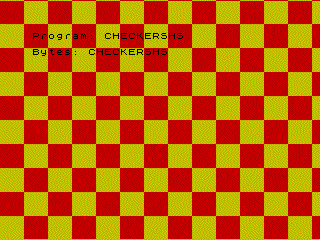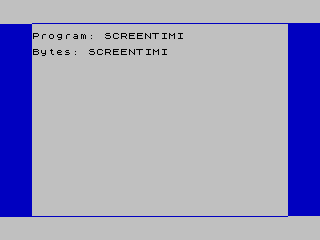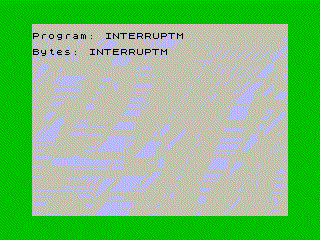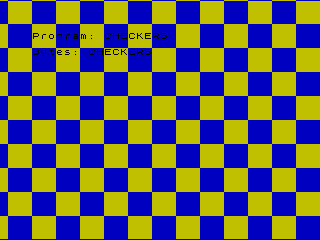This repo contains set of experiments for racing the beam and opening the border on ZX Spectrum 48K.
- racing the beam - is the besis of multicolour effects that defy 8x8 color attributes,
- opening the border - allows to draw outside of the normal video memory area.
Both techniques require precise cycle timing which is complicated on ZX Spectrum 48/128K due to memory contention.
Tools for Mac OSX are included directly in the repository and should not require any additional installation. (HELP NEEDED: Setup for Windows and Unix!)
- Emulator: Fuse, Fuse for Mac OSX
- Assembler: zmac
First run screen_timing example that demonstrates exact frame timing and how to draw on the border at a particular position.
Executing make screen_timing will compile screen_timing.asm file, build screen_timing.tap tape file and execute the emulator:
make screen_timing
Look at screen_timing.asm source code. It will explain frame timing for ZX Spectrum 48K and demonstrate how to catch TV beam at a desired position.
Next look at interrupt_mode2.asm. It provides predictable frame timing and explains at which cycle exactly frame starts. Nothing particularly interesting happens visually just border is changing every N frames. Look at the code instead.
make interrupt_mode2
Next run checkers example that draws static image on the border:
make checkers
Finally look at checkers_hscroll.asm which willl draw animated checkerboard across the whole screen including the border.
make checkers_hscroll
This code races the beam and deals with memory contention. (HELP NEEDED: Update code to run with 128K timing)
See, if you could re-implement it with the less code or make it more readable?
- Open your Sublime Text editor and chose Tools ▶ Build System ▶ New Build System…
- Copy contents of the ZXasm.sublime-build into newly create sublime-build script, save with
ZXasm.sublime-buildname. - Pick any
.asmfile in the project, chose Tools ▶ Build System and specifyZXasm. Now you can use Command+B (or Ctrl+B) to build & launch emulator!
For more information see Sublime build system docs
- Create new
my_new_experiment.asm - Add to Makefile:
TAPES+=my_new_experiment.tap - Now you can use:
make my_new_experiment
- Setup for Windows and Unix!
- Move generated and temporary files into /output folder
- Port
checkers.asmandcheckers_hscroll.asmto work on 128K/+2/+2A/+3, currently only 48K is supported. Each model of Spectrum unfortunately has slightly different timing :( - Measure and update T cycles timings in
interrupt_mode2.asmby running on 128K/+2/+2A/+3 emulated machines. - Implement 64x48 multicolour by flipping between screen pages on 128K.
- AY at 200Mhz
- Investigate if custom code generator (say with Python) instead of zmac would simplify cycle exact code genereation
- ZX Spectrum 48K Hardware overview: https://worldofspectrum.org/faq/reference/48kreference.htm
- Different Spectrum Models: https://spectrumforeveryone.com/technical/zx-spectrum-models/
- ULA types: https://spectrumforeveryone.com/technical/zx-spectrum-ula-types/
- ZX Spectrum schematics and PCB layouts: https://spectrumforeveryone.com/technical/zx-spectrum-pcb-schematics-layout/
- ZX Spectrum 48K frame timing: https://worldofspectrum.org/faq/reference/48kreference.htm#ZXSpectrum
- It is very important to understand Memory Contention, 48K model: https://worldofspectrum.org/faq/reference/48kreference.htm#Contention
- ZX Spectrum 128K memory banks, frame and contention timing: https://worldofspectrum.org/faq/reference/128kreference.htm
- Z80 Instruction cycles, sizes and opcodes: https://spectrumforeveryone.com/technical/z80-processor-instructions/