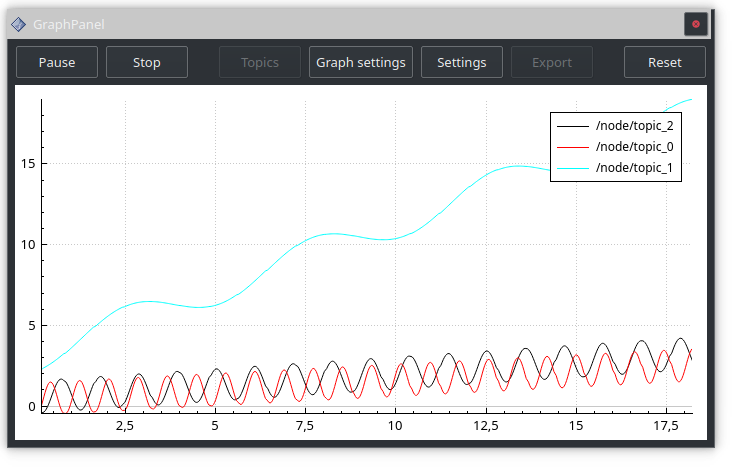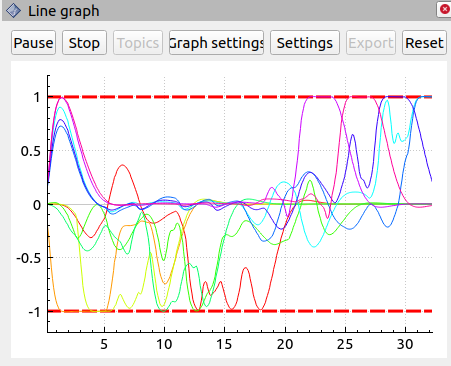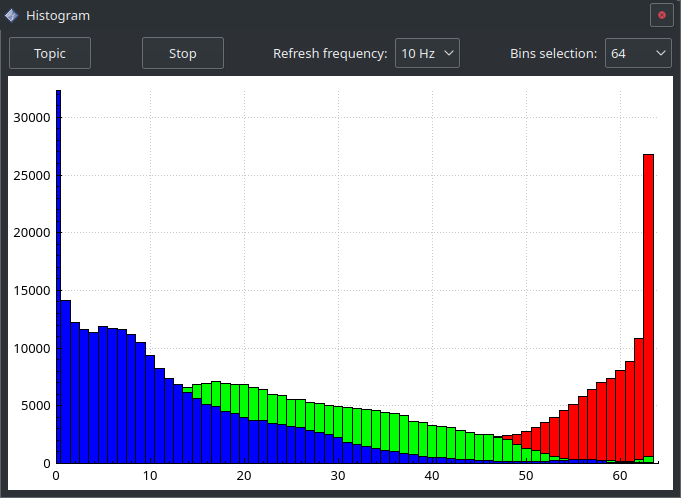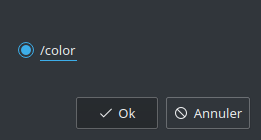RViz plugin for ROS MultiArray msg plot.
Line graph supported built-in types are:
booldurationfloat32float32MultiArrayfloat64float64MultiArrayint8int8MultiArrayint16int16MultiArrayint32int32MultiArrayint64int64MultiArraytimeuint8uint8MultiArrayuint16uint16MultiArrayuint32uint32MultiArrayuint64uint64MultiArray
Histogram supported types are:
- sensor_msgs/Image
This work is based on Institut Maupertuis (https://gitlab.com/InstitutMaupertuis/graph_rviz_plugin) and flynneva's work (https://github.com/flynneva/graph_rviz_plugin)
- Line graph
- Line graph for MultiArray message
:Note: You can automatically select the line color using HSV colormap by Graph settings > Color > HSV
- Histogram
ℹ️ The panel configuration is saved/loaded in the RViz configuration file, this includes which topics are recorded, the graph settings and settings.
This work is tested in below environments.
- Ubuntu 18.04, ROS Melodic (desktop-full)
- Ubuntu 20.04, ROS Noetic (desktop-full)
Create a catkin workspace and clone the project:
mkdir -p <catkin_workspace>/src
cd <catkin_workspace>/src
git clone https://gitlab.com/InstitutMaupertuis/graph_rviz_plugin.git
cd ..
catkin_makeAdd the panel in Rviz by going to Panels > Add New Panel > grah_rviz_plugin and add Line graph or Histogram.
Allows to start recording or pause the recording. When paused, it is possible to inspect the graph and the data are still updated in the background (pausing does not make you loose data).
Stop a recording, no data will be recorded anymore.
Allows to choose which topics to record. Cannot be modified when started or paused.
Allows to change the appearance of each graph.
- Display: Whether to display the graph or not (this does not affect the data update in the background).
- Color: The color of the graph line.
- Thickness: The thickness of the graph line.
Allow to change the panel configuration
- Refresh frequency: At what rate the graph updates, you can lower the graph update if performance becomes a problem.
- Enabled legend: Show or hide the legend.
- Y axis
- Y auto: The Y axis will be automatically scaled depending on the topics values (hidden topics are included in the scaling).
- Y max / Y min: Allows to specify a fixed Y range.
- X axis window time: If enabled, the graph will only show the latest
xdata depending on the time value.
Allows to change the panel configuration
- Topic: Select the image topic.
- Start / Stop: Start or stop the data acquisition.
- Refresh frequency: At what rate the graph updates, you can lower the graph update if performance becomes a problem.
- Bins selection: Define how many bins will be used to compute the histogram.
Allows to export the graph to a PNG, PDF or JPEG file.
Clears the graphs, underlying data and topics to be recorded.