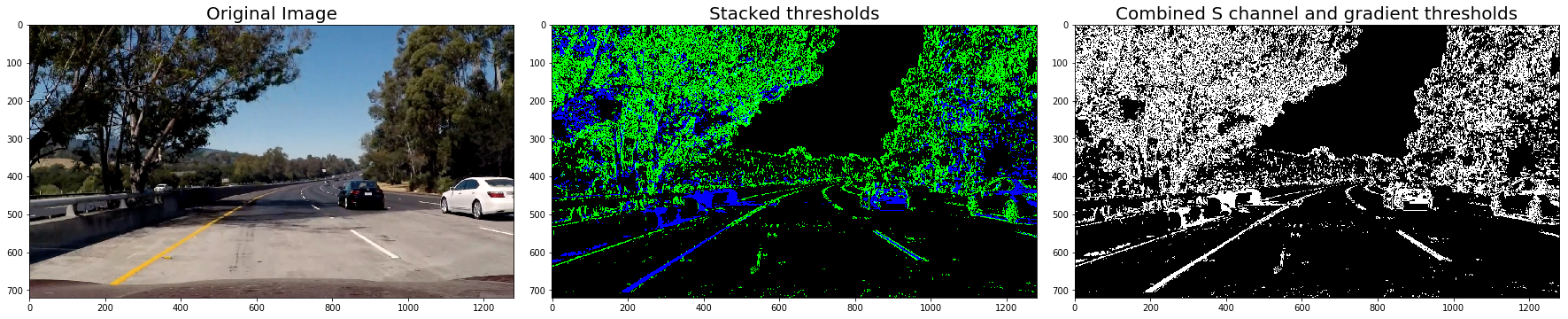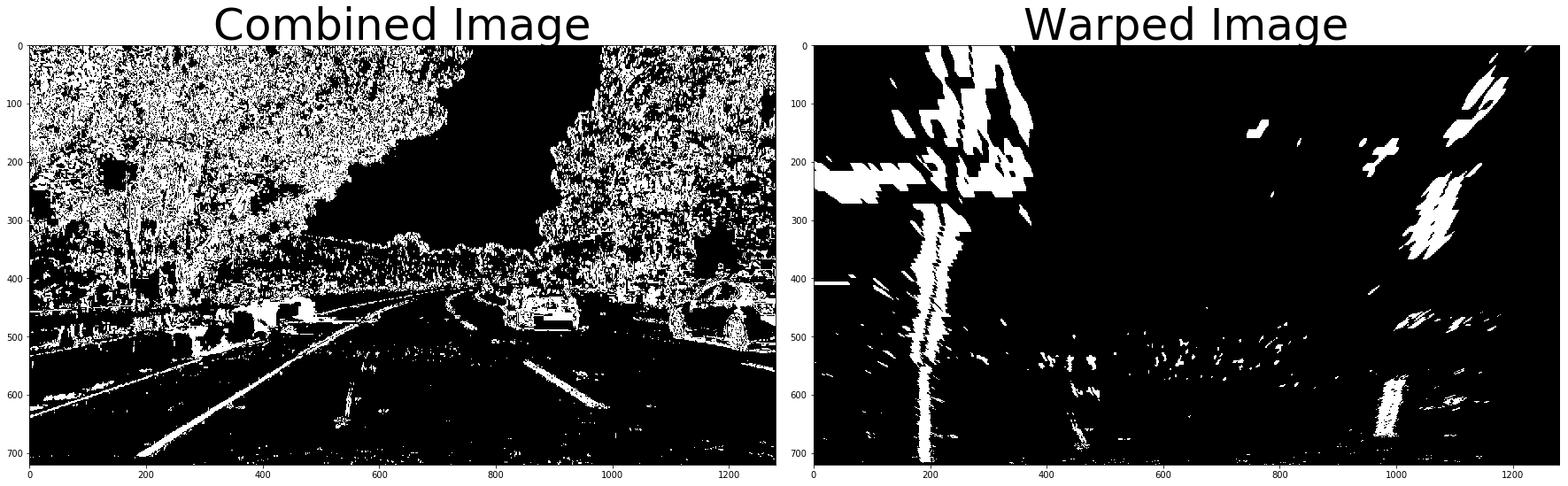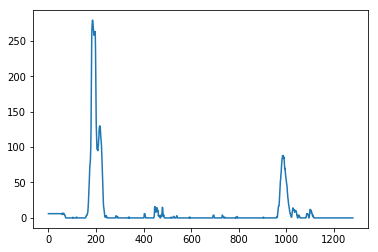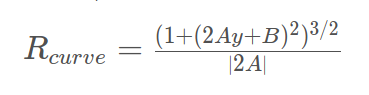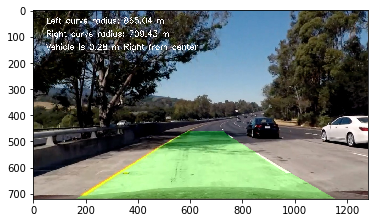In this project, the goal is to write a software pipeline to identify the lane boundaries in an image and then in a video.
The goals / steps of this project are the following:
- Compute the camera calibration matrix and distortion coefficients given a set of chessboard images.
- Apply a distortion correction to raw images.
- Use color transforms, gradients, etc., to create a thresholded binary image.
- Apply a perspective transform to rectify binary image ("birds-eye view").
- Detect lane pixels and fit to find the lane boundary.
- Determine the curvature of the lane and vehicle position with respect to center.
- Warp the detected lane boundaries back onto the original image.
- Output visual display of the lane boundaries and numerical estimation of lane curvature and vehicle position.
In this part of the project the main aim is to calculate camera matrix and distortion coefficients.
def camera_calibration():
# read and make a list of calibration images
images = glob.glob("camera_cal/calibration*.jpg")
# Array to store object points and image points
objpoints = [] # 3D point of real world space
imgpoints = [] # 2D point of image
# prepare object points, like (0,0,0), (1,0,0), (2,0,0) ....,(8,5,0)
objp = np.zeros((6*9,3), np.float32)
# The .T transposes the matrix, and the .reshape(-1,2) then reshapes it into a two-column array shape
objp[:,:2] = np.mgrid[0:9,0:6].T.reshape(-1,2)
for image in images:
img = cv2.imread(image)
# convert image to grayscale
gray = cv2.cvtColor(img, cv2.COLOR_BGR2GRAY)
# Find the chessboard corner
ret, corners = cv2.findChessboardCorners(gray, (9,6), None)
# If corner are found, add object points, image points
if ret == True:
imgpoints.append(corners)
objpoints.append(objp)
# Draw and display the corners
img = cv2.drawChessboardCorners(img, (9,6), corners, ret)
plt.imshow(img)
ret, mtx, dist, rvecs, tvecs = cv2.calibrateCamera(objpoints, imgpoints, gray.shape[::-1], None, None)
return mtx, distInitially the object points (objp) is prepared in 3D space(x,y,z). After then a grid is created using opencv function np.mgrid[0:9,0:6] which returns the coordinate value for a given grid size. The .T transposes the matrix, and the .reshape(-1,2) then reshapes it into a two-column array shape. With the help of glob API we are reading all the calibration images with consistant file name. To find the corners, each image file is iterated and with the help of cv2.findChessboardCorners function corners are detected on a grayscaled image. If the cornes are detected then we appended points to the object and image points array. Later these object and image points are used to caliberate the camera with the help of cv2.calibrateCamera function, which returns the camera matrix and distortion coefficient
To undistort the image cal_undistort() function is used.
def cal_undistort(img, mtx, dist):
# Undistort the image
undist = cv2.undistort(img, mtx, dist, None, mtx)
return undistThis function uses the cv2.undistort() function and returns the undistorted image.

The pipeline of image consists of 6 steps.
This function combines the color tranform and gradient thresholding to get the best of both worlds. The main aim of this function is to generate a binary image of an undistorted image.
def thresholded_binary_image(img, s_thresh=(170, 255), sx_thresh=(10, 100)):
# Convert to HLS color space
hls = cv2.cvtColor(img, cv2.COLOR_BGR2HLS)
l_channel = hls[:,:,1] # Separate l Channel
s_channel = hls[:,:,2] # Separate s Channel
# Take the derivative in x
sobelx = cv2.Sobel(l_channel, cv2.CV_64F, 1, 0)
# Absolute x derivative to accentuate lines away from horizontal
abs_sobelx = np.absolute(sobelx)
# Convert the absolute value image to 8-bit:
scaled_sobel = np.uint8(255*abs_sobelx/np.max(abs_sobelx))
# Threshold x gradient
sxbinary = np.zeros_like(scaled_sobel)
sxbinary[(scaled_sobel >= sx_thresh[0]) & (scaled_sobel <= sx_thresh[1])] = 1
# Threshold color channel
s_binary = np.zeros_like(s_channel)
s_binary[(s_channel >= s_thresh[0]) & (s_channel <= s_thresh[1])] = 1
# Stack each channel
color_binary = np.dstack(( np.zeros_like(sxbinary), sxbinary, s_binary)) * 255
# Combine the two binary thresholds
combined_binary = np.zeros_like(sxbinary)
combined_binary[(s_binary == 1) | (sxbinary == 1)] = 1
return color_binary, combined_binaryInitially the image is converted from RGB color space to HLS color space using cv2.cvtColor() function. Then the cv2.Sobel() is used to take the derivative of l_channel image in x direction(the 1, 0 at the endenotes x direction). The absolute value of sobel is converted to 8-bit because it is useful when we have to apply a particular threshold, and we want it to work the same on input images of different scales, like jpg vs. png.
Here in the thresholded_binary_image() we have defined 2 more parameters s_thresh and sx_thresh. sx_thresh values are used for gradient thresholding whereas s_thresh valuse are used for color thresholding. To get the binary of each color and gradient, pixels which are in range is assigned to 1 and other they will remain 0.
To get the color_binary np.zeros_like(sxbinary), sxbinary and s_binary are stacked together. And to get the combined binary(s_channel and gradient threshold), pixels where any of s_binary or sxbinary is equal to 1 is assign to 1 and remaining pixels will remain 0.
The process of applying perspective transform is similar to applying undistortion but in this case instead of mapping object point to image point, we map the points given in an image(src) to different desired image point(dst) with new perspective. The main mathematical concept behind perspective transform is that in real world coordinates x,y, and z, the greater the magnitude of z coordinate, or distance from the camera, the smaller it will appear in a 2D image.
def perspective_transform(img):
img_size = (img.shape[1], img.shape[0])
src = np.float32(
[[(img_size[0] / 2) - 55, img_size[1] / 2 + 100],
[((img_size[0] / 6) - 10), img_size[1]],
[(img_size[0] * 5 / 6) + 60, img_size[1]],
[(img_size[0] / 2 + 55), img_size[1] / 2 + 100]])
dst = np.float32(
[[(img_size[0] / 4)-100, 0],
[(img_size[0] / 4)-100, img_size[1]],
[(img_size[0] * 3 / 4), img_size[1]],
[(img_size[0] * 3 / 4), 0]])
# Compute the perspective transform, M, given source and destination points:
M = cv2.getPerspectiveTransform(src, dst)
Minv = cv2.getPerspectiveTransform(dst, src)
# Warp an image using the perspective transform, M:
warped = cv2.warpPerspective(img, M, img_size, flags=cv2.INTER_LINEAR)
return M, Minv, warpedHere we have defined the src(source) and dst(destintion) point of the image. Which is used by the cv2.getPerspectiveTransform() function to calculate the perspective and inverse perspective transform. Then cv2.warpPerspective() function is used to warp the image to the desired perspective.
Here the histogram is taken along all the coloumns which plots a graph of where the binary activations occur across the image.
# take a histogram along all the columns in the lower half of the image
histogram = np.sum(binary_warped[binary_warped.shape[0]//2:,:], axis=0)
plt.plot(histogram)The main aim of this function is to find the lanes in a binary_warped image. Initially we started with the approach of sliding window in which-
- First we split the histogram into two sides, one for each lane line.
- In next step we set few hyperparameters related to sliding windows(nwindows, margin, minpix).
- Loop through each window in nwindows.
- Found the boundaries of current window. Which was based on a combination of the current window's starting point (leftx_current and rightx_current), as well as the margin we had set in the hyperparameters.
- Used cv2.rectangle to draw window boundaries onto our visualization image out_img.
- Now the boundaries of window is known to us, so found out which activated pixels from nonzeroy and nonzerox above actually fall into the window.
- Appended those to the lists left_lane_inds and right_lane_inds.
- If the number of pixels found are greater than the hyperparameter minpix, re-centered the window (i.e. leftx_current or rightx_current) based on the mean position of these pixels.
- Now that we have found all our pixels belonging to each line, fitted a polynomial to the line using
np.polyfit. - After then the result(out_img) is visualized.
The approach of sliding windows to track the lane lines out into the distance is great but it is very inefficient to use the full algorithm from before and starting fresh on every frame of the image in the video. Instead of doing so we we have used the approach to search in a margin around the previous line position. So here we have used the result of previous approach and generated a polygon to illustrate the search window area. After then used the cv2.fillPoly() function to draw the lane onto to out_image.
def find_lane_pixels(binary_warped, view):
histogram = np.sum(binary_warped[binary_warped.shape[0]//2:,:], axis=0)
# Create an output image to draw on and visualize the result
out_img = np.dstack((binary_warped, binary_warped, binary_warped))
# Find the peak of the left and right halves of the histogram
# These will be the starting point for the left and right lines
midpoint = np.int(histogram.shape[0]//2)
leftx_base = np.argmax(histogram[:midpoint])
rightx_base = np.argmax(histogram[midpoint:]) + midpoint
# Hyperparameters
nwindows = 9 # number of windows
margin = 100 # set the width of window +/- margin
minpix = 50 # minimum number of pixels in window
# Set height of windows - based on nwindows above and image shape
window_height = np.int(binary_warped.shape[0]//nwindows)
# Identify the x and y position of all the nonzero pixels
nonzero = binary_warped.nonzero()
nonzerox = np.array(nonzero[1])
nonzeroy = np.array(nonzero[0])
# current position of each window in nwindows
leftx_current = leftx_base
rightx_current = rightx_base
# Create empty lists to receive left and right lane pixel indices
left_lane_inds = []
right_lane_inds = []
# Step through the windows one by one
for window in range(nwindows):
# Identify window boundaries in x and y (and right and left)
win_y_low = binary_warped.shape[0] - (window+1)*window_height
win_y_high = binary_warped.shape[0] - window*window_height
# Find the four below boundaries of the window
win_xleft_low = leftx_current - margin # Update this
win_xleft_high = leftx_current + margin # Update this
win_xright_low = rightx_current - margin # Update this
win_xright_high = rightx_current + margin # Update this
# Draw the windows on the visualization image
cv2.rectangle(out_img,(win_xleft_low,win_y_low),
(win_xleft_high,win_y_high),(0,255,0), 2)
cv2.rectangle(out_img,(win_xright_low,win_y_low),
(win_xright_high,win_y_high),(0,255,0), 2)
#Identify the nonzero pixels in x and y within the window
good_left_inds = ((nonzeroy >= win_y_low) & (nonzeroy < win_y_high) &
(nonzerox >= win_xleft_low) & (nonzerox < win_xleft_high)).nonzero()[0]
good_right_inds = ((nonzeroy >= win_y_low) & (nonzeroy < win_y_high) &
(nonzerox >= win_xright_low) & (nonzerox < win_xright_high)).nonzero()[0]
# Append these indices to the lists
left_lane_inds.append(good_left_inds)
right_lane_inds.append(good_right_inds)
# If > minpix found pixels, recenter next window
if len(good_left_inds) > minpix:
leftx_current = np.int(np.mean(nonzerox[good_left_inds]))
if len(good_right_inds) > minpix:
rightx_current = np.int(np.mean(nonzerox[good_right_inds]))
# Concatenate the arrays of indices (previously was a list of lists of pixels)
try:
left_lane_inds = np.concatenate(left_lane_inds)
right_lane_inds = np.concatenate(right_lane_inds)
except ValueError:
# Avoids an error if the above is not implemented fully
pass
# Extract left and right line pixel positions
leftx = nonzerox[left_lane_inds]
lefty = nonzeroy[left_lane_inds]
rightx = nonzerox[right_lane_inds]
righty = nonzeroy[right_lane_inds]
#Fit a second order polynomial to each using `np.polyfit`
left_fit = np.polyfit(lefty, leftx, 2)
right_fit = np.polyfit(righty, rightx, 2)
# Generate x and y values for plotting
ploty = np.linspace(0, binary_warped.shape[0]-1, binary_warped.shape[0] )
try:
left_fitx = left_fit[0]*ploty**2 + left_fit[1]*ploty + left_fit[2]
right_fitx = right_fit[0]*ploty**2 + right_fit[1]*ploty + right_fit[2]
except TypeError:
# Avoids an error if `left` and `right_fit` are still none or incorrect
print('The function failed to fit a line!')
left_fitx = 1*ploty**2 + 1*ploty
right_fitx = 1*ploty**2 + 1*ploty
## Visualization ##
# Colors in the left and right lane regions
out_img[lefty, leftx] = [255, 0, 0]
out_img[righty, rightx] = [0, 0, 255]
# View your output
if (view == True):
f, (ax1, ax2) = plt.subplots(1, 2, figsize=(24, 9))
f.tight_layout()
ax1.set_title('Sliding Window', fontsize=50)
ax1.imshow(out_img)
ax1.plot(left_fitx, ploty, color='yellow')
ax1.plot(right_fitx, ploty, color='yellow')
## Visualization ##
# Create an image to draw on and an image to show the selection window
out_img = np.dstack((binary_warped, binary_warped, binary_warped))*255
window_img = np.zeros_like(out_img)
# Color in left and right line pixels
out_img[nonzeroy[left_lane_inds], nonzerox[left_lane_inds]] = [255, 0, 0]
out_img[nonzeroy[right_lane_inds], nonzerox[right_lane_inds]] = [0, 0, 255]
# Generate a polygon to illustrate the search window area
# And recast the x and y points into usable format for cv2.fillPoly()
left_line_window1 = np.array([np.transpose(np.vstack([left_fitx-margin, ploty]))])
left_line_window2 = np.array([np.flipud(np.transpose(np.vstack([left_fitx+margin,
ploty])))])
left_line_pts = np.hstack((left_line_window1, left_line_window2))
right_line_window1 = np.array([np.transpose(np.vstack([right_fitx-margin, ploty]))])
right_line_window2 = np.array([np.flipud(np.transpose(np.vstack([right_fitx+margin,
ploty])))])
right_line_pts = np.hstack((right_line_window1, right_line_window2))
# Draw the lane onto the warped blank image
cv2.fillPoly(window_img, np.int_([left_line_pts]), (0,255, 0))
cv2.fillPoly(window_img, np.int_([right_line_pts]), (0,255, 0))
result = cv2.addWeighted(out_img, 1, window_img, 0.3, 0)
# View your output
if (view == True):
ax2.set_title('Search from prior', fontsize=50)
ax2.imshow(result)
ax2.plot(right_fitx, ploty, color='yellow')
ax2.plot(left_fitx, ploty, color='yellow')
return result, out_img, ploty, left_fit, right_fit, left_fitx, right_fitxUsing equation of radius of curvature to calculate the curve radius of left and right lane.
It is assumed that the camera is mounted at the center of the car, such that the lane center is the midpoint at the bottom of the image between the two detected lines. Therefore to calculate the offset position of the car we have first calculated the difference of centre of image to the centre of the lane. The difference is then multiplied by xm_per pix(converted from pixels to meters). The result will give the position of vehicle from the centre.
def measure_curvature_real(left_fit, right_fit, left_fitx, right_fitx, ploty):
# Define conversions in x and y from pixels space to meters
ym_per_pix = 30/720 # meters per pixel in y dimension
xm_per_pix = 3.7/700 # meters per pixel in x dimension
leftx = left_fitx[::-1] # Reverse to match top-to-bottom in y
rightx = right_fitx[::-1] # Reverse to match top-to-bottom in y
# Fit a second order polynomial to pixel positions in each fake lane line
# Fit new polynomials to x,y in world space
left_fit_cr = np.polyfit(ploty*ym_per_pix, leftx*xm_per_pix, 2)
right_fit_cr = np.polyfit(ploty*ym_per_pix, rightx*xm_per_pix, 2)
# Define y-value where we want radius of curvature
# We'll choose the maximum y-value, corresponding to the bottom of the image
y_eval = np.max(ploty)
# Calculation of R_curve (radius of curvature)
left_curve_radius = ((1 + (2*left_fit_cr[0]*y_eval*ym_per_pix + left_fit_cr[1])**2)**1.5) / np.absolute(2*left_fit_cr[0])
right_curve_radius = ((1 + (2*right_fit_cr[0]*y_eval*ym_per_pix + right_fit_cr[1])**2)**1.5) / np.absolute(2*right_fit_cr[0])
leftx_lane = left_fit[0]*(img.shape[0]-1)**2 + left_fit[1]*(img.shape[0]-1) + left_fit[2]
rightx_lane = right_fit[0]*(img.shape[0]-1)**2 + right_fit[1]*(img.shape[0]-1) + right_fit[2]
car_position = ((img.shape[1]/2)-((leftx_lane+rightx_lane)/2))*xm_per_pix
return left_curve_radius, right_curve_radius, car_positionThe final image is displayed which is a combined result of undistorted image and newwarp. This final image is also annotated with text written on it.
def final_display(ploty, left_fitx, right_fitx, binary_warped, undistorted, left_curve_radius, right_curve_radius, car_position):
# Create an image to draw the lines on
warp_zero = np.zeros_like(binary_warped).astype(np.uint8)
color_warp = np.dstack((warp_zero, warp_zero, warp_zero))
# Recast the x and y points into usable format for cv2.fillPoly()
pts_left = np.array([np.transpose(np.vstack([left_fitx, ploty]))])
pts_right = np.array([np.flipud(np.transpose(np.vstack([right_fitx, ploty])))])
pts = np.hstack((pts_left, pts_right))
# Draw the lane onto the warped blank image
cv2.fillPoly(color_warp, np.int_([pts]), (0,255, 0))
# Warp the blank back to original image space using inverse perspective matrix (Minv)
newwarp = cv2.warpPerspective(color_warp, Minv, (img.shape[1], img.shape[0]))
# Combine the result with the original image
final = cv2.addWeighted(undistorted, 1, newwarp, 0.3, 0)
# Write text on image
font = cv2.FONT_HERSHEY_SIMPLEX
text = "Left curve radius: {:.2f} m".format(left_curve_radius)
cv2.putText(final, text, (50,50), font, 1, (255,255,255), 2)
text = "Right curve radius: {:.2f} m".format(right_curve_radius)
cv2.putText(final, text, (50,100), font, 1, (255,255,255), 2)
text = "Vehicle is {:.2f} m Right from center".format(car_position)
cv2.putText(final, text, (50,150), font, 1, (255,255,255), 2)
return final
final = final_display(ploty, left_fitx, right_fitx, binary_warped, undistorted, left_curve_radius, right_curve_radius, car_position)
plt.imshow(final)In this pipeline all the above defined function are called in a single function whose result will be applied on the video(series of images).
def process_image(img):
#video pipeline
# Undistort Image
undistorted = cal_undistort(img, mtx, dist)
# Generate binary image
color_binary, combined_binary = thresholded_binary_image(undistorted)
# Calculate perspective transform
M, Minv, binary_warped = perspective_transform(combined_binary)
# find lane pixels
result, out_img, ploty, left_fit, right_fit, left_fitx, right_fitx = find_lane_pixels(binary_warped, False)
# Calculate Curve radius
left_curve_radius, right_curve_radius, car_position = measure_curvature_real(left_fit, right_fit, left_fitx, right_fitx, ploty)
# Display final image
final = final_display(ploty, left_fitx, right_fitx, binary_warped, undistorted, left_curve_radius, right_curve_radius, car_position)
return final
# Import everything needed to edit/save/watch video clips
project_video_output = ('challenge_video_output.mp4')
clip1 = VideoFileClip("challenge_video.mp4")
white_clip = clip1.fl_image(process_image)
%time white_clip.write_videofile(project_video_output, audio=False)The output video will get saved in the project directory with name project_output_video.