P4 is a software that is able to draw the planar phase portrait for any polynomial differential system on the Poincaré or Poincaré-Lyapunov compactified planes.
Check the installation instructions for Linux, Windows and macOS, and also check out the FAQ or open an issue if you have any problems with the software.
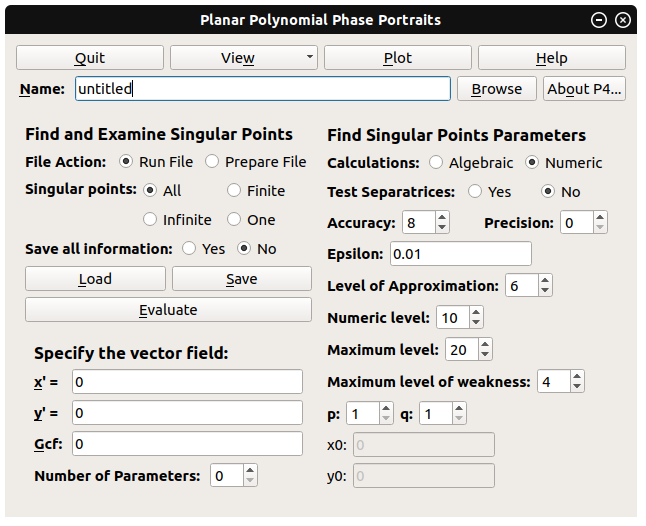 |
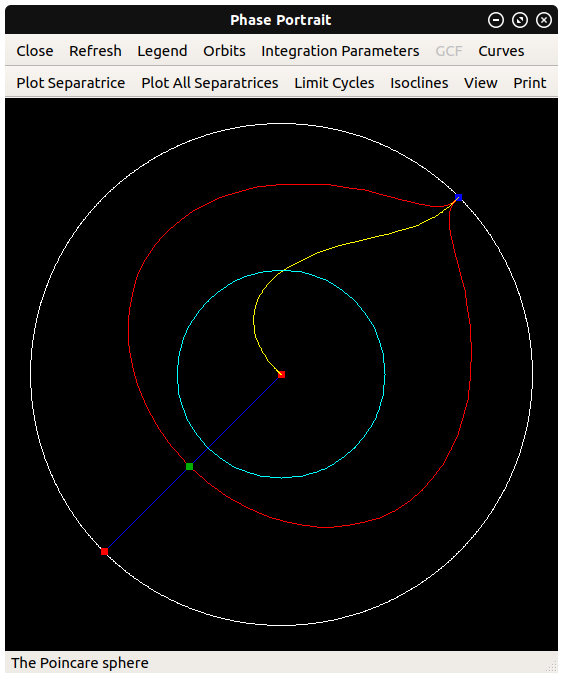 |
|---|
Check release page to see more detailed instructions and download links.
- Check dependencies, every item must be satisfied
- Clone the repository:
git clone https://github.com/oscarsaleta/P4.git P4-git && cd P4-git, - Execute the installation script
./compile_install_p4and follow the instructions, - Done!
Maple must be installed in the computer in order to use P4.
- Make sure you can execute Maple by typing
maplein the command line. This means that the directory where Maple is installed must be in the path.- Modify your shell configuration file (.bashrc, .zshrc, etc):
export PATH="/path/to/Maple/bin:$PATH", where/path/to/Maple/must be replaced by the path to the Maple installation in your system. - Source the configuration file or open a new terminal to apply the changes.
- Modify your shell configuration file (.bashrc, .zshrc, etc):
- Installation with
compile_install_p4or compilation from source usingqmake:- Git: must have to work with git projects:
- Debian-based (Debian/Ubuntu/Mint):
sudo apt-get install git - Fedora-based (Fedora/Kokora/Arquetype):
sudo dnf install git - Arch-based (Archlinux/Antergos):
sudo pacman -S git - (See the git ArchWiki page for more information and configuration instructions).
- Debian-based (Debian/Ubuntu/Mint):
- Qt modules QtCore, QtGui, QtWidgets, QtPrintSupport (minimum required version 5.2.1, recommended version >= 5.5.0):
- Debian-based (Debian/Ubuntu/Mint):
sudo apt-get install qt5-default - Fedora-based (Fedora/Kokora/Arquetype):
sudo dnf install qt5*-devel --allowerasing - Arch-based (Archlinux/Antergos):
sudo pacman -S qt5-base - Any Linux distribution (recommended for getting the latest version): can be downloaded from the Qt website
- Debian-based (Debian/Ubuntu/Mint):
qmake(version 3.0 recommended):- Debian-based (Debian/Ubuntu/Mint):
sudo apt-get install qt5-qmake - Other distros: already installed if you followed the install instructions for Qt 5.
- Debian-based (Debian/Ubuntu/Mint):
- C++ compiler:
g++(version >= 4.9 recommended, must support the C++11 standard):- Debian-based (Debian/Ubuntu/Mint):
sudo apt-get install gcc g++ - Fedora-based (Fedora/Kokora/Arquetype):
sudo dnf group install 'Development Tools' - Arch-based (Archlinux/Antergos):
sudo pacman -S gcc
- Debian-based (Debian/Ubuntu/Mint):
pkg-config(0.28 or greater):- Debian-based (Debian/Ubuntu/Mint):
sudo apt-get install pkg-config - Fedora-based (Fedora/Kokora/Arquetype):
sudo dnf install pkgconfig - Arch-based (Archlinux/Antergos):
sudo pacman -S pkg-config
- Debian-based (Debian/Ubuntu/Mint):
mpfrlibrary (version >= 3.1.2):- Debian-based (Debian/Ubuntu/Mint):
sudo apt-get install libmpfr-dev - Fedora-based (Fedora/Kokora/Arquetype):
sudo dnf install mpfr-devel - Arch-based (Archlinux/Angergos):
sudo pacman -S gmp mpfr
- Debian-based (Debian/Ubuntu/Mint):
- Git: must have to work with git projects:
- Compilation from source using Qt Creator:
- Dependencies itemized above,
- Qt Creator IDE:
- Debian-based (Debian/Ubuntu/Mint):
sudo apt-get install qtcreator - Fedora-based (Fedora/Kokora/Arquetype):
sudo dnf install qt-creator - Arch-based (Archlinux/Antergos):
sudo pacman -S qtcreator
- Debian-based (Debian/Ubuntu/Mint):
Check release page to see more detailed instructions and download links.
- Download P4_windows-setup_*.exe from here,
- Execute installer and follow the instructions,
- Done!
Maple must be installed in the computer in order to use P4.
- Installation using
P4setup.exe:- Dependencies are taken care of.
- Compilation from source using Qt Creator:
- Qt modules QtCore, QtGui, QtWidgets, QtPrintSupport (minimum required version 5.2.1, could work for 4.6.0 but it has not been tested).
- Download from Qt website,
- C++ compiler: Microsoft Visual C++ Compiler (tested with versions 14.0 and 15.0).
- Download from Visual Studio Community.
- Qt modules QtCore, QtGui, QtWidgets, QtPrintSupport (minimum required version 5.2.1, could work for 4.6.0 but it has not been tested).
Check release page to see more detailed instructions and download links.
- Check dependencies, every item must be satisfied. The installation script will try to solve some of the dependencies but it is much easier if you manually install them following the instructions.
- Clone the repository
git clone https://github.com/oscarsaleta/P4.git P4-git && cd P4-git, - Execute the installation script
./compile_install_p4and follow the instructions, - Done!
Maple must be installed in the computer in order to use P4.
- Make sure you can execute Maple by typing
maplein Terminal:- Edit your shell configuration file (.bashrc, .zshrc, etc) with the following line:
export PATH="/Library/Frameworks/Maple.framework/Versions/XXX/bin:$PATH", whereXXXshould be replaced by your installed Maple version. - Restart the Terminal for the changes to be effective.
- Edit your shell configuration file (.bashrc, .zshrc, etc) with the following line:
- Installation of pre-compiled binaries:
- Homebrew: package manager for macOS that will help us install Qt and MPFR (see Homebrew website)
- Run in terminal:
/usr/bin/ruby -e "$(curl -fsSL https://raw.githubusercontent.com/Homebrew/install/master/install)"
- Run in terminal:
- Qt and qmake: installed using Homebrew
- Run in terminal
brew install qt - Follow the instructions (IMPORTANT: modify the PATH as the installer suggests so the system will be able to find the libraries):
echo 'export PATH="/usr/local/opt/qt/bin:$PATH"' >> ~/.bashrc
- Run in terminal
- Homebrew: package manager for macOS that will help us install Qt and MPFR (see Homebrew website)
- Installation with
compile_install_p4:- Xcode: macOS suite for software development. Install from the App Store, then open it and accept the Terms of Use.
- Comand line developer tools: this adds necessary programs such as
gitandclangto the system.- To install, run
xcode-select --installin Terminal
- To install, run
- Homebrew: package manager for macOS that will help us install Qt and MPFR (see Homebrew website)
- Run in terminal:
/usr/bin/ruby -e "$(curl -fsSL https://raw.githubusercontent.com/Homebrew/install/master/install)"
- Run in terminal:
- Qt and qmake: installed using Homebrew
- Run in terminal
brew install qt - Follow the instructions (IMPORTANT: modify the PATH as the installer suggests so the system will be able to find the libraries):
echo 'export PATH="/usr/local/opt/qt/bin:$PATH"' >> ~/.bashrc
- Run in terminal
- MPFR library: installed using Homebrew
- Run in terminal
brew install mpfr
- Run in terminal
- You will need to open a new terminal if you updated the PATH for the changes to take effect
This is the easiest way in Linux and macOS to get a working P4 application.
- Clone this repository:
git clone https://github.com/oscarsaleta/P4.git. - Change directory into the repository folder:
cd P4.- If you want the newest unstable version of P4 (which is not as tested as the stable release), checkout the release candidate branch:
git checkout release_candidate.
- If you want the newest unstable version of P4 (which is not as tested as the stable release), checkout the release candidate branch:
- Execute the script and follow the instructions:
./compile_install_p4. This will check for dependencies, compile, and install P4 in your computer (if requirements are met).
Qt's qmake makes it easy to compile the whole project with two commands.
- From the root of the project, run
qmake -r P4.proin order to generate the Makefiles. - From this same directory, run
maketo compile p4, lyapunov and separatrice.- The output of the compilation will be found in a new directory named build.
- The
makecommand also compiles mplstrip, which is a C++ program used to generate Maple scripts inside src-mpl.
- If your Maple version is NOT 2015: go into src-mpl and execute:
make -f MakeTexMaple cleanmake -f MakeTexMaple allThis will generate p4gcf.m and p4.m, two Maple scripts needed by P4.
- From the root directory of the project, run
make installto generate a p4 folder with the layout explained here. This directory can be placed anywhere in the system and P4 can be executed using/path/to/p4/bin/p4. - It is advisable that you set the environment variable
P4_DIR=/path/to/p4to the correct path of the P4 directory in your shell configuration script (.bashrc, .zshrc, etc.).
Check here for instructions on how to build this project using Qt Creator.
Check here for instructions of how to create a correct file tree for P4 to work after each of its parts has been compiled.
- binaries: some development scripts that help creating binaries for Linux and Windows (this directory doesn't actually contain any binaries, you can find those here).
- help: Help files in .html format and supporting images.
- mpir: (relevant to Windows only) copy of MPIR repository, a fork of GMP (GNU Multiprecision library), for multiprecision integer computations.
- mpfr: (relevant to Windows only) copy of MPFR repository, the GNU MPFR library, for multiprecision floating point computations.
- QtCreator: files and projects for building P4 using Qt Creator.
- src-gui:
- lyapunov: C++ code for numerical computation of Lyapunov constants
- lyapunov_mpf: C++ code for numerical computation of Lyapunov constants (multiprecision version)
- p4: C++/Qt source code for the GUI of P4,
- separatrice: C++ code for numerical computation of separatrices
- src-mpl: Maple scripts that drive the computations of P4 (finding singular points, algebraic computation of Lyapunov constants, blow-ups, etc.).
- I installed P4 using precompiled binaries, but the program doesn't work.
- Precompiled binaries often work only in systems equivalent to those in which the compilation was performed (due to missing libraries or mismatching software versions). This is why in Linux and macOS it is recommended to use the compile_install_p4, which compiles P4 to adapt to the system characteristics.
- I installed P4 and it executes, but when I press Evaluate the output window shows "External Command: /some/maple/command untitled.txt" and does nothing.
- This means that
/some/maple/commandis not a recognised command in your system.- Linux and macOS: Check that you have Maple installed and that
mapleis a valid command in the terminal (see Linux or macOS instructions). - Linux, Windows and macOS: go to About P4... > Main Settings and check that the Maple Executable field points to the right Maple installation directory or has the correct
maplecommand.
- Linux and macOS: Check that you have Maple installed and that
- This means that
- I installed P4 and it executes, but when I press Evaluate the output says "Error, could not open `/path/to/p4/bin/p4.m` for reading" (or similar).
- Check that
/path/to/p4in the Maple output is the correct path for your P4 installation.- If the path is correct: check that the files p4.m and p4gcf.m exist in the P4 installation directory. If they don't, then you need to reinstall P4 because something went wrong and the installation did not complete properly.
- If the path is wrong: check that you defined correctly the
P4_DIRenvironment variable in .bashrc (or .zhsrc, or any other shell configuration file you use). Also, within P4, go to About P4... > Main Settings and check that the Base installation Path and the Sumtable Path fields point correctly to your P4 installation directory.
- Check that
- I installed P4 and it executes, but when I press Evaluate the output says "Error, at offset 17729 in
/usr/local/p4/bin/p4.m, unexpected DAG type: 0,122,(z)" (or similar) and then does nothing.- This is a known bug that still has not been solved. We suspect it has to do with older Maple versions not being fully compatible with P4. P4 has been tested with Maple 17, 18 and 2015 (and recently 2017 thanks to a commited user), but older Maple versions could cause incompatibilities.
- Our advice is to either acquire a newer Maple version, or use an older P4 version where this issue does not appear (as of now, the latest P4 version without this problem is v3.3.3).
- Where are my files and images saved?
- It depends on the OS: for Linux and Mac, the files are stored in the current working directory of the Terminal that executed P4. For Windows, the files are all saved to C:\Users\currentUser\Documents\P4 or the equivalent Documents directory.
- The name of the files depends on the name inputted in the field Name on top of the P4 application. Be careful, because if you use the same name for printing two different vector fields, the oldest will be replaced.
- J.C. Artés (Universitat Autònoma de Barcelona)
- P. De Maesschalck (Hasselt University)
- F. Dumortier (Hasselt University)
- C. Herssens (Hasselt University)
- J. Llibre (Universitat Autònoma de Barcelona)
- O. Saleta (Universitat Autònoma de Barcelona)
- J. Torregrosa (Universitat Autònoma de Barcelona)