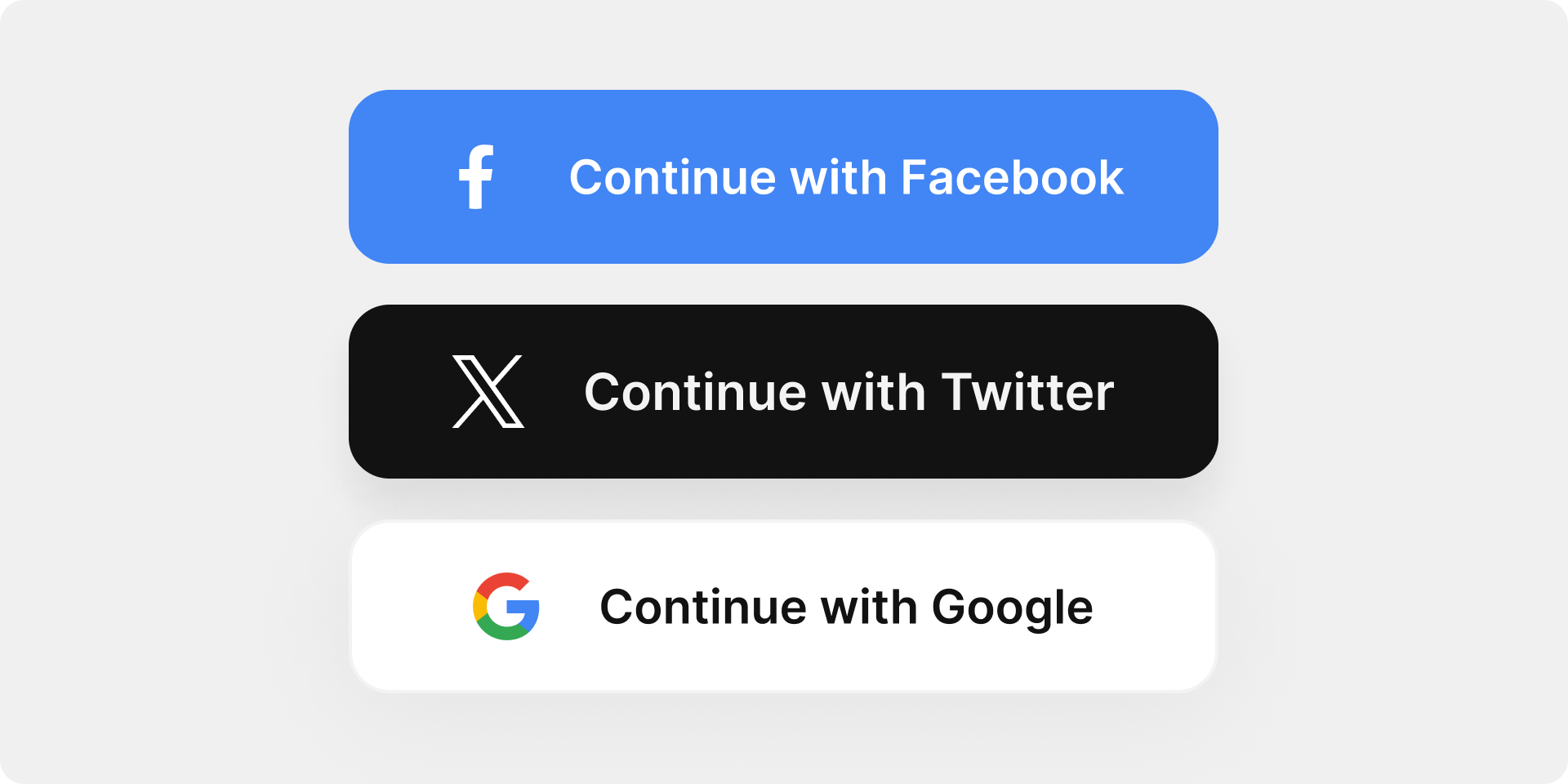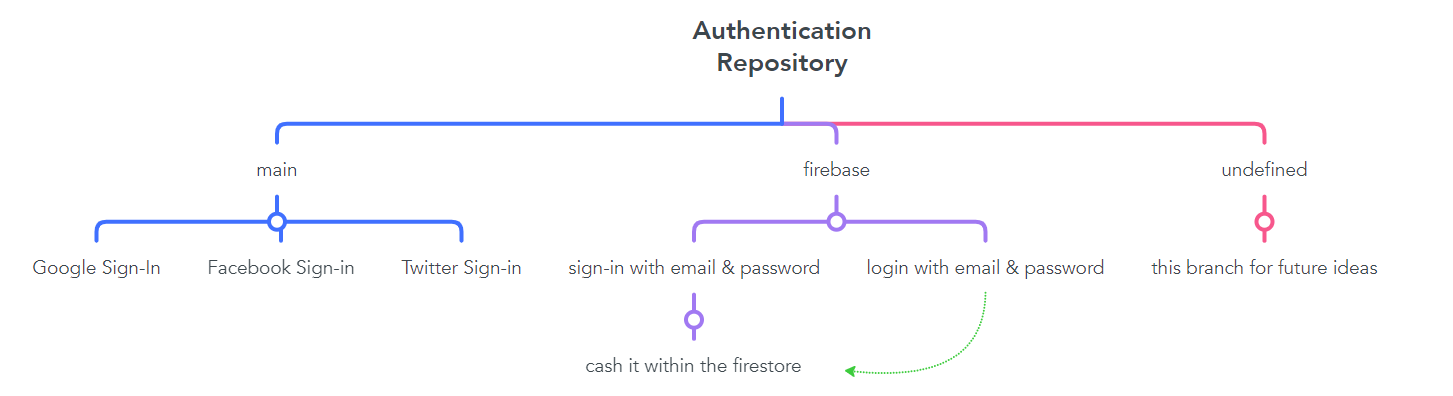Unlock the potential of Google, Facebook, Twitter, and Firebase sign-ins seamlessly integrated with Bloc state management. Fortify security, streamline user experience, and empower your app with cutting-edge authentication. 🚀🔐
This guide provides step-by-step instructions on implementing Google Sign-In in your application without relying on Firebase. By following these steps, you can seamlessly integrate Google authentication into your app
- Add Dependencies
Make sure to include the required dependencies in your
pubspec.yamlfile:
dependencies:
google_sign_in: ^6.2.1Run flutter pub get to fetch the new dependencies.
2. Configure OAuth2.0
- Visit the Google Cloud Console.
- Create a new project or select an existing one.
- Navigate to the "Credentials" page.
- Click on "Create Credentials" and choose "OAuth client ID"
- Select "IOS application" as the application type.
Note we will make 2 Credentials IOS and Android
- Select “iOS” under the Application Type dropdown.
- We have to enter a Name. You write whatever you want but I suggest to you write “iOS Oauth”.
- Also we have to enter a “Bundle ID” which is located in “ios/Runner/Info.plist” under the “CFBundleIdentifier” tag.
- Click the “Create” button!
- Info.plist, add these lines of code
<array>
<dict>
<key>CFBundleTypeRole</key>
<string>Editor</string>
<key>CFBundleURLSchemes</key>
<array>
<string>***IF YOU HAVE FACEBOOK SIGN IN CLIENT ID, TYPE HERE***</string>
<string>com.googleusercontent.apps.***YOUR_CLIENT_ID***</string>
</array>
</dict>
</array>We need to have more than one OAuth Client ID because we require a different ‘SHA-1 Certificate Fingerprint’ for each device on the Android side. This is necessary for both debug mode (for running on emulators and testing code) and release mode (for generating apk/aab files).
- Select “Android” under the Application Type dropdown.
- We have to enter a Name. You write whatever you want but I suggest to you write for debugging environment “Android OAuth Debug” and for release environment “Android OAuth Release”
- Get debug SHA-1 and release SHA-1
- Go to project terminal and open android folder (cd android)
- Write “./gradlew signInReport”. (This gives us the SHA1 keys in our project)
- We come across a lot of information that includes SHA-1 and SHA-256. We search for the SHA-1 keys with the “Variant” and “Config” values set to “debug”
- Now, go to your project and find build.gradle in android folder and find dependencies. Then, add this line of code.
dependencies {
classpath 'com.google.gms:google-services:4.4.0'
}- Then go to build.gradle in android/app and find dependencies again. Then, add this line of code.
dependencies {
implementation 'com.google.android.gms:play-services-auth:20.7.0'
}- Finally, you are ready to go!
- Implementation
final GoogleSignIn _googleSignIn = GoogleSignIn(scopes: ['email']);
@override
Future<User> signInWithGoogle() async {
try {
final GoogleSignInAccount? googleAccount = await _googleSignIn.signIn();
if (googleAccount != null) {
final GoogleSignInAuthentication googleAuthentication =
await googleAccount.authentication;
return User(
name: googleAccount.displayName,
email: googleAccount.email,
picture: googleAccount.photoUrl,
);
}
} catch (error) {
print("Error during Google Sign-In: $error");
}
return User.empty();
}for better understanding head to Google Sign-in File
This guide offers a detailed walkthrough on implementing Facebook Sign-In in your Flutter application without relying on Firebase. By following these steps, you can seamlessly integrate Facebook authentication into your app.
- Add Dependencies
Make sure to include the required dependencies in your
pubspec.yamlfile:
dependencies:
flutter_facebook_auth: ^6.0.4Run flutter pub get to fetch the new dependencies.
- Configure Facebook App
- Visit the Flutter Facebook Auth portal and follow the steps it's more than enough.
- Implementation
Future<User> signInWithFacebook() async {
try {
final LoginResult result = await FacebookAuth.instance.login();
if (result.status == LoginStatus.success) {
final AccessToken accessToken = result.accessToken!;
final userData = await FacebookAuth.instance.getUserData();
return User(
name: userData["name"],
email: userData["email"],
picture: userData["picture"]["data"]["url"],
);
} else {
print("Facebook Sign-In failed. Status: ${result.status}");
print("Message: ${result.message}");
}
} catch (error) {
print("Error during Facebook Sign-In: $error");
}
return User.empty();
}for better understanding head to Facebook Sign-in File