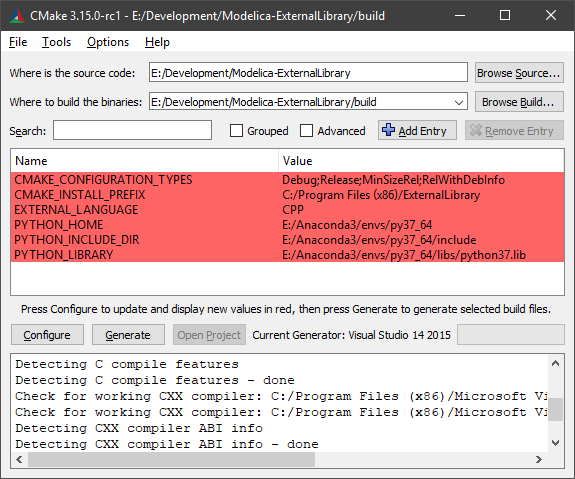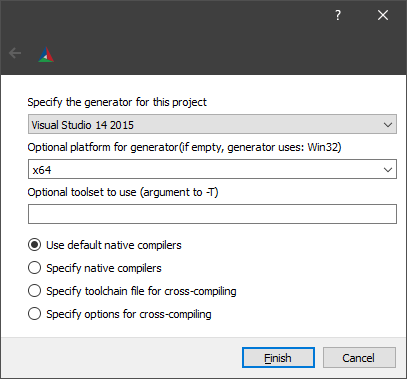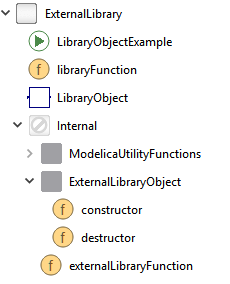"ExternalLibrary" is a Modelica library that demonstrates how to call external C/C++ and Python code from Modelica. It implements a function that reads a double value from a text file, adds it to the inputs and returns the result:
(y1, y2) = externalFunction(filename, u1, u2)
This function can easily be adapted to different use cases e.g. pre-processing, data loading or inter- and extrapolation using C/C++ and Python libraries. The Modelica library and C interface of the shared library is the same for both backends.
The library should also work with other versions, platforms and compilers but for simplicity we assume the following programs to be installed:
- Visual Studio 2017
- Dymola 2022
- CMake 3.15
- Anaconda Python 3.8 64-bit (only required for the Python backend)
C- C/C++ headers and sources of the shared libraryExternalLibrary- the Modelica packagePython- the Python library
- open the CMake GUI
- click
Browse Source...and select the root of the repository - create a sub-directory
build, clickBrowse Build...and select it - click
Configureand select Visual Studio as generator andx64as platform
- click
Generateto generate the Visual Studio solution - click
Open Projectto open the solution in Visual Studio - build the solution (
CRTRL+SHIFT+B)
The shared library is automatically copied to ExternalLibrary/Resources/Library/win64/ExternalLibrary.dll.
To run the tests, right click on the ExternalLibraryTest project, select Set as StartUp project and press F5 to run it. In the Output window you should get a return code of 0 if the test ran successfully.
To build a shared library that calls Python follow the steps above, but after you pressed Configure, select EXTERNAL_LANGUAGE=Python and set PYTHON_HOME=C:/Anaconda3 (assuming that you installed Anaconda Python 3.7 in C:/Anaconda3).
To install the Python library in development mode run pip install -e Python in the root of the repository.
This will allow you edit the Python code without reinstalling the library.
In order use load the Python binaries and their dependencies two environment variables need to be for the process loading the ExternalLibrary.dll.
PYTHONHOME needs to point to the folder that contains the Python executable.
It can retrieved by running which python.
PATH needs to contain all folders that contain Python binaries and dependencies.
For Conda environments these can be retrived by running set PATH inside a Conda prompt.
On the ExternalLibraryTest project in Visual Studio right-click and selct Properties > Configuration Properties > Debugging.
In Environment set the two environment variables and run the project to check if everything is set up correctly.
To change the name of the shared library, rename the target for the copy command in CMakeLists.txt
add_custom_command(TARGET ExternalLibrary POST_BUILD COMMAND ${CMAKE_COMMAND} -E copy
"$<TARGET_FILE:ExternalLibrary>"
"${CMAKE_CURRENT_SOURCE_DIR}/ExternalLibrary/Resources/Library/${MODELICA_PLATFORM}/${CMAKE_SHARED_LIBRARY_PREFIX}MyExternalLibrary${CMAKE_SHARED_LIBRARY_SUFFIX}"
)
# ^^^^^^^^^^^^^^^^^and change all references in the Modelica library accordingly
annotation (Library="MyExternalLibrary");
// ^^^^^^^^^^^^^^^^^The Modelica library is the same for both the C++ and the Python backend.
It contains a Modelica function libraryFunction that can be used e.g. to load data at the beginning of a simulation and an ExternalObject LibraryObject to connect to external code during the simulation (e.g. to inter- or extrapolate using special algorithms).
After loading the ExternalLibrary package in Dymola, go to Commands and run Advanced.CompileWith64=2 to compile 64-bit binaries and Modelica.Utilities.System.setEnvironmentVariable("PYTHONHOME", ...) and Modelica.Utilities.System.setEnvironmentVariable("PATH", ...) (see previous section), so the shared library knows where to search for the Python installation and dependencies.
To run the function with the default parameters, right click externalLibraryFunction and select Run Function... and then Execute.
The ExternalLibraryFunctionExample and ExternalLibraryObjectExample demonstrates the use of the external function and object respectively.
Copyright © 2024 Dassault Systèmes. The code is released under the 2-Clause BSD license.