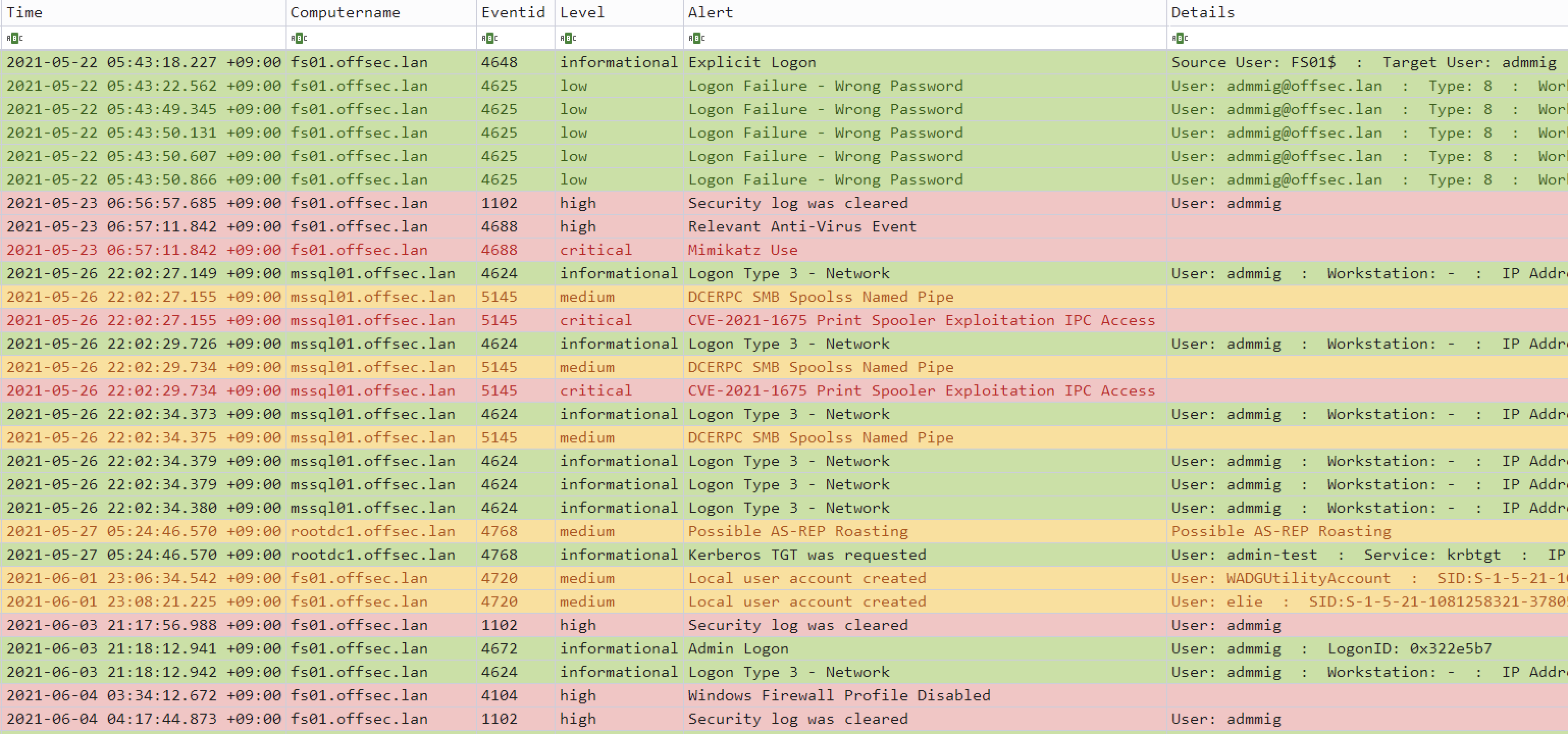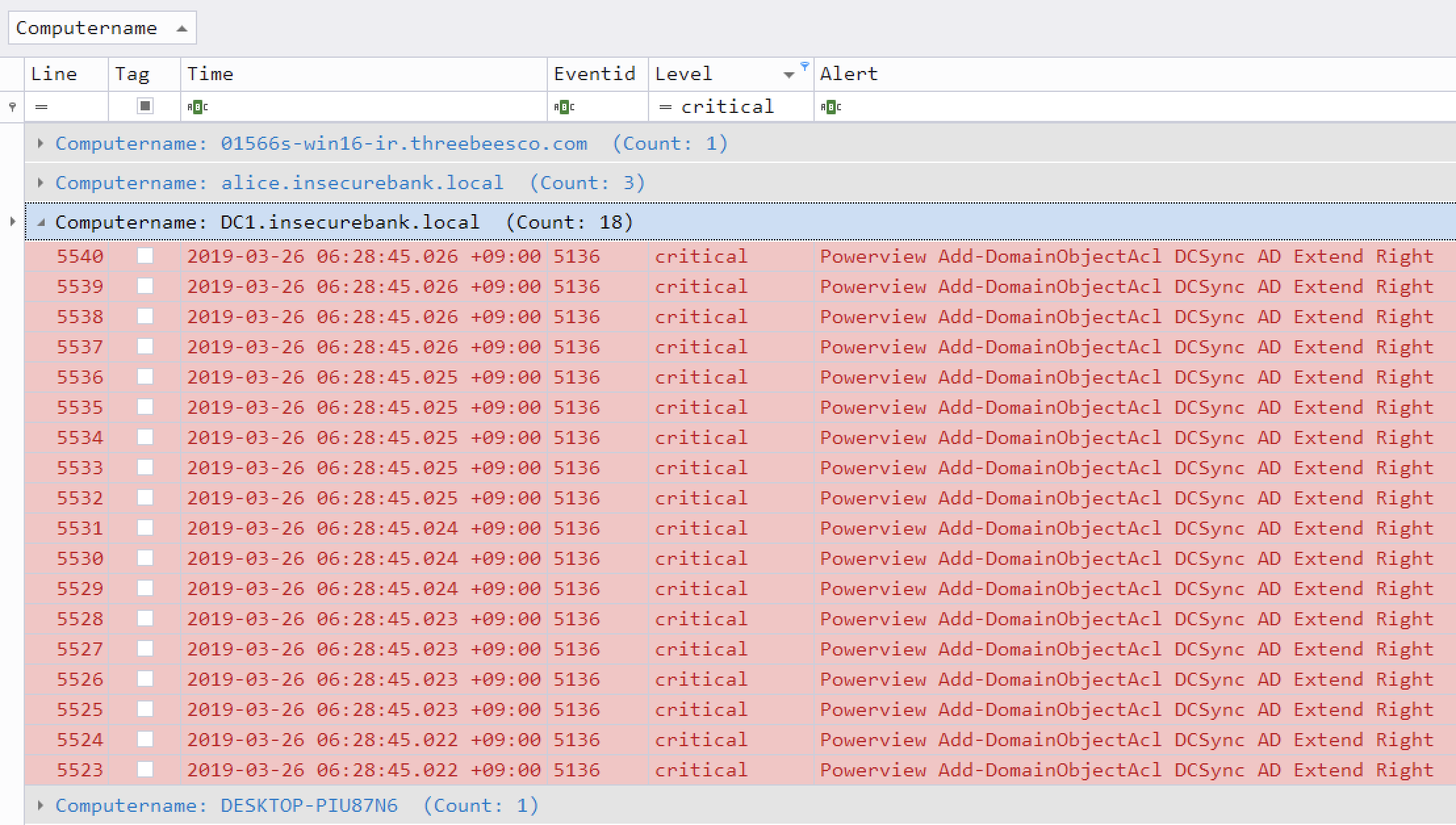Hayabusa is a Windows event log fast forensics timeline generator and threat hunting tool created by the Yamato Security group in Japan. Hayabusa means "peregrine falcon" in Japanese and was chosen as peregrine falcons are the fastest animal in the world, great at hunting and highly trainable. It is written in Rust and supports multi-threading in order to be as fast as possible. We have provided a tool to convert sigma rules into hayabusa rule format. The hayabusa detection rules, like sigma, are also written in YML in order to be as easily customizable and extensible as possible. It can be run either on running systems for live analysis or by gathering logs from multiple systems for offline analysis. (At the moment, it does not support real-time alerting or periodic scans.) The output will be consolidated into a single CSV timeline for easy analysis in Excel or Timeline Explorer.
- About Hayabusa
- About the development
- Screenshots
- Sample timeline results
- Features
- Planned Features
- Downloads
- Compiling from source (Optional)
- Usage
- Hayabusa output
- Hayabusa rules
- Other Windows event log analyzers and related projects
- Community Documentation
- Contribution
- Bug Submission
- License
Hayabusa currently has over 1000 sigma rules and around 50 hayabusa rules with more rules being added regularly. The ultimate goal is to be able to push out hayabusa agents to all Windows endpoints after an incident or for periodic threat hunting and have them alert back to a central server.
Windows event log analysis has traditionally been a very long and tedious process because Windows event logs are 1) in a data format that is hard to analyze and 2) the majority of data is noise and not useful for investigations. Hayabusa's main goal is to extract out only useful data and present it in an easy-to-read format that is usable not only by professionally trained analysts but any Windows system administrator. Hayabusa is not intended to be a replacement for tools like Evtx Explorer or Event Log Explorer for more deep-dive analysis but is intended for letting analysts get 80% of their work done in 20% of the time.
First inspired by the DeepBlueCLI Windows event log analyzer, we started in 2020 porting it over to Rust for the RustyBlue project, then created sigma-like flexible detection signatures written in YML, and then added a backend to sigma to support converting sigma rules into our hayabusa rule format.
You can check out sample CSV and manually edited XLSX timeline results here.
You can learn how to analyze CSV timelines in Excel and Timeline Explorer here.
- Cross-platform support: Windows, Linux, macOS
- Developed in Rust to be memory safe and faster than a hayabusa falcon!
- Multi-thread support delivering up to a 5x speed improvement!
- Creates a single easy-to-analyze CSV timeline for forensic investigations and incident response
- Threat hunting based on IoC signatures written in easy to read/create/edit YML based hayabusa rules
- Sigma rule support to convert sigma rules to hayabusa rules
- Currently it supports the most sigma rules compared to other similar tools and even supports count rules
- Event log statistics (Useful for getting a picture of what types of events there are and for tuning your log settings)
- Rule tuning configuration by excluding unneeded or noisy rules
- MITRE ATT&CK mapping
- Enterprise-wide hunting on all endpoints
- Japanese language support
- MITRE ATT&CK heatmap generation
- User logon and failed logon summary
- Input from JSON logs
- JSON support for sending alerts to Elastic Stack/Splunk, etc...
You can download the latest Hayabusa version from the Releases page.
You can also git clone the repository with the following command and compile binary from source code.:
git clone https://github.com/Yamato-Security/hayabusa.git --recursiveIf you forget to use --recursive option, rules/ files which managed in submodule did not cloned. You can get latest Hayabusa rules with the execute following command.
When you modified or erased in rules/ , update is failed. In this case, you can get latest Hayabusa if you renamed rules folder and execute following command.
.\hayabusa.exe -uIf you have Rust installed, you can compile from source with the following command:
cargo clean
cargo build --releaseBe sure to periodically update Rust with:
rustup updateThe compiled binary will be outputted in the target/release folder.
You can create 32-bit binaries on 64-bit Windows systems with the following:
rustup install stable-i686-pc-windows-msvc
rustup target add i686-pc-windows-msvc
rustup run stable-i686-pc-windows-msvc cargo build --releaseIf you receive compile errors about openssl, you will need to install Homebrew and then install the following packages:
brew install pkg-config
brew install opensslIf you receive compile errors about openssl, you will need to install the following package.
Ubuntu-based distros:
sudo apt install libssl-devFedora-based distros:
sudo yum install openssl-develYou can update to the latest Rust crates before compiling to get the latest libraries:
cargo updatePlease let us know if anything breaks after you update.
We have provided some sample evtx files for you to test hayabusa and/or create new rules at https://github.com/Yamato-Security/hayabusa-sample-evtx
You can download the sample evtx files to a new hayabusa-sample-evtx sub-directory with the following command:
git clone https://github.com/Yamato-Security/hayabusa-sample-evtx.gitNote: You need to run the binary from the Hayabusa root directory.
Note: You need to run the Hayabusa binary from the Hayabusa root directory. Example:
.\hayabusa.exe
As of Feb 1, 2022, Windows Terminal will freeze midway when displaying results to the screen when run against the sample evtx files.
This is because there is a control code (0x9D) in the output.
This is known Windows Terminal bug which will eventually be fixed but for the meantime, you can avoid this bug by adding the -c (colored output) option when you run hayabusa.
USAGE:
-d --directory=[DIRECTORY] 'Directory of multiple .evtx files.'
-f --filepath=[FILEPATH] 'File path to one .evtx file.'
-r --rules=[RULEFILE/RULEDIRECTORY] 'Rule file or directory. (Default: ./rules)'
-c --color 'Output with color. (Terminal needs to support True Color.)'
-o --output=[CSV_TIMELINE] 'Save the timeline in CSV format. (Example: results.csv)'
-v --verbose 'Output verbose information.'
-D --enable-deprecated-rules 'Enable rules marked as deprecated.'
-n --enable-noisy-rules 'Enable rules marked as noisy.'
-u --update-rules 'Update to the latest rules in the hayabusa-rules github repository.'
-m --min-level=[LEVEL] 'Minimum level for rules. (Default: informational)'
-l --live-analysis 'Analyze the local C:\Windows\System32\winevt\Logs folder (Windows Only. Administrator privileges required.)'
--start-timeline=[STARTTIMELINE] 'Start time of the event logs to load. (Example: '2018/11/28 12:00:00 +09:00')'
--end-timeline=[ENDTIMELINE] 'End time of the event logs to load. (Example: '2018/11/28 12:00:00 +09:00')'
--rfc-2822 'Output date and time in RFC 2822 format. (Example: Mon, 07 Aug 2006 12:34:56 -0600)'
--rfc-3339 'Output date and time in RFC 3339 format. (Example: 2006-08-07T12:34:56.485214 -06:00)'
-U --utc 'Output time in UTC format. (Default: local time)'
-t --thread-number=[NUMBER] 'Thread number. (Default: Optimal number for performance.)'
-s --statistics 'Prints statistics of event IDs.'
-q --quiet 'Quiet mode. Do not display the launch banner.'
-Q --quiet-errors 'Quiet errors mode. Do not save error logs.'
--contributors 'Prints the list of contributors.'- Run hayabusa against one Windows event log file:
.\hayabusa.exe -f eventlog.evtx- Run hayabusa against the sample-evtx directory with multiple Windows event log files:
.\hayabusa.exe -d .\hayabusa-sample-evtx- Export to a single CSV file for further analysis with excel or timeline explorer:
.\hayabusa.exe -d .\hayabusa-sample-evtx -o results.csv- Only run hayabusa rules (the default is to run all the rules in
-r .\rules):
.\hayabusa.exe -d .\hayabusa-sample-evtx -r .\rules\hayabusa -o results.csv- Only run hayabusa rules for logs that are enabled by default on Windows:
.\hayabusa.exe -d .\hayabusa-sample-evtx -r .\rules\hayabusa\default -o results.csv- Only run hayabusa rules for sysmon logs:
.\hayabusa.exe -d .\hayabusa-sample-evtx -r .\rules\hayabusa\sysmon -o results.csv- Only run sigma rules:
.\hayabusa.exe -d .\hayabusa-sample-evtx -r .\rules\sigma -o results.csv- Enable deprecated rules (those with
statusmarked asdeprecated) and noisy rules (those whose rule ID is listed in.\rules\config\noisy_rules.txt):
.\hayabusa.exe -d .\hayabusa-sample-evtx --enable-noisy-rules --enable-deprecated-rules -o results.csv- Only run rules to analyze logons and output in the UTC timezone:
.\hayabusa.exe -d .\hayabusa-sample-evtx -r .\rules\hayabusa\default\events\Security\Logons -U -o results.csv- Run on a live Windows machine (requires Administrator privileges) and only detect alerts (potentially malicious behavior):
.\hayabusa.exe -l -m low- Get event ID statistics:
.\hayabusa.exe -f Security.evtx -s- Print verbose information (useful for determining which files take long to process, parsing errors, etc...):
.\hayabusa.exe -d .\hayabusa-sample-evtx -v- Verbose output example:
Checking target evtx FilePath: "./hayabusa-sample-evtx/YamatoSecurity/T1027.004_Obfuscated Files or Information\u{a0}Compile After Delivery/sysmon.evtx"
1 / 509 [>-------------------------------------------------------------------------------------------------------------------------------------------] 0.20 % 1s
Checking target evtx FilePath: "./hayabusa-sample-evtx/YamatoSecurity/T1558.004_Steal or Forge Kerberos Tickets AS-REP Roasting/Security.evtx"
2 / 509 [>-------------------------------------------------------------------------------------------------------------------------------------------] 0.39 % 1s
Checking target evtx FilePath: "./hayabusa-sample-evtx/YamatoSecurity/T1558.003_Steal or Forge Kerberos Tickets\u{a0}Kerberoasting/Security.evtx"
3 / 509 [>-------------------------------------------------------------------------------------------------------------------------------------------] 0.59 % 1s
Checking target evtx FilePath: "./hayabusa-sample-evtx/YamatoSecurity/T1197_BITS Jobs/Windows-BitsClient.evtx"
4 / 509 [=>------------------------------------------------------------------------------------------------------------------------------------------] 0.79 % 1s
Checking target evtx FilePath: "./hayabusa-sample-evtx/YamatoSecurity/T1218.004_Signed Binary Proxy Execution\u{a0}InstallUtil/sysmon.evtx"
5 / 509 [=>------------------------------------------------------------------------------------------------------------------------------------------] 0.98 % 1s- Quiet error mode:
By default, hayabusa will save error messages to error log files.
If you do not want to save error messages, please add
-Q.
When Hayabusa output is being displayed to the screen (the default), it will display the following information:
Timestamp: Default isYYYY-MM-DD HH:mm:ss.sss +hh:mmformat. This comes from the<Event><System><TimeCreated SystemTime>field in the event log. The default timezone will be the local timezone but you can change the timezone to UTC with the--utcoption.Computer: This comes from the<Event><System><Computer>field in the event log.Event ID: This comes from the<Event><System><EventID>field in the event log.Level: This comes from thelevelfield in the YML detection rule. (informational,low,medium,high,critical) By default, all level alerts will be displayed but you can set the minimum level with-m. For example, you can set-m high) in order to only scan for and display high and critical alerts.Title: This comes from thetitlefield in the YML detection rule.Details: This comes from thedetailsfield in the YML detection rule, however, only Hayabusa rules have this field. This field gives extra information about the alert or event and can extract useful data from the<Event><System><EventData>portion of the log. For example, usernames, command line information, process information, etc...
When saving to a CSV file an additional two fields will be added:
Rule Path: The path to the detection rule that generated the alert or event.File Path: The path to the evtx file that caused the alert or event.
The progress bar will only work with multiple evtx files. It will display in real time the number and percent of evtx files that it has finished analyzing.
You can output the alerts in color based on the alert level by specifying -c or --color.
You can change the default colors in the config file at ./config/level_color.txt in the format of level,(RGB 6-digit ColorHex).
Note: Color can only be displayed in terminals that support True Color.
Example: Windows Terminal or iTerm2 for macOS.
Hayabusa detection rules are written in a sigma-like YML format and are located in the rules folder. In the future, we plan to host the rules at https://github.com/Yamato-Security/hayabusa-rules so please send any issues and pull requests for rules there instead of the main hayabusa repository.
Please read the hayabusa-rules repository README to understand about the rule format and how to create rules.
All of the rules from the hayabusa-rules repository should be placed in the rules folder.
informational level rules are considered events, while anything with a level of low and higher are considered alerts.
The hayabusa rule directory structure is separated into 3 directories:
default: logs that are turned on in Windows by default.non-default: logs that need to be turned on through group policy, security baselines, etc...sysmon: logs that are generated by sysmon.testing: a temporary directory to put rules that you are currently testing
Rules are further seperated into directories by log type (Example: Security, System, etc...) and are named in the following format:
- Alert format:
<EventID>_<MITRE ATT&CK Name>_<Description>.yml - Alert example:
1102_IndicatorRemovalOnHost-ClearWindowsEventLogs_SecurityLogCleared.yml - Event format:
<EventID>_<Description>.yml - Event example:
4776_NTLM-LogonToLocalAccount.yml
Please check out the current rules to use as a template in creating new ones or for checking the detection logic.
Sigma rules need to first be converted to hayabusa rule format explained here. Hayabusa rules are designed solely for Windows event log analysis and have the following benefits:
- An extra
detailsfield to display additional information taken from only the useful fields in the log. - They are all tested against sample logs and are known to work.
Some sigma rules may not work as intended due to bugs in the conversion process, unsupported features, or differences in implementation (such as in regular expressions).
Limitations: To our knowledge, hayabusa provides the greatest support for sigma rules out of any open source Windows event log analysis tool, however, there are still rules that are not supported:
- Rules that use regular expressions that do not work with the Rust regex crate
- Aggregation expressions besides
countin the sigma rule specification.
Note: the limitation is in the sigma rule converter and not in hayabusa itself.
Like firewalls and IDSes, any signature-based tool will require some tuning to fit your environment so you may need to permanently or temporarily exclude certain rules.
You can add a rule ID (Example: 4fe151c2-ecf9-4fae-95ae-b88ec9c2fca6) to rules/config/exclude_rules.txt in order to ignore any rule that you do not need or cannot be used.
You can also add a rule ID to rules/config/noisy_rules.txt in order to ignore the rule by default but still be able to use the rule with the -n or --enable-noisy-rules option.
You can filter on event IDs by placing event ID numbers in config/target_eventids.txt.
This will increase performance so it is recommended if you only need to search for certain IDs.
We have provided a sample ID filter list at config/target_eventids_sample.txt created from the EventID fields in all of the rules as well as IDs seen in actual results.
Please use this list if you want the best performance but be aware that there is a slight possibility for missing events (false negatives).
There is no "one tool to rule them all" and we have found that each has its own merits so we recommend checking out these other great tools and projects and seeing which ones you like.
- APT-Hunter - Attack detection tool written in Python.
- Awesome Event IDs - Collection of Event ID resources useful for Digital Forensics and Incident Response
- Chainsaw - A similar sigma-based attack detection tool written in Rust.
- DeepBlueCLI - Attack detection tool written in Powershell by Eric Conrad.
- EventList - Map security baseline event IDs to MITRE ATT&CK by Miriam Wiesner.
- EvtxECmd - Evtx parser by Eric Zimmerman.
- EVTXtract - Recover EVTX log files from unallocated space and memory images.
- EvtxToElk - Python tool to send Evtx data to Elastic Stack.
- EVTX ATTACK Samples - EVTX attack sample event log files by SBousseaden.
- EVTX-to-MITRE-Attack - Another great repository of EVTX attack sample logs mapped to ATT&CK.
- EVTX parser - the Rust library we used written by @OBenamram.
- LogonTracer - A graphical interface to visualize logons to detect lateral movement by JPCERTCC.
- RustyBlue - Rust port of DeepBlueCLI by Yamato Security.
- Sigma - Community based generic SIEM rules.
- so-import-evtx - Import evtx files into Security Onion.
- Timeline Explorer - The best CSV timeline analyzer by Eric Zimmerman.
- Windows Event Log Analysis - Analyst Reference - by Forward Defense's Steve Anson.
- WELA (Windows Event Log Analyzer) - The swiff-army knife for Windows event logs by Yamato Security
- Zircolite - Sigma-based attack detection tool written in Python.
Please understand that it is not possible to do a perfect comparison as results will differ based on the target sample data, command-line options, rule tuning, etc... In our tests, we have found hayabusa to support the largest number of sigma rules out of all the tools while still maintaining very fast speeds and does not require a great amount of memory.
The following benchmarks were taken on a Lenovo P51 based on approximately 500 evtx files (130MB) from our sample-evtx repository at 2021/12/23 with Hayabusa version 1.0.0.
| Elapsed Time | Memory Usage | Unique Sigma Rules With Detections | |
|---|---|---|---|
| Chainsaw | 7.5 seconds | 75 MB | 170 |
| Hayabusa | 7.8 seconds | 340 MB | 267 |
| Zircolite | 34 seconds | 380 MB (normally requires 3 times the size of the log files) | 237 |
- With hayabusa rules enabled, it will detect around 300 unique alerts and events.
- When tested on many event logs files totaling 7.5 GB, it finished in under 7 minutes and used around 1 GB of memory. The amount of memory consumed is based on the size of the results, not on the size of the target evtx files.
- It is the only tool that provides a consolidated single CSV timeline to analysis in tools like Timeline Explorer.
- 2022/01/24 Graphing Hayabusa results in neo4j by Matthew Seyer (@forensic_matt)
- 2022/01/22 Visualizing Hayabusa results in Elastic Stack by @kzzzzo2
- 2021/12/31 Intro to Hayabusa by itiB (@itiB_S144)
- 2021/12/27 Hayabusa internals by Kazuminn (@k47_um1n)
We would love any form of contribution. Pull requests, rule creation and sample evtx logs are the best but feature requests, notifying us of bugs, etc... are also very welcome.
At the least, if you like our tool then please give us a star on Github and show your support!
Please submit any bugs you find here. This project is currently actively maintained and we are happy to fix any bugs reported.
Hayabusa is released under GPLv3 and all rules are released under the Detection Rule License (DRL) 1.1.