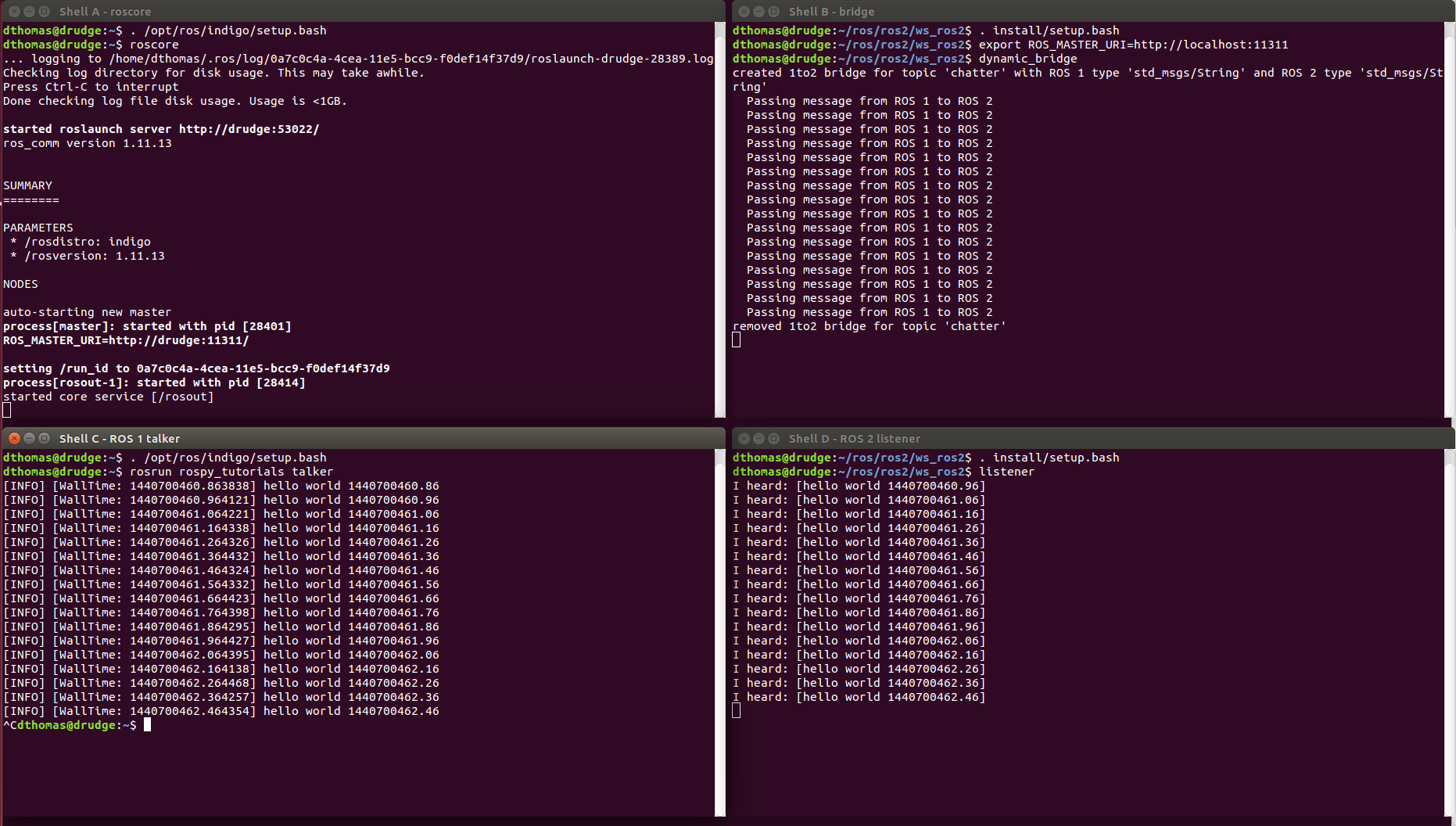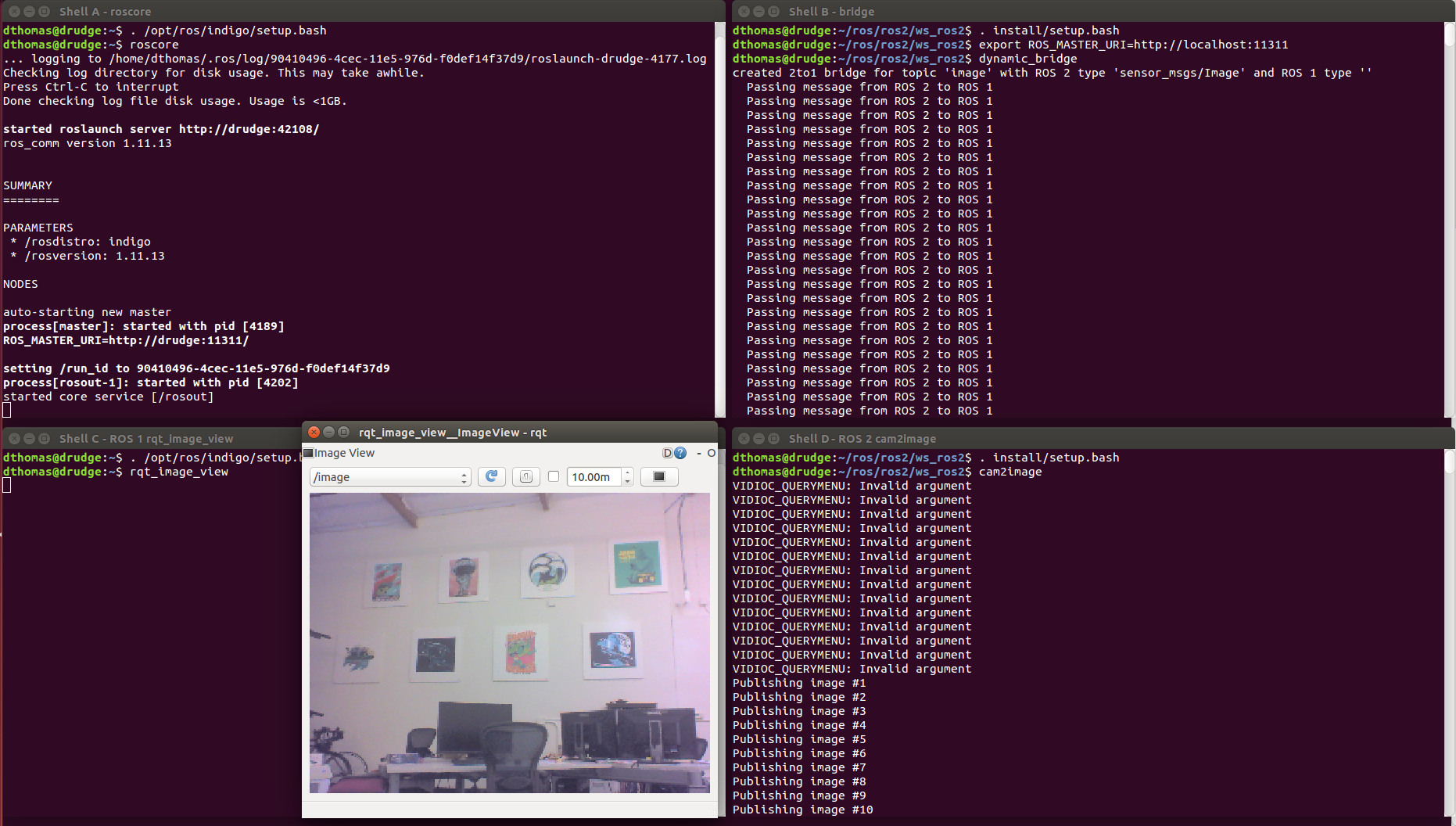This package provides a network bridge which enables the exchange of messages between ROS 1 and ROS 2.
The bridge is currently implemented in C++ as at the time the Python API for ROS 2 had not been developed.
Because of this its support is limited to only the message/service types available at compile time of the bridge.
The bridge provided with the prebuilt ROS 2 binaries includes support for common ROS interfaces (messages/services), such as the interface packages listed in the ros2/common_interfaces repository and tf2_msgs.
See the documentation for more details on how ROS 1 and ROS 2 interfaces are associated with each other.
If you would like to use a bridge with other interfaces (including your own custom types), you will have to build the bridge from source (instructions below), after building and sourcing your custom types in separate ROS 1 and ROS 2 workspaces.
See the documentation for an example setup.
For efficiency reasons, topics will only be bridged when matching publisher-subscriber pairs are active for a topic on either side of the bridge.
As a result using ros2 topic echo <topic-name> doesn't work but fails with an error message Could not determine the type for the passed topic if no other subscribers are present since the dynamic bridge hasn't bridged the topic yet.
As a workaround the topic type can be specified explicitly ros2 topic echo <topic-name> <topic-type> which triggers the bridging of the topic since the echo command represents the necessary subscriber.
On the ROS 1 side rostopic echo doesn't have an option to specify the topic type explicitly.
Therefore it can't be used with the dynamic bridge if no other subscribers are present.
As an alternative you can use the --bridge-all-2to1-topics option to bridge all ROS 2 topics to ROS 1 so that tools such as rostopic echo, rostopic list and rqt will see the topics even if there are no matching ROS 1 subscribers.
Run ros2 run ros1_bridge dynamic_bridge -- --help for more options.
In order to run the bridge you need to either:
- get prebuilt binaries or
- build the bridge as well as the other ROS 2 packages from source.
After that you can run both examples described below.
For all examples you need to source the environment of the install space where the bridge was built or unpacked to.
Additionally you will need to either source the ROS 1 environment or at least set the ROS_MASTER_URI and run a roscore.
The following ROS 1 packages are required to build and use the bridge:
catkinroscpproslaunch(forroscoreexecutable)rosmsgstd_msgs- as well as the Python package
rospkg
To run the following examples you will also need these ROS 1 packages:
rosbash(forrosrunexecutable)roscpp_tutorialsrospy_tutorialsrostopicrqt_image_view
In order to make the examples below portable between versions of ROS, we define two environment variables, ROS1_INSTALL_PATH and ROS2_INSTALL_PATH.
These are defined as the paths to the installation location of their respective ROS versions.
If you installed Noetic in the default location, then the definition of ROS1_INSTALL_PATH will be /opt/ros/noetic.
Building the bridge as described below requires you to build all of ROS 2.
We assume that you have downloaded it to ~/ros2_rolling, and that is where you plan on building it.
In this case, ROS2_INSTALL_PATH will be defined as ~/ros2_rolling/install.
If you've chosen to install either or both versions of ROS somewhere else, you will need adjust the definitions below to match your installation paths.
Because these definitions are used continuously throughout this page, it is useful to add the following lines to your shell startup file (~/.bashrc if you are using bash, ~/.zshrc if you are using zsh).
Modify these definitions as appropriate for the versions of ROS that you're using, and for the shell that you're using.
export ROS1_INSTALL_PATH=/opt/ros/noetic
export ROS2_INSTALL_PATH=~/ros2_rolling/installNote that no trailing '/' character is used in either definition. If you have problems involving paths, please verify that you have the correct path to the installation location, and that you do not have a trailing '/' in either definition.
Before continuing you should have the prerequisites for building ROS 2 from source installed following these instructions.
In the past, building this package required patches to ROS 1, but in the latest releases that is no longer the case.
If you run into trouble first make sure you have at least version 1.11.16 of ros_comm and rosbag.
The bridge uses pkg-config to find ROS 1 packages.
ROS 2 packages are found through CMake using find_package().
Therefore the CMAKE_PREFIX_PATH must not contain paths from ROS 1 which would overlay ROS 2 packages.
Here are the steps for Linux and OSX.
You should first build everything but the ROS 1 bridge with normal colcon arguments. We don't recommend having your ROS 1 environment sourced during this step as it can add other libraries to the path.
colcon build --symlink-install --packages-skip ros1_bridgeNext you need to source the ROS 1 environment.
If you set the ROS1_INSTALL_PATH environment variable as described above, then the following will source the correct setup.bash file.
source ${ROS1_INSTALL_PATH}/setup.bash
# Or, on OSX, something like:
# . ~/ros_catkin_ws/install_isolated/setup.bashThe bridge will be built with support for any message/service packages that are on your path and have an associated mapping between ROS 1 and ROS 2.
Therefore you must add any ROS 1 or ROS 2 workspaces that have message/service packages that you want to be bridged to your path before building the bridge.
This can be done by adding explicit dependencies on the message/service packages to the package.xml of the bridge, so that colcon will add them to the path before it builds the bridge.
Alternatively you can do it manually by sourcing the relevant workspaces yourself, e.g.:
# You have already sourced your ROS installation.
# Source your ROS 2 installation:
source ${ROS2_INSTALL_PATH}/setup.bash
# And if you have a ROS 1 overlay workspace, something like:
# . <install-space-to-ros1-overlay-ws>/setup.bash
# And if you have a ROS 2 overlay workspace, something like:
# . <install-space-to-ros2-overlay-ws>/local_setup.bashThen build just the ROS 1 bridge:
colcon build --symlink-install --packages-select ros1_bridge --cmake-force-configureNote: If you are building on a memory constrained system you might want to limit the number of parallel jobs by setting e.g. the environment variable MAKEFLAGS=-j1.
There are two types of bridges that are available for general use:
- The dynamic bridge which will watch the available ROS 1 and ROS 2 topics. Once a matching topic has been detected it starts to bridge the messages on this topic.
- The parameter bridge which will just bridge specific topics with specific QoS profiles depending on a configuration provided by the user. For more details see the Example 4 section.
Too see the available command line options for each type of bridge run:
ros2 run ros1_bridge [dynamic_bridge|parameter_bridge] --helpTo pass arguments to the ROS 1 node of the bridge, use the --ros1-args option. For example, to run the dynamic bridge changing the ROS 1 node namespace to ros1_bridge:
ros2 run ros1_bridge dynamic_bridge --ros1-args __ns:=ros1_bridgeTo pass arguments to the ROS 2 node of the bridge, use the --ros2-args option. For example, to run the dynamic bridge changing the ROS 2 node namespace to ros2_bridge:
ros2 run ros1_bridge dynamic_bridge --ros2-args __ns:=ros2_bridgeThe talker and listener can be either a ROS 1 or a ROS 2 node. The bridge will pass the message along transparently.
Note: When you are running these demos make sure to only source the indicated workspaces. You will get errors from most tools if they have both workspaces in their environment.
First we start a ROS 1 roscore:
# Shell A (ROS 1 only):
source ${ROS1_INSTALL_PATH}/setup.bash
# Or, on OSX, something like:
# . ~/ros_catkin_ws/install_isolated/setup.bash
roscoreThen we start the dynamic bridge which will watch the available ROS 1 and ROS 2 topics. Once a matching topic has been detected it starts to bridge the messages on this topic.
# Shell B (ROS 1 + ROS 2):
# Source ROS 1 first:
source ${ROS1_INSTALL_PATH}/setup.bash
# Or, on OSX, something like:
# . ~/ros_catkin_ws/install_isolated/setup.bash
# Source ROS 2 next:
source ${ROS2_INSTALL_PATH}/setup.bash
# For example:
# . /opt/ros/dashing/setup.bash
export ROS_MASTER_URI=http://localhost:11311
ros2 run ros1_bridge dynamic_bridgeThe program will start outputting the currently available topics in ROS 1 and ROS 2 in a regular interval.
Now we start the ROS 1 talker.
# Shell C:
source ${ROS1_INSTALL_PATH}/setup.bash
# Or, on OSX, something like:
# . ~/ros_catkin_ws/install_isolated/setup.bash
rosrun rospy_tutorials talkerThe ROS 1 node will start printing the published messages to the console.
Now we start the ROS 2 listener from the demo_nodes_cpp ROS 2 package.
# Shell D:
source ${ROS2_INSTALL_PATH}/setup.bash
ros2 run demo_nodes_cpp listenerThe ROS 2 node will start printing the received messages to the console.
When looking at the output in shell B there will be a line stating that the bridge for this topic has been created:
created 1to2 bridge for topic '/chatter' with ROS 1 type 'std_msgs/String' and ROS 2 type 'std_msgs/String'At the end stop all programs with Ctrl-C.
Once you stop either the talker or the listener in shell B a line will be stating that the bridge has been torn down:
removed 1to2 bridge for topic '/chatter'The screenshot shows all the shell windows and their expected content:
The steps are very similar to the previous example and therefore only the commands are described.
# Shell A:
source ${ROS1_INSTALL_PATH}/setup.bash
# Or, on OSX, something like:
# . ~/ros_catkin_ws/install_isolated/setup.bash
roscore# Shell B:
source ${ROS1_INSTALL_PATH}/setup.bash
# Or, on OSX, something like:
# . ~/ros_catkin_ws/install_isolated/setup.bash
source ${ROS2_INSTALL_PATH}/setup.bash
export ROS_MASTER_URI=http://localhost:11311
ros2 run ros1_bridge dynamic_bridgeNow we start the ROS 2 talker from the demo_nodes_py ROS 2 package.
# Shell C:
source ${ROS2_INSTALL_PATH}/setup.bash
ros2 run demo_nodes_py talkerNow we start the ROS 1 listener.
# Shell D:
source ${ROS1_INSTALL_PATH}/setup.bash
# Or, on OSX, something like:
# . ~/ros_catkin_ws/install_isolated/setup.bash
rosrun roscpp_tutorials listenerThe second example will demonstrate the bridge passing along bigger and more complicated messages.
A ROS 2 node is publishing images retrieved from a camera and on the ROS 1 side we use rqt_image_view to render the images in a GUI.
And a ROS 1 publisher can send a message to toggle an option in the ROS 2 node.
First we start a ROS 1 roscore and the bridge:
# Shell A:
source ${ROS1_INSTALL_PATH}/setup.bash
# Or, on OSX, something like:
# . ~/ros_catkin_ws/install_isolated/setup.bash
roscore# Shell B:
source ${ROS1_INSTALL_PATH}/setup.bash
# Or, on OSX, something like:
# . ~/ros_catkin_ws/install_isolated/setup.bash
source ${ROS2_INSTALL_PATH}/install/setup.bash
export ROS_MASTER_URI=http://localhost:11311
ros2 run ros1_bridge dynamic_bridgeNow we start the ROS 1 GUI:
# Shell C:
source ${ROS1_INSTALL_PATH}/setup.bash
# Or, on OSX, something like:
# . ~/ros_catkin_ws/install_isolated/setup.bash
rqt_image_view /imageNow we start the ROS 2 image publisher from the image_tools ROS 2 package:
# Shell D:
source ${ROS2_INSTALL_PATH}/install/setup.bash
ros2 run image_tools cam2imageYou should see the current images in rqt_image_view which are coming from the ROS 2 node cam2image and are being passed along by the bridge.
To exercise the bridge in the opposite direction at the same time you can publish a message to the ROS 2 node from ROS 1.
By publishing either true or false to the flip_image topic, the camera node will conditionally flip the image before sending it.
You can either use the Message Publisher plugin in rqt to publish a std_msgs/Bool message on the topic flip_image, or run one of the two following rostopic commands:
# Shell E:
source ${ROS1_INSTALL_PATH}/setup.bash
# Or, on OSX, something like:
# . ~/ros_catkin_ws/install_isolated/setup.bash
rostopic pub -r 1 /flip_image std_msgs/Bool "{data: true}"
rostopic pub -r 1 /flip_image std_msgs/Bool "{data: false}"The screenshot shows all the shell windows and their expected content (it was taken when Indigo was supported - you should use Melodic):
In this example we will bridge a service TwoInts from ros/roscpp_tutorials and AddTwoInts from ros2/roscpp_examples.
While building, ros1_bridge looks for all installed ROS and ROS2 services. Found services are matched by comparing package name, service name and fields in a request and a response. If all names are the same in ROS and ROS2 service, the bridge will be created. It is also possible to pair services manually by creating a yaml file that will include names of corresponding services. You can find more information here.
So to make this example work, please make sure that the roscpp_tutorials package is installed on your system and the environment is set up correctly while you build ros1_bridge.
Launch ROS master
# Shell A:
source ${ROS1_INSTALL_PATH}/setup.bash
roscore -p 11311Launch dynamic_bridge:
# Shell B:
source ${ROS1_INSTALL_PATH}/setup.bash
source ${ROS2_INSTALL_PATH}/setup.bash
export ROS_MASTER_URI=http://localhost:11311
ros2 run ros1_bridge dynamic_bridgeLaunch TwoInts server:
# Shell C:
source ${ROS1_INSTALL_PATH}/setup.bash
export ROS_MASTER_URI=http://localhost:11311
rosrun roscpp_tutorials add_two_ints_serverLaunch AddTwoInts client:
# Shell D:
source ${ROS2_INSTALL_PATH}/setup.bash
ros2 run demo_nodes_cpp add_two_ints_clientThis example expands on example 3 by selecting a subset of topics and services to be bridged.
This is handy when, for example, you have a system that runs most of it's stuff in either ROS 1 or ROS 2 but needs a few nodes from the 'opposite' version of ROS.
Where the dynamic_bridge bridges all topics and service, the parameter_bridge uses the ROS 1 parameter server to choose which topics and services are bridged.
Note: The service bridge is monodirectional. You must use either services_2_to_1 and/or services_1_to_2 to bridge ROS 2 -> ROS 1 or ROS 1 -> ROS 2 services accordingly.
For example, to bridge only the /chatter topic bidirectionally, and the /add_two_ints service from ROS 2 to ROS 1 only, create this configuration file, bridge.yaml:
topics:
-
topic: /chatter # Topic name on both ROS 1 and ROS 2
type: std_msgs/msg/String # Type of topic to bridge
queue_size: 1 # Queue size
services_2_to_1:
-
service: /add_two_ints # ROS 1 service name
type: roscpp_tutorials/TwoInts # The ROS 1 service type nameStart a ROS 1 roscore:
# Shell A (ROS 1 only):
source ${ROS1_INSTALL_PATH}/setup.bash
# Or, on OSX, something like:
# . ~/ros_catkin_ws/install_isolated/setup.bash
roscoreThen load the bridge.yaml config file and start the talker to publish on the /chatter topic:
Shell B: (ROS 1 only):
source ${ROS1_INSTALL_PATH}/setup.bash
# Or, on OSX, something like:
# . ~/ros_catkin_ws/install_isolated/setup.bash
rosparam load bridge.yaml
rosrun rospy_tutorials talkerShell C: (ROS 1 only):
source ${ROS1_INSTALL_PATH}/setup.bash
# Or, on OSX, something like:
# . ~/ros_catkin_ws/install_isolated/setup.bash
rosrun roscpp_tutorials add_two_ints_serverThen, in a few ROS 2 terminals:
# Shell D:
source ${ROS2_INSTALL_PATH}/setup.bash
ros2 run ros1_bridge parameter_bridgeIf all is well, the logging shows it is creating bridges for the topic and service and you should be able to call the service and listen to the ROS 1 talker from ROS 2:
# Shell E:
source ${ROS2_INSTALL_PATH}/setup.bash
ros2 run demo_nodes_cpp listenerThis should start printing text like I heard: [hello world ...] with a timestamp.
# Shell F:
source ${ROS2_INSTALL_PATH}/setup.bash
ros2 service call /add_two_ints example_interfaces/srv/AddTwoInts "{a: 1, b: 2}"If all is well, the output should contain example_interfaces.srv.AddTwoInts_Response(sum=3)
An advantage of ROS 2 over ROS 1 is the possibility to define different Quality of Service settings per topic.
The parameter bridge optionally allows for this as well.
For some topics, like /tf_static this is actually required, as this is a latching topic in ROS 1.
In ROS 2 with the parameter_bridge, this requires that topic to be configured as such:
topics:
-
topic: /tf_static
type: tf2_msgs/msg/TFMessage
queue_size: 1
qos:
history: keep_all
durability: transient_localAll other QoS options (as documented here in https://docs.ros.org/en/foxy/Concepts/About-Quality-of-Service-Settings.html) are available:
topics:
-
topic: /some_ros1_topic
type: std_msgs/msg/String
queue_size: 1
qos:
history: keep_last # OR keep_all, then you can omit `depth` parameter below
depth: 10 # Only required when history == keep_last
reliability: reliable # OR best_effort
durability: transient_local # OR volatile
deadline:
secs: 10
nsecs: 2345
lifespan:
secs: 20
nsecs: 3456
liveliness: liveliness_system_default # Values from https://design.ros2.org/articles/qos_deadline_liveliness_lifespan.html, eg. LIVELINESS_AUTOMATIC
liveliness_lease_duration:
secs: 40
nsecs: 5678Note that the qos section can be omitted entirely and options not set are left default.
This bridge extends the ros1_bridge to support actions. The bridge works in both directions, meaning an action goal can be sent from ROS 1 client to ROS 2 server, or from ROS 2 client to ROS 1 server.
The arguments for the action_bridge node are:
direction: from client (ros1 or ros2)
e.g.:
ROS1client toROS2server -->direction=ros2ROS2client toROS1server -->direction=ros1
package: package of the ROS1 server node
type: action interface type of ROS1
name: action name
For sending goals from a ROS 2 action client to a ROS 1 action server
# Terminal 1 -- action bridge
# Make sure roscore is already running
source <ros1_bridge-install-dir>/setup.bash
ros2 run ros1_bridge action_bridge ros1 actionlib_tutorials Fibonacci fibonacci
# Terminal 2 -- ROS 1 action server
source <ros1-install-dir>/setup.bash
rosrun actionlib_tutorials fibonacci_server
# Terminal 3 -- ROS 2 action client
source <ros2-install-dir>/setup.bash
ros2 run action_tutorials_cpp fibonacci_action_client 20
For sending goals from a ROS 1 action client to a ROS 2 action server
# Terminal 1 -- action bridge
# Make sure roscore is already running
source <ros1_bridge-install-dir>/setup.bash
ros2 run ros1_bridge action_bridge ros2 action_tutorials_interfaces action/Fibonacci fibonacci
# Terminal 2 -- ROS 2 action server
source <ros2-install-dir>/setup.bash
ros2 run action_tutorials_cpp fibonacci_action_server
# Terminal 3 -- ROS 1 action client
source <ros1-install-dir>/setup.bash
rosrun actionlib_tutorials fibonacci_client 20
dynamic_bridge has been extended to handle actions as well.