Welcome to the Vision Lab. There are four parts in this lab. Part 1-3 are quite straightforward, whileas the last part is a bit involved. Please work in teams to complete this lab and make good use of Google. A lot of people have implemented this. If you have some problem, it's highly likely answered on some developer community.
- Camera calibration with OpenCV
- Distance measurement with object on the ground
- Training and Deployment of an object detection with TensorRT
In this part, you will develop a distance measurement algorithm with the assumption that the camera frame axes are overlapping the car frame axes with a height H on the Z axis of car frame.
First, we need to get the camera intrinsic matrix from a camera calibration. The images needed for such a calibration is provides in the 'calibration' folder. Please use findChessboardCorners and calibrateCamera to get the intrinsic matrix. The calibrations checkerboard is 7x9 and side witdth is 25 cm (or 9*square side length).
Second, the height of the camera can be difficult to measure precisely. We need corresponding point in the car frame to calculate this height. In the resource folder, there is an image with measured x_car distance called cone_x40cm.png. The x_car of the cone is 40cm. Please calculate the mounting height with this info.
Please write a function that takes in image pixel coordinates and outputs the distance in x_car and y_car coordinate. There is another image with unknown distance called cone_unknown.png in the resource folder. Please the distances from the camera to this cone.
Note 1: All distances are with respect to the lower right corner of the nearest red cone.

Note 2: x, y coordinates are different from row and column in an image.
Note 3: All images are in 960x540 resolution.
Save this part of the code as 'distance.py' or 'distance.cpp'.
In this part, you will develop a lane detection algorithm with classical computer vision. In the 'resource' folder, there is one image with yellow lane marks. Your task is to detect the lane maskers as good as possible, using HSV color space, findContours or any other functions. The example with lawn detection in the lecture is a path to follow.
Your final result should look like this:
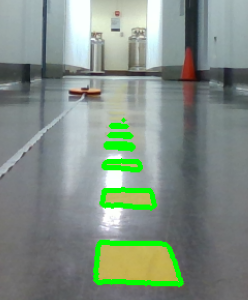
Please write a function that take in an image and draw green edges around or green overlaps on the marks you detect.
Save this part of the code as 'lane.py' or 'lane.cpp'.
In this part, you will first train an object detection nerual network and deploy it onto the F110 car.
For the network training, we provide labeled dataset and a simple YOLO training and testing notebook written in Pytorch. You can access them here. You can use it to train on Google Colab with the free GPU resource. If you are new to Pytorch, watch this tutorial as it goes through some key components in a training pipeline.
You can create an ese_615 folder in the 'My Drive' in your Google Drive. Upload the notebook and unzipped dataset folder. Open the note book with Google Colab and make sure you are connected to a GPU instance. The notebook has everything you need to for training and testing. For some of post-processing functions, you can just borrow them when you do you deployment.
There are only a few positions where marked 'TODO'. First is the network layer channels. Play around with different channel configurations. The first input channel should be 3, because we are feeding it with RGB image. The final output layers should be 5, because we have x, y, w, h and confidence. We don't have class, because we are only detecting F110 cars. Make sure the output channel of the upper layer needs to match the batchnorm size and the input channel of the lower layer. Usually the channels are set as multiplies of 2.
The next 'TODO' are some hyperparameters: batchsize, learning rate and epoch. Large batchsizes make you learn faster, but lower batchsizes give more randomness. Large learning rate make you learn faster but may be unstable (producing NaNs) and bounce around the optimal point. Epoch is just how many times you run with all the dataset. Play around with this values and get a sense of what's suitable. Since our detection task is simple and the dataset is not diverse. You should be able to drop the training error below 1000 quite easily and you won't need to pay for a fast GPU to complete this lab. We are not grading on the accuracy, as long as it can detect somewhat.
If you are familiar with network training, you can choose any network architecture you like and train it with our dataset. You can receive great extra credit if you train a better object detection NN that is more robust. You need to make sure that it can be successfully deployed with TensorRT 8.5, which is the latest version you can get for Jetson. List your name in the submission.md if you did this.
After you are done with training the network, convert it into a TensorRT engine on the Jetson NX. To do this, first convert the model from PyTorch into ONNX and then to TensorRT. Then write a function that takes in an image, preprocess it, run with the model, post-process and return the results. Refer to the sample code provided by TensorRT for building the engine. Make sure you select the correct branch for your TensorRT version. Some other references are attached at the end. Notice they may be for a previous version.
Save this part of the code as 'convert_trt.py' or 'convert_trt.cpp' and 'detection.py' or 'detection.cpp'.
If your Jetson doesn't have Pytorch, follow this to install Pytorch.
sudo apt-get install python3-matplotlib
sudo apt-get install python3-pip libprotoc-dev protobuf-compiler
pip3 install onnx
If your Jetson doesn't have pycuda, follow this to set up TensorRT and install pycuda. (Only do Step 2)
Convert the the engine using FP32 and FP16 mode and compare the speed difference. See submission.md.
Zip your finished code onto Canvas. Name the parts as instructed.
Please fill the submission.md in this Github repo.
- Distance Measurement: 25 Points
- Lane Detection: 30 Points
- Network Training: 15 Points
- TensorRT Deployment: 30 Points
- tutorial
- guide
- You can see this on how to save and read engine file. Also, due to version difference, we need to replace this line by the following two lines.
explicit_batch = 1 << (int)(trt.NetworkDefinitionCreationFlag.EXPLICIT_BATCH)
network = builder.create_network(explicit_batch)