An interactive NVIDIA-GPU process viewer and beyond, the one-stop solution for GPU process management. The full API references host at https://nvitop.readthedocs.io.
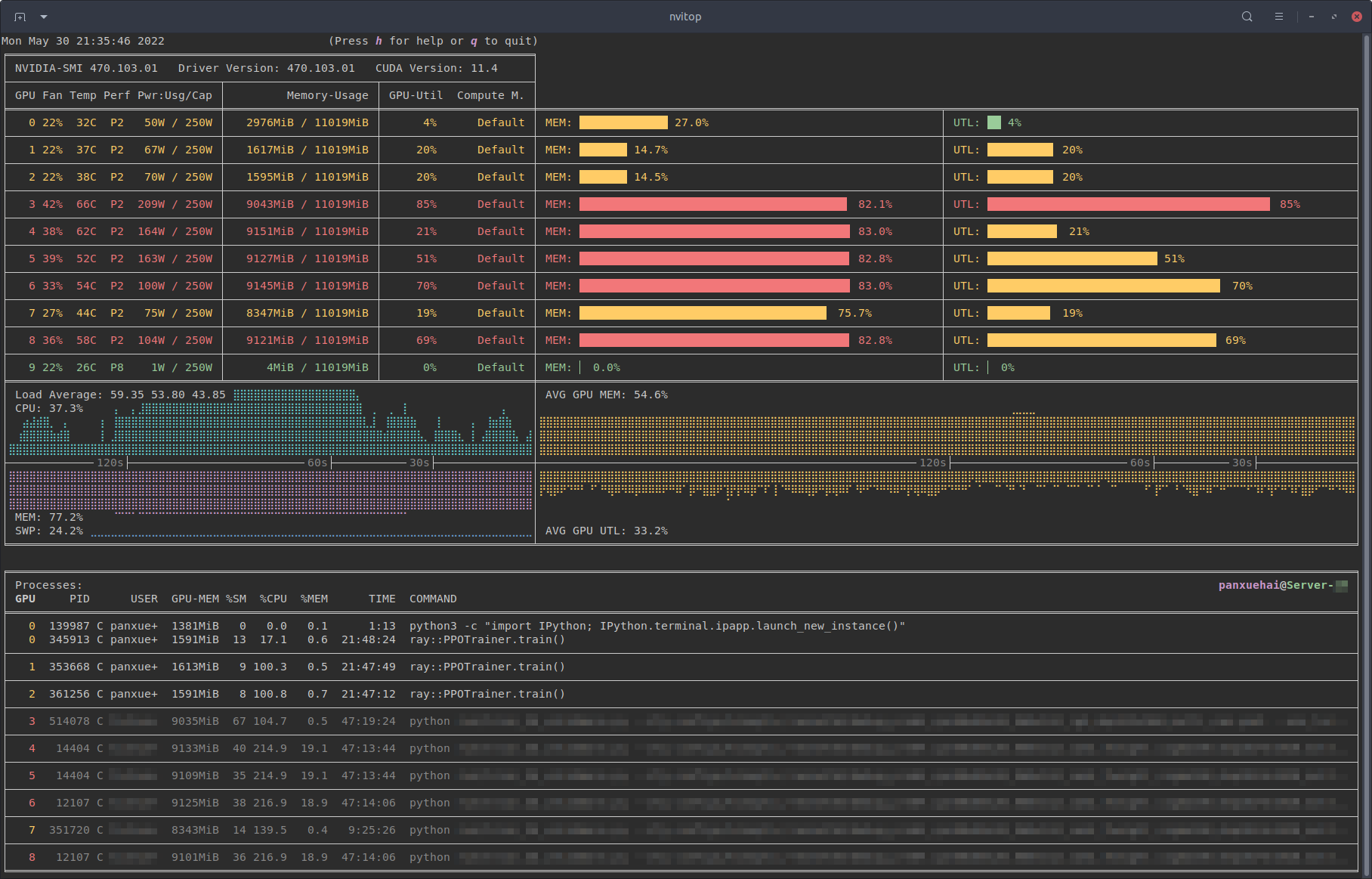
Monitor mode of nvitop.
(TERM: GNOME Terminal / OS: Ubuntu 16.04 LTS (over SSH) / Locale: en_US.UTF-8)
- Features
- Requirements
- Installation
- Usage
- Screenshots
- Changelog
- License
nvitop is an interactive NVIDIA device and process monitoring tool. It has a colorful and informative interface that continuously updates the status of the devices and processes. As a resource monitor, it includes many features and options, such as tree-view, environment variable viewing, process filtering, process metrics monitoring, etc. Beyond that, the package also ships a CUDA device selection tool nvisel for deep learning researchers. It also provides handy APIs that allow developers to write their own monitoring tools. Please refer to section More than a Monitor and the full API references at https://nvitop.readthedocs.io for more information.

Process filtering and more colorful interface.
- Informative and fancy output: show more information than
nvidia-smiwith colorized fancy box drawing. - Monitor mode: can run as a resource monitor, rather than print the results only once.
- bar charts and history graphs
- process sorting
- process filtering
- send signals to processes with a keystroke
- tree-view screen for GPU processes and their parent processes
- environment variable screen
- help screen
- mouse support
- Interactive: responsive for user input (from keyboard and/or mouse) in monitor mode. (vs. gpustat & py3nvml)
- Efficient:
- query device status using NVML Python bindings directly, instead of parsing the output of
nvidia-smi. (vs. nvidia-htop) - support sparse query and cache results with
TTLCachefrom cachetools. (vs. gpustat) - display information using the
curseslibrary rather thanprintwith ANSI escape codes. (vs. py3nvml) - asynchronously gather information using multi-threading and correspond to user input much faster. (vs. nvtop)
- query device status using NVML Python bindings directly, instead of parsing the output of
- Portable: work on both Linux and Windows.
- get host process information using the cross-platform library psutil instead of calling
ps -p <pid>in a subprocess. (vs. nvidia-htop & py3nvml) - written in pure Python, easy to install with
pip. (vs. nvtop)
- get host process information using the cross-platform library psutil instead of calling
- Integrable: easy to integrate into other applications, more than monitoring. (vs. nvidia-htop & nvtop)

nvitop supports Windows!
(SHELL: PowerShell / TERM: Windows Terminal / OS: Windows 10 / Locale: en-US)
- Python 3.7+
- NVIDIA Management Library (NVML)
- nvidia-ml-py
- psutil
- cachetools
- termcolor
- curses* (with
libncursesw)
NOTE: The NVIDIA Management Library (NVML) is a C-based programmatic interface for monitoring and managing various states. The runtime version of NVML library ships with the NVIDIA display driver (available at Download Drivers | NVIDIA), or can be downloaded as part of the NVIDIA CUDA Toolkit (available at CUDA Toolkit | NVIDIA Developer). The lists of OS platforms and NVIDIA-GPUs supported by the NVML library can be found in the NVML API Reference.
This repository contains a Bash script to install/upgrade the NVIDIA drivers for Ubuntu Linux. For example:
git clone --depth=1 https://github.com/XuehaiPan/nvitop.git && cd nvitop
# Change to tty3 console (required for desktop users with GUI (tty2))
# Optional for SSH users
sudo chvt 3 # or use keyboard shortcut: Ctrl-LeftAlt-F3
bash install-nvidia-driver.sh --package=nvidia-driver-470 # install the R470 driver from ppa:graphics-drivers
bash install-nvidia-driver.sh --latest # install the latest driver from ppa:graphics-drivers

NVIDIA driver installer for Ubuntu Linux.
Run bash install-nvidia-driver.sh --help for more information.
* The curses library is a built-in module of Python on Unix-like systems, and it is supported by a third-party package called windows-curses on Windows using PDCurses. Inconsistent behavior of nvitop may occur on different terminal emulators on Windows, such as missing mouse support.
It is highly recommended to install nvitop in an isolated virtual environment. Simple installation and run via pipx:
pipx run nvitoppip3 install --upgrade nvitopconda install -c conda-forge nvitopInstall the latest version from GitHub (
pip3 install git+https://github.com/XuehaiPan/nvitop.git#egg=nvitopOr, clone this repo and install manually:
git clone --depth=1 https://github.com/XuehaiPan/nvitop.git
cd nvitop
pip3 install .NOTE: If you encounter the "nvitop: command not found" error after installation, please check whether you have added the Python console script path (e.g., "${HOME}/.local/bin") to your PATH environment variable. Alternatively, you can use python3 -m nvitop.
Query the device and process status. The output is similar to nvidia-smi, but has been enriched and colorized.
# Query status of all devices
$ nvitop -1 # or use `python3 -m nvitop -1`
# Specify query devices (by integer indices)
$ nvitop -1 -o 0 1 # only show <GPU 0> and <GPU 1>
# Only show devices in `CUDA_VISIBLE_DEVICES` (by integer indices or UUID strings)
$ nvitop -1 -ov
# Only show GPU processes with the compute context (type: 'C' or 'C+G')
$ nvitop -1 -cWhen the -1 switch is on, the result will be displayed ONLY ONCE (same as the default behavior of nvidia-smi). This is much faster and has lower resource usage. See Command Line Options for more command options.
There is also a CLI tool called nvisel that ships with the nvitop PyPI package. See CUDA Visible Devices Selection Tool for more information.
Run as a resource monitor:
# Monitor mode (when the display mode is omitted, `NVITOP_MONITOR_MODE` will be used)
$ nvitop # or use `python3 -m nvitop`
# Automatically configure the display mode according to the terminal size
$ nvitop -m auto # shortcut: `a` key
# Arbitrarily display as `full` mode
$ nvitop -m full # shortcut: `f` key
# Arbitrarily display as `compact` mode
$ nvitop -m compact # shortcut: `c` key
# Specify query devices (by integer indices)
$ nvitop -o 0 1 # only show <GPU 0> and <GPU 1>
# Only show devices in `CUDA_VISIBLE_DEVICES` (by integer indices or UUID strings)
$ nvitop -ov
# Only show GPU processes with the compute context (type: 'C' or 'C+G')
$ nvitop -c
# Use ASCII characters only
$ nvitop -U # useful for terminals without Unicode support
# For light terminals
$ nvitop --light
# For spectrum-like bar charts (requires the terminal supports 256-color)
$ nvitop --colorfulYou can configure the default monitor mode with the NVITOP_MONITOR_MODE environment variable (default auto if not set). See Command Line Options and Environment Variables for more command options.
In monitor mode, you can use Ctrl-c / T / K keys to interrupt / terminate / kill a process. And it's recommended to terminate or kill a process in the tree-view screen (shortcut: t). For normal users, nvitop will shallow other users' processes (in low-intensity colors). For system administrators, you can use sudo nvitop to terminate other users' processes.
Also, to enter the process metrics screen, select a process and then press the Enter / Return key . nvitop dynamically displays the process metrics with live graphs.

Watch metrics for a specific process (shortcut: Enter / Return).
Press h for help or q to return to the terminal. See Keybindings for Monitor Mode for more shortcuts.

nvitop comes with a help screen (shortcut: h).
Build and run the Docker image using nvidia-docker:
git clone --depth=1 https://github.com/XuehaiPan/nvitop.git && cd nvitop # clone this repo first
docker build --tag nvitop:latest . # build the Docker image
docker run -it --rm --runtime=nvidia --gpus=all --pid=host nvitop:latest # run the Docker containerThe Dockerfile has a optional build argument basetag (default: 450-signed-ubuntu22.04) for the tag of image nvcr.io/nvidia/driver.
NOTE: Don't forget to add the --pid=host option when running the container.
Run nvitop directly on the SSH session instead of a login shell:
ssh user@host -t nvitop # installed by `sudo pip3 install ...`
ssh user@host -t '~/.local/bin/nvitop' # installed by `pip3 install --user ...`NOTE: Users need to add the -t option to allocate a pseudo-terminal over the SSH session for monitor mode.
Type nvitop --help for more command options:
usage: nvitop [--help] [--version] [--once | --monitor [{auto,full,compact}]]
[--interval SEC] [--ascii] [--colorful] [--force-color] [--light]
[--gpu-util-thresh th1 th2] [--mem-util-thresh th1 th2]
[--only idx [idx ...]] [--only-visible]
[--compute] [--only-compute] [--graphics] [--only-graphics]
[--user [USERNAME ...]] [--pid PID [PID ...]]
An interactive NVIDIA-GPU process viewer.
options:
--help, -h Show this help message and exit.
--version, -V Show nvitop's version number and exit.
--once, -1 Report query data only once.
--monitor [{auto,full,compact}], -m [{auto,full,compact}]
Run as a resource monitor. Continuously report query data and handle user inputs.
If the argument is omitted, the value from `NVITOP_MONITOR_MODE` will be used.
(default fallback mode: auto)
--interval SEC Process status update interval in seconds. (default: 2)
--ascii, --no-unicode, -U
Use ASCII characters only, which is useful for terminals without Unicode support.
coloring:
--colorful Use gradient colors to get spectrum-like bar charts. This option is only available
when the terminal supports 256 colors. You may need to set environment variable
`TERM="xterm-256color"`. Note that the terminal multiplexer, such as `tmux`, may
override the `TREM` variable.
--force-color Force colorize even when `stdout` is not a TTY terminal.
--light Tweak visual results for light theme terminals in monitor mode.
Set variable `NVITOP_MONITOR_MODE="light"` on light terminals for convenience.
--gpu-util-thresh th1 th2
Thresholds of GPU utilization to determine the load intensity.
Coloring rules: light < th1 % <= moderate < th2 % <= heavy.
( 1 <= th1 < th2 <= 99, defaults: 10 75 )
--mem-util-thresh th1 th2
Thresholds of GPU memory percent to determine the load intensity.
Coloring rules: light < th1 % <= moderate < th2 % <= heavy.
( 1 <= th1 < th2 <= 99, defaults: 10 80 )
device filtering:
--only idx [idx ...], -o idx [idx ...]
Only show the specified devices, suppress option `--only-visible`.
--only-visible, -ov Only show devices in the `CUDA_VISIBLE_DEVICES` environment variable.
process filtering:
--compute, -c Only show GPU processes with the compute context. (type: 'C' or 'C+G')
--only-compute, -C Only show GPU processes exactly with the compute context. (type: 'C' only)
--graphics, -g Only show GPU processes with the graphics context. (type: 'G' or 'C+G')
--only-graphics, -G Only show GPU processes exactly with the graphics context. (type: 'G' only)
--user [USERNAME ...], -u [USERNAME ...]
Only show processes of the given users (or `$USER` for no argument).
--pid PID [PID ...], -p PID [PID ...]
Only show processes of the given PIDs.
nvitop can accept the following environment variables for monitor mode:
| Name | Description | Valid Values | Default Value |
|---|---|---|---|
NVITOP_MONITOR_MODE |
The default display mode (a comma-separated string) | auto / full / compactplain / colorfuldark / light |
auto,plain,dark |
NVITOP_GPU_UTILIZATION_THRESHOLDS |
Thresholds of GPU utilization | 10,75 , 1,99, ... |
10,75 |
NVITOP_MEMORY_UTILIZATION_THRESHOLDS |
Thresholds of GPU memory percent | 10,80 , 1,99, ... |
10,80 |
LOGLEVEL |
Log level for log messages | DEBUG , INFO, WARNING, ... |
WARNING |
For example:
# Replace the following export statements if you are not using Bash / Zsh
export NVITOP_MONITOR_MODE="full,light"
# Full monitor mode with light terminal tweaks
nvitopFor convenience, you can add these environment variables to your shell startup file, e.g.:
# For Bash
echo 'export NVITOP_MONITOR_MODE="full"' >> ~/.bashrc
# For Zsh
echo 'export NVITOP_MONITOR_MODE="full"' >> ~/.zshrc
# For Fish
echo 'set -gx NVITOP_MONITOR_MODE "full"' >> ~/.config/fish/config.fish
# For PowerShell
'$Env:NVITOP_MONITOR_MODE = "full"' >> $PROFILE.CurrentUserAllHosts| Key | Binding |
|---|---|
q |
Quit and return to the terminal. |
h / ? |
Go to the help screen. |
a / f / c |
Change the display mode to auto / full / compact. |
r / <C-r> / <F5> |
Force refresh the window. |
<Up> / <Down><A-k> / <A-j><Tab> / <S-Tab><Wheel> |
Select and highlight a process. |
<Left> / <Right><A-h> / <A-l><S-Wheel> |
Scroll the host information of processes. |
<Home> |
Select the first process. |
<End> |
Select the last process. |
<C-a>^ |
Scroll left to the beginning of the process entry (i.e. beginning of line). |
<C-e>$ |
Scroll right to the end of the process entry (i.e. end of line). |
<PageUp> / <PageDown><A-K> / <A-J>[ / ] |
scroll entire screen (for large amounts of processes). |
<Space> |
Tag/untag current process. |
<Esc> |
Clear process selection. |
<C-c>I |
Send signal.SIGINT to the selected process (interrupt). |
T |
Send signal.SIGTERM to the selected process (terminate). |
K |
Send signal.SIGKILL to the selected process (kill). |
e |
Show process environment. |
t |
Toggle tree-view screen. |
<Enter> |
Toggle tree-view screen. |
, / . |
Select the sort column. |
/ |
Reverse the sort order. |
on (oN) |
Sort processes in the natural order, i.e., in ascending (descending) order of GPU. |
ou (oU) |
Sort processes by USER in ascending (descending) order. |
op (oP) |
Sort processes by PID in descending (ascending) order. |
og (oG) |
Sort processes by GPU-MEM in descending (ascending) order. |
os (oS) |
Sort processes by %SM in descending (ascending) order. |
oc (oC) |
Sort processes by %CPU in descending (ascending) order. |
om (oM) |
Sort processes by %MEM in descending (ascending) order. |
ot (oT) |
Sort processes by TIME in descending (ascending) order. |
HINT: It's recommended to terminate or kill a process in the tree-view screen (shortcut: t).
Automatically select CUDA_VISIBLE_DEVICES from the given criteria. Example usage of the CLI tool:
# All devices but sorted
$ nvisel # or use `python3 -m nvitop.select`
6,5,4,3,2,1,0,7,8
# A simple example to select 4 devices
$ nvisel -n 4 # or use `python3 -m nvitop.select -n 4`
6,5,4,3
# Select available devices that satisfy the given constraints
$ nvisel --min-count 2 --max-count 3 --min-free-memory 5GiB --max-gpu-utilization 60
6,5,4
# Set `CUDA_VISIBLE_DEVICES` environment variable using `nvisel`
$ export CUDA_DEVICE_ORDER="PCI_BUS_ID" CUDA_VISIBLE_DEVICES="$(nvisel -c 1 -f 10GiB)"
CUDA_VISIBLE_DEVICES="6,5,4,3,2,1,0"
# Use UUID strings in `CUDA_VISIBLE_DEVICES` environment variable
$ export CUDA_VISIBLE_DEVICES="$(nvisel -O uuid -c 2 -f 5000M)"
CUDA_VISIBLE_DEVICES="GPU-849d5a8d-610e-eeea-1fd4-81ff44a23794,GPU-18ef14e9-dec6-1d7e-1284-3010c6ce98b1,GPU-96de99c9-d68f-84c8-424c-7c75e59cc0a0,GPU-2428d171-8684-5b64-830c-435cd972ec4a,GPU-6d2a57c9-7783-44bb-9f53-13f36282830a,GPU-f8e5a624-2c7e-417c-e647-b764d26d4733,GPU-f9ca790e-683e-3d56-00ba-8f654e977e02"
# Pipe output to other shell utilities
$ nvisel --newline -O uuid -C 6 -f 8GiB
GPU-849d5a8d-610e-eeea-1fd4-81ff44a23794
GPU-18ef14e9-dec6-1d7e-1284-3010c6ce98b1
GPU-96de99c9-d68f-84c8-424c-7c75e59cc0a0
GPU-2428d171-8684-5b64-830c-435cd972ec4a
GPU-6d2a57c9-7783-44bb-9f53-13f36282830a
GPU-f8e5a624-2c7e-417c-e647-b764d26d4733
$ nvisel -0 -O uuid -c 2 -f 4GiB | xargs -0 -I {} nvidia-smi --id={} --query-gpu=index,memory.free --format=csv
CUDA_VISIBLE_DEVICES="GPU-849d5a8d-610e-eeea-1fd4-81ff44a23794,GPU-18ef14e9-dec6-1d7e-1284-3010c6ce98b1,GPU-96de99c9-d68f-84c8-424c-7c75e59cc0a0,GPU-2428d171-8684-5b64-830c-435cd972ec4a,GPU-6d2a57c9-7783-44bb-9f53-13f36282830a,GPU-f8e5a624-2c7e-417c-e647-b764d26d4733,GPU-f9ca790e-683e-3d56-00ba-8f654e977e02"
index, memory.free [MiB]
6, 11018 MiB
index, memory.free [MiB]
5, 11018 MiB
index, memory.free [MiB]
4, 11018 MiB
index, memory.free [MiB]
3, 11018 MiB
index, memory.free [MiB]
2, 11018 MiB
index, memory.free [MiB]
1, 11018 MiB
index, memory.free [MiB]
0, 11018 MiB
# Normalize the `CUDA_VISIBLE_DEVICES` environment variable (e.g. convert UUIDs to indices or get full UUIDs for an abbreviated form)
$ nvisel -i "GPU-18ef14e9,GPU-849d5a8d" -S
5,6
$ nvisel -i "GPU-18ef14e9,GPU-849d5a8d" -S -O uuid --newline
GPU-18ef14e9-dec6-1d7e-1284-3010c6ce98b1
GPU-849d5a8d-610e-eeea-1fd4-81ff44a23794You can also integrate nvisel into your training script like this:
# Put this at the top of the Python script
import os
from nvitop import select_devices
os.environ['CUDA_VISIBLE_DEVICES'] = ','.join(
select_devices(format='uuid', min_count=4, min_free_memory='8GiB')
)Type nvisel --help for more command options:
usage: nvisel [--help] [--version]
[--inherit [CUDA_VISIBLE_DEVICES]] [--account-as-free [USERNAME ...]]
[--min-count N] [--max-count N] [--count N]
[--min-free-memory SIZE] [--min-total-memory SIZE]
[--max-gpu-utilization RATE] [--max-memory-utilization RATE]
[--tolerance TOL]
[--format FORMAT] [--sep SEP | --newline | --null] [--no-sort]
CUDA visible devices selection tool.
options:
--help, -h Show this help message and exit.
--version, -V Show nvisel's version number and exit.
constraints:
--inherit [CUDA_VISIBLE_DEVICES], -i [CUDA_VISIBLE_DEVICES]
Inherit the given `CUDA_VISIBLE_DEVICES`. If the argument is omitted, use the
value from the environment. This means selecting a subset of the currently
CUDA-visible devices.
--account-as-free [USERNAME ...]
Account the used GPU memory of the given users as free memory.
If this option is specified but without argument, `$USER` will be used.
--min-count N, -c N Minimum number of devices to select. (default: 0)
The tool will fail (exit non-zero) if the requested resource is not available.
--max-count N, -C N Maximum number of devices to select. (default: all devices)
--count N, -n N Overriding both `--min-count N` and `--max-count N`.
--min-free-memory SIZE, -f SIZE
Minimum free memory of devices to select. (example value: 4GiB)
If this constraint is given, check against all devices.
--min-total-memory SIZE, -t SIZE
Minimum total memory of devices to select. (example value: 10GiB)
If this constraint is given, check against all devices.
--max-gpu-utilization RATE, -G RATE
Maximum GPU utilization rate of devices to select. (example value: 30)
If this constraint is given, check against all devices.
--max-memory-utilization RATE, -M RATE
Maximum memory bandwidth utilization rate of devices to select. (example value: 50)
If this constraint is given, check against all devices.
--tolerance TOL, --tol TOL
The constraints tolerance (in percentage). (default: 0, i.e., strict)
This option can loose the constraints if the requested resource is not available.
For example, set `--tolerance=20` will accept a device with only 4GiB of free
memory when set `--min-free-memory=5GiB`.
formatting:
--format FORMAT, -O FORMAT
The output format of the selected device identifiers. (default: index)
If any MIG device found, the output format will be fallback to `uuid`.
--sep SEP, --separator SEP, -s SEP
Separator for the output. (default: ',')
--newline Use newline character as separator for the output, equivalent to `--sep=$'\n'`.
--null, -0 Use null character ('\x00') as separator for the output. This option corresponds
to the `-0` option of `xargs`.
--no-sort, -S Do not sort the device by memory usage and GPU utilization.
nvitop provides two builtin callbacks for TensorFlow (Keras) and PyTorch Lightning.
Callback for TensorFlow (Keras)
from tensorflow.python.keras.utils.multi_gpu_utils import multi_gpu_model
from tensorflow.python.keras.callbacks import TensorBoard
from nvitop.callbacks.keras import GpuStatsLogger
gpus = ['/gpu:0', '/gpu:1'] # or `gpus = [0, 1]` or `gpus = 2`
model = Xception(weights=None, ..)
model = multi_gpu_model(model, gpus) # optional
model.compile(..)
tb_callback = TensorBoard(log_dir='./logs') # or `keras.callbacks.CSVLogger`
gpu_stats = GpuStatsLogger(gpus)
model.fit(.., callbacks=[gpu_stats, tb_callback])NOTE: Users should assign a keras.callbacks.TensorBoard callback or a keras.callbacks.CSVLogger callback to the model. And the GpuStatsLogger callback should be placed before the keras.callbacks.TensorBoard / keras.callbacks.CSVLogger callback.
Callback for PyTorch Lightning
from pytorch_lightning import Trainer
from nvitop.callbacks.pytorch_lightning import GpuStatsLogger
gpu_stats = GpuStatsLogger()
trainer = Trainer(gpus=[..], logger=True, callbacks=[gpu_stats])NOTE: Users should assign a logger to the trainer.
TensorBoard Integration
Please refer to Resource Metric Collector for an example.
nvitop can be easily integrated into other applications. You can use nvitop to make your own monitoring tools. The full API references host at https://nvitop.readthedocs.io.
A minimal script to monitor the GPU devices based on APIs from nvitop:
from nvitop import Device
devices = Device.all() # or `Device.cuda.all()` to use CUDA ordinal instead
for device in devices:
processes = device.processes() # type: Dict[int, GpuProcess]
sorted_pids = sorted(processes.keys())
print(device)
print(f' - Fan speed: {device.fan_speed()}%')
print(f' - Temperature: {device.temperature()}C')
print(f' - GPU utilization: {device.gpu_utilization()}%')
print(f' - Total memory: {device.memory_total_human()}')
print(f' - Used memory: {device.memory_used_human()}')
print(f' - Free memory: {device.memory_free_human()}')
print(f' - Processes ({len(processes)}): {sorted_pids}')
for pid in sorted_pids:
print(f' - {processes[pid]}')
print('-' * 120)Another more advanced approach with coloring:
import time
from nvitop import Device, GpuProcess, NA, colored
print(colored(time.strftime('%a %b %d %H:%M:%S %Y'), color='red', attrs=('bold',)))
devices = Device.cuda.all() # or `Device.all()` to use NVML ordinal instead
separator = False
for device in devices:
processes = device.processes() # type: Dict[int, GpuProcess]
print(colored(str(device), color='green', attrs=('bold',)))
print(colored(' - Fan speed: ', color='blue', attrs=('bold',)) + f'{device.fan_speed()}%')
print(colored(' - Temperature: ', color='blue', attrs=('bold',)) + f'{device.temperature()}C')
print(colored(' - GPU utilization: ', color='blue', attrs=('bold',)) + f'{device.gpu_utilization()}%')
print(colored(' - Total memory: ', color='blue', attrs=('bold',)) + f'{device.memory_total_human()}')
print(colored(' - Used memory: ', color='blue', attrs=('bold',)) + f'{device.memory_used_human()}')
print(colored(' - Free memory: ', color='blue', attrs=('bold',)) + f'{device.memory_free_human()}')
if len(processes) > 0:
processes = GpuProcess.take_snapshots(processes.values(), failsafe=True)
processes.sort(key=lambda process: (process.username, process.pid))
print(colored(f' - Processes ({len(processes)}):', color='blue', attrs=('bold',)))
fmt = ' {pid:<5} {username:<8} {cpu:>5} {host_memory:>8} {time:>8} {gpu_memory:>8} {sm:>3} {command:<}'.format
print(colored(fmt(pid='PID', username='USERNAME',
cpu='CPU%', host_memory='HOST-MEM', time='TIME',
gpu_memory='GPU-MEM', sm='SM%',
command='COMMAND'),
attrs=('bold',)))
for snapshot in processes:
print(fmt(pid=snapshot.pid,
username=snapshot.username[:7] + ('+' if len(snapshot.username) > 8 else snapshot.username[7:8]),
cpu=snapshot.cpu_percent, host_memory=snapshot.host_memory_human,
time=snapshot.running_time_human,
gpu_memory=(snapshot.gpu_memory_human if snapshot.gpu_memory_human is not NA else 'WDDM:N/A'),
sm=snapshot.gpu_sm_utilization,
command=snapshot.command))
else:
print(colored(' - No Running Processes', attrs=('bold',)))
if separator:
print('-' * 120)
separator = True

An example monitoring script built with APIs from nvitop.
nvitop provides a helper function take_snapshots to retrieve the status of both GPU devices and GPU processes at once. You can type help(nvitop.take_snapshots) in Python REPL for detailed documentation.
In [1]: from nvitop import take_snapshots, Device
...: import os
...: os.environ['CUDA_VISIBLE_DEVICES'] = '1,0' # comma-separated integers or UUID strings
In [2]: take_snapshots() # equivalent to `take_snapshots(Device.all())`
Out[2]:
SnapshotResult(
devices=[
DeviceSnapshot(
real=Device(index=0, ...),
...
),
...
],
gpu_processes=[
GpuProcessSnapshot(
real=GpuProcess(pid=xxxxxx, device=Device(index=0, ...), ...),
...
),
...
]
)
In [3]: device_snapshots, gpu_process_snapshots = take_snapshots(Device.all()) # type: Tuple[List[DeviceSnapshot], List[GpuProcessSnapshot]]
In [4]: device_snapshots, _ = take_snapshots(gpu_processes=False) # ignore process snapshots
In [5]: take_snapshots(Device.cuda.all()) # use CUDA device enumeration
Out[5]:
SnapshotResult(
devices=[
CudaDeviceSnapshot(
real=CudaDevice(cuda_index=0, nvml_index=1, ...),
...
),
CudaDeviceSnapshot(
real=CudaDevice(cuda_index=1, nvml_index=0, ...),
...
),
],
gpu_processes=[
GpuProcessSnapshot(
real=GpuProcess(pid=xxxxxx, device=CudaDevice(cuda_index=0, ...), ...),
...
),
...
]
)
In [6]: take_snapshots(Device.cuda(1)) # <CUDA 1> only
Out[6]:
SnapshotResult(
devices=[
CudaDeviceSnapshot(
real=CudaDevice(cuda_index=1, nvml_index=0, ...),
...
)
],
gpu_processes=[
GpuProcessSnapshot(
real=GpuProcess(pid=xxxxxx, device=CudaDevice(cuda_index=1, ...), ...),
...
),
...
]
)Please refer to section Low-level APIs for more information.
ResourceMetricCollector is a class that collects resource metrics for host, GPUs and processes running on the GPUs. All metrics will be collected in an asynchronous manner. You can type help(nvitop.ResourceMetricCollector) in Python REPL for detailed documentation.
In [1]: from nvitop import ResourceMetricCollector, Device
...: import os
...: os.environ['CUDA_VISIBLE_DEVICES'] = '3,2,1,0' # comma-separated integers or UUID strings
In [2]: collector = ResourceMetricCollector() # log all devices and descendant processes of the current process on the GPUs
In [3]: collector = ResourceMetricCollector(root_pids={1}) # log all devices and all GPU processes
In [4]: collector = ResourceMetricCollector(devices=Device(0), root_pids={1}) # log <GPU 0> and all GPU processes on <GPU 0>
In [5]: collector = ResourceMetricCollector(devices=Device.cuda.all()) # use the CUDA ordinal
In [6]: with collector(tag='<tag>'):
...: # Do something
...: collector.collect() # -> Dict[str, float]
# key -> '<tag>/<scope>/<metric (unit)>/<mean/min/max>'
{
'<tag>/host/cpu_percent (%)/mean': 8.967849777683456,
'<tag>/host/cpu_percent (%)/min': 6.1,
'<tag>/host/cpu_percent (%)/max': 28.1,
...,
'<tag>/host/memory_percent (%)/mean': 21.5,
'<tag>/host/swap_percent (%)/mean': 0.3,
'<tag>/host/memory_used (GiB)/mean': 91.0136418208109,
'<tag>/host/load_average (%) (1 min)/mean': 10.251427386878328,
'<tag>/host/load_average (%) (5 min)/mean': 10.072539414569503,
'<tag>/host/load_average (%) (15 min)/mean': 11.91126970422139,
...,
'<tag>/cuda:0 (gpu:3)/memory_used (MiB)/mean': 3.875,
'<tag>/cuda:0 (gpu:3)/memory_free (MiB)/mean': 11015.562499999998,
'<tag>/cuda:0 (gpu:3)/memory_total (MiB)/mean': 11019.437500000002,
'<tag>/cuda:0 (gpu:3)/memory_percent (%)/mean': 0.0,
'<tag>/cuda:0 (gpu:3)/gpu_utilization (%)/mean': 0.0,
'<tag>/cuda:0 (gpu:3)/memory_utilization (%)/mean': 0.0,
'<tag>/cuda:0 (gpu:3)/fan_speed (%)/mean': 22.0,
'<tag>/cuda:0 (gpu:3)/temperature (C)/mean': 25.0,
'<tag>/cuda:0 (gpu:3)/power_usage (W)/mean': 19.11166264116916,
...,
'<tag>/cuda:1 (gpu:2)/memory_used (MiB)/mean': 8878.875,
...,
'<tag>/cuda:2 (gpu:1)/memory_used (MiB)/mean': 8182.875,
...,
'<tag>/cuda:3 (gpu:0)/memory_used (MiB)/mean': 9286.875,
...,
'<tag>/pid:12345/host/cpu_percent (%)/mean': 151.34342772112265,
'<tag>/pid:12345/host/host_memory (MiB)/mean': 44749.72373447514,
'<tag>/pid:12345/host/host_memory_percent (%)/mean': 8.675082352111717,
'<tag>/pid:12345/host/running_time (min)': 336.23803206741576,
'<tag>/pid:12345/cuda:1 (gpu:4)/gpu_memory (MiB)/mean': 8861.0,
'<tag>/pid:12345/cuda:1 (gpu:4)/gpu_memory_percent (%)/mean': 80.4,
'<tag>/pid:12345/cuda:1 (gpu:4)/gpu_memory_utilization (%)/mean': 6.711118172407917,
'<tag>/pid:12345/cuda:1 (gpu:4)/gpu_sm_utilization (%)/mean': 48.23283397736476,
...,
'<tag>/duration (s)': 7.247399162035435,
'<tag>/timestamp': 1655909466.9981883
}The results can be easily logged into TensorBoard or to CSV file. For example:
import os
import torch
import torch.nn as nn
import torch.nn.functional as F
from torch.utils.tensorboard import SummaryWriter
from nvitop import CudaDevice, ResourceMetricCollector
from nvitop.callbacks.tensorboard import add_scalar_dict
# Build networks and prepare datasets
...
# Logger and status collector
writer = SummaryWriter()
collector = ResourceMetricCollector(devices=CudaDevice.all(), # log all visible CUDA devices and use the CUDA ordinal
root_pids={os.getpid()}, # only log the descendant processes of the current process
interval=1.0) # snapshot interval for background daemon thread
# Start training
global_step = 0
for epoch in range(num_epoch):
with collector(tag='train'):
for batch in train_dataset:
with collector(tag='batch'):
metrics = train(net, batch)
global_step += 1
add_scalar_dict(writer, 'train', metrics, global_step=global_step)
add_scalar_dict(writer, 'resources', # tag='resources/train/batch/...'
collector.collect(),
global_step=global_step)
add_scalar_dict(writer, 'resources', # tag='resources/train/...'
collector.collect(),
global_step=epoch)
with collector(tag='validate'):
metrics = validate(net, validation_dataset)
add_scalar_dict(writer, 'validate', metrics, global_step=epoch)
add_scalar_dict(writer, 'resources', # tag='resources/validate/...'
collector.collect(),
global_step=epoch)Another example for logging to CSV file:
import datetime
import time
import pandas as pd
from nvitop import ResourceMetricCollector
collector = ResourceMetricCollector(root_pids={1}, interval=2.0) # log all devices and all GPU processes
df = pd.DataFrame()
with collector(tag='resources'):
for _ in range(60):
# Do something
time.sleep(60)
metrics = collector.collect()
df_metrics = pd.DataFrame.from_records(metrics, index=[len(df)])
df = pd.concat([df, df_metrics], ignore_index=True)
# Flush to CSV file ...
df.insert(0, 'time', df['resources/timestamp'].map(datetime.datetime.fromtimestamp))
df.to_csv('results.csv', index=False)You can also daemonize the collector in background using collect_in_background or ResourceMetricCollector.daemonize with callback functions.
from nvitop import Device, ResourceMetricCollector, collect_in_background
logger = ...
def on_collect(metrics): # will be called periodically
if logger.is_closed(): # closed manually by user
return False
logger.log(metrics)
return True
def on_stop(collector): # will be called only once at stop
if not logger.is_closed():
logger.close() # cleanup
# Record metrics to the logger in background every 5 seconds.
# It will collect 5-second mean/min/max for each metric.
collect_in_background(
on_collect,
ResourceMetricCollector(Device.cuda.all()),
interval=5.0,
on_stop=on_stop,
)or simply:
ResourceMetricCollector(Device.cuda.all()).daemonize(
on_collect,
interval=5.0,
on_stop=on_stop,
)The full API references can be found at https://nvitop.readthedocs.io.
The device module provides:
|
Live class of the GPU devices, different from the device snapshots. |
|
Class for physical devices. |
|
Class for MIG devices. |
|
Class for devices enumerated over the CUDA ordinal. |
|
Class for CUDA devices that are MIG devices. |
|
Parses the given |
Parses the given |
In [1]: from nvitop import (
...: host,
...: Device, PhysicalDevice, CudaDevice,
...: parse_cuda_visible_devices, normalize_cuda_visible_devices
...: HostProcess, GpuProcess,
...: NA,
...: )
...: import os
...: os.environ['CUDA_VISIBLE_DEVICES'] = '9,8,7,6' # comma-separated integers or UUID strings
In [2]: Device.driver_version()
Out[2]: '525.60.11'
In [3]: Device.cuda_driver_version() # the maximum CUDA version supported by the driver (can be different from the CUDA Runtime version)
Out[3]: '12.0'
In [4]: Device.cuda_runtime_version() # the CUDA Runtime version
Out[4]: '11.8'
In [5]: Device.count()
Out[5]: 10
In [6]: CudaDevice.count() # or `Device.cuda.count()`
Out[6]: 4
In [7]: all_devices = Device.all() # all devices on board (physical device)
...: nvidia0, nvidia1 = Device.from_indices([0, 1]) # from physical device indices
...: all_devices
Out[7]: [
PhysicalDevice(index=0, name="GeForce RTX 2080 Ti", total_memory=11019MiB),
PhysicalDevice(index=1, name="GeForce RTX 2080 Ti", total_memory=11019MiB),
PhysicalDevice(index=2, name="GeForce RTX 2080 Ti", total_memory=11019MiB),
PhysicalDevice(index=3, name="GeForce RTX 2080 Ti", total_memory=11019MiB),
PhysicalDevice(index=4, name="GeForce RTX 2080 Ti", total_memory=11019MiB),
PhysicalDevice(index=5, name="GeForce RTX 2080 Ti", total_memory=11019MiB),
PhysicalDevice(index=6, name="GeForce RTX 2080 Ti", total_memory=11019MiB),
PhysicalDevice(index=7, name="GeForce RTX 2080 Ti", total_memory=11019MiB),
PhysicalDevice(index=8, name="GeForce RTX 2080 Ti", total_memory=11019MiB),
PhysicalDevice(index=9, name="GeForce RTX 2080 Ti", total_memory=11019MiB)
]
In [8]: # NOTE: The function results might be different between calls when the `CUDA_VISIBLE_DEVICES` environment variable has been modified
...: cuda_visible_devices = Device.from_cuda_visible_devices() # from the `CUDA_VISIBLE_DEVICES` environment variable
...: cuda0, cuda1 = Device.from_cuda_indices([0, 1]) # from CUDA device indices (might be different from physical device indices if `CUDA_VISIBLE_DEVICES` is set)
...: cuda_visible_devices = CudaDevice.all() # shortcut to `Device.from_cuda_visible_devices()`
...: cuda_visible_devices = Device.cuda.all() # `Device.cuda` is aliased to `CudaDevice`
...: cuda_visible_devices
Out[8]: [
CudaDevice(cuda_index=0, nvml_index=9, name="NVIDIA GeForce RTX 2080 Ti", total_memory=11019MiB),
CudaDevice(cuda_index=1, nvml_index=8, name="NVIDIA GeForce RTX 2080 Ti", total_memory=11019MiB),
CudaDevice(cuda_index=2, nvml_index=7, name="NVIDIA GeForce RTX 2080 Ti", total_memory=11019MiB),
CudaDevice(cuda_index=3, nvml_index=6, name="NVIDIA GeForce RTX 2080 Ti", total_memory=11019MiB)
]
In [9]: nvidia0 = Device(0) # from device index (or `Device(index=0)`)
...: nvidia0
Out[9]: PhysicalDevice(index=0, name="GeForce RTX 2080 Ti", total_memory=11019MiB)
In [10]: nvidia1 = Device(uuid='GPU-01234567-89ab-cdef-0123-456789abcdef') # from UUID string (or just`Device('GPU-xxxxxxxx-...')`)
...: nvidia2 = Device(bus_id='00000000:06:00.0') # from PCI bus ID
...: nvidia1
Out[10]: PhysicalDevice(index=1, name="GeForce RTX 2080 Ti", total_memory=11019MiB)
In [11]: cuda0 = CudaDevice(0) # from CUDA device index (equivalent to `CudaDevice(cuda_index=0)`)
...: cuda1 = CudaDevice(nvml_index=8) # from physical device index
...: cuda3 = CudaDevice(uuid='GPU-xxxxxxxx-...') # from UUID string
...: cuda4 = Device.cuda(4) # `Device.cuda` is aliased to `CudaDevice`
...: cuda0
Out[11]:
CudaDevice(cuda_index=0, nvml_index=9, name="NVIDIA GeForce RTX 2080 Ti", total_memory=11019MiB)
In [12]: nvidia0.memory_used() # in bytes
Out[12]: 9293398016
In [13]: nvidia0.memory_used_human()
Out[13]: '8862MiB'
In [14]: nvidia0.gpu_utilization() # in percentage
Out[14]: 5
In [15]: nvidia0.processes() # type: Dict[int, GpuProcess]
Out[15]: {
52059: GpuProcess(pid=52059, gpu_memory=7885MiB, type=C, device=PhysicalDevice(index=0, name="GeForce RTX 2080 Ti", total_memory=11019MiB), host=HostProcess(pid=52059, name='ipython3', status='sleeping', started='14:31:22')),
53002: GpuProcess(pid=53002, gpu_memory=967MiB, type=C, device=PhysicalDevice(index=0, name="GeForce RTX 2080 Ti", total_memory=11019MiB), host=HostProcess(pid=53002, name='python', status='running', started='14:31:59'))
}
In [16]: nvidia1_snapshot = nvidia1.as_snapshot()
...: nvidia1_snapshot
Out[16]: PhysicalDeviceSnapshot(
real=PhysicalDevice(index=1, name="GeForce RTX 2080 Ti", total_memory=11019MiB),
bus_id='00000000:05:00.0',
compute_mode='Default',
clock_infos=ClockInfos(graphics=1815, sm=1815, memory=6800, video=1680), # in MHz
clock_speed_infos=ClockSpeedInfos(current=ClockInfos(graphics=1815, sm=1815, memory=6800, video=1680), max=ClockInfos(graphics=2100, sm=2100, memory=7000, video=1950)), # in MHz
cuda_compute_capability=(7, 5),
current_driver_model='N/A',
decoder_utilization=0, # in percentage
display_active='Disabled',
display_mode='Disabled',
encoder_utilization=0, # in percentage
fan_speed=22, # in percentage
gpu_utilization=17, # in percentage (NOTE: this is the utilization rate of SMs, i.e. GPU percent)
index=1,
max_clock_infos=ClockInfos(graphics=2100, sm=2100, memory=7000, video=1950), # in MHz
memory_clock=6800, # in MHz
memory_free=10462232576, # in bytes
memory_free_human='9977MiB',
memory_info=MemoryInfo(total=11554717696, free=10462232576, used=1092485120) # in bytes
memory_percent=9.5, # in percentage (NOTE: this is the percentage of used GPU memory)
memory_total=11554717696, # in bytes
memory_total_human='11019MiB',
memory_usage='1041MiB / 11019MiB',
memory_used=1092485120, # in bytes
memory_used_human='1041MiB',
memory_utilization=7, # in percentage (NOTE: this is the utilization rate of GPU memory bandwidth)
mig_mode='N/A',
name='GeForce RTX 2080 Ti',
performance_state='P2',
persistence_mode='Disabled',
power_limit=250000, # in milliwatts (mW)
power_status='66W / 250W', # in watts (W)
power_usage=66051, # in milliwatts (mW)
sm_clock=1815, # in MHz
temperature=39, # in Celsius
total_volatile_uncorrected_ecc_errors='N/A',
utilization_rates=UtilizationRates(gpu=17, memory=7, encoder=0, decoder=0), # in percentage
uuid='GPU-01234567-89ab-cdef-0123-456789abcdef',
)
In [17]: nvidia1_snapshot.memory_percent # snapshot uses properties instead of function calls
Out[17]: 9.5
In [18]: nvidia1_snapshot['memory_info'] # snapshot also supports `__getitem__` by string
Out[18]: MemoryInfo(total=11554717696, free=10462232576, used=1092485120)
In [19]: nvidia1_snapshot.bar1_memory_info # snapshot will automatically retrieve not presented attributes from `real`
Out[19]: MemoryInfo(total=268435456, free=257622016, used=10813440)NOTE: Some entry values may be 'N/A' (type: NaType, subclass of str) when the corresponding resources are not applicable. The NA value supports arithmetic operations. It acts like math.nan: float.
>>> from nvitop import NA
>>> NA
'N/A'
>>> 'memory usage: {}'.format(NA) # NA is an instance of `str`
'memory usage: N/A'
>>> NA.lower() # NA is an instance of `str`
'n/a'
>>> NA.ljust(5) # NA is an instance of `str`
'N/A '
>>> NA + 'str' # string contamination if the operand is a string
'N/Astr'
>>> float(NA) # explicit conversion to float (`math.nan`)
nan
>>> NA + 1 # auto-casting to float if the operand is a number
nan
>>> NA * 1024 # auto-casting to float if the operand is a number
nan
>>> NA / (1024 * 1024) # auto-casting to float if the operand is a number
nanYou can use entry != 'N/A' conditions to avoid exceptions. It's safe to use float(entry) for numbers while NaType will be converted to math.nan. For example:
memory_used: Union[int, NaType] = device.memory_used() # memory usage in bytes or `'N/A'`
memory_used_in_mib: float = float(memory_used) / (1 << 20) # memory usage in Mebibytes (MiB) or `math.nan`It's safe to compare NaType with numbers, but NaType is always larger than any number:
devices_by_used_memory = sorted(Device.all(), key=Device.memory_used, reverse=True) # it's safe to compare `'N/A'` with numbers
devices_by_free_memory = sorted(Device.all(), key=Device.memory_free, reverse=True) # please add `memory_free != 'N/A'` checks if sort in descending order hereSee nvitop.NaType documentation for more details.
The process module provides:
|
Represents an OS process with the given PID. |
|
Represents a process with the given PID running on the given GPU device. |
|
Returns a shell-escaped string from command line arguments. |
In [20]: processes = nvidia1.processes() # type: Dict[int, GpuProcess]
...: processes
Out[20]: {
23266: GpuProcess(pid=23266, gpu_memory=1031MiB, type=C, device=Device(index=1, name="GeForce RTX 2080 Ti", total_memory=11019MiB), host=HostProcess(pid=23266, name='python3', status='running', started='2021-05-10 21:02:40'))
}
In [21]: process = processes[23266]
...: process
Out[21]: GpuProcess(pid=23266, gpu_memory=1031MiB, type=C, device=Device(index=1, name="GeForce RTX 2080 Ti", total_memory=11019MiB), host=HostProcess(pid=23266, name='python3', status='running', started='2021-05-10 21:02:40'))
In [22]: process.status() # GpuProcess will automatically inherit attributes from GpuProcess.host
Out[22]: 'running'
In [23]: process.cmdline() # type: List[str]
Out[23]: ['python3', 'rllib_train.py']
In [24]: process.command() # type: str
Out[24]: 'python3 rllib_train.py'
In [25]: process.cwd() # GpuProcess will automatically inherit attributes from GpuProcess.host
Out[25]: '/home/xxxxxx/Projects/xxxxxx'
In [26]: process.gpu_memory_human()
Out[26]: '1031MiB'
In [27]: process.as_snapshot()
Out[27]: GpuProcessSnapshot(
real=GpuProcess(pid=23266, gpu_memory=1031MiB, type=C, device=PhysicalDevice(index=1, name="GeForce RTX 2080 Ti", total_memory=11019MiB), host=HostProcess(pid=23266, name='python3', status='running', started='2021-05-10 21:02:40')),
cmdline=['python3', 'rllib_train.py'],
command='python3 rllib_train.py',
compute_instance_id='N/A',
cpu_percent=98.5, # in percentage
device=PhysicalDevice(index=1, name="GeForce RTX 2080 Ti", total_memory=11019MiB),
gpu_encoder_utilization=0, # in percentage
gpu_decoder_utilization=0, # in percentage
gpu_instance_id='N/A',
gpu_memory=1081081856, # in bytes
gpu_memory_human='1031MiB',
gpu_memory_percent=9.4, # in percentage (NOTE: this is the percentage of used GPU memory)
gpu_memory_utilization=5, # in percentage (NOTE: this is the utilization rate of GPU memory bandwidth)
gpu_sm_utilization=0, # in percentage (NOTE: this is the utilization rate of SMs, i.e. GPU percent)
host=HostProcessSnapshot(
real=HostProcess(pid=23266, name='python3', status='running', started='2021-05-10 21:02:40'),
cmdline=['python3', 'rllib_train.py'],
command='python3 rllib_train.py',
cpu_percent=98.5, # in percentage
host_memory=9113627439, # in bytes
host_memory_human='8691MiB',
is_running=True,
memory_percent=1.6849018430285683, # in percentage
name='python3',
running_time=datetime.timedelta(days=1, seconds=80013, microseconds=470024),
running_time_human='46:13:33',
running_time_in_seconds=166413.470024,
status='running',
username='panxuehai',
),
host_memory=9113627439, # in bytes
host_memory_human='8691MiB',
is_running=True,
memory_percent=1.6849018430285683, # in percentage (NOTE: this is the percentage of used host memory)
name='python3',
pid=23266,
running_time=datetime.timedelta(days=1, seconds=80013, microseconds=470024),
running_time_human='46:13:33',
running_time_in_seconds=166413.470024,
status='running',
type='C', # 'C' for Compute / 'G' for Graphics / 'C+G' for Both
username='panxuehai',
)
In [28]: process.uids() # GpuProcess will automatically inherit attributes from GpuProcess.host
Out[28]: puids(real=1001, effective=1001, saved=1001)
In [29]: process.kill() # GpuProcess will automatically inherit attributes from GpuProcess.host
In [30]: list(map(Device.processes, all_devices)) # all processes
Out[30]: [
{
52059: GpuProcess(pid=52059, gpu_memory=7885MiB, type=C, device=PhysicalDevice(index=0, name="GeForce RTX 2080 Ti", total_memory=11019MiB), host=HostProcess(pid=52059, name='ipython3', status='sleeping', started='14:31:22')),
53002: GpuProcess(pid=53002, gpu_memory=967MiB, type=C, device=PhysicalDevice(index=0, name="GeForce RTX 2080 Ti", total_memory=11019MiB), host=HostProcess(pid=53002, name='python', status='running', started='14:31:59'))
},
{},
{},
{},
{},
{},
{},
{},
{
84748: GpuProcess(pid=84748, gpu_memory=8975MiB, type=C, device=PhysicalDevice(index=8, name="GeForce RTX 2080 Ti", total_memory=11019MiB), host=HostProcess(pid=84748, name='python', status='running', started='11:13:38'))
},
{
84748: GpuProcess(pid=84748, gpu_memory=8341MiB, type=C, device=PhysicalDevice(index=9, name="GeForce RTX 2080 Ti", total_memory=11019MiB), host=HostProcess(pid=84748, name='python', status='running', started='11:13:38'))
}
]
In [31]: this = HostProcess(os.getpid())
...: this
Out[31]: HostProcess(pid=35783, name='python', status='running', started='19:19:00')
In [32]: this.cmdline() # type: List[str]
Out[32]: ['python', '-c', 'import IPython; IPython.terminal.ipapp.launch_new_instance()']
In [33]: this.command() # not simply `' '.join(cmdline)` but quotes are added
Out[33]: 'python -c "import IPython; IPython.terminal.ipapp.launch_new_instance()"'
In [34]: this.memory_info()
Out[34]: pmem(rss=83988480, vms=343543808, shared=12079104, text=8192, lib=0, data=297435136, dirty=0)
In [35]: import cupy as cp
...: x = cp.zeros((10000, 1000))
...: this = GpuProcess(os.getpid(), cuda0) # construct from `GpuProcess(pid, device)` explicitly rather than calling `device.processes()`
...: this
Out[35]: GpuProcess(pid=35783, gpu_memory=N/A, type=N/A, device=CudaDevice(cuda_index=0, nvml_index=9, name="NVIDIA GeForce RTX 2080 Ti", total_memory=11019MiB), host=HostProcess(pid=35783, name='python', status='running', started='19:19:00'))
In [36]: this.update_gpu_status() # update used GPU memory from new driver queries
Out[36]: 267386880
In [37]: this
Out[37]: GpuProcess(pid=35783, gpu_memory=255MiB, type=C, device=CudaDevice(cuda_index=0, nvml_index=9, name="NVIDIA GeForce RTX 2080 Ti", total_memory=11019MiB), host=HostProcess(pid=35783, name='python', status='running', started='19:19:00'))
In [38]: id(this) == id(GpuProcess(os.getpid(), cuda0)) # IMPORTANT: the instance will be reused while the process is running
Out[38]: TrueHost (inherited from psutil)
In [39]: host.cpu_count()
Out[39]: 88
In [40]: host.cpu_percent()
Out[40]: 18.5
In [41]: host.cpu_times()
Out[41]: scputimes(user=2346377.62, nice=53321.44, system=579177.52, idle=10323719.85, iowait=28750.22, irq=0.0, softirq=11566.87, steal=0.0, guest=0.0, guest_nice=0.0)
In [42]: host.load_average()
Out[42]: (14.88, 17.8, 19.91)
In [43]: host.virtual_memory()
Out[43]: svmem(total=270352478208, available=192275968000, percent=28.9, used=53350518784, free=88924037120, active=125081112576, inactive=44803993600, buffers=37006450688, cached=91071471616, shared=23820632064, slab=8200687616)
In [44]: host.memory_percent()
Out[44]: 28.9
In [45]: host.swap_memory()
Out[45]: sswap(total=65534947328, used=475136, free=65534472192, percent=0.0, sin=2404139008, sout=4259434496)
In [46]: host.swap_percent()
Out[46]: 0.0Example output of nvitop -1:
Example output of nvitop:
| Full | Compact |
 |
 |
Tree-view screen (shortcut: t) for GPU processes and their ancestors:
NOTE: The process tree is built in backward (recursively back to the tree root). Only GPU processes along with their children and ancestors (parents and grandparents ...) will be shown. Not all running processes will be displayed.
Environment variable screen (shortcut: e):
Spectrum-like bar charts (with option --colorful):
See CHANGELOG.md.
The source code of nvitop is dual-licensed by the Apache License, Version 2.0 (Apache-2.0) and GNU General Public License, Version 3 (GPL-3.0) . The nvitop CLI is released under the GPL-3.0 license while the remaining part of nvitop is released under the Apache-2.0 license. The license files can be found at LICENSE (Apache-2.0) and COPYING (GPL-3.0).
The source code is organized as:
nvitop (GPL-3.0)
├── __init__.py (Apache-2.0)
├── version.py (Apache-2.0)
├── api (Apache-2.0)
│ ├── LICENSE (Apache-2.0)
│ └── * (Apache-2.0)
├── callbacks (Apache-2.0)
│ ├── LICENSE (Apache-2.0)
│ └── * (Apache-2.0)
├── select.py (Apache-2.0)
├── __main__.py (GPL-3.0)
├── cli.py (GPL-3.0)
└── gui (GPL-3.0)
├── COPYING (GPL-3.0)
└── * (GPL-3.0)
Please feel free to use nvitop as a dependency for your own projects. The following Python import statements are permitted:
import nvitop
import nvitop as alias
import nvitop.api as api
import nvitop.device as device
from nvitop import *
from nvitop.api import *
from nvitop import Device, ResourceMetricCollectorThe public APIs from nvitop are released under the Apache License, Version 2.0 (Apache-2.0). The original license files can be found at LICENSE, nvitop/api/LICENSE, and nvitop/callbacks/LICENSE.
The CLI of nvitop is released under the GNU General Public License, Version 3 (GPL-3.0). The original license files can be found at COPYING and nvitop/gui/COPYING. If you dynamically load the source code of nvitop's CLI or GUI:
from nvitop import cli
from nvitop import gui
import nvitop.cli
import nvitop.guiyour source code should also be released under the GPL-3.0 License.
If you want to add or modify some features of nvitop's CLI, or copy some source code of nvitop's CLI into your own code, the source code should also be released under the GPL-3.0 License (as nvitop contains some modified source code from ranger under the GPL-3.0 License).














