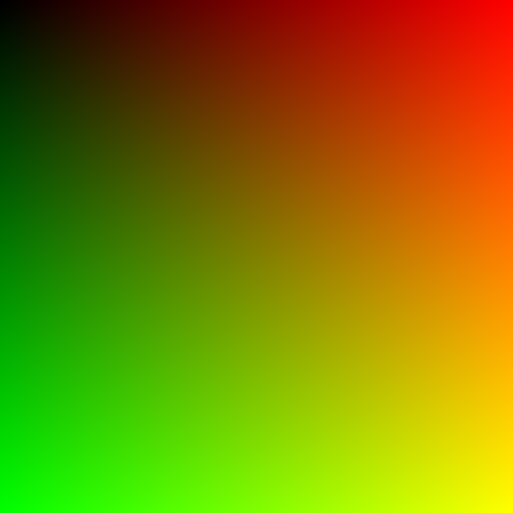This project contains 2 things, a ppm image generator which is the minor project, & the major project which is the software rasterizer. Go down below to learn more about each project. These projects were done for learning purposes, credits & learning resources might be in here or in my graphics roadmap repository.
Software Rasterizer was learned through SSloy's TinyRenderer Wiki on github direct link > https://github.com/ssloy/tinyrenderer/wiki
Note: Even though I'm going through Sloy's Tiny renderer I sometimes dont understand stuff & when thats the case, I always look on youtube about the topic im struggling to understand, one series that keeps coming is Brendan Galeas Vulkan Game Engine Series. I have already suggested this in learning resources of my graphics programming roadmap repo, but I just really want to say it's insanely informative & probably the best series when it comes to quality and being to-date.
This is also really helpful > Triangle Rasterization Algorithims
An example, do you struggle understanding barycentric coordinates & prespective projection (specificially the math)? His videos cover these topics really well (especially his prespective projection video).
Note: All important project information is after the images section!




First 3 Using Line Sweep, Last using Barycentric Coordinates & Bounding Box Check



















Shadow Mapping (double pass) & Z Fighting > Fixed Shadow

 Didn't fix the z-fighting below
Didn't fix the z-fighting below


If no images are present assume I stopped here & most likely will just jump into a gfx specialization because AO is mainly a pfx.
(this is mainly done for myself to remember the important stages for rendering):
- Hello World Image - Generate a TGA Image
- UV Image - Color the TGA Image
- Bresenham's Line Algorithim - Line Generation Stage
- Wireframe Rendering - Connect the lines with the verticies on a obj file
- Old Line Sweep Algorithim - Triangle Rasterization Stage (Slow)
- Barycentric Coordinates - Triangle Rasterization Stage
- Z Buffer Algorithim/Scan Line Rendering, Painters Algorithim - Depth Buffer Stage
- Orthographic to Prespective Projection - Static Prespective Camera Stage
- Homogenous Coordinates & MVP (MODEL, VIEW, PROJECTION) - Moving Prespective Camera Stage
- OpenGL Shader Pipeline
Testing how to get a ppm image from cpp, work flow is awful on windows with cmake but whatever.
I used VS22, and chose a cmake as a base project. Will try to do proper build instructions later, I will try building to both mac & windows.
I'm not sure what workflow I should use but cmake makes me want to use VSC and not VS, but ill just write some stuff for how to make this garbage work, since this took me an hour to figure out.
to get a image from cpp code in ppm format,
this build instructions writing from me is garbage, im going to later copy what other good people write for build instructions, im just writing this for myself
- CMake (version 3.12 or higher)
- A C++ compiler that supports C++20
git clone https://github.com/j-2k/ImagePPM.git#ex > assuming ur in imagePPM master folder,
cd cpp2ppm_CMake/out/#build is already taken & not empty, so build ur
#own proj files with in a different build folder/name
mkdir build2
cd build2#cmake .. goes into the parent directory to find CMAKELISTS.text file
#to generate build files
cmake ..#do make or cmake --build .
make
#or
cmake --build .#find the path to the exe (file path/to/directory/with/exe)/jumagfx_cmake.exe > image.ppm
#incase you didnt put the exe in some other place this should just work
./jumagfx_cmake.exe > image.ppm
# the "." will search the current dir & run the exe file remove .exe if on terminal
./jumagfx_cmake > image.ppmGetting debug to work on vsc was a slight pain, so im going to document it real quick so I dont ever have to remember how to do it again on vsc.
I will talk about the Cmake Debugger because idk how to use other ones they personally gave me too many issues.
Firstly, The Cmake Debugger WILL NOT USE THE LAUNCH.json CONFIGURATIONS! It will use settings.json NOT the .vs settings.json but rather the cmakes settings.json file. You can find this file through the cmake extension tools for vscode. See below:
First navigate to the CMake Tools Extension for VScode then > Set the important garbage up such as:
- Build Directory & Args commands if you have any
- Cmake Path (command to find cmake path = "whereis cmake")
- Go to > Cmake Options Advanced then under it turn on the status bar visibility to visibile!
 After enabling the status bar to visible you should see the below options, but before continuing, first open the settings.json shown above.
After enabling the status bar to visible you should see the below options, but before continuing, first open the settings.json shown above.
 In the settings.json paste the below to use lldb debug config for mac, other mi modes for other operating systems.
In the settings.json paste the below to use lldb debug config for mac, other mi modes for other operating systems.
"cmake.debugConfig": {
"MIMode": "lldb"
},Now set the cmake status bar to the correct options like debug & set the build target and etc then run by pressing the bug option on the status bar & it should work!
Its a little weird in the sense sometimes it just skips my breakpoints?? maybe its because i forgot to build but idk it acts weird sometimes.
But make sure the status bar says debug mode, then build the files set the exe and target then press the bug icon & should run debug mode.
Thats all!
Old personal build notes
building is the mostly? the same in all os but im just writing some stuff I learned/did along the way maybe just the compiler setting is different between os (msvc) & the build systems(make ninja nmake visualstudio etc)? but idk much about that.Build the project with redirecting the standard output stream to a image file (ppm in this case & using CMake, ps I have no idea how to use CMake, so I'm guna learn that before I continue)
build the new changes
convert output stream to image file ppm, I used cmd, powershell, cmder all cool
3. go to file of executable, image.ppm should be there, open ppm on imagemagic or photoeditor photoshop, gimp etc etc. no native support to open ppm images on windows, however MAC actually lets you open & see PPM images.
Building proj on mac
example > in out/build/mac folder is empty, when inside that dir in terminal do "cmake ../../../."
exmaple > inside mac should be build folders do make or cmake --build . to build project & gen a exe file
3. locate jumagfx_cmake.exe and run the command "path/to/jumagfx_cmake.exe > image.ppm" to generate a ppm image in the current directory.
example > "cpp2ppm_CMake/out/build/mac/JumaGFX_CMake/JumaGFX_CMake > image.ppm"
I didnt touch cpp and needed a refresher on translation units & headers so I wrote this here for myself
basic c++ notes about translation units (.cpp) & header files (.h/.hpp),
use #pragma once to include a header file only ONCE in a translation unit (DONT FORGET TO USE PRAGMA IN H FILES! IMPORTANT!).
an example of duplicate definitions without pragma:
assume car.h, engine.h, & main.cpp if main.cpp contains both h files & calls them, with car having to print "car" and engine printing "engine". then main will give "car" & "engine" printed but if the car h file includes engine h without pragma you will get 2 engine prints and 1 car print if that makes sense. So use pragma once in both h files just for sake of guarding against this issue.
use header files only to hold declarations about certain information, example:
debug.h > should contain function declarations only related to debugging/console,
//inside debug.h
#pragma once
void Debug(const char* msg);use cpp files to implement the declarations in the header files like so:
//the only line inside debug.cpp
#include "debug.h"
void Debug(const char* msg) {return msg} in your main to use this function do #include "debug.h" (quotes for files relative to the current file and angled brackets only for compiler include paths)
//somewhere in main
#include "debug.h"
#include <iostream>
int main()
{
Debug("Hello")
}