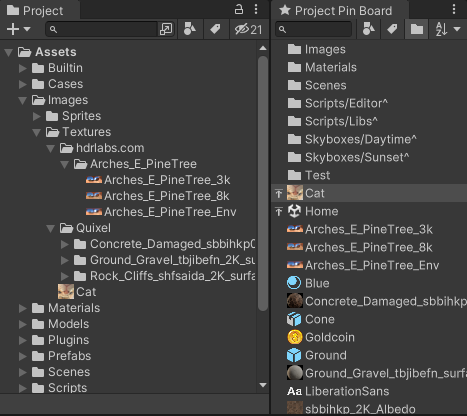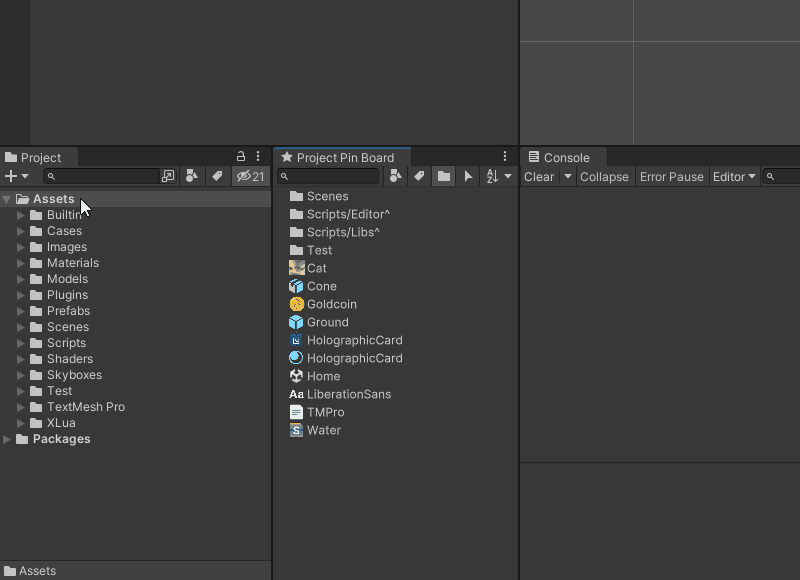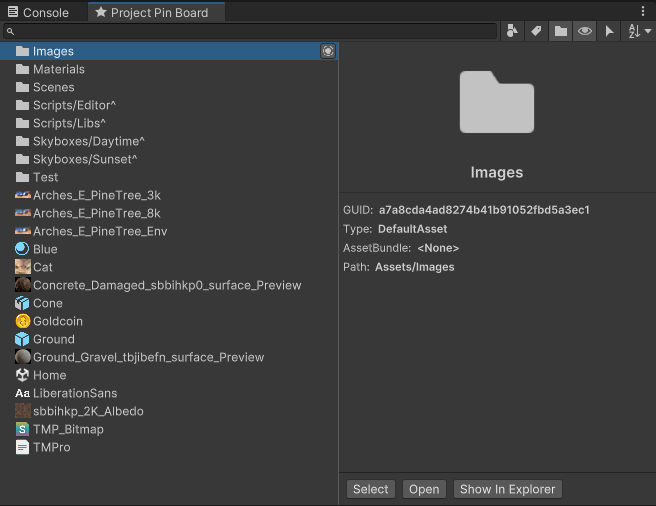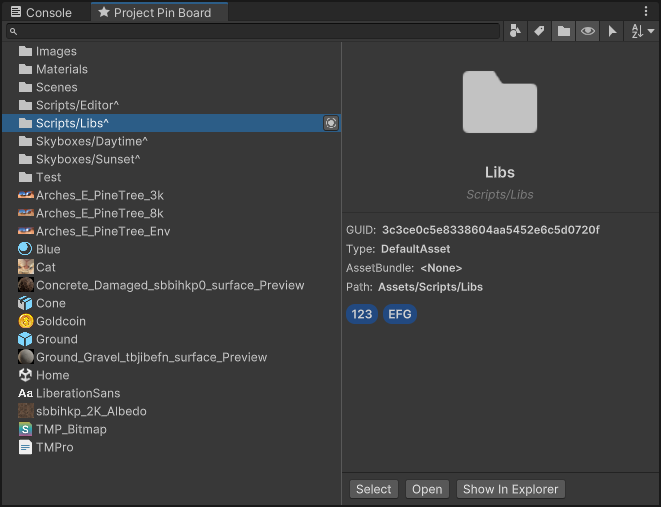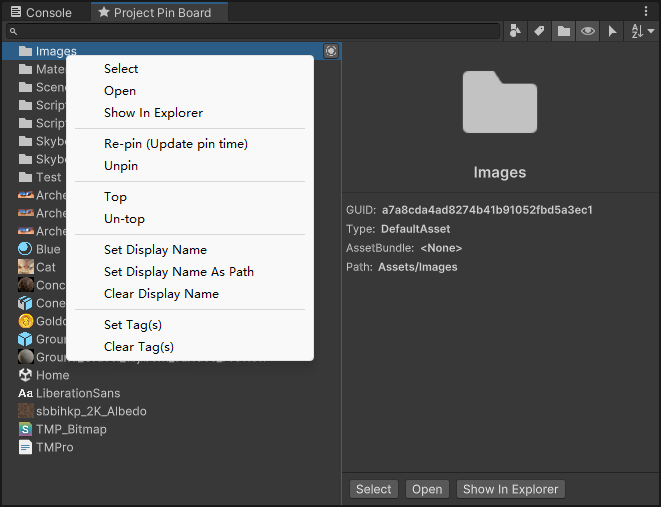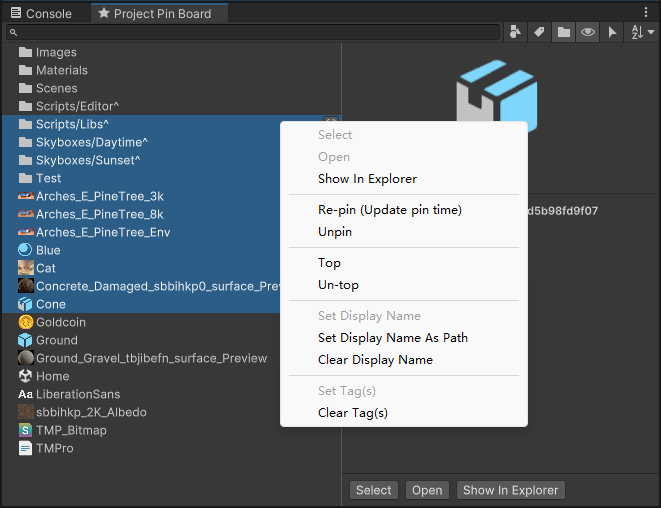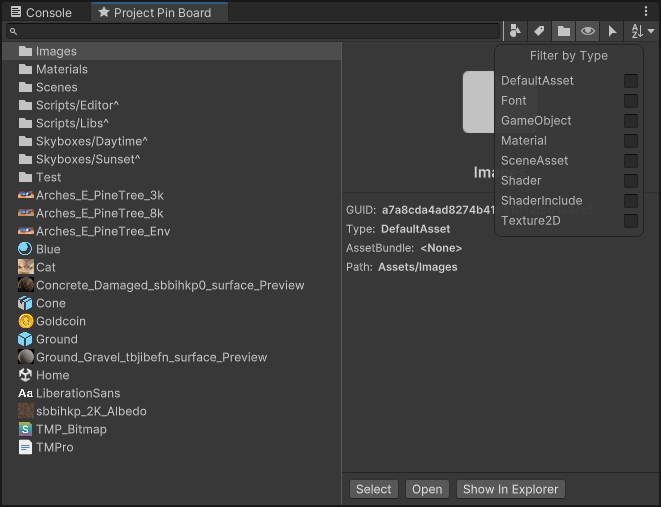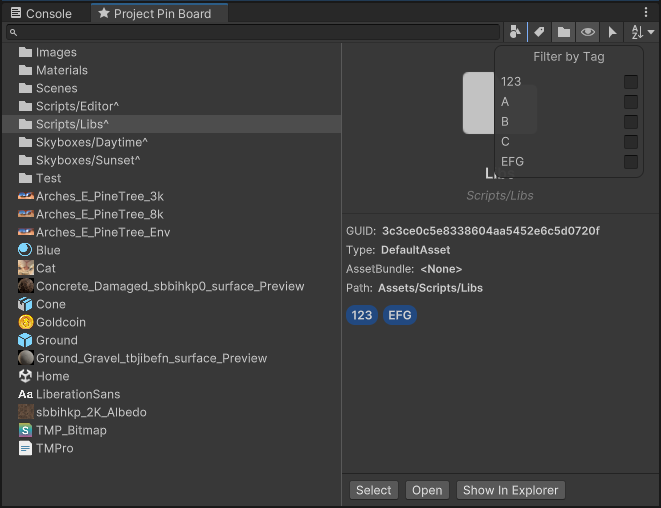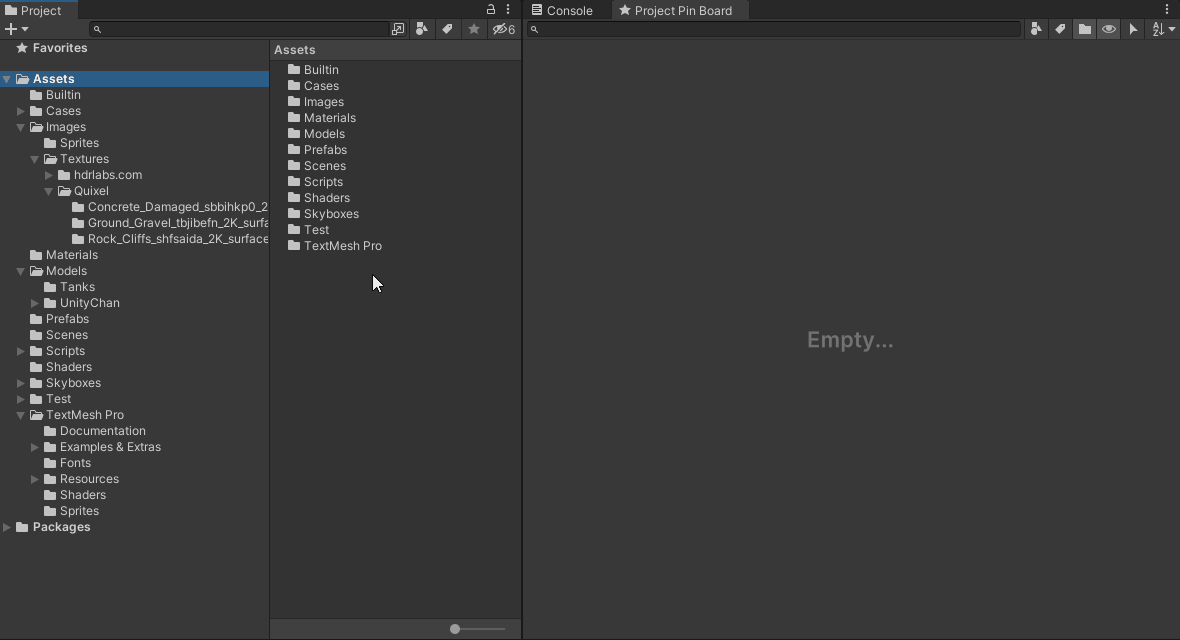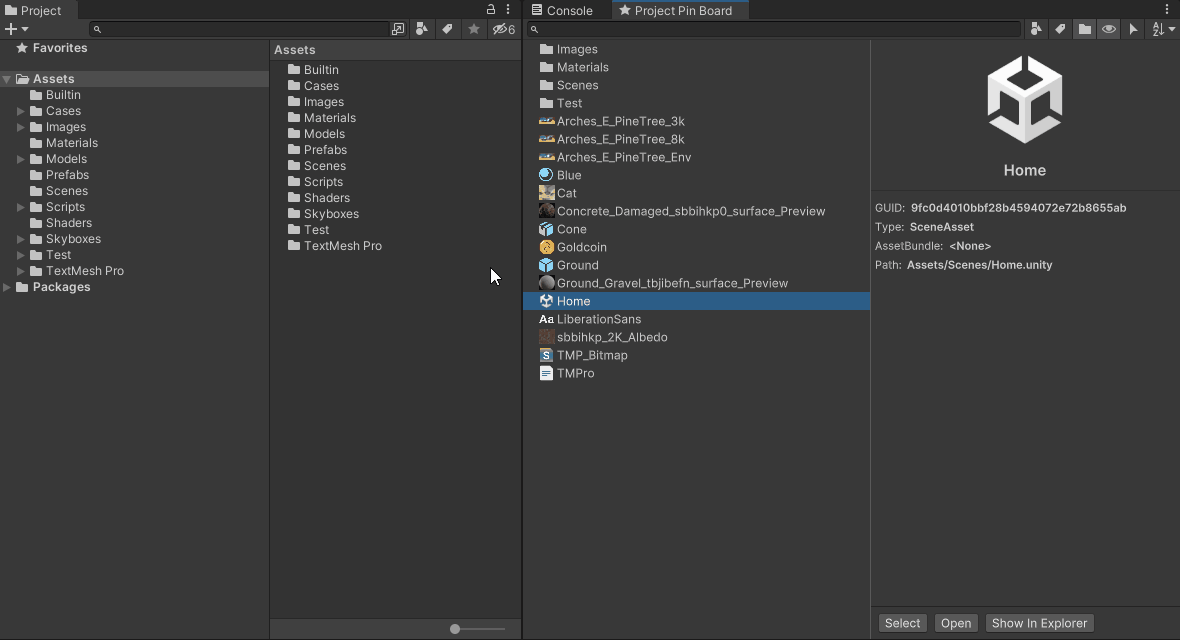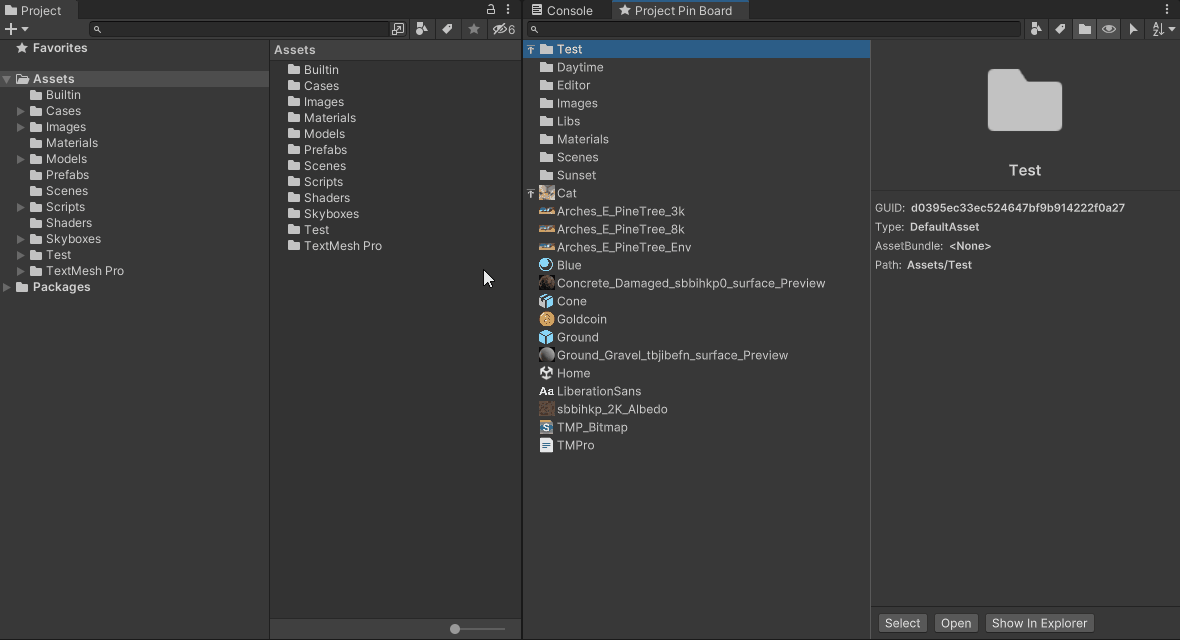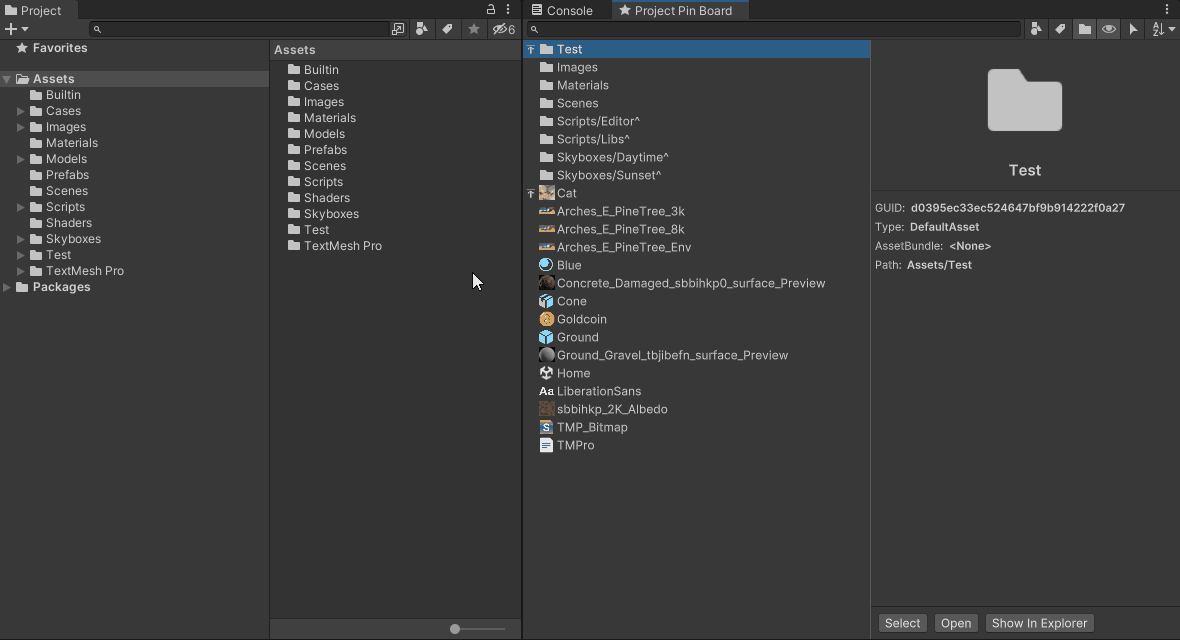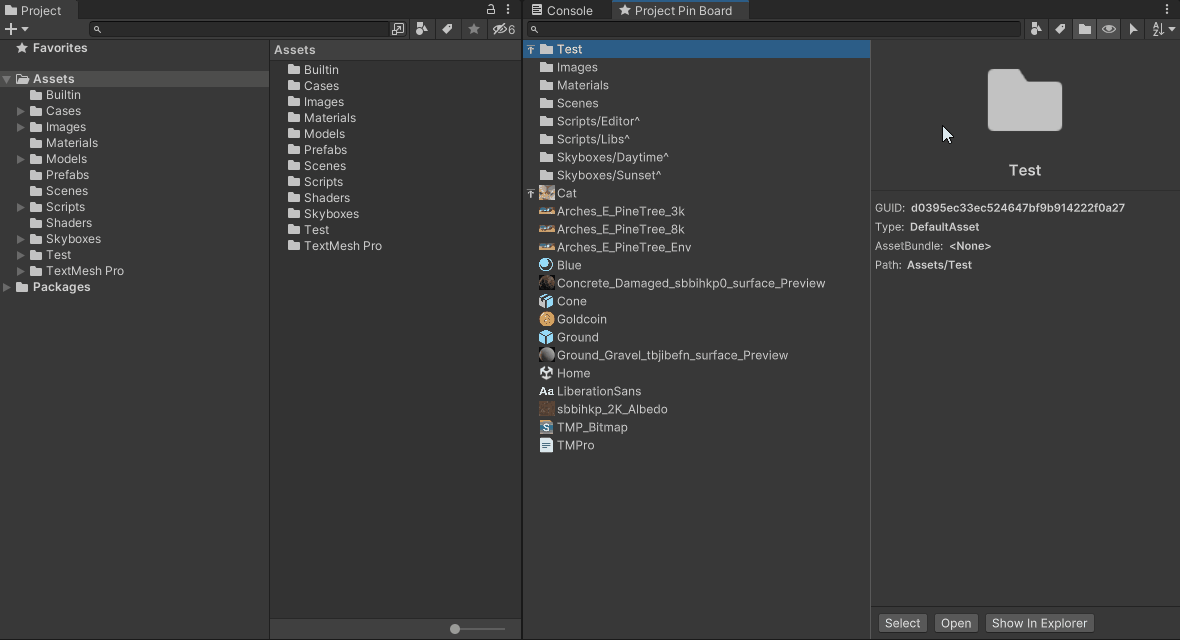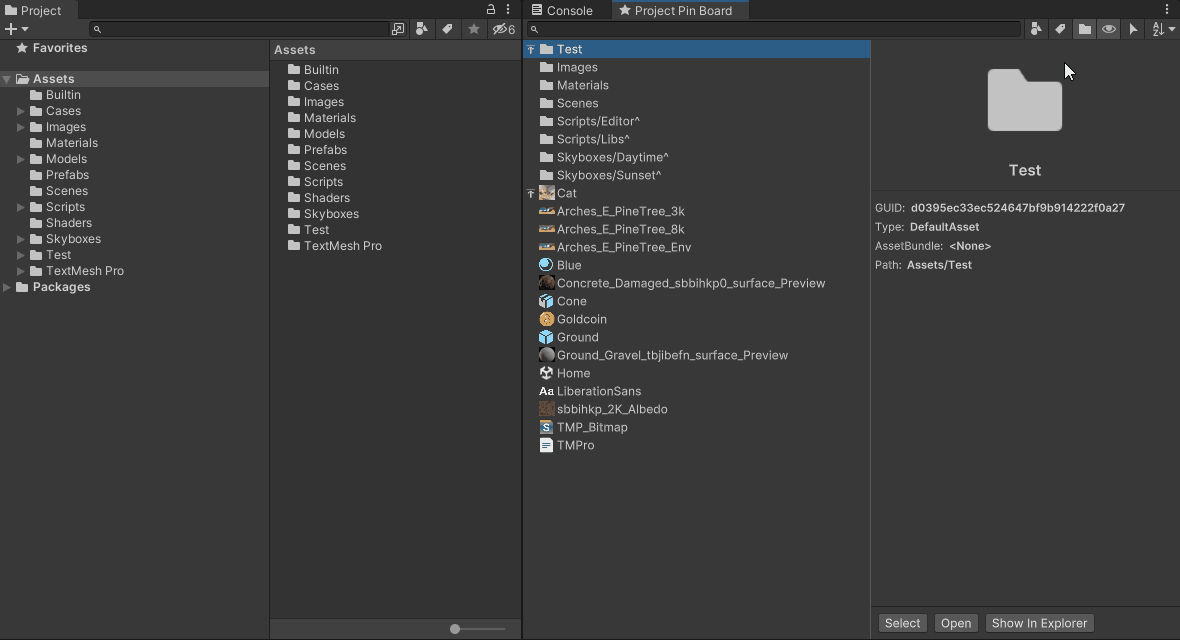Allows you to pin commonly used assets on the window, so you can find them quickly.
Supports name filtering, type filtering, and tag filtering. Supports custom tags to categorize.
Easy peasy, lemon squeezy!
- Open the Package Manager Window.
- Open the add(+) menu in the Package Manager's toolbar.
- Select Add package from git URL from the add menu.
- Enter the Git URL of this project (with
.gitsuffix) in the text box and click Add button.
Learn more on https://docs.unity3d.com/Manual/upm-ui-giturl.html
Download and put the Whole Project in your project's Assets folder (or any subfolder would be ok).
You can open the Project Pin Board window in the these ways:
- Go to
Window > Project Pin Board. - Right click on any asset in the Project window, select
Project Pin Board > Open Windowoption.
You can pin assets in the these ways:
- Drag assets from the Project window to the Project Pin Board window.
- Right click on assets in the Project window, select
Project Pin Board > Pinoption.
Right click on assets in the Project Pin Board window, select Unpin option.
These are options on Toolbar:
- Filter pined assets by Name.
- Filter pined assets by Type.
- Filter pined assets by Tag.
- Keep folder assets at the top of the pined asset list.
- Preview pined asset information in preview panel.
- Sync selection to the Project window.
- Sort pined assets by Name or Pin Time.
These are options on Right-click Menu:
- Select the asset in the Project window.
- Try opening the asset in Unity Editor.
- Show assets in the operation system file explorer.
- Re-pin/Unpin the assets.
- Top/Un-top the assets.
- Assign a Display Name to the asset.
- Assign Tags to the asset.
One more thing:
- You can drag assets from the Project Pin Board window into the Hierarchy/Scene window, just like you can do in the Project window.
Alt+Shift+R: Show selected assets in explorerCtrl+F: Focus to search fieldF2: Set display name of the first selected assetF5: Reload data and settingsDelete/Backspace: Unpin selected assets
This project is compatible with the following versions of the Unity Editor:
- 2020.2 and later
| Unity Version | Tested | Note |
|---|---|---|
| Unity 2020.2.5f1 | ✔️ | |
| Unity 2021.2.16f1 | ✔️ | |
| Unity 2021.3.8f1 | ✔️ | |
| Unity 2021.3.15f1 | ✔️ | |
| Unity 2021.3.22f1 | ✔️ | |
| Unity 2021.3.27f1 | ✔️ | |
| Unity 2021.3.29f1 | ✔️ |
| Package | Version | Note |
|---|---|---|
| None | None |
This project is licensed under the MIT license.