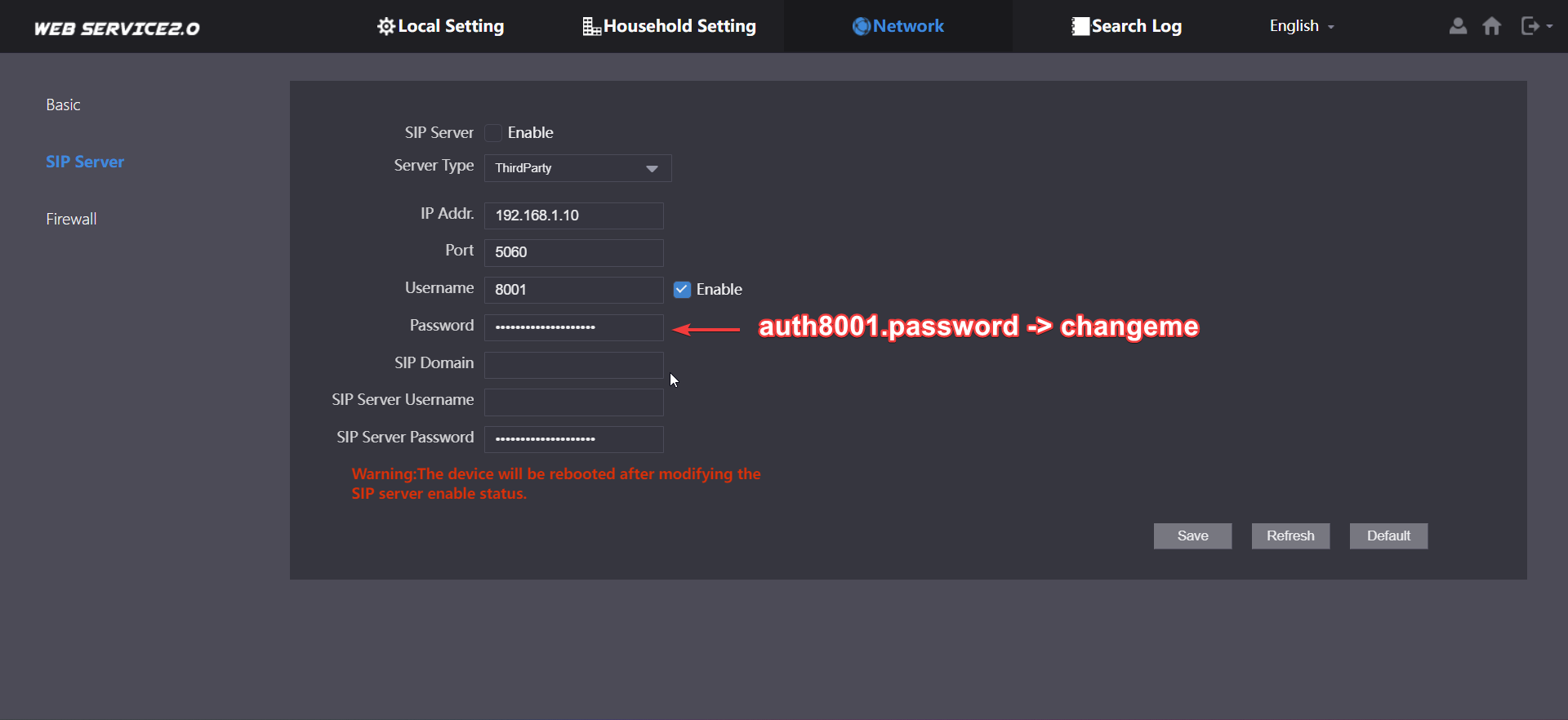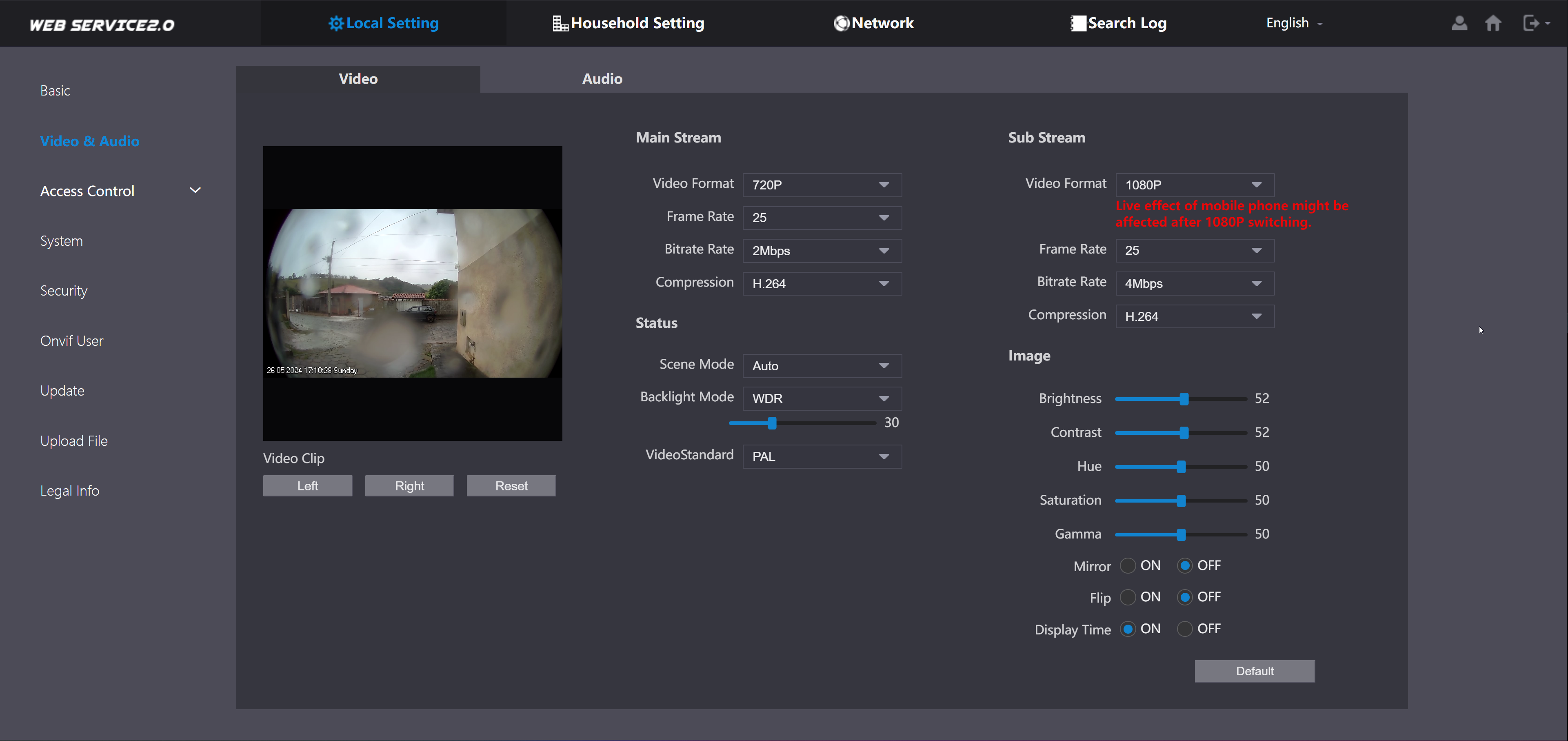This is my personal setup for using the Dahua VTO doorbell on Home Assistant, with no VTH or cloud dependency.
20240526_171635.mp4
- No cloud services (no Dahua app)
- No VTH (indoor station)
- No communication over SIP
- Use Home Assistant for notifications
- Use Home Assistant for 2-way audio communication (accepting the call, talking to the visitor)
- Use Frigate for object detection of the doorbell camera
- Use Frigate for recording of the doorbell camera
While my own setup is working fine, this guide is work in progress, but I plan to explain every bit of it (even if just to myself).
I was using a fully SIP setup before, using Asterisk and the SIP card. I decided to move away because:
- Asterisk is too complicated to manage. I don't want to deal with it.
- I could not find a nice way to make it beautiful in my dashboard. It always felt out of place.
- Answering the doorbell when outside home would require to open UDP ports in my router, which I don't want to do.
I could not yet get rid of Asterisk. Since I am not using a VTH, I still need Asterisk so that the doorbell can attempt to call a SIP extension.
And only in such case the button pressed event will be detected.
So, right now, until I find a better solution, I am running Asterisk just to create a dummy extension for the doorbell to call.
Another caveat is the need of Frigate. The Frigate Card has support for go2rtc running outside Frigate, but it will require you to expose your go2rtc to the internet (dermotduffy/frigate-hass-card#1299). Theoretically it should work, but I never tried.
- Dahua VTO Doorbell VTO2202F-P-S2
- Home Assistant server
- Asterisk add-on so that the button pressed event can be captured (refs rroller/dahua#359), and also so that the doorbell can announce Calling now when the button is pressed.
- Home Assistant Dahua integration to capture the button pressed event, cancel the call after the button is pressed, and unlock the door.
- Frigate for object detection and recording
- go2rtc for 2-way audio communication, running inside Frigate
- Frigate Home Assistant integration, which allows the Frigate Card to communicate with go2rtc within Frigate without needing external exposure of the go2rtc server.
- Frigate Card for 2-way audio communication within the Home Assistant dashboard (currently using 305a2db)
- Fully Kiosk Browser on a tablet for the doorbell interface
- Fully Kiosk Browser Home Assistant official integration
- layout-card to allow the doorbell dashboard to use full width of my tablet screen in vertical orientation, while still displaying other larger displays in horizontal orientation nicely.
- Home Assistant companion app, to receive notifications when someone rings the doorbell
- Notifications for Android TV Home Assistant integration, to receive notifications on my TVs when someone rings the doorbell
This is not a step-by-step guide. This is just a reference for the specific configurations of each of the components above to make it work like in the demo.
You need to install the Asterisk add-on and then add a PJSIP extension for the VTO. Also, you need a "virtual" number/extension for the VTO to call to. The VTO will later connect to Asterisk and when someone rings it, it will call such number.
The relevant Asterisk configuration files can be found at asterisk/custom.
The VTO SIP server configuration should be as following:
Also, this is how I configure my video stream in the VTO:
It works well for me. I use the sub stream to record in Frigate.
Nothing outside of the usual. You can check Frigate docs.
The relevant section of my frigate.yaml can be here.
Make sure the Frigate Home Assistant integration is also configured.
go2rtc runs inside Frigate in this setup. The go2rtc configuration is included in the Frigate configuration. The important thing here is to use the fix_vto_codecs.sh script to echo your VTO RTSP URLs.
In my case, I added such script to /config/scripts/fix_vto_codecs.sh. Make sure it has execution permission with chmod +x /config/scripts/fix_vto_codecs.sh, otherwise go2rtc will not be able to execute it.
As of now, you will need a custom release of the Frigate card because this setup uses features which were not released yet.
I am currently using the 305a2db git revision.
You will need to manually build and install it.
However, I did this and uploaded the Frigate Card files to www/custom/frigate-hass-card. Hopefully it will make your life a life easier.
Instructions on how to install these files are here.
The code for my dashboard with the Frigate Card configured can be found here.
My dashboard is configured to use layout-card, but you are free to make it use other dashboard types.
I configured Fully Kiosk Browser several years ago in my tablet. I don't remember what exact settings I used. However, the important thing is to have the Fully Kiosk Browser Home Assistant integration configured, since it is used in the automations below.
Make sure to have the Home Assistant Dahua integration configured.
Then, everything is handled through Home Assistant automations.
I left a reference of my automations here.
You can manually pick all the ones you want, and then edit them to fit your needs.
The main one is doorbell-ringed.yaml, which starts when someone rings the VTO and performs the necessary actions like you saw in the demo video.
For example, the first action is to cancel the call in the VTO. This is important so that 2-way audio communication can work well with go2rtc and the Frigate Card.
You will need to create an input_boolean as well. In my automations it is named input_boolean.doorbell_calling.
The integration also uses the ringtone.mp3 to emulate a call by playing it on the tablet. Make sure such file is in your /config/www/asterisk/ folder.
I created notification groups for my mobile devices and for my TVs to simplify my automation. If you want to do the same, it's as simple as adding this to your Home Assistant configuration.yaml:
notify:
- name: all_phones
platform: group
services:
- service: mobile_app_phone_a
- service: mobile_app_phone_b
- name: all_tvs
platform: group
services:
- service: kitchen_tv
- service: bedroom_tv