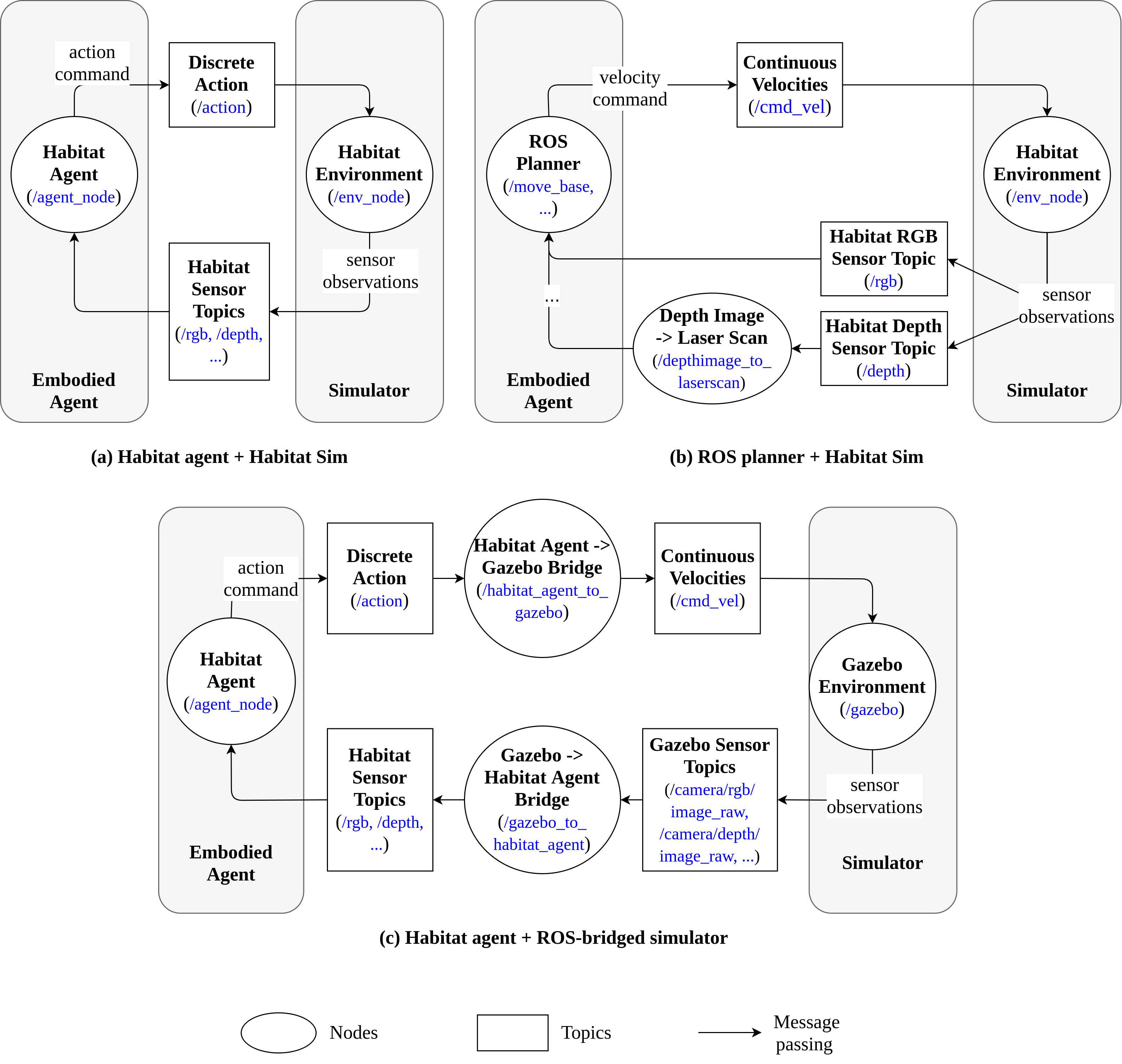A ROS package to bridge AI Habitat with the ROS ecosystem.
ros_x_habitat_trimmed.mp4
- Motivation
- System Architecture
- Installation
- Examples
- Cite Our Work
- License
- Acknowledgments
- References
The package allows roboticists to
- Navigate an AI Habitat agent within photorealistic scenes simulated by Habitat Sim through ROS;
- Connecting a ROS-based planner with Habitat Sim;
- Connecting an AI Habitat agent with a ROS-bridged simulator (Gazebo for example) through ROS.
- Leverage Habitat Sim's photorealistic and physically-realistic simulation capability through ROS.
ros_x_habitat exists as a collection of ROS nodes, topics and services. For simplicity, we have omitted components not essential to the interface's operation:
- Install Ubuntu 20.04 + ROS Noetic.
- Install Anaconda and create a conda environment for this project.
conda create -n rosxhab python=3.6.13 cmake=3.14.0 conda activate rosxhab pip install --upgrade pip - Install Pytorch 1.10.2:
# if you have an NVIDIA GPU + driver properly installed, install CUDA-compiled torch: pip install torch==1.10.2+cu111 -f https://download.pytorch.org/whl/cu111/torch_stable.html # otherwise, install the CPU-compiled torch: pip install torch==1.10.2+cpu -f https://download.pytorch.org/whl/cpu/torch_stable.html - Install other dependent packages:
pip install -r requirements.txt - Install Habitat Sim version
0.2.0.- Here we show how to install it from conda in the environment you just created:
cd <path to Habitat Sim's root directory> conda install habitat-sim=0.2.0 withbullet -c conda-forge -c aihabitat - If the above conda install for some reasons returns an error, you can download the .tar.gz file and install it locally:
conda install --use-local linux-64_habitat-sim-0.2.0-py3.6_bullet_linux_bfafd7934df465d79d807e4698659e2c20daf57d.tar.bz2 - If installing from conda still doesn't work, you can also try building from source with Bullet Physics and CUDA support (if you have an NVIDIA card).
- Here we show how to install it from conda in the environment you just created:
- Install Habitat Lab version
0.2.0along withhabitat-baselinesin the same conda environment.git clone --branch stable https://github.com/facebookresearch/habitat-lab.git cd habitat-lab git reset --hard adf90 pip install -r requirements.txt python setup.py develop --all # install habitat and habitat_baselines - Install the following ROS packages:
ros-noetic-depthimage-to-laserscanros-noetic-laser-scan-matcherros-noetic-rtabmap-rosros-noetic-hector-slamros-noetic-joyros-noetic-turtlebot3-gazeboros-noetic-turtlebot3-bringupros-noetic-turtlebot3-navigation
- Clone the repo to the
src/directory under your catkin workspace. - Compile the package by calling
catkin_make.
Here we outline steps to reproduce experiments from our paper.
To set up your bash environment before you run any experiment, do the following:
- Activate your conda environment (if you are running any script/node from this codebase).
- Export the repo's directory to
$PYTHONPATH:In fact for convenience, you can create a command in yourexport PYTHONPATH=$PYTHONPATH:<path to the root directory of this repo>$HOME/.bashrc:alias erosxhab="export PYTHONPATH=$PYTHONPATH:<path to the root directory of this repo>" - Source ROS-related environment variables. Similarly we can create a command to do this:
alias sros="source /opt/ros/noetic/setup.bash && source <path to catkin_ws/devel>/setup.sh"
We can attempt to reproduce experiments from the Habitat v1 paper by evaluating a Habitat agent's performance in a MatterPort3D test scenario. Note that unlike what the authors did in the paper, we used the following experimental configurations:
- Agents: Habitat v2's RGBD agent since the v1 agents are no longer compatible with Habitat v2.
- Test episodes and scenes: MatterPort3D test episodes only. To get episode definitions, download from here; to download the MP3D scene assets, please follow instructions under Section "Dataset Download" from here. Note that when using their download script (
download_mp.py), use argument--task_data habitatso you download just the subset we need. - Also we evaluated the agent in physics-enabled Habitat Sim v2.
To run an evaluation, follow these steps:
- Create directory
data/under the project's root directory. Then create the following directories:data/checkpoints/v2/,data/datasets/pointnav/mp3d/v1/,data/objects/,data/scene_datasets/mp3d/.
- Download
default.physics_config.jsonand place it underdata/. - Extract the v2 agents (
.pthfiles) todata/checkpoints/v2/. Extract the MP3D episode definitions todata/datasets/pointnav/mp3d/v1/(then underv1/you should see directorytest/,train/, etc). Extract the MP3D scene files todata/scene_datasets/mp3d/. - Select an experiment configuration file from
configs/. Our configurations are coded by numbers:- Setting 2: -Physics, -ROS;
- Setting 4: +Physics, -ROS.
- Select from
seeds/a seed file or create one of your own for your experiment. The seed is used for initializing the Habitat agent. - Run the following command to evaluate the agent over the test episodes while producing top-down maps and box plots to visualize metrics:
python src/scripts/eval_and_vis_habitat.py \ --input-type rgbd \ --model-path data/checkpoints/v2/gibson-rgbd-best.pth \ --task-config <path to config file> \ --episode-id <ID of last episode evaluated; -1 to evaluate from start> \ --seed-file-path <path to seed file> \ --log-dir <path to dir storing evaluation logs> \ --make-maps \ --map-dir <path to dir storing top-down maps> \ --make-plots \ --plot-dir <path to dir storing metric plots>
Under this mode we run a Habitat Agent still inside Habitat Sim but through our interface.
- Select an experiment configuration file from
configs/. Our configurations are coded by numbers:- Setting 3: -Physics, +ROS;
- Setting 5: +Physics, +ROS.
- Select a seed file (as above).
- Run:
python src/scripts/eval_habitat_ros.py \ --input-type rgbd \ --model-path data/checkpoints/v2/gibson-rgbd-best.pth \ --task-config configs/setting_5_configs/pointnav_rgbd-mp3d_with_physics.yaml \ --episode-id <ID of last episode evaluated; -1 to evaluate from start> \ --seed-file-path <seed file path> \ --log-dir= <log dir path>
Here we demonstrate steps to posit a Habitat agent embodied on a TurtleBot in a Gazebo-simulated environment, and render sensor data with RViz.
- Define the model for the TurtleBot (here we use "Waffle"):
export TURTLEBOT3_MODEL="waffle" - Launch Gazebo and RViz:
roslaunch turtlebot3_gazebo turtlebot3_house.launch roslaunch turtlebot3_gazebo turtlebot3_gazebo_rviz.launch - Launch the agent node:
Then reset the agent in a separate window:
python src/nodes/habitat_agent_node.py \ --node-name agent_node \ --input-type rgbd \ --model-path data/checkpoints/v2/gibson-rgbd-best.pthrosservice call /ros_x_habitat/agent_node/reset_agent "{reset: 0, seed: 0}" - Launch the converter nodes:
python src/nodes/habitat_agent_to_gazebo.py python src/nodes/gazebo_to_habitat_agent.py \ --pointgoal-location <coordinates> - In RViz, subscribe to topic
/camera/depth/image_rawand/camera/rgb/image_rawto render observations from the RGB and the depth sensor.
Here we outline steps to 1) control, via a joystick, a ROS agent with RGBD sensors to roam and map a Habitat Sim-simulated scene; 2) control a planner from the move_base package to navigate to a manually-set goal position.
- Repeat Step 1 and 2 from here to download MP3D scene assets and episode definitions.
- Download Habitat's test object assets into
data/objects/by running this command from Habitat Sim (more instructions from here):python -m habitat_sim.utils.datasets_download --uids habitat_example_objects --data-path <path to ros_x_habitat/data/objects/> - Start
roscore. - Select a configuration file from
configs/roam_configs/, e.g.pointnav_rgbd_roam_mp3d_test_scenes.yaml. You might want to changeVIDEO_DIRto another directory of your liking. - Run this command to initialize a Habitat sim environment and a joystick-controlled roamer:
Note that the environment node won't initialize until it makes sure some other node is listening to the topics on which it publishes sensor readings:
python src/scripts/roam_with_joy.py \ --hab-env-config-path <config file path> \ --episode-id <ID of episode to roam inside> \ --scene-id <path to the episode's scene file, e.g. data/scene_datasets/mp3d/2t7WUuJeko7/2t7WUuJeko7.glb> \ --video-frame-period <number of continuous steps for each frame recorded>/rgb,/depth,/pointgoal_with_gps_compass. The script will fire upimage_viewnodes to listen to RGB/Depth readings but you need to fire up a dummy node yourself to listen to Pointgoal/GPS info. You can do this with the commandrostopic echo /pointgoal_with_gps_compass - Next, we map the scene with
rtabmap_ros. RunMove the joystick-controlled agent around to map the environment. Save the map to somewhere. We also have some pre-built maps of Habitat test scenes and Matterport 3D environments underroslaunch launch/rtabmap_mapping.launchmaps/.
Next, we use a planner from the move_base package to navigate in the scene with the help of that
map we just built.
- Shut down every node you launched from Step 1 to 6 above.
- Repeat Step 3 to 5.
- Start the planner: run
Make sure
roslaunch launch/move_base.launchmap_file_pathandmap_file_base_namehave been set correctly before you run. The launcher file should also start anrvizsession which allows you to 1) specify the goal point and 2) visualize RGB/depth sensor readings.
The experiments were run on a desktop with i7-10700K CPU, 64 GB of RAM, and an NVIDIA RTX 3070 GPU. We also tested the experiments on a desktop with 32 GB of RAM and an NVIDIA GT 1030 GPU.
If you are interested in using ros_x_habitat for your own research, please cite our CRV 2022 paper:
@INPROCEEDINGS{9867069,
author={Chen, Guanxiong and Yang, Haoyu and Mitchell, Ian M.},
booktitle={2022 19th Conference on Robots and Vision (CRV)},
title={ROS-X-Habitat: Bridging the ROS Ecosystem with Embodied AI},
year={2022}, volume={}, number={}, pages={24-31},
doi={10.1109/CRV55824.2022.00012}}
This work is under the Creative Commons CC BY 4.0 License.
We would like to thank Bruce Cui from the Department of Mechanical Engineering at UBC for his initial work on ros_x_habitat. Also, we would like to appreciate the AI Habitat team from Facebook AI Research, including Prof. Dhruv Batra, Alex Clegg, Prof. Manolis Savva, and Erik Wijmans for their generous support throughout our development process.
- Habitat: A Platform for Embodied AI Research. Manolis Savva, Abhishek Kadian, Oleksandr Maksymets, Yili Zhao, Erik Wijmans, Bhavana Jain, Julian Straub, Jia Liu, Vladlen Koltun, Jitendra Malik, Devi Parikh, Dhruv Batra. IEEE/CVF International Conference on Computer Vision (ICCV), 2019.
- Habitat 2.0: Training Home Assistants to Rearrange their Habitat. Andrew Szot, Alex Clegg, Eric Undersander, Erik Wijmans, Yili Zhao, John Turner, Noah Maestre, Mustafa Mukadam, Devendra Chaplot, Oleksandr Maksymets, Aaron Gokaslan, Vladimir Vondrus, Sameer Dharur, Franziska Meier, Wojciech Galuba, Angel Chang, Zsolt Kira, Vladlen Koltun, Jitendra Malik, Manolis Savva, Dhruv Batra. arXiv preprint arXiv:2106.14405, 2021.
- ROS-X-Habitat: Bridging the ROS Ecosystem with Embodied AI. Guanxiong Chen, Haoyu Yang, Ian Mitchell. arXiv preprint arXiv:2109.07703, 2021.