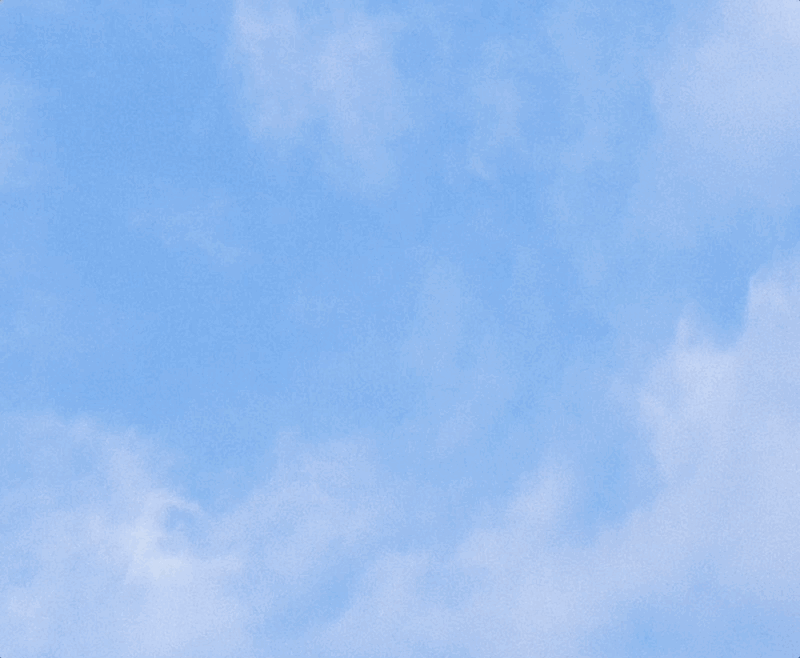https://awesome.codewithshin.com/
Read more about Aweseome Package Manager
The awesome is a simple shell script package manager. Awesome installs a shell script package from a GitHub repo on your macOS/Linux.
It creates the ~/.local/share/awesome directory and the ~/.local/share/bin directory if they don't exist. When you install a package, it will clone it in the ~/.local/share/awesome directory. It creates a symlink in the ~/.local/share/bin directory.
Use awesome push <message> to run Git commands and awesome update.
- Some scripts don't have Homebrew installation. (macOS/Linux)
- Make an easy installation.
UNIX-lie (Tested on Ubuntu and MacOS.)
Installing awesome:
curl -s https://raw.githubusercontent.com/shinokada/awesome/main/install | bash -s installor
wget -qO - https://raw.githubusercontent.com/shinokada/awesome/main/install | bash -s installAdd the following to your terminal config file, such as .zshrc or .bashrc.
export PATH=$HOME/.local/share/bin:$PATHThen source the config file or open a new terminal tab.
# for example
. ~/.zshrcUninstalling awesome:
curl -s https://raw.githubusercontent.com/shinokada/awesome/main/install > tmp1 && bash tmp1 uninstall && rm tmp1or
wget -qO - https://raw.githubusercontent.com/shinokada/awesome/main/install > tmp1 && bash tmp1 uninstall && rm tmp1Update awesome:
awesome update awesomeinstall installs a package from a GitHub repo and create a symlink in ~/bin
rm uninstalls a package and remove a symlink
ls lists awesome packages
link adds a symlink
unlink remove a package symlink
links prints all links
update checks an update and install a new package
push Git add, commit, push, and update the script you are working
alias creates an alias
url opens Awesome repo on a browser-v | --version prints version
-h, --help prints this help message and exitYou can use different ways installing scripts.
# Installing a repo using user/repo
awesome install shinokada/gitstart
# Installing a repo using user/repo.git
awesome install shinokada/gitstart.git
# Installing a repo whose main script is different from the repo name
awesome install raylee/tldr-sh-client tldr
# Same as above but using https
awesome install https://github.com/shinokada/cleanit
awesome install https://github.com/raylee/tldr-sh-client tldr
# Installing a repo using install option instead of -i
awesome install https://github.com/shinokada/gitstart.gitTo install scripts from Bash snippets:
awesome install alexanderepstein/Bash-Snippets cheat/cheat
# add more script
awesome install alexanderepstein/Bash-Snippets movies/moviesawesome rm cleanitawesome lsawesome update cleanitWhen you are working on a script, you need to run a bunch of Git commands and update the local package. Use push:
awesome push "your commit message"This will run Git add, commit, push, and awesome update commands.
awesome urlawesome --help
awesome -hawesome --version
awesome -vAlias is useful when a repo has multiple scripts.
Let's add aliases using script-examples
Install it using php-example.php as the main script.
awesome install shinokada/script-examples php-example.phpRun it:
php-example.php
Hello world from PHP!%The script-examples has multiple scripts in different languages.
Let's add an alias to node-example.js using alias ne, where ne is an alias name:
# Create an alias to a different script
awesome alias ne script-examples node-example.jsRun it:
ne
Hello World! from Node.You can try it for perl-example.pl, python-example.py, ruby-example.rb.
| Name | Installation | Description |
|---|---|---|
| tldr | awesome -i raylee/tldr-sh-client tldr | a collection of community-maintained help pages for command-line tools |
| has | awesome -i kdabir/has | Helps you to check the presence of various command line tools and their versions on a path. |
| ddgr | awesome -i jarun/ddgr | DuckDuckGo from the terminal. |
| desk | awesome -i jamesob/desk | Lightweight workspace manager for the shell. |
| gitstart | awesome -i shinokada/gitstart | GitHub repository automation. |
| gitig | awesome -i shinokada/gitig | Fix a gitignore problem. |
| googler | awesome -i jarun/googler | Google Search, Google Site Search, Google News from the terminal. |
| hhighlighter | awesome -i paoloantinori/hhighlighter h | Colorize words in a command output. |
| backpack_install | awesome -i shinokada/backpack_install | Backpack for Laravel installer. |
| hr | awesome -i LuRsT/hr | A horizontal ruler for your terminal. |
| manop | awesome -i shinokada/manop | Man page description and option viewer. |
| shml | awesome -i odb/shml shml.sh | A shell framework for faster and easier script development. |
| slugify | awesome -i benlinton/slugify | A bash command that converts filenames and directories to a web friendly format. |
| spark | awesome -i holman/spark | ▁▂▃▅▂▇ in your shell. |
| spot | awesome -i rauchg/spot | Tiny file search utility. |
| v | awesome -i rupa/v | z for vim. |
| ansiweather | awesome -i fcambus/ansiweather | Display the current weather conditions. |
You can use more than 20 scripts from Bash Snippets.
- Add a shebang for example
#!/usr/bin/env bashat the beginning. - Recommend use a file name without
.shfile extension for the main script - Recommend to have the same repo and main script name. e.g.
shinokada/gitstarthasgitstart. - Add
-h| --helpoption. - Your command starts with your main script name.
Run:
shellspec -s bash@shinokada
This website can be downloaded and installed on your device for offline access as a Progressive Web App.
To install a PWA, look for the "Add to Home Screen" option in the browser's menu or settings. On most mobile devices, this option can be found by visiting the website, then selecting the "Options" or "Menu" button in the browser, and looking for the "Add to Home Screen" option. On some desktop browsers, right-click on the page and select "Install".
MIT License
Copyright (c) 2021 Shinichi Okada
Permission is hereby granted, free of charge, to any person obtaining a copy of this software and associated documentation files (the "Software"), to deal in the Software without restriction, including without limitation the rights to use, copy, modify, merge, publish, distribute, sublicense, and/or sell copies of the Software, and to permit persons to whom the Software is furnished to do so, subject to the following conditions:
The above copyright notice and this permission notice shall be included in all copies or substantial portions of the Software.
THE SOFTWARE IS PROVIDED "AS IS", WITHOUT WARRANTY OF ANY KIND, EXPRESS OR IMPLIED, INCLUDING BUT NOT LIMITED TO THE WARRANTIES OF MERCHANTABILITY, FITNESS FOR A PARTICULAR PURPOSE AND NONINFRINGEMENT. IN NO EVENT SHALL THE AUTHORS OR COPYRIGHT HOLDERS BE LIABLE FOR ANY CLAIM, DAMAGES OR OTHER LIABILITY, WHETHER IN AN ACTION OF CONTRACT, TORT OR OTHERWISE, ARISING FROM, OUT OF OR IN CONNECTION WITH THE SOFTWARE OR THE USE OR OTHER DEALINGS IN THE SOFTWARE.