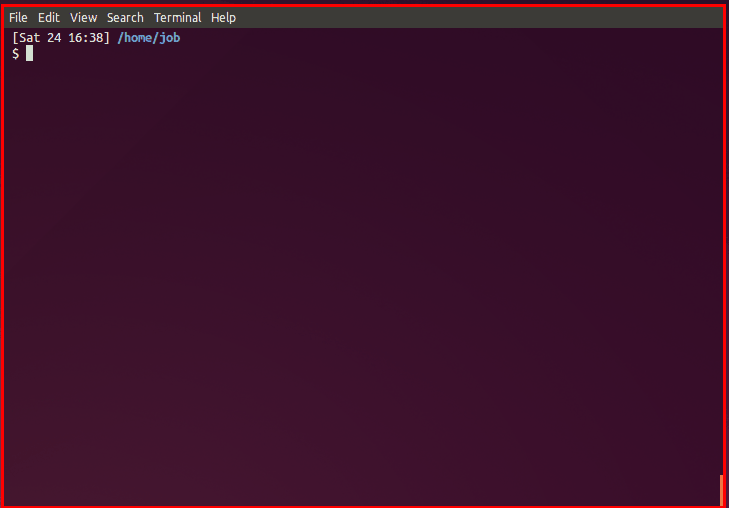Lightweight workspace manager for the shell.
Desk makes it easy to flip back and forth between different project contexts in your favorite shell. Change directory, activate a virtualenv or rvm, load in domain-specific aliases, environment variables, functions, arbitrary shell files, all in a single command.
Instead of relying on CTRL-R to execute and recall ("that command's gotta
be here somewhere..."), desk helps shorten and document those actions with
shell aliases and functions, which are then namespaced under a particular
desk.
Because Deskfiles are just enriched shell scripts, the possibilities are
endless. For example, when doing work on AWS I have desk
securely load AWS API keys into environment variables via
pass -- no effort on my part, and no
risk of accidentally persisting that sensitive information to a history file.
I have a hard time calling this a "workspace manager" with a straight face -- it's basically just a shell script that sources another shell script in a new shell. But I often find myself working in multiple different code trees simultaneously: the quick context switches and namespaced commands that desk facilitates have proven useful.
There are no dependencies other than bash. Desk is explicitly tested with bash,
zsh, and fish.
◲ desk 0.6.0
Usage:
desk
List the current desk and any associated aliases. If no desk
is being used, display available desks.
desk init
Initialize desk configuration.
desk (list|ls)
List all desks along with a description.
desk (.|go) [<desk-name-or-path> [shell-args...]]
Activate a desk. Extra arguments are passed onto shell. If called with
no arguments, look for a Deskfile in the current directory. If not a
recognized desk, try as a path to directory containing a Deskfile.
desk run <desk-name> <cmd>
Run a command within a desk's environment then exit. Think '$SHELL -c'.
desk edit [desk-name]
Edit (or create) a deskfile with the name specified, otherwise
edit the active deskfile.
desk help
Show this text.
desk version
Show version information.
Since desk spawns a shell, to deactivate and "pop" out a desk, you
simply need to exit or otherwise end the current shell process.For example, given this deskfile (~/.desk/desks/tf.sh):
# tf.sh
#
# Description: desk for doing work on a terraform-based repository
#
cd ~/terraform-repo
# Set up AWS env variables: <key id> <secret>
set_aws_env() {
export AWS_ACCESS_KEY_ID="$1"
export AWS_SECRET_ACCESS_KEY="$2"
}
# Run `terraform plan` with proper AWS var config
plan() {
terraform plan -module-depth=-1 \
-var "access_key=${AWS_ACCESS_KEY_ID}" \
-var "secret_key=${AWS_SECRET_ACCESS_KEY}"
}
# Run `terraform apply` with proper AWS var config
alias apply='terraform apply'we'd get
$ desk . tf
$ desk
tf
desk for doing work on a terraform repo
set_aws_env Set up AWS env variables: <key id> <secret>
plan Run `terraform plan` with proper AWS var config
apply Run `terraform apply` with proper AWS var configBasically, desk just associates a shell script (name.sh) with a name. When
you call desk . name, desk drops you into a shell where name.sh has been
executed, and then desk extracts out certain comments in name.sh for useful
rendering.
brew install desk
Assuming ~/bin exists and is on the PATH... otherwise, substitute /usr/local/bin
and add sudo as needed.
curl https://raw.githubusercontent.com/jamesob/desk/master/desk > ~/bin/deskchmod +x ~/bin/desk
git clone git@github.com:jamesob/desk.git && cd desk && sudo make install
After that, run desk init and start adding deskfiles with either desk edit [deskfile name]
or by manually adding shell scripts into your deskfiles directory (by default ~/.desk/desks/).
NB: Shell extensions are automatically enabled if Desk is installed via Homebrew.
- Add
source /path/to/desk/repo/shell_plugins/bash/deskto your.bashrc.
mkdir -p ~/.config/fish/completions
cp /path/to/desk/repo/shell_plugins/fish/desk.fish ~/.config/fish/completions- Add
fpath=(/path/to/desk/repo/shell_plugins/zsh $fpath)to your.zshrc.
Optionally, use one of the zsh plugin frameworks mentioned below.
Using oh-my-zsh
make oh-my-zshfrom within this repo. This sets up a symlink.
or
cd ~/.oh-my-zsh/custom/pluginsgit clone git@github.com:jamesob/desk.git /tmp/desk && cp -r /tmp/desk/shell_plugins/zsh desk- Add desk to your plugin list
Using Antigen
- Add
antigen bundle jamesob/desk shell_plugins/zshto your.zshrc - Open a new terminal window. Antigen will clone the desk repo and add it to your path.
Using zgen
- Add
zgen load jamesob/desk shell_plugins/zshto your.zshrcwith your other load commands rm ~/.zgen/init.zsh- Start a new shell; zgen will generate a new
init.zshand automatically clone the desk repository for you and add it to your path.
Deskfiles are just shell scripts, nothing more, that live in the desk config directory. Desk does pay attention to certain kinds of comments, though.
-
description: you can describe a deskfile by including
# Description: ...somewhere in the file. -
alias and function docs: if the line above an alias or function is a comment, it will be used as documentation.
Deskfiles are just shell scripts at the root of a project directory that adhere to the conventions above. These can be put into version control to formalize and ease common development tasks like running tests or doing local builds.
For example, if we have some directory or repository called myproject, if
we create myproject/Deskfile, we'll be able to do any of the following:
$ desk go /path/to/myproject/
$ desk go /path/to/myproject/Deskfile
myproject/ $ desk go .
myproject/ $ desk goOf course, the desk config directory (by default ~/.desks) can be a symlink
so that deskfiles can be stored in some centralized place, like Dropbox,
and so shared across many computers.
By default, desk configuration lives in ~/.desk ($DESK_DIR) and deskfiles
live in ~/.desk/desks ($DESK_DESKS_DIR). If you want to use some other
location, specify as much in desk init and then ensure you set $DESK_DIR
and/or $DESK_DESKS_DIR to match in your shell's rc file.
Typing desk . frequently can get old; personally, I like to alias this with
alias d.='desk .'in my shell rc file.
Desk won't work when used strictly with ~/.bash_profile on OS X's terminal, since
the content of ~/.bash_profile is only executed on login, not shell creation, as
explained here.
My recommendation is to use ~/.bashrc as your general-purpose config file, then simply
have ~/.bash_profile point to it:
# ~/.bash_profile
if [ -f ~/.bashrc ]; then
source ~/.bashrc
fi- godesk by @hamin: a desk launcher with fuzzy filtering
BTC: 18ehgMUJBqKc2Eyi6WHiMwHFwA8kobYEhy
Half of all tips will be donated to an organization providing aid to Syrian refugees.
| date | amount | organization |
|---|---|---|
| 2015-11-18 | $1.07 | http://moas.eu |
| 2016-11-14 | $21.00 | http://moas.eu |