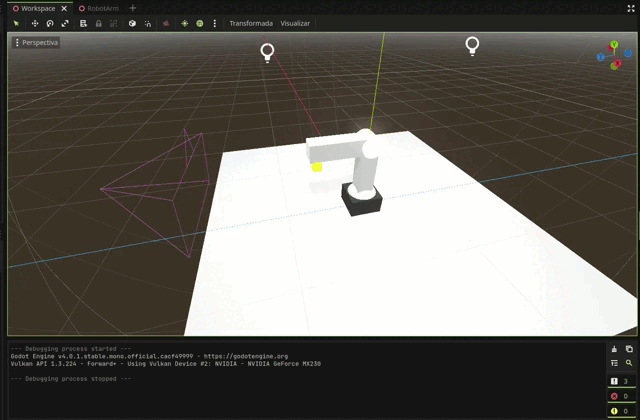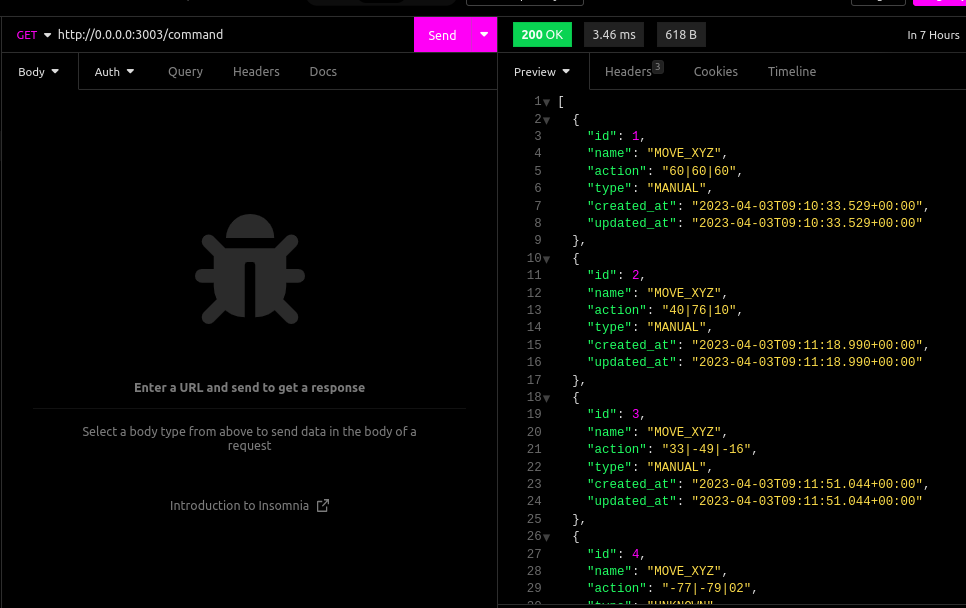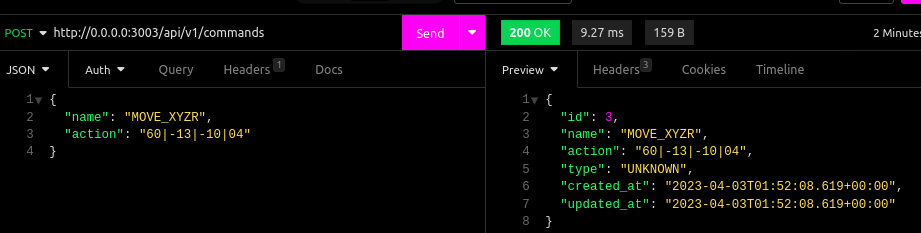Rustobot Simulator
Open source simulator that integrates Automation and Information Technologies, allowing to control the intelligent robot Dobot Magician Lite in a simulated way using Rust and Godot engine.
Goals of project
Backend:
- Create a REST API to receive commands for simulation and frontend (Temporary solution).
- Implement a database to manage the history of the simulation and commands.
- Create a websocket to replace the REST API and send the data realtime ( without request delay ).
Frontend:
- Create a interface to send commands to the backend.
- Show the values of simulation in the interface.
- Create a interface to manage the simulation history.
- Implement Editor code to send commands to the backend with Lua or GDscript.
Simulator:
- Create a simulator to simulate the robot with X, Y, Z and R values.
- Simulation self update with the values of the backend, every time ( not realtime ).
- Realtime simulation with the values of the backend.
Setup environment for development
Clone the repository
git clone git@github.com:ViniciosLugli/rustobot-simulator.gitSet the environment variables (.env)
Is necessary to create a file called .env in the folder of each workspace, and set the environment variables from template:
Server
# Database ( default of postgres docker image )
DATABASE_HOST = "localhost"
DATABASE_PORT = 5432
DATABASE_USER = "postgres"
DATABASE_PASSWORD = "postgres"
DATABASE_NAME = "rustobot"
DATABASE_URL = postgresql://${DATABASE_USER}:${DATABASE_PASSWORD}@${DATABASE_HOST}:${DATABASE_PORT}/${DATABASE_NAME}
# API
WORKERS = 2
# App
RUST_LOG = "debug"Final path of the file: server/.env
💊 Yes, currently is only needed to set the environment variables for the server workspace
Interface
The interface workspace has one configuration file, the Trunk.toml, that is used to configure the build of the project, the file is located in the root folder of the project, and the default configuration is:
[build]
dist = "dist/"
target = "index.html"
[serve]
address = "0.0.0.0"
port = 8080Is not necessary to put the environment variables in the file, because the variables are already in interface/Trunk.toml path, but if you want to change the default configuration, you can do it in the file.
Install docker
You can find the installation instructions for your operating system here:
💡 Docker compose is already included in the docker installation
Verify installations
docker --versiondocker compose version🍀 Tip: Is recommended use the docker-desktop app to manage and monitor the containers if you are not familiar with docker CLI
Running the container
In the root folder of the project, run the following command to run all the containers:
COMPOSE_PROFILES=development docker compose upThe COMPOSE_PROFILES environment variable is used to define the profiles that will be used to run the container. All the profiles are defined in the docker-compose file:
development: runs the container in development mode ( with local database )production: runs the container in production mode ( without local database)test: runs the container for test workspaces
🍀 Tips: If you want to run the container in the background, use the -d flag, and if you need to rebuild the container, use the --build flag after the command, see more in the docker-compose documentation documentation
Last tested docker version:
- Docker version 23.0.1
- Docker Compose version v2.15.1 with yml version 3.8
For modifications in the code
the docker-compose is configured to run the each workspace container, currently the workspaces are:
🤘 Reminder: If you need modify the Dockerfile of the workspaces, you need to rebuild the container with the --build flag, to take effect the changes, see more in the docker-compose documentation documentation
Simulator engine:
Setup
Downloda the Godot4 with C# suport from here, and follow the C# SDK / tools setup from here.
Running the simulator
Open the project in Godot4, using the file in simulator folder to import the project, and run the project.
By default the godot engine will compile the project, and run the simulator. The current API url is set to 0.0.0.0:3003(Same as Backend), but you can change it in the simulator folder.
Example of the simulator running:
API Documentation
Currently the server is using the REST API to send the commands to the simulator, and the simulator is using the REST API to get the values of the simulation. But the idea is to use the websocket to send the data realtime, without request delay...
Routes:
GET /api/v1/commands: Get history of commands, in list, with the values of the simulation. Example output:
[
{
"id": 1,
"name": "MOVE_XYZR",
"action": "60|60|60|12",
"type": "MANUAL",
"created_at": "2023-04-01T09:10:33.529+00:00",
"updated_at": "2023-04-01T09:10:33.529+00:00"
},
{
"id": 2,
"name": "MOVE_XYZR",
"action": "40|76|10|05",
"type": "MANUAL",
"created_at": "2023-04-01T09:11:18.990+00:00",
"updated_at": "2023-04-01T09:11:18.990+00:00"
}
]POST /api/v1/commands: Create a new command in database for simulation, with the values of the simulation. Example input:
{
"name": "MOVE_XYZR",
"action": "60|60|60|15"
}📺 Action is the values of the simulation, in the format X|Y|Z|R, where X, Y, Z and R are the values of the simulation.
Examples in Insomnia manual test: