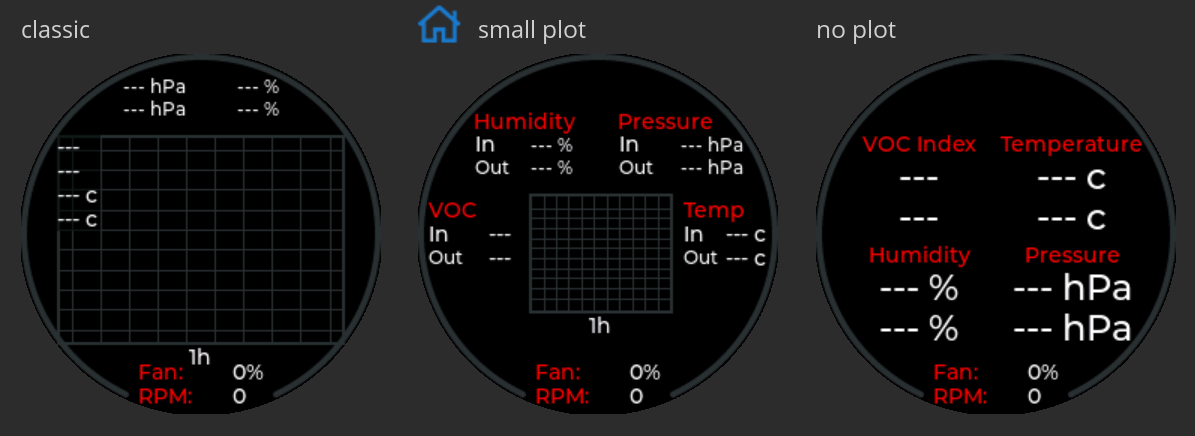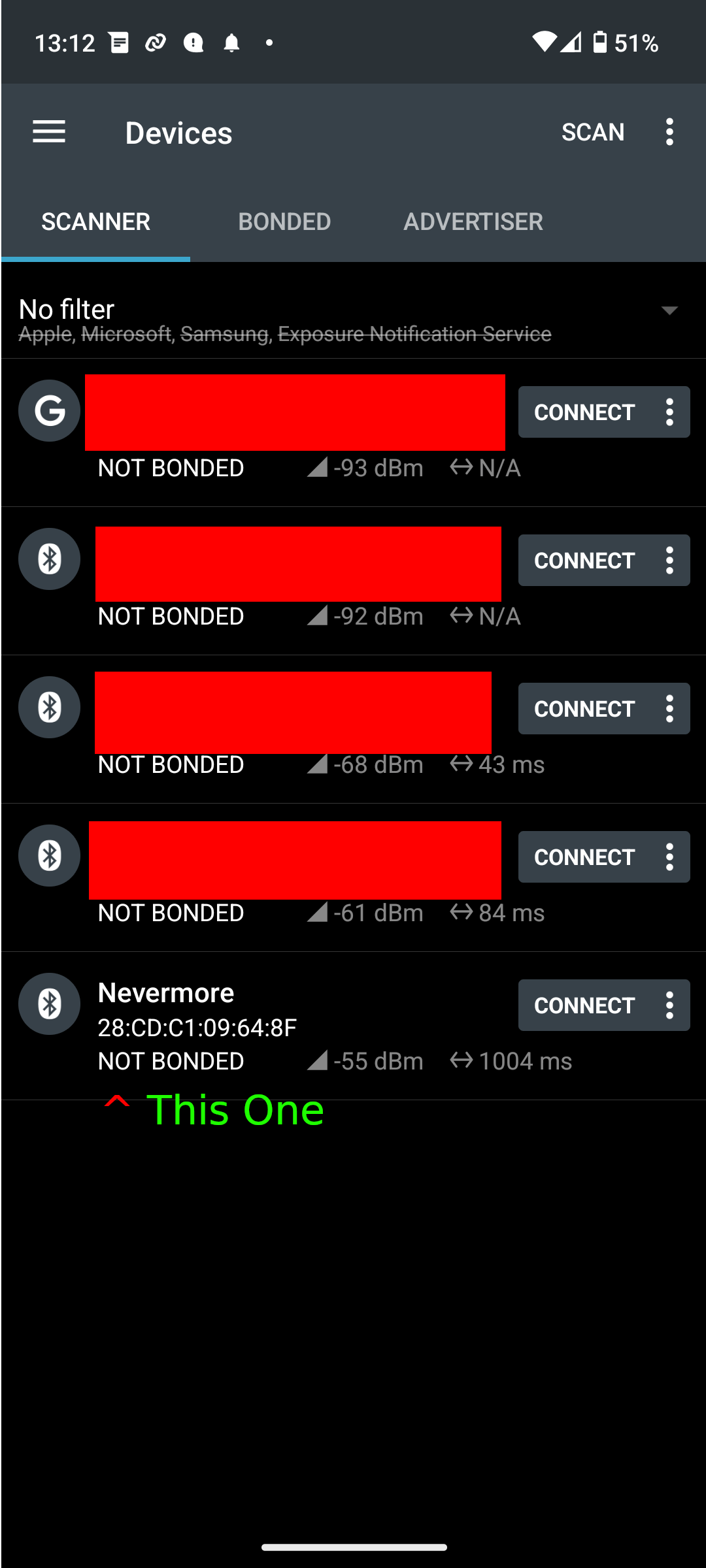A Pi Pico W based controller for the Nevermore family of 3D printer filters (including StealthMax (S), Max, and Mini variants). This controller is BlueTooth LE enabled, minimising required wiring and allowing multiple clients to interact with the controller.
-
✓ BLE - Multiple Connections Supported
-
✓ Fan - Tachometer & Automatic Control
-
✓ NeoPixel Support
Refer to the BOM from whatever filter you’re building. This is just a basic guide for what kind of hardware is needed.
|
Note
|
Sensors are available in various sizes, form factors, and pin orders. Check your filter’s BOM to see which you should obtain. |
Part |
Name |
Quantity |
MCU |
Pico W |
1 |
Sensor |
VOC |
2 |
Temperature |
2 |
|
Humidity |
2 |
|
Note
|
Many sensor boards are multi-function. e.g. you’ll likely only need one board for temperature/humidity. |
The only hard requirement is a Pico W. Everything else can be omitted at the cost of reduced functionality.
The VOC sensors are critical; they measure the relevant contaminants we wish to filter out.
The temperature & humidity sensors are optional; they serve to improve the accuracy of the VOC sensor. If they’re omitted, the system will assume some sensible defaults instead.
|
Note
|
In the future, you’ll be able to use Klipper sensors/thermistors to provide these values. This isn’t as precise as dedicated sensors, but it’s better than nothing. e.g. You could use the temperature from your toolhead’s MCU for the intake temperature. |
Sensor |
Measures |
Notes |
AHT{10, 20, 21} |
Humidity, Temperature |
|
BMP280 |
Temperature, Pressure |
Do not use; does not measure humidity. [1] |
BME280 |
Humidity, Temperature, Pressure |
|
BME680, BME688 |
Humidity, Temperature, Pressure |
Cannot use gas sensor. [2] |
HTU2xD |
Humidity, Temperature |
|
SGP30 |
Volatile Organic Compounds |
Deprecated. [3] |
SGP40 |
Volatile Organic Compounds |
Display |
Description |
GC9A01 |
Round, 240px^2 |
Name |
Description |
CST816S |
Display Touch Sensor |
NeoPixel |
RGB Bling |
|
Note
|
Make sure you meet the Klipper requirements. |
Instructions:
-
Build or download the controller
uf2binary, flash to Pico W.The Pico W’s LED should start flashing once the controller has booted.
-
Execute the following to install the Klipper module:
cd ~ git clone https://github.com/SanaaHamel/nevermore-controller cd nevermore-controller ./install-klipper-module.bash
-
If you’re using Mainsail OS then the install script will ask if you wish to enable BlueTooth. Do so, and then restart your Klipper host. (e.g.
sudo reboot) -
Add nevermore your printer config. Here’s a trivial configuration example you can use.
-
Update your printer macros.
-
Add
NEVERMORE_PRINT_STARTto yourprint_startmacro.[4][gcode_macro PRINT_START] gcode: ... <SNIP YOUR CURRENT GCODE> ... # Insert right before heating extruder or bed # (e.g. M104, M109, M190, ...) # See <<NEVERMORE_PRINT_START>> for details and options. NEVERMORE_PRINT_START ... <SNIP YOUR CURRENT GCODE> ...
-
Add
NEVERMORE_PRINT_ENDto yourTURN_OFF_HEATERSmacro.WarningThis assumes your print_endmacro callsTURN_OFF_HEATERS. If it doesn’t you’ll want to putNEVERMORE_PRINT_ENDin yourprint_endmacro instead.Easiest way would be to put this macro wrapper in your config:[5]
# ASSUME: Your `print_end` macro calls `TURN_OFF_HEATERS`. [gcode_macro TURN_OFF_HEATERS] rename_existing: NEVERMORE_CONTROLLER_INNER_TURN_OFF_HEATERS gcode: NEVERMORE_CONTROLLER_INNER_TURN_OFF_HEATERS # See <<NEVERMORE_PRINT_END>> for options. NEVERMORE_PRINT_END
-
-
Check your printer’s log file. If everything went well you should see something like:
... BLAH ... BLAH Sending MCU 'mcu' printer configuration... Configured MCU 'mcu' (283 moves) ... BLAH ... BLAH [11:27:13:976834] nevermore - discovered controller 28:CD:C1:09:64:8F [11:27:13:981190] nevermore - connected to controller 28:CD:C1:09:64:8F ... BLAH ... BLAH -
If you’ve flashed a OTA-capable UF2 to your controller (v0.3+) you can update it wirelessly.
-
Calibrate your sensors. See the calibration section in the VOC Guide.
If you’ve flashed a OTA-capable UF2 to your controller (v0.3+) you can update it wirelessly. The process is simple:
# switch to your nevermore-controller installation
cd ~/nevermore-controller
# fetch updates for klipper module and tools
git pull
# download & apply latest controller image
./tools/update_ota.pyThe when you run update_ota.py it will install any missing dependencies.
This can take a while the first time, depending on the machine’s capabilities.
If you have multiple controllers in range, you can specify which to update using --bt-address. e.g. ./tools/update_ota.py --bt-address XX:XX:XX:XX:XX:XX
See ./tools/update_ota.py --help for all options.
|
Note
|
The controller will automatically restart if left idle in bootloader mode for 60 seconds. |
Overall, you should see output similar to the following:
Tool environment seems up to date.
This program will attempt to update a Nevermore controller.
-------------------------------------------------------------------------
discovering Nevermores...
connecting to XX:XX:XX:XX:XX:XX
current revision: v0.7.0
sending reboot-to-OTA command...
connecting to device...
requesting device info...
sync w/ device...
trying to update bootloader...
requesting device info...
img size: 364544
erasing tail [0x10059000, 0x1005a000]...
updating: 100%|██████████████████████████████████████████████████████████████████████| 356k/356k [00:02<00:00, 129kb/s]
# I've already updated this controller, so nothing changed
update modified 0 of 364544 bytes (0.00%)
updating main image...
requesting device info...
img size: 390912
erasing tail [0x100bb000, 0x10200000]...
updating: 100%|██████████████████████████████████████████████████████████████████████| 384k/384k [00:03<00:00, 120kb/s]
update modified 0 of 393216 bytes (0.00%)
finalising...
rebooting...
update complete.
waiting for device to reboot (1 seconds)...
connecting to XX:XX:XX:XX:XX:XX to get installed version
(this may take longer than usual)
NOTE: Ignore logged exceptions about `A message handler raised an exception: 'org.bluez.Device1'.`
This is caused by a bug in `bleak` but should be benign for this application.
previous version: v0.7.0 # whatever version was installed
current version: v0.7.0 # in this example it tried to update to the same version|
Warning
|
Disconnect the controller from the printer’s power supply before connecting via USB unless you’re plugging into the printer’s Raspberry Pi. You can damage things if you connect the Pico via USB to a computer that isn’t using the printer’s power supply. |
|
Note
|
It is safe to plug the Pico via USB into the printer’s Raspberry Pi (or equivalent) because they share the same power supply. |
|
Note
|
You can do all of this using the UART pins (0, 1) instead of USB if you have a UART adapter. In rare cases USB output might not work, but UART always should. |
If you run into any problems that look hardware related, you can plug the controller via USB to get logs. If you have a debug build, this will also work in bootloader mode. The following assume you’re on Linux (you can use your printer’s Raspberry Pi).
-
Disconnect the controller from the printer’s power supply if you are not connecting to the printer’s Raspberry Pi. See the big warning above that you ignored.
-
Plug in the controller using a USB cable.
The controller should now be visible as a serial device at
/dev/serial/by-id/usb-Raspberry_Pi_Pico_ Nevermore_<device-specific-id>. -
Open a terminal and run
minicom -c on -b 115200 -D /dev/serial/by-id/usb-Raspberry_Pi_Pico_ Nevermore_<device-specific-id>.You will probably get a screen that looks like this:
Welcome to minicom 2.8 OPTIONS: I18n Port /dev/serial/by-id/usb-Raspberry_Pi_Pico_Nevermore_E6616408432C432E-if00, 15:36:28 Press CTRL-A Z for help on special keys -
Restart the controller using one of the following:
-
Use the reset button (if your board has one).
-
Reboot it via
NEVERMORE_REBOOTor directly via BLE. -
Unplug the controller and plug it back in.
-
-
The
minicomsession should now look like this:
Welcome to minicom 2.8
OPTIONS: I18n
Port /dev/serial/by-id/usb-Raspberry_Pi_Pico_Nevermore_E6616408432C432E-if00, 15:36:28
Press CTRL-A Z for help on special keys
Checking settings slot #0
corrupt settings: size=0xffffffff not in range [0x0000000c, 0x00001000]
Checking settings slot #1
Checking settings slot #2
corrupt settings: size=0xffffffff not in range [0x0000000c, 0x00001000]
Checking settings slot #3
corrupt settings: size=0xffffffff not in range [0x0000000c, 0x00001000]
Restored settings from slot #1 (CRC: 0x4a1427d1)
DEBUG - SQUARE WAVE pin=10 w/ 30 hz @ 50.00% duty
div=63.10 top=65487 level=32744
I2C bus 0 running at 399361 baud/s (requested 400000 baud/s)
I2C bus 1 running at 399361 baud/s (requested 400000 baud/s)
SPI bus 0 running at 62500000 baud/s (requested 62500000 baud/s)
[Warn] (1.017, +1017) lv_init: Style sanity checks are enabled that uses more RAM (in lv_obj.c line #181)
BLE GATT - ready; address is 28:CD:C1:0B:7B:63
Waiting 100 ms for sensor init
I2C0 - initializing sensors...
ERR - [I2C0 ***] *** - write failed; len=*** result=-2 # expect lots of these lines
I2C1 - initializing sensors...
ERR - [I2C1 ***] *** - write failed; len=*** result=-2 # expect lots of these lines
...I2C errors during startup are generally normal and expected; that’s how the system probes for sensors. If you see !! No sensors found?, however, you probably have a problem (unless there are no sensors connected).
When a sensor is found, there will be a line saying so (e.g. Found SGP30, or Found BME280).
-
The controller’s LED is blinking very quickly and I can’t connect to it.
The controller is in bootloader mode. If the image isn’t corrupted it’ll restart in application mode in about 60 seconds if you leave it alone. If it is corrupted, it won’t reboot and will stay in bootloader mode to let you upload a valid image using the update tool.
-
The controller is properly flashed (e.g. the LED is blinking) but my Klipper can’t connect to it.
There are several possible causes:
-
Verify sure the Bluetooth is turned on & working. If you’re using Linux, follow the you can use the following to check
⋊> ~ # ensure BT is on ⋊> ~ bluetoothctl power on Changing power on succeeded ⋊> ~ # scan to see if we see any BT devices ⋊> ~ bluetoothctl scan on Discovery started [CHG] Controller XX:XX:XX:XX:XX:XX Discovering: yes [NEW] Device XX:XX:XX:XX:XX:XX <censored> [NEW] Device XX:XX:XX:XX:XX:XX <censored> ^C⏎If
bluetoothctldoesn’t work or the scan doesn’t list any Bluetooth devices then there’s something wrong with your OS’s configuration and/or Bluetooth adapter. You’ll need to fix that first (see other FAQ entries for some ideas). -
Verify that your Bluetooth adapter can connect to the device. If you’re on Linux, follow this procedure to find and connect directly to the controller.
-
Verify that both your Klipper installation and your controller are the same release version.
If the printer log has exceptions similar to:
Exception: 4553d138-1d00-4b6f-bc42-955a89cf8c36 (Handle: 67): Unknown doesn't have exactly N characteristic(s) 00002b04-0000-1000-8000-00805f9b34fb with properties ...Then you probably have a mismatch between your controller and Klipper module.
If you’ve checked all of the above and you still have exceptions in your printer log then you may go find me on the Nevermore Discord for help.
-
-
I’m having trouble getting a reliable connection to the controller. Sometimes it works, sometimes it just doesn’t connect.
There might be interference on the 2.4 GHz wireless band. If your Klipper host is connected via WiFi make sure it’s using 5.0 GHz or try using Ethernet instead.
You can test to see if the problem is specific to your Klipper host by connecting with another machine, such as your pocket supercomputer.
This can also happen in environments with absurd number of wireless devices or faulty microwave ovens.
-
I’m using MainsailOS and I’m having trouble with BlueTooth.
This distro disables BlueTooth by default. [6] Please follow this guide to enable BlueTooth. Alternatively, the install script will attempt to apply the changes for you.
Alternatively, you can flash Klipper to the Pico and use it like any other Klipper MCU.
NoteI intend to improve the experience for people using a wired connection instead of wireless (via the Klipper MCU), but have no concrete timeline. -
I’m using the minimal configuration and I only see the VOC plot entry in Mainsail, there’s no 'Nevermore' item.
Verify that your Mainsail version is at least 2.7.1 (first release w/ official support). If that’s fine then double check there isn’t any config errors.
-
Fluidd doesn’t show sensor values other than temperature, even with the
class_name_overridehack.Fluidd is partially supported with regards to sensor display and visualisation. It requires using
temperature_sensor`s with `NevermoreSensorto display state; it does not have an equivalent to Mainsail’s dedicated display.
There are a handful of UIs available. You can select them using the display_ui klipper option.
-
Pico-W SDK 1.5.1+
-
CMake 3.20+
-
C+23 compiler, e.g. GCC 12 (tested w/ 12.2.1)
src/config.hpp contains all user-customisable options.
These options are, for the most part, validated at compile time to prevent mistakes.
Pins assignments can be customised, but are subject to hardware-related constraints. These are constraints are extensively checked at compile time and runtime, and will result in a (hopefully) useful error message if violated. If it compiles, it’s a valid configuration.
The recommended way to customise pin assignments is to use the pin-config.py tool:
# update the pin configuration. follow the on-screen instructions.
~/nevermore-controller/tools/pin-config.pyChanges will only take effect after a reboot of the controller.
You can reset the configuration to the board defaults using --reset-default.
See --help for more options.
|
Warning
|
GPIO 0 and 1 are currently hardcoded for UART. They cannot be used in any pin assignments. |
|
Warning
|
The default assignments are tentative and will probably change after we get some feedback as to which layouts work best in practice. |
GPIO |
Function |
0 |
UART - TX |
1 |
UART - RX |
2 |
Display - GC9A01 - SPI SCK |
3 |
Display - GC9A01 - SPI TX |
4 |
Display - GC9A01 - SPI RX (not used, for future hardware) |
5 |
Display - GC9A01 - Command |
6 |
Display - GC9A01 - Reset |
7 |
Display - Backlight Brightness PWM |
8 |
Display Touch - CST816S - Interrupt |
9 |
Display Touch - CST816S - Reset |
10 |
Photocatalytic Control (PWM) |
12 |
NeoPixel - Data |
13 |
Fan - PWM |
15 |
Fan - Tachometer |
18 |
Exhaust - I2C SDA |
19 |
Exhaust - I2C SCL |
20 |
Intake - I2C SDA |
21 |
Intake - I2C SCL |
GPIO |
Function |
16 |
Intake - I2C SDA |
17 |
Intake - I2C SCL |
26 |
NeoPixel - Data |
27 |
Fan - Tachometer |
28 |
Fan - PWM |
The controller will save most settings and calibrations to built-in flash periodically. To minimise wear & tear, settings are written every 10 minutes (if they’ve changed), and sensor calibrations are checkpointed every 24h. Settings are also immediately written (if changed) before any reboot requests.
The current implementation doesn’t distinguish between user customised values
and default ones. Consequently, if default settings change they won’t be updated
automatically unless your settings are reset.
This can be done using NEVERMORE_RESET, if you are connected via Klipper.
-
Klipper using Python 3.7+
-
KIAUH-like installation (required by installation script)
TL;DR: If you installed everything using KIAUH, you should be good to go so long as you installed Klipper with Python 3.
This example configuration is intended for quickly getting up and running. You can just copy paste this into your printer’s config.
Check out the full documentation section (just after this) after you’ve tested everything works with the minimal configuration; there are many useful options for customisation.
[nevermore]
# BOM specifies a 16 pixel ring.
# If you don't have LEDs, you can omit the two `led_*` lines entirely
led_colour_order: GBR
led_chain_count: 16
# These `fan_power_*` entries are for a DELTA BFB0712HF (StealthMax BOM)
# If you have a different fan then play with these numbers to your satisfaction.
# See full config documentation for details.
fan_power_coefficient: 0.7 # lower max power to keep things much more quiet
# Optional
# This 'temperature' sensor only serves to draw the intake VOC index on
# Mainsail's temperature plot.
[temperature_sensor nevermore_intake_VOC]
sensor_type: NevermoreSensor
sensor_kind: intake
plot_voc: true
# Uncomment the following if you're using Fluidd as your main UI.
# [temperature_sensor nevermore_intake]
# sensor_type: NevermoreSensor
# sensor_kind: intake
# [temperature_sensor nevermore_exhaust]
# sensor_type: NevermoreSensor
# sensor_kind: exhaustWS2812 pixel strips can be used just like any other WS2812 pixel strip connected to your Klipper instance. This includes support for LED effects.
# led-effects are supported, here's an example:
[led_effect panel_idle]
autostart: true
frame_rate: 24
leds:
nevermore
layers:
comet 1 0.5 add (0.0, 0.0, 0.0),(1.0, 0.0, 0.0),(1.0, 1.0, 0.0),(1.0, 1.0, 1.0)
breathing 2 1 top (0,.25,0)|
Warning
|
Don’t copy-paste this into your config/ It won’t give you a working setup. Follow the setup guide if you have any doubts. |
This section lists all options and defaults. Some minor examples are also provided.
|
Note
|
The values shown here are either the default for that option or a placeholder. |
|
Note
|
If you don’t care about a setting, leave it unset. Suggested defaults will change over time based on user feedback. |
# DON'T JUST COPY PASTE THIS INTO YOUR CONFIG.
# READ THE SETUP GUIDE.
[nevermore]
# Can omit if you have only one nevermore in range.
# See <<Finding The BT Address>> for more info.
# NOTE: Providing an address will make startup slightly faster.
# (If no address is provided then the system must spend extra time
# verifying that there's only one nearby Nevermore.)
# example - `bt_address: 43:43:A2:12:1F:AC`
bt_address: <optional, omitted by default>
# seconds, 0 to disable, how long to wait before reporting that the Nevermore is missing.
# If disabled (set to 0) the module will keep trying to connect in the background.
# Disabling this requires that `bt_address` is set.
#
# WARNING: Do not disable unless you've already tested that it can connect to the Nevermore.
# WARNING: If you set this < 10 you will likely have trouble connecting to the Nevermore.
# NOTE: The module quietly keeps trying to reconnect if connection is lost after startup.
# NOTE: It takes some amount of time to reliably scan & connect to Nevermore.
# This varies on a few factors outside of your control, so the system
# will reject unfeasibly small timeout values to keep you from screwing
# yourself over.
connection_initial_timeout: <default varies based on whether `bt_address` is set>
# LED
# For the optional LED ring feature.
# Members generally behaves like the WS2812 klipper module.
# (e.g. supports heterogenous pixel chains)
led_colour_order: GRB
led_chain_count: 0
# Fan Options
# Various settings for the fan.
# float \in [0, 1] - Fan power used when the automatic policy nor overridden
fan_power_passive: 0
# float \in [0, 1] - Fan power used when the automatic fan policy is active.
fan_power_automatic: 1
# float \in [0, 1] - Coefficient applied to the fan power.
# i.e. Limits the maximum speed of the fan. Useful for things like managing noise.
# e.g. At 0.75, requesting 100% power will run the fan at 75% power.
fan_power_coefficient: 1
# Fan Policy
# Controls how/when the fan turns on automatically.
# seconds, how long to keep filtering after the policy would otherwise stop
fan_policy_cooldown: 900
# voc index, 0 to disable, filter if any sensor meets this threshold
# NB: if < 200 then fan will engage when in the 'nominal' region (see VOC guide)
fan_policy_voc_passive_max: 200
# voc index, 0 to disable, filter if the intake exceeds exhaust by at least this much
fan_policy_voc_improve_min: 25
# Fan Policy - Thermal Limit
# Controls how/when the fan power is throttled down if the temperature is too high.
# See Fan Control section for details.
# float, Celsius, temperature at which point thermal limiting starts being applied
fan_thermal_limit_temperature_min: 50
# float, Celsius, temperature at which point thermal limiting is fully applied
fan_thermal_limit_temperature_max: 60
# float \in [0, 1], 1 to disable the thermal limiter
# 0 to disable the fan at max temp
# 0.5 to half the fan speed at max temp
# 1 to effectively disable the thermal limiter (no scaling at max temp)
fan_thermal_limit_coefficient: 0
# Sensor Settings
# voc index \in [175, 500], threshold where the system stops adjusting the
# calibration because the air is "unusually dirty". (AKA 'gating')
# VOC emissions can significantly vary between different filament materials and
# brands.
# Set this threshold to the 'typical' VOC index observed mid print.
# Setting this *too* low will prevent the system from adjusting to normal
# air quality variations.
# If you print with multiple materials/brands, see the G-Code command
# `NEVERMORE_VOC_GATING_THRESHOLD_OVERRIDE`.
# (or as close as possible given the minimum)
# voc index \in [175, 500]
voc_gating_threshold: 240
# Display Options
# float \in [0, 1] - display backlight PWM %
display_brightness: 1
# enum - display UI
# Valid enums:
# GC9A01_CLASSIC - full sized VOC plot
# GC9A01_SMALL_PLOT - smaller plot w/ explicit labels
# GC9A01_NO_PLOT - no plot, largest text size
#
# NB: Changing will take effect when the controller reboots.
# You can reboot the controller using `NEVERMORE_REBOOT`. See G-Code Commands section.
display_ui: GC9A01_CLASSIC
# Misc. Sensor Options
# If temperature, humidity, etc, is unavailable on one side of the filter then
# report the value from the other side (if available).
# Useful for builds where you only have one temperature or humidity sensor,
# and you want to use it for both intake/exhaust.
sensors_fallback: false
# Use the MCU's temperature as an exhaust temperature fallback.
# Only useful for filters which have the MCU in the exhaust airflow (e.g. StealthMax)
# and don't have any dedicated temperature sensors.
sensors_fallback_exhaust_mcu: false
# MOSTLY OBSOLETE.
# Mainsail 2.7.1 introduced dedicated support for Nevermore controllers, simply having
# `[nevermore]` is sufficient to display sensor values in the 'Temperatures' panel.
#
# Only remaining useful behaviour for `temperature_sensors` is the `plot_voc` option
# which allows drawing the VOC index values for intake/exhaust in the temperature plot.
[temperature_sensor <name>]
sensor_type: NevermoreSensor # fixed, must be `NevermoreSensor`
# valid values: `intake`, `exhaust`
sensor_kind: <required, no defaults>
# Mainsail 2.7.1 doesn't recognise `NevermoreSensor` as sensor it should plot.
# This hacky option allows overriding the class name with one it does recognise
# as something that should be plotted.
# Using `bme280` is strongly suggested.
class_name_override: <optional, not set by default>
# Pretends the VOC index is a temperature, allowing it to be plotted in Mainsail/Fluidd.
# Setting this to `true` will suppress the all other readings for this sensor object.
# (e.g. temperature, pressure, etc)
plot_voc: falseThe following command can be used to influence behaviour at runtime.
These typically require a NEVERMORE= parameter to specify which Nevermore to interact with.
At this time, there can only be one Nevermore controller, which is named nevermore.
Command:
NEVERMORE_PRINT_START [FAN_SPEED=1.0 <float \in [0, 1]>] [FAN_AUTOMATIC=0 <int \in [0, 1]>]Set all Nevermores into a reasonable state for printing. You should use this G-Code command instead of manually issuing the equivalent commands; it will allow future updates to automatically apply recommended print-start actions.
This command currently performs the following series of actions for every Nevermore (currently only 1):
-
If
FAN_AUTOMATIC=0, turns on fan override w/ givenFAN_SPEED, otherwise clears any override (go into automatic mode).Overriding automatic mode starts the filter without waiting for the air to get detectably dirty and ensures the fan is always running during a print (regardless of sensor readings).
-
Disables NEVERMORE_VOC_CALIBRATION.
Command:
NEVERMORE_PRINT_ENDSet all Nevermores into a reasonable idle state. You should use this G-Code command instead of manually issuing the equivalent commands; it will allow future updates to automatically apply recommended print-end actions.
This command currently performs the following series of actions for every Nevermore (currently only 1):
-
Disables fan override.
-
Enables NEVERMORE_VOC_CALIBRATION.
Command:
NEVERMORE_STATUS NEVERMORE=<name>Prints the Nevermore’s current status to the console.
Not terribly useful for most things, but helpful if you’re not sure it’s connected
yet. (e.g. when used with connection_initial_timeout: 0)
Command:
NEVERMORE_REBOOT NEVERMORE=<name>Reboots the Nevermore, if connected. Persistent settings will be saved.
Probably easier than power cycling your whole printer.
|
Warning
|
This command should not be used unless directed by Someone Who Knows What They’re Doing. |
Command:
NEVERMORE_RESET NEVERMORE=<name> FLAGS=<int>Resets persistent settings to defaults. It is deliberately under-documented to dissuade causal use.
Policy settings can can be reset to default using FLAGS=2.
Command:
NEVERMORE_VOC_CALIBRATION NEVERMORE=<name> ENABLED={0, 1}Enables/disables the VOC sensor calibration. Sensor calibration should be enabled whenever the printer isn’t printing.
Sensor calibration should only be disabled when the printer is printing. Doing this prevents the VOC sensor from mistaking low VOC emissions for sensor drift and implicitly compensating for it.
This should be used in conjunction with NEVERMORE_VOC_GATING_THRESHOLD_OVERRIDE
to automatically enable/disable VOC calibration if the air is still dirty post-print.
VOC sensor calibration is always enabled when the controller powers on.
Command:
NEVERMORE_VOC_GATING_THRESHOLD_OVERRIDE NEVERMORE=<name> [THRESHOLD=<int \in [175, 500]>]Overrides the VOC gating threshold (see voc_gating_threshold in the klipper config). Omit the THRESHOLD parameter to clear any existing override.
This is intended for setups where the slicer specifies the filament type using a user-defined G-Code macro (e.g. SET_MATERIAL ABS), and you would like to temporarily set the VOC gating threshold for a specific material/filament.
Unlike the voc_gating_threshold, this is setting is not persisted and will be lost when the controller restarts.
Command:
NEVERMORE_SENSOR_CALIBRATION_CHECKPOINT NEVERMORE=<name>Force sensors to checkpoint their calibration. The checkpoints will be persisted after a brief delay (under 20 seconds).
Useful if you must save the current calibration immediately instead of waiting for the usual 24h periodic checkpoint. e.g. After a short baseline calibration.
Command:
NEVERMORE_SENSOR_CALIBRATION_RESET NEVERMORE=<name>Resets the sensor calibrations. Does not immediately persist this reset calibration, but it will eventually be applied when the checkpoint process triggers.
Useful when moving the printer to a new environment.
If you have only one Nevermore controller in range then you can omit the bt_address option in your printer configuration and ignore this section entirely.
If you have multiple BlueTooth (BT) devices in range that look like candidates for a Nevermore controller, then you have to specify which one to use. This is done by specifying their 'address' in the printer config using bt_address: <address>.
On Linux and Windows hosts, this address looks like XX:XX:XX:XX:XX:XX, where X is a hexadecimal digit.
On MacOS hosts, this address is a randomly assigned UUID specific to that host.
|
Note
|
It is possible, but very rare, for the address to change when a new uf2 is flashed onto the Pico. This has been observed once after updating the Pico SDK.
|
An error will be raised if there are multiple controllers in range. The error message will list all the available controllers' addresses.
Pick one from the list and stuff that into the nevermore section’s bt_address.
For example, given this log:
...
...
[11:06:36:535560] nevermore - multiple nevermore controllers discovered.
specify which to use by setting `bt_address: <insert-address-here>` in your klipper config.
discovered controllers (ordered by signal strength):
address | signal strength
-----------------------------------
FA:KE:AD:RE:SS:01 | -38 dBm
FA:KE:AD:RE:SS:00 | -57 dBm
Config error
Traceback (most recent call last):
File "~/klipper/klippy/klippy.py", line 180, in _connect
cb()
File "~/klipper/klippy/extras/nevermore.py", line 793, in _handle_connect
raise self.printer.config_error("nevermore failed to connect - timed out")
configparser.Error: nevermore failed to connect - timed out
...
...We could use bt_address: FA:KE:AD:RE:SS:01 or bt_address: FA:KE:AD:RE:SS:00.
In this case I’d plug in FA:KE:AD:RE:SS:01 since that device has the strongest signal, i.e. closest-ish to the Klipper host.
|
Note
|
Only works on Linux. Yes, I know you didn’t read the title. |
-
Make sure your Nevermore controller is powered and the LED is blinking. (Indicates it is active.)
-
In a terminal, run:
bluetoothctlThis’ll open a REPL interface.
⋊> ~ bluetoothctl Agent registered [CHG] Controller FA-KE-AD-RE-SS-FF Pairable: yes [bluetooth]# -
Run:
scan on, wait a few seconds (~5 or 6 is plenty)Starts background scan for devices. This isn’t a blocking command, you can issue other commands as it scans in the background.
[bluetooth]# scan on Discovery started [CHG] Controller FA-KE-AD-RE-SS-FF Discovering: yes [NEW] Device FA:KE:AD:RE:SS:05 <censored> [NEW] Device FA:KE:AD:RE:SS:00 Nevermore [CHG] Device FA:KE:AD:RE:SS:05 RSSI: -53 [CHG] Device FA:KE:AD:RE:SS:04 ManufacturerData Key: 0x004c ... [DEL] Device FA:KE:AD:RE:SS:04 FA-KE-AD-RE-SS-04 [NEW] Device FA:KE:AD:RE:SS:04 FA-KE-AD-RE-SS-04 ...WarningIf you wait too long (~15-20 seconds), the scan ends, and the host will forget about the devices it discovered. -
Run:
devices[bluetooth]# devices Device FA:KE:AD:RE:SS:05 <censored> Device FA:KE:AD:RE:SS:01 Nevermore Device FA:KE:AD:RE:SS:04 FA-KE-AD-RE-SS-04 Device FA:KE:AD:RE:SS:00 Nevermore Device FA:KE:AD:RE:SS:02 FA-KE-AD-RE-SS-02 Device FA:KE:AD:RE:SS:03 FA-KE-AD-RE-SS-03Look for the entries named "Nevermore", "Nevermore Controller", or "picowota" [7], and copy their address into the printer configuration.
In this example, we could use
bt_address: FA:KE:AD:RE:SS:00orbt_address: FA:KE:AD:RE:SS:01. -
You should try connecting to the controller to verify that there’s no significant interference:
Run:
connect <BT address>[bluetooth]# connect FA:KE:AD:RE:SS:00 Attempting to connect to FA:KE:AD:RE:SS:00 [CHG] Device FA:KE:AD:RE:SS:00 Connected: yes Connection successful <lots of of new services/characteristics announced>If connecting fails, or momentarily succeeds and then connection is lost, then there might be interference from your WiFi adapter. See this FAQ for details.
|
Warning
|
If you’re hosting Klipper on MacOS then you cannot use this approach and must use Method A - Check the Klipper Log. |
nRF Connect is an app by Nordic Semi. It’s meant for debugging/exploring BLE devices, but we can (ab)use to find the BT addresses.
Load the app, scan for BLE devices. The controllers will all be named "Nevermore" (or "picowota", if in bootloader more), and their BT addresses will be listed below.
You can test if your controller is accepting new connections by pressing the 'connect' button.
There are two modes of operation:
-
Automatic - Fan power is managed by the controller based on its fan policy (see here).
-
Manual - Fan power is overridden and will run at the specified power until the override is cleared.
In both cases, the fan power is scaled by two factors:
-
The
fan_power_coefficientsetting scales in all cases. Useful for limiting noise since the StealthMax recommended fans are more powerful than strictly needed. -
Thermal Limiting scales the actual fan power applied based on the maximum of the intake and exhaust temperatures. This is intended to improve the carbon’s effective lifespan, which degrades at high temperatures. This feature can be disabled by setting
fan_thermal_limit_coefficient: 1.
From within Klipper, the fan can be controlled much like any other fan:
; override automatic fan control, full speed ahead
SET_FAN_SPEED FAN=nevermore_fan SPEED=1
; not specifying `SPEED=` disables fan override and returns to automatic fan control
SET_FAN_SPEED FAN=nevermore_fan|
Warning
|
Setting the fan speed to 0 in Mainsail/Fluidd UI does not clear the control override. It just sets it to zero. (i.e. disables the fan) |
If you would like to limit the maximum speed of the fan, e.g. to reduce noise, set fan_power_coefficient to a value < 1.
-
Julian Schill - installation script (derived)
-
Bosch Sensors - BMP280, BME280, BME68x library (included)
-
ScioSense - ENS160 library (referenced)
-
Sensirion - SGP30 library (referenced)
-
Sensirion - SGP40 gas index library (included)
-
Klipper - AHTxx library (referenced)
-
Apache Nuttx - I2C software reset (derived)
-
0ndsk4 - Donated hardware for testing
-
Gary S. Brown - CRC32 table (included)
-
Drevic (Nevermore Discord) - SGP30 Testing Volunteer
print_start probably does a lot of things (homing, QGL, purge, etc).
TURN_OFF_HEATERS is a built-in macro, and should never be overridden w/o calling the replaced macro, so it doesn’t matter if another macro ends up wrapping this wrapper.