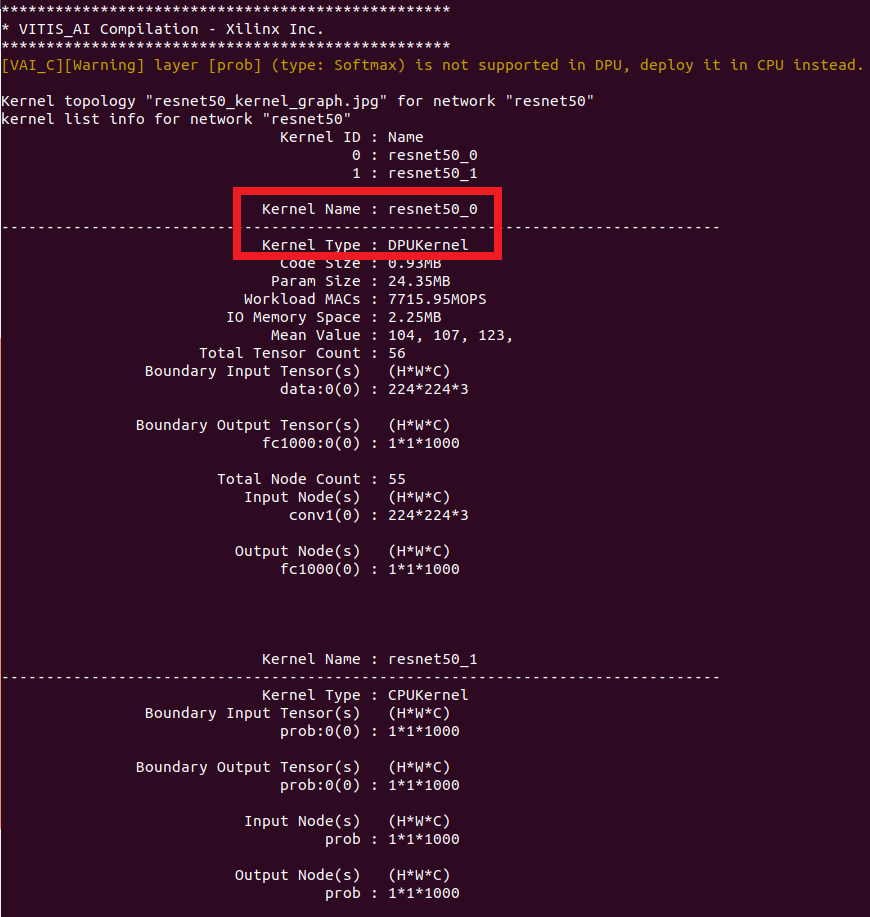DPU on PYNQ v2.5 Ultra96v2 Image
This repository helps users make their own DPU design work with PYNQ image v2.5. To do that, we need to first upgrade PYNQ v2.5 image to be compatible with Vitis AI 1.0. Then we will introduce the steps to rebuild the hardware design. Finally we will cover steps to run DPU applications on the Ultra96 v2 board.
Prerequisite
We have the following assumptions:
- As a starting point, we assume you have flashed your SD card with Ultra96v2 image v2.5.
- You can boot up the board without any issue. It is recommended for you to use bigger power bricks; for example, I am using a 4A power brick.
- You have an Internet connection from the board. If you have a USB-Ethernet dongle, connect that to the USB port of Ultra96, that will give you a stable wired connection.
- Your host machine should have Vitis 2019.2 and XRT 2019.2 installed.
To make sure the image is correct (image v2.5), run the following on the board:
cat /home/xilinx/REVISION
This should show:
cat REVISION
Release 2019_10_12 3f63450
Board 2019_10_12 cce6a6c https://github.com/Avnet/Ultra96-PYNQ.git
Step 1: Upgrade PYNQ Image on Ultra96v2
The first step is to upgrade your image so we can install some libraries required by Vitis AI.
On your Ultra96 board, run su to use super
user. Password is xilinx. Copy the ultra96 folder over to your board.
Go to the ultra96 folder, and run:
chmod 777 upgrade.sh
chmod 777 */install.sh
./upgrade.sh
The upgrade process can take up to 4 hours so please be patient. At the same time, you can proceed to the next few steps.
By default, the upgrade.sh script will install / update the following packages:
pynq: Installpynq2.5.1 from source distribution.xrt: Xilinx Run Time (XRT) will be upgraded to tag2019.2_RC2.ubuntu_pkg: Installdevmem2andat-spi2-corefrom Ubuntu repository; remove the oldopencvpackage.opencv: Build and installopencv3.4.3 from source, which takes around 60 mins.protobuf: Build and installprotobuf3.6.1 from source, which takes around 60 mins.jsonc: Build and installjson-c0.13.1 from source, which takes around 10 mins.dpu_clk: Install a small Python script to control DPU clocks.dnndk: Download and install DNNDK run time library for DPU.
Users can also disable any of them by setting the option to 0. For example:
./upgrade.sh pynq=0
Step 2 (Optional): Build Hardware Design on Host
While your board is being upgraded, we can take a look at the hardware design.
On your host machine, copy the host folder over to your host.
Source proper Vitis 2019.2 settings. Go to the host folder, and run
chmod u+x build.sh
./build.shThe above step can take up to 2 hours. Please be patient.
The build.sh does the following things:
- Build a bare minimum Vitis platform
dpu. - Build the DPU design based on Vitis AI TRD
and the Vitis platform
dpu. - Copy overlay files (
dpu.hwh,dpu.bit, anddpu.xclbin) out.
The released Vitis AI TRD
is good for ZCU102 and ZCU104. You can check what we have changed in build.sh
for Ultra96 so that the DPU IP can be successfully implemented on our
Vitis platform. In general, Ultra96 has a smaller PL, so we can only target
smaller DPU's on this platform.
After the building process is done, you should see some messages indicating the
building is successful. 3 overlay files will be copied to the folder
dpu_overlay: dpu.hwh, dpu.bit, and dpu.xclbin.
Now you have the DPU overlay files which can work with PYNQ!
Keep those 3 files in good hands.
Note: As long as we have those 3 files, we are done; please do NOT replace PYNQ SD card content!
Step 3: Build DPU Models on Host
On your host machine, go to your host folder. If you have already run
the build.sh in the previous step, you should be able to see (1) a Vitis AI
Github repository has been cloned here, and (2) the dpu.hwh file has been
generated under dpu_overlay folder.
If you have not installed docker on your host machine, please refer to the Vitis AI getting started page to install docker. If you have docker already installed, we can run the following commands now.
cp -rf Vitis-AI/docker_run.sh .
chmod u+x docker_run.sh
./docker_run.sh xilinx/vitis-ai:tools-1.0.0-cpu
The docker_run.sh will download a Vitis AI docker image.
It may take a long time since the image is about 8GB. After the download is
complete, the docker_run.sh script will help you log onto that docker image.
The Vitis AI docker image gives users access to the Vitis AI utilities
and compilation tools. If you have run docker_run.sh before, it will simply
launch the docker image without downloading again. Once you are in the
docker environment, you can run the compile.sh script that we provided.
./compile.sh
Users can also check this compile.sh and make some adjustments based on their
needs. In summary, this script does the following things:
- Adding Ultra96 support: we prepared the
Ultra96.dcfandUltra96.jsonfiles using thedpu.hwhfile. - Downloading a model from model zoo: as an example, we download the
resnet50model for image classification. - Compiling the model: we compile the model into a
*.elffile.
If everything is successful, you should see a screen as shown below.
A new model file dpu_resnet50_0.elf should appear in your local working
directory; you can deploy this file on the Ultra96 board later.
After you are done with the docker environment, type in:
exit
to exit.
For more information such as training your own model, please refer to the Vitis AI user guide and Vitis AI Tutorials.
Step 4: Run Application on Ultra96v2
On your Ultra96 board, go to your jupyter notebook root folder, and run
cd /home/xilinx/jupyter_notebooks
mkdir pynq-dpuPut the following files in this pynq-dpu folder:
- The overlay files in dpu_overlay(
dpu.bit,dpu.hwh,dpu.xclbin). - The Python file in app(
dpu.py). - Any DPU model that you have compiled in Step 3 (e.g.
dpu_resnet50_0.elf).
After that, you can create a new Jupyter notebook file in the same folder; add and run the following code:
from dpu import DpuOverlay
overlay = DpuOverlay("dpu.bit")And check the DPU information in a Jupyter notebook cell.
!dexplorer -wIf you have compiled the dpu_resnet50_0.elf as introduced in Step 3,
you can load it now:
overlay.load_model("dpu_resnet50_0.elf")Then you should be able to play with a couple of applications! For example, you can try to rebuild and run the resnet50 application on Vitis AI Github. The basic steps are:
- Adjust the
KRENEL_CONVin the source file toresnet50_0; this is consistent with what is shown asDPUKernelin the screenshot above. - In terminal, run
maketo rebuild the resnet50 application. - In terminal, run the executable to classify a specific image (e.g.,
./resnet50 img/bellpeppe-994958.JPEG).
There are other applications and models that you can explore in the Vitis AI Github.
References
In this article we introduced the steps to make DPU design work on PYNQ image. Due to some legal reasons, we are not able to release a complete image at this moment. But the above steps should be able to help you. We list some of the useful references: