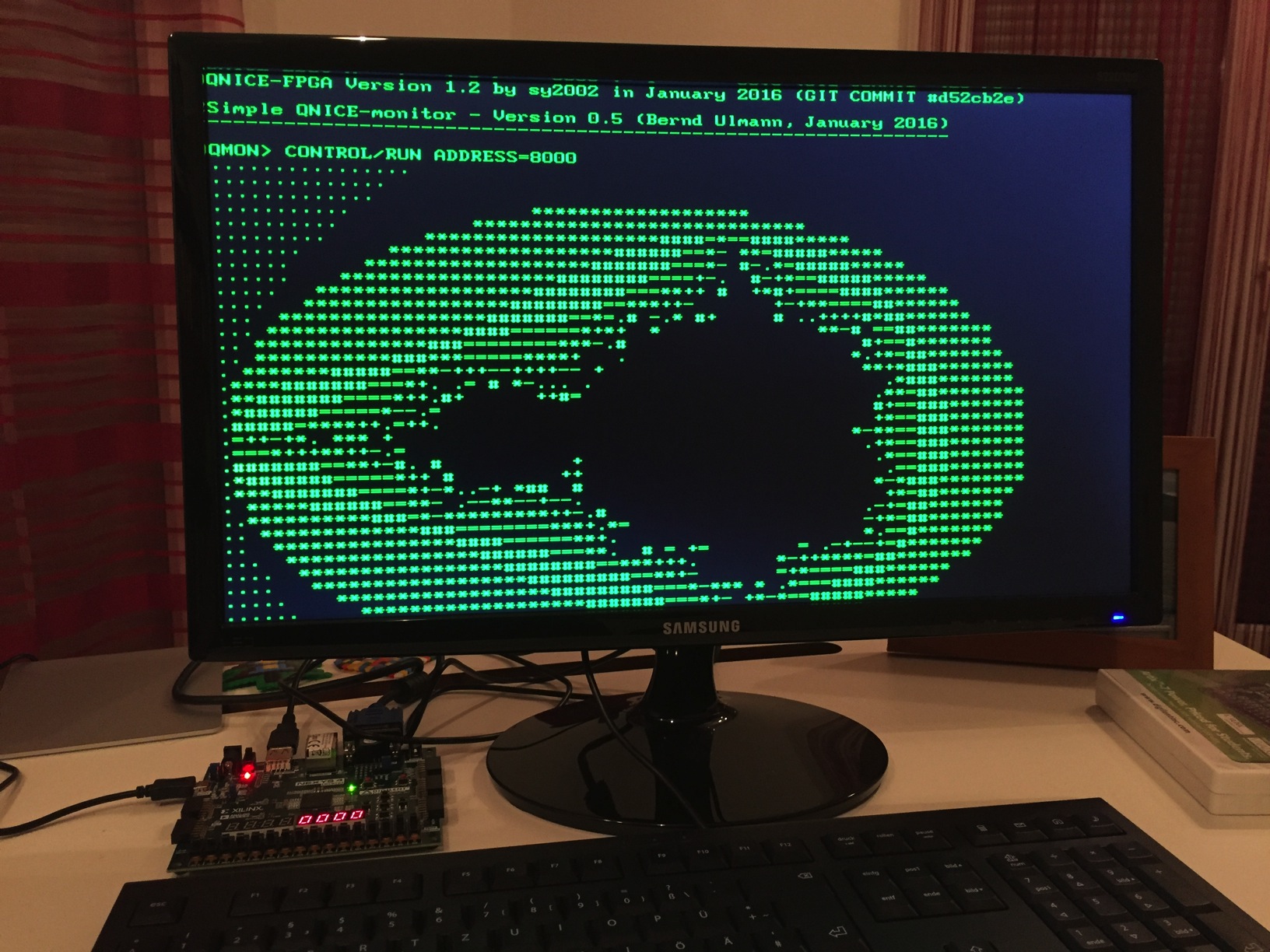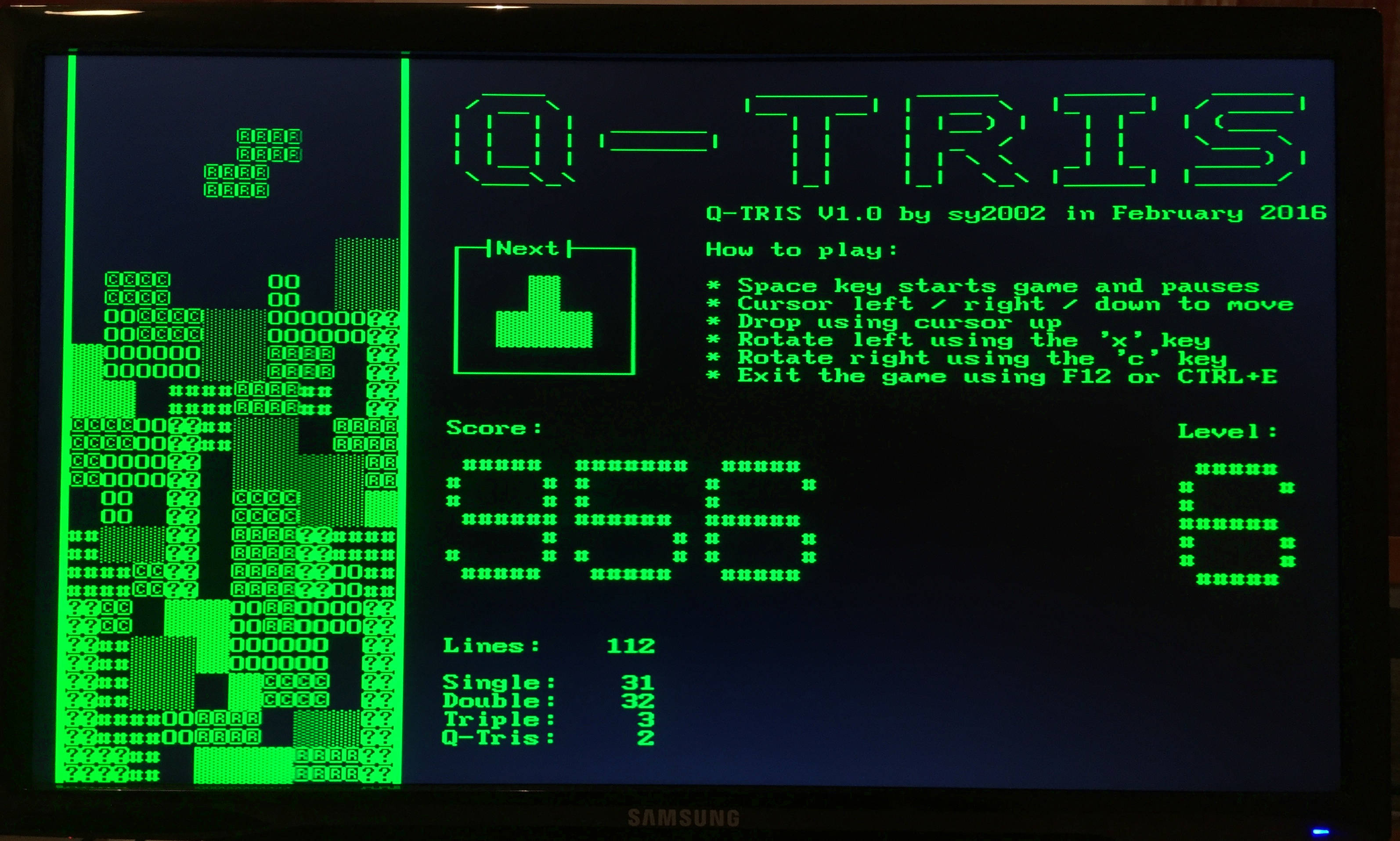QNICE-FPGA is a 16-bit computer system build as a fully-fledged system-on-a-chip in portable VHDL on a FPGA. Specifications:
- 16-bit QNICE CPU featuring 16 registers, 8 of them in 256 register banks (learn more in qnice_intro.pdf)
- 32k words ROM (64kB)
- 32k words RAM (64kB)
- UART 115.200 baud, 8-N-1, CTS
- VGA 80x40 character textmode display (640x480 resolution)
- PS/2 keyboard support (mapped to USB on the Nexys 4 DDR)
- SD Card and FAT32 support (microSD card on the Nexys 4 DDR)
- 4-digit 7-segment display
- 16 hardware toggle switches
The main purpose of QNICE-FPGA is learning, teaching and having fun.
If you do have FPGA hardware, then read on to learn how to get started. If you don't, then you might want to use the emulator to experience QNICE: Try it online or have a look at emulator/README.md to learn how to build and run your own emulator.
Get started using actual FPGA hardware:
-
Clone GitHub repo: Make sure you have
gitinstalled on your computer, open a Terminal or Command Line. We will automatically create a subdirectory called QNICE-FPGA, so navigate to an appropriate folder. Use this command to clone themasterbranch of QNICE-FPGA, as themasterbranch always contains the latest stable version:git clone https://github.com/sy2002/QNICE-FPGA.git(Hint: It is important, that you clone the repository instead of just downloading it as a ZIP. The reason is, that some build scripts rely on the fact, that there is an underlying git repository.) -
Hardware: Currently, we develop QNICE-FPGA on a Nexys 4 DDR development board. Nexys updated and renamed it to Nexys A7. So, if you own one of those, the fastest way of getting started is to download the bitstream file
dist_kit/qnice-v141.biton a microSD card or a USB stick, insert it into the Nexys board and set the jumpers to read the FPGA configuration from the SD card or USB stick. Do not copy more than one*.bitfile on the SD card, i.e. do not copydist_kit/q-tris.bit, yet. Do empty the "Recycle Bin" or similar of your host OS between two*.bitcopies, so that the Nexys board does not accidentally read the*.bitfrom your trash instead of the recent one. -
If you do not own a Nexys 4 DDR or A7 board, then use your VHDL development environment to synthesize QNICE-FPGA. The root file for the system is
vhdl/env1.vhdl. Make sure that you connect at least the IO pins for PS2, VGA, UART and the two switches. In the filenexys4ddr/env1.ucfyou will find some advise of how to do the mapping. -
Attach an "old" USB keyboard supporting boot mode to the board and attach a VGA monitor. Attach the USB cable to your desktop computer, so that you can setup a serial (terminal) connection between the desktop and the FPGA. (The file
doc/constraints.txtcontains a list of known-to-work USB keyboards.) -
On your host computer: Open a command line and head to the root folder of the QNICE-FPGA GIT repository.
-
Compile the toolchain: You need to have the GNU compiler toolchain installed, particularly
gccandmakewill be used. Open a terminal in the QNICE root folder. Enter the following (it is important, that youcdinto the folder):cd tools ./make-toolchain.shYou will be asked several questions. Answer them using the default answers by pressing
Enterinstead of answering manually by choosingyorn. When done,cd ..back to the QNICE root folder. -
Compile the mandelbrot demo by entering
assembler/asm demos/mandel.asm. -
On macOS, you now have an ASCII file in the clipboard/pasteboard that starts with the line
0xA000 0x0F80. On other operating systems, you might see an error message, stating thatpbcopyis not available. You can savely ignore this and manually copy the filedemos/mandel.outinto your clipboard/pasteboard. -
Open a serial terminal program, configure it as 115.200 baud, 8-N-1, CTS ON, attach the QNICE-FPGA, turn it on, after the bitstream loaded from the SD card, connect the terminal program to the serial interface of the FPGA and press the reset button. You should see a welcome message and the
QMON>prompt in your terminal program's window. -
Enter
MthenLthere. You should see something like "Memory/Load". -
Paste the
demos/mandel.outfile to your terminal program's window. Alternatively, some terminal programs offer a "Send File" command. (If you are using CoolTerm: Please do paste by using CTRL+V on Windows or on a Mac by using CMD+V, because using the "Paste" menu command that is available via the context menu is not always working properly, when it comes to sending data.) -
Press CTRL+E to leave the memory loading routine.
-
Enter
CthenRand thenA000in the terminal window. You should now see a Mandelbrot output similar to the above-mentioned screenshot in your serial terminal window. -
Now set the toggle switches #0 and #1 to '1' (on the Nexys 4 DDR board, these are the two rightmost switches). Press the reset button. STDIN/STDOUT are now routed from the serial terminal to the PS2/USB keyboard and to the VGA screen.
-
A reset does not clear the memory, so enter
Cand thenRand thenA000again. Done! You now should see the same mandelbrot on your VGA screen as shown in the above-mentioned screenshot. Use cursor keys and page up/down keys to scroll.
-
QNICE-FPGA supports SD Cards (microSD Cards on the Nexys 4 DDR), that are formatted using FAT32. Make sure that you read the file doc/constraints.txt to understand what works and what does not.
-
Copy the folder
qbinfrom the QNICE-FPGA root folder to your SD Card. It contains some nice demo programs in the directly loadable.outfile format. -
In the Monitor, enter
Fand thenDto browse a directory. -
Enter
Fand thenCand then enter/qbinto change into theqbinfolder that you copied (in case you copied it to the root folder of the SD Card, otherwise enter the right path and use/as a delimiter for subfolders). -
Enter
Fand thenRand then enteradventure.outto load and run a small text adventure. -
Browse the
qbinfolder usingFandDfor more.outfiles, which are QNICE demos. Particularly nice examples are:q-tris.outTetris clone for QNICE-FPGA, VGA and USB keyboard mandatorysierpinski.outDraws Sierpinski fractals on UART or VGAttt2.outTic-Tac-Toe on UART or VGAwolfram.outDraws cellular automata according to Wolfram's New Kind of Science
Q-TRIS is a Tetris clone and the first game ever developed for QNICE-FPGA. The rules of the game are very close to the "official" Tetris rules as they can be found on http://tetris.wikia.com/wiki/Tetris_Guideline.
Clearing a larger amount of lines at once (e.g. Double, Triple, Q-TRIS) leads to much higher scores. Clearing a certain treshold of lines leads to the next level. The game speed increases from level to level. If you clear 1.000 lines, then you win the game.
Q-TRIS uses the PS2/USB keyboard and VGA, no matter how STDIN/STDOUT are routed. All speed calculations are based on a 50 MHz CPU that is equal to the CPU revision contained in release V1.4.
Have a look at the current highscore in doc/demos/q-tris-highscore.txt.
The game can run stand-alone, i.e. instead of the Monitor as the "ROM"
for the QNICE-FPGA: Just use dist_kit/q-tris.bit instead of the
above-mentioned dist_kit/qnice-v141.bit. Or, you can run it regularly as an
app within the Monitor environment:
-
If you copied the
qbinfolder on your SD Card, you can load and run it directly from the Monitor by enteringF Rand then/qbin/q-tris.out. -
Alternately, you can open a command line, head to the root folder of QNICE-FPGA and enter this sequence to compile it:
cd demos ../assembler/asm q-tris.asmTransfer the resulting
q-tris.outvia your terminal program using Monitor'sM Lcommand sequence and start Q-TRIS usingC Rand the address8000.
-
Read the Intro and have a look at the Programming Card.
-
The
dist_kitfolder contains important include files, that contain command shortcuts (RET, INCRB, DECRB, NOP, SYSCALL), register short names (PC, SR, SP), addresses for memory mapped I/O of peripheral devices and commonly used constants. -
You can choose between two assemblers: The native QNICE assembler located in the folder
assemblerand the VASM assembler, which is a part of the VBCC toolchain and which is located inc/vasm(source code) and inc/vbcc/bin(executable binary). -
Native QNICE assembler:
-
A typical assembler program starts with the following sequence that first includes the above-mentioned include file
sysdef.asmplus the definition file of the "operating system" functionsmonitor.def. Then the program's start address is set to 0x8000, which is the first address in RAM.#include "../dist_kit/sysdef.asm" #include "../dist_kit/monitor.def" .ORG 0x8000 -
You can use any other address greater or equal to
0x8000for your program.test_programs/mandel.asmfor example uses0xA000. Make sure that you leave enough room for the stack, which grows from top to bottom. -
The folder
test_programscontains a wealth of examples. You might want to start withhello.asm, which combines the classical "Hello World!" example with some more advanced things like using "operating system" functions and sub routines.
-
-
VASM assembler:
-
Each time you open a new command line (terminal) window, make sure, that you go to the folder "c" and enter
source setenv.source, which sets up the right path and environment variables. -
In your command line, navigate to
c/test_programs. -
Enter
qvasm vasm_test.asm. Use theM Lmechanism to transfer the resultingvasm_test.outto the RAM of QNICE. Run the program usingC Rand then8000. -
VASM has another syntax than the native QNICE assembler, so you need to use other include files. Have a look at dist_kit/README.md for more details.
-
QNICE also features a fully-fledged C programming environment. This is how you are getting started:
-
The vbcc toolchain is automatically build, when you follow the above-mentioned "Getting Started" guide and run
make-toolchain.sh. -
Open a terminal and from the QNICE root folder enter
cd c. -
Let's compile a small shell, that can be used to browse the microSD Card of the FPGA board. Enter the following commands:
source setenv.source cd test_programs qvc shell.c -c99 -
Just as described above in "Getting Started", on macOS you now have the excutable in your clipboard so that you can use the
MLMonitor command to load the shell. On other operating systems you need to copyshell.outmanually to your clipboard and then transfer it using theMLMonitor command. -
Run the shell using
CR8000. -
Browse the microSD Card using
dir,cd,catandcathexcommands. Exit the shell usingexit. -
Important hint: You either need to run
source setenv.sourceeach time you open a new terminal when you want to work with C - or - you need to add the paths and the enviornment variables in your shell preferences, so that they are being set automatically. -
Switch from ANSI-C to C99 using the
-c99command line switch. -
Standard C Library: When using the
qvcshell script, located in the folderc/qniceand to whichsource setenv.sourceautomatically sets up a path, all the include and library paths are automatically set correctly, so that you can just work with the Standard C Library as you would expect it. For example, have a look atfread_basic.c, which shows how to read files and some printf examples. (Make sure you run fread_basic.out while being in the folder /qbin, because only there are the text files needed by the program.) -
Additionally and sometimes alternatively to the Standard C Library, you might want to use the "operating system" library aka the Monitor library. All include and library paths are set, so just include
qmon.hfor getting started. You find it inc/qnice/monitor-lib/include. The above-mentionedshell.cis an example of how to read files without using the Standard C library but by directly using Monitor functions.
-
sy2002: Creator and maintainer of QNICE-FPGA: hardware development (VHDL), FAT32 library, additional Monitor libraries and functions, Q-TRIS, additional QNICE specific vbcc toolchain, VGA and WebAssembly versions of the emulator.
-
vaxman: Inventor of the QNICE ISA: system architect, assembler, original POSIX version of the emulator, Monitor and Monitor libraries, tools.
-
Volker Barthelmann: vbcc compiler system, QNICE specific vbcc backend incl. standard C library.