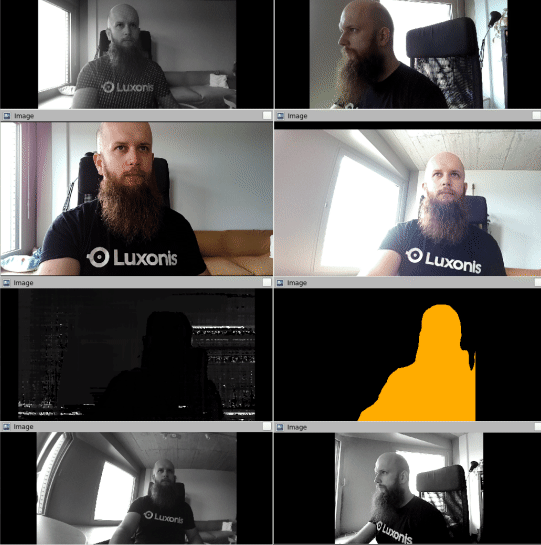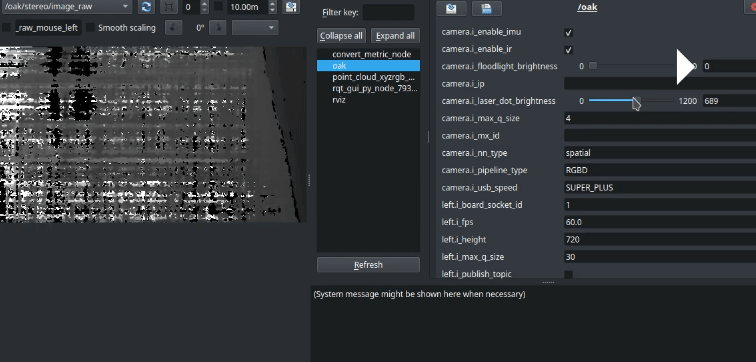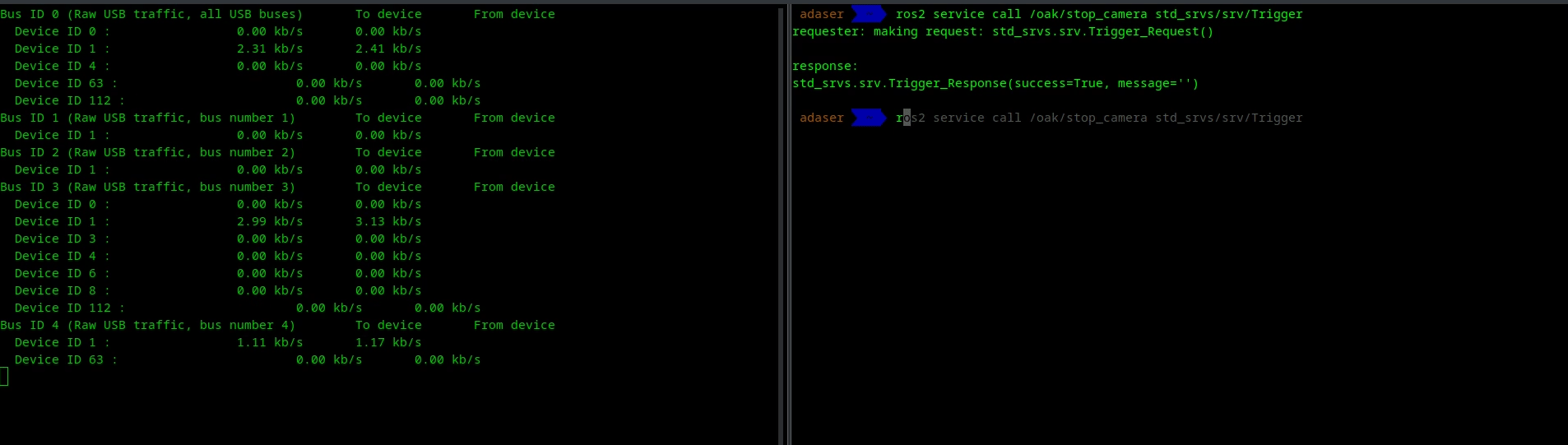Depthai ROS Repository
Hi and welcome to the main depthai-ros respository! Here you can find ROS related code for OAK cameras from Luxonis. Don't have one? You can get them here!
Main features:
- You can use the cameras as classic RGBD sensors for your 3D vision needs.
- You can also load Neural Networks and get the inference results straight from camera!
You can develop your ROS applications in following ways:
- Use classes provided in
depthai_bridgeto construct your own driver (seestereo_inertial_nodeexample on how to do that) - Use
depthai_ros_driverpackage (currently available on ROS2 Humble and ROS Noetic) to get default experience (see details below on how)
Supported ROS versions:
- Noetic
- Humble
For usage check out respective git branches.
Docker
You can additionally build and run docker images on your local machine. To do that, add USB rules as in above step, clone the repository and inside it run (it matters on which branch you are on):
docker build --build-arg USE_RVIZ=1 -t depthai-ros .
If you find out that you run out of RAM during building, you can also set BUILD_SEQUENTIAL=1 to build packages one at a time, it should take longer, but use less RAM.
RUN_RVIZ arg means rviz will be installed inside docker. If you want to run it you need to also execute following command (you'll have to do it again after restarting your PC):
xhost +local:docker
Then you can run your image in following way:
docker run -it -v /dev/:/dev/ --privileged -e DISPLAY -v /tmp/.X11-unix:/tmp/.X11-unix depthai-ros
will run an interactive docker session. You can also try:
docker run -it -v /dev/:/dev/ --privileged -e DISPLAY -v /tmp/.X11-unix:/tmp/.X11-unix depthai-ros roslaunch depthai_examples stereo_inertial_node.launch.py
to run a launch file of your choice.
NOTE ROS2 Humble docker image uses Cyclone as RMW implementation.
Running docker iamge on ROS1
docker run -it -v /dev/:/dev/ --privileged -e DISPLAY -v /tmp/.X11-unix:/tmp/.X11-unix depthai_ros roslaunch depthai_examples stereo_inertial_node.launch
Will only start stereo_inertial_node launch file (you can try different commands).
Running docker iamge on ROS2
docker run -it -v /dev/:/dev/ --privileged -e DISPLAY -v /tmp/.X11-unix:/tmp/.X11-unix depthai_ros roslaunch depthai_examples stereo_inertial_node.launch.py
Install from ros binaries
Add USB rules to your system
echo 'SUBSYSTEM=="usb", ATTRS{idVendor}=="03e7", MODE="0666"' | sudo tee /etc/udev/rules.d/80-movidius.rules
sudo udevadm control --reload-rules && sudo udevadm trigger
Install depthai-ros. (Available for Noetic, foxy, galactic and humble)
sudo apt install ros-<distro>-depthai-ros
Install from source
Install dependencies
The following script will install depthai-core and update usb rules and install depthai devices
sudo wget -qO- https://raw.githubusercontent.com/luxonis/depthai-ros/main/install_dependencies.sh | sudo bash
if you don't have opencv installed then try sudo apt install libopencv-dev
if you don't have rosdep installed and not initialized please execute the following steps:
sudo apt install python-rosdep(melodic) orsudo apt install python3-rosdepsudo rosdep initrosdep update
Setting up procedure
The following setup procedure assumes you have cmake version >= 3.10.2 and OpenCV version >= 4.0.0. We selected dai_ws as the name for a new folder, as it will be our depthai ros workspace.
mkdir -p dai_ws/srccd dai_ws/srcgit clone --branch <ros-distro> https://github.com/luxonis/depthai-ros.gitcd ..rosdep install --from-paths src --ignore-src -r -ysource /opt/ros/<ros-distro>/setup.bashcatkin_make_isolated(For ROS1)MAKEFLAGS="-j1 -l1" colcon build(for ROS2)source devel/setup.bash(For ROS1) &source install/setup.bash(for ROS2)
Note If you are using a lower end PC or RPi, standard building may take a lot of RAM and clog your PC. To avoid that, you can use build.sh command from your workspace (it just wraps colcon commands):
./src/depthai-ros/build.sh
Depthai ROS Driver
Currently, recommended way to launch cameras is to use executables from depthai_ros_driver package.
This runs your camera as a ROS2 Component and gives you the ability to customize your camera using ROS parameters.
Paramerers that begin with r_ can be freely modified during runtime, for example with rqt.
Parameters that begin with i_ are set when camera is initializing, to change them you have to call stop and start services. This can be used to hot swap NNs during runtime, changing resolutions, etc. Below you can see some examples:
Setting RGB parameters
Setting Stereo parameters
Stopping/starting camera for power saving/reconfiguration
Stopping camera also can be used for power saving, as pipeline is removed from the device. Topics are also removed when camera is stopped.
As for the parameters themselves, there are a few crucial ones that decide on how camera behaves.
-
camera_i_pipeline_typecan be eitherRGB- only publishes RGB stream , NN availableRGBD- Publishes RGB + Depth streams (seti_publish_topicfor left and right cameras to enable them), NN & Spatial NN availableStereo- Publishes streams from left and right sensors, NN not availableRGBStereo- Publishes RGB + Left + Right streams, only RGB NN availableDepth- Publishes only depth stream, no NN availableCamArray- Publishes streams for all detected sensors, no NN available This tells the camera whether it should load stereo components. Default set toRGBD.
-
camera.i_nn_typecan be eithernone,rgborspatial. This is responsible for whether the NN that we load should also take depth information (and for example provide detections in 3D format). Default set tospatial -
camera.i_mx_id/camera.i_ip/camera.i_usb_port_idare for connecting to a specific camera. If not set, it automatically connects to the next available device. You can get those parameters from logs by running the default launch file. -
nn.i_nn_config_pathrepresents path to JSON that contains information on what type of NN to load, and what parameters to use. Currently we provide options to load MobileNet, Yolo and Segmentation (not in spatial) models. To see their example configs, navigate todepthai_ros_driver/config/nn. Defaults tomobilenet.jsonfromdepthai_ros_driver
To use provided example NN's, you can set the path to:
depthai_ros_driver/segmentationdepthai_ros_driver/mobilenetdepthai_ros_driver/yolo
All available camera-specific parameters and their default values can be seen in depthai_ros_driver/config/camera.yaml.
Currently, we provide few examples:
camera.launch.pylaunches camera in RGBD, and NN in spatial (Mobilenet) mode.rgbd_pcl.launch.pylaunches camera in basic RGBD configuration, doesn't load any NNs. Also loads ROS depth processing nodes for RGBD pointcloud.example_multicam.launch.pylaunches several cameras at once, each one in different container. Edit themulticam_example.yamlconfig file inconfigdirectory to change parametersexample_segmentation.launch.pylaunches camera in RGBD + semantic segmentation (pipeline type=RGBD, nn_type=rgb)pointcloud.launch.py- similar torgbd_pcl.launch.py, but doesn't use RGB component for pointcloudexample_marker_publish.launch.pylaunchescamera.launch.py+ small python node that publishes detected objects as markers/tfsrtabmap.launch.pylaunches camera and RTAB-MAP RGBD SLAM (you need to install it first -sudo apt install ros-$ROS_DISTRO-rtabmap-ros). You might need to set manual focus via parameters here.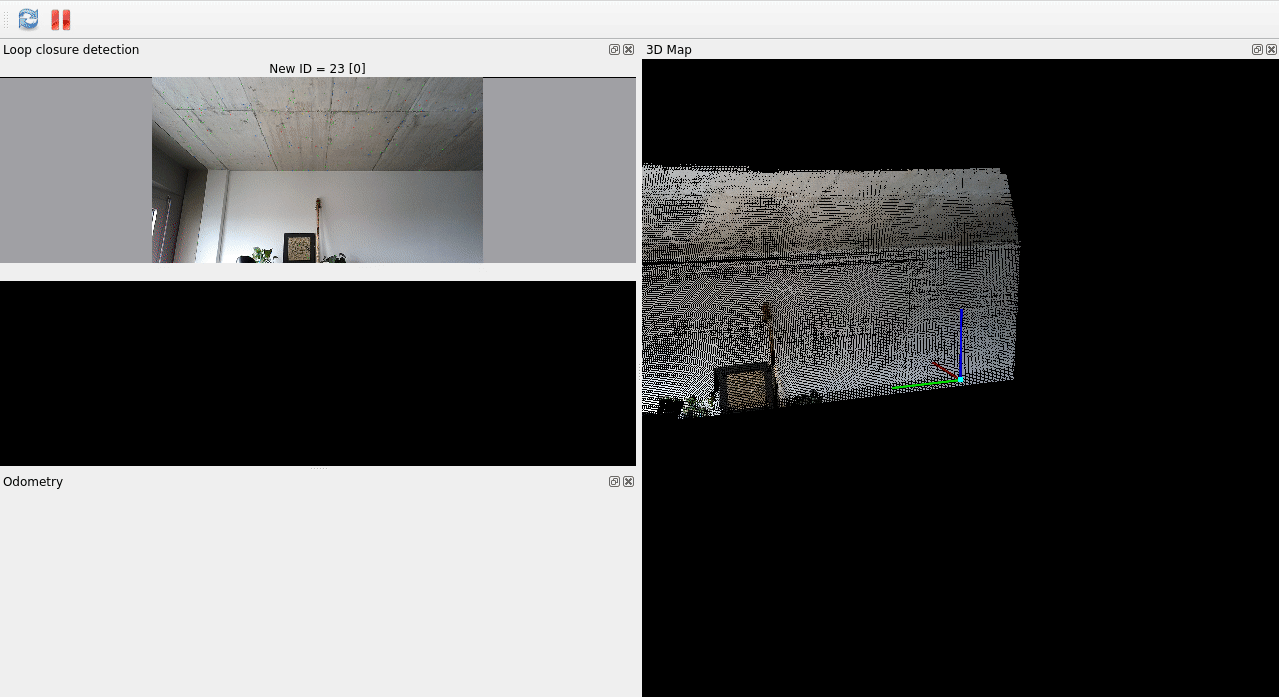
Specific camera configurations:
PoE Cameras
Since PoE cameras use protocol that has lower throughput than USB, running default camera launch can result in lags depending on chosen resolution/fps. To combat this issue, you can use encoded frames, which let you keep desired resolution/fps at the cost of image quality reduction due to compression. One additional difference is that subpixel depth filtering is disabled in this mode. To enable low_bandwidth, for example for rgb camera, change parameters:
rgb.i_low_bandwidth-trueto enablergb.i_low_bandwidth_quality- desired quality % (default-50) Seelow_bandwidth.yamlfile for example parameters for all streams
OAK D PRO W
To properly align with depth, you need to set rgb.i_resolution parameter to 720 (see config/oak_d_w_pro.yaml).
Recalibration
If you want to use other calibration values than the ones provided by the device, you can do it in following ways:
- Use
set_camera_infoservices available for each of the image streams - Use
i_calibration_fileparameter available to point to the calibration file. Note camera name must start with/, so for example/rgb. Seedepthai_ros_driver/config/calibrationfor example calibration files.calibration.launchfile is provided to start up a ROS camera calibrator node in both monocular and stereo configurations. Calibration file syntax (fromcamera_info_manager):
- file:///full/path/to/local/file.yaml
- file:///full/path/to/videre/file.ini
- package://camera_info_manager/tests/test_calibration.yaml
- package://ros_package_name/calibrations/camera3.yaml
Executing an example
ROS1
cd dai_ws(Our workspace)source devel/setup.bashroslaunch depthai_examples stereo_inertial_node.launch- example node For more examples please check the launch files.
ROS2
cd dai_ws(Our workspace)source install/setup.bashros2 launch depthai_examples stereo_inertial_node.launch.py- example node For more examples please check the launch files.
Running Examples
Mobilenet Publisher:
ROS1:
OAK-D
roslaunch depthai_examples mobile_publisher.launch camera_model:=OAK-D
OAK-D-LITE
roslaunch depthai_examples mobile_publisher.launch camera_model:=OAK-D-LITE
With visualizer
roslaunch depthai_examples mobile_publisher.launch | rqt_image_view -t /mobilenet_publisher/color/image
ROS2:
OAK-D
ros2 launch depthai_examples mobile_publisher.launch.py camera_model:=OAK-D
OAK-D-LITE
ros2 launch depthai_examples mobile_publisher.launch.py camera_model:=OAK-D-LITE
Testing results
- ImageConverter - Tested using
roslaunch depthai_examples stereo_inertial_node.launch&&roslaunch depthai_examples rgb_publisher.launch' - ImgDetectionCnverter - tested using
roslaunch depthai_examples mobile_publisher.launch - SpatialImgDetectionConverter - Ntested using
roslaunch depthai_examples stereo_inertial_node.launch
Users can write Custom converters and plug them in for bridge Publisher.
If there a standard Message or usecase for which we have not provided a ros msg or converter feel free to create a issue or reach out to us on our discord community. We would be happy to add more.
Developers guide
For easier development inside isolated workspace, one can use Visual Studio Code with DevContainers plugin, to do that:
- Create separate workspace
- Clone repository into src
- Copy
.devcontainerdirectory into main workspace directory - Open workspace directory in VSCode