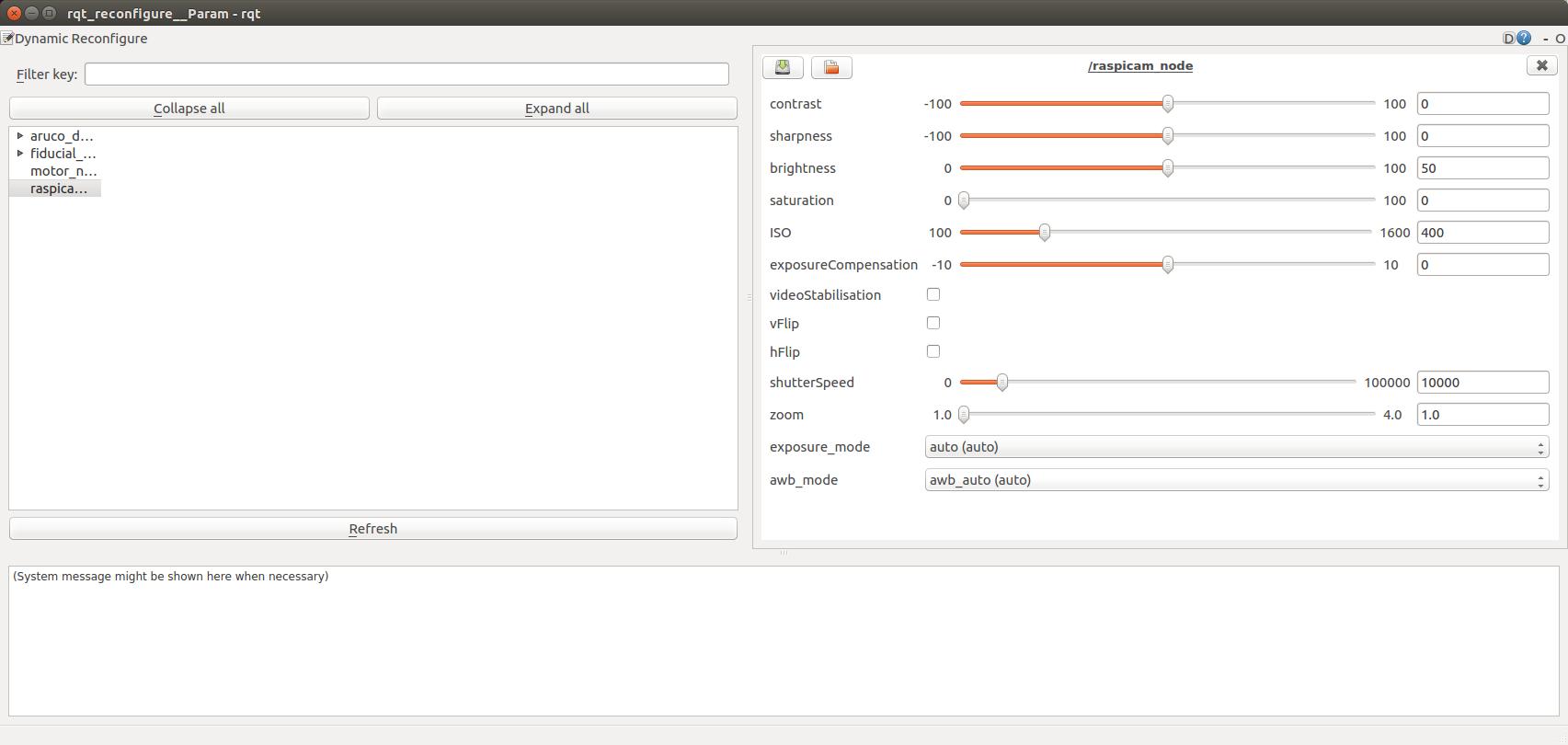ROS node for the Raspberry Pi Camera Module. Works with both the V1.x and V2.x versions of the module. We recommend using the v2.x cameras as they have better auto gain, and the general image quality is better.
This node is primarily supported on ROS Kinetic, and Ubuntu 16.04, and that is what these instuctions presume.
Go to your catkin_ws cd ~/catkin_ws/src.
Download the source for this node by running
git clone https://github.com/UbiquityRobotics/raspicam_node.git
There are some dependencies that are not recognized by ros, so you need to create the file /etc/ros/rosdep/sources.list.d/30-ubiquity.list and add this to it.
yaml https://raw.githubusercontent.com/UbiquityRobotics/rosdep/master/raspberry-pi.yaml
Then run rosdep update.
Install the ros dependencies,
cd ~/catkin_ws
rosdep install --from-paths src --ignore-src --rosdistro=kinetic -y
Compile the code with catkin_make.
Once you have the node built, you can run it using a launch file.
For a V2.x camera, run roslaunch raspicam_node camerav2_1280x960.launch
For a V1.x camera, run roslaunch raspicam_node camerav1_1280x720.launch
Use rqt_image_view to view the published image.
This section describes how to use a second computer to dynamically adjust the paramaters of the node.
It assumes that the Raspberry PI on which the raspicam_node is running has a hostname of raspi.local
and that the reconfiguration is being run on a second computer with a hostname of laptop.local.
- Ensure that the ROS environment variables on
raspi.localare set so that other machines can interact with its ROS nodes. If they varaiables contain the stringlocalhost, they need to be changed.
ubuntu@raspi:~$ echo $ROS_HOSTNAME
raspi.local
ubuntu@raspi:~$ echo $ROS_MASTER_URI
http://raspi.local:11311
If necessary they can be adjusted thus:
export ROS_HOSTNAME=`hostname`.local
export ROS_MASTER_URI=${ROS_HOSTNAME}:11311
The changes can be made persistent by adding those two lines to ~/.bashrc.
- One the laptop, set the environment variable
ROS_MASTER_URIas above:
export ROS_MASTER_URI=${ROS_HOSTNAME}:11311
- Run the dynamic reconfigure node on
laptop.local:
rosrun rqt_reconfigure rqt_reconfigure
It should bring up a user interface like the one below. Paramaters can be dynamically adjusted via this interface.
-
Make sure that your user is in the
videogroup by runninggroups|grep video. -
If you get an error saying:
Failed to create camera component, make sure that the camera cable is properly seated on both ends, and that the cable is not missing any pins. If this doesn't work update your firmware withrpi-update. -
If the publish rate of the image over the network is lower than expected, consider using a lower resolution to reduce the amount of bandwidth required.
Topics:
-
/raspicam_node/compressed: Publishessensor_msgs/CompressedImagewith jpeg from the camera module. -
/raspicam_node/camera_info: Publishessensor_msgs/CameraInfocamera info for each frame.
Services:
/set_camera_info: Used to update calibration info for the camera.
Parameters:
-
camera_frame_id(tf frame): The frame identifier to associate the camera. -
camera_info_url: The URL of the camera calibration.yamlfile. -
camera_name(string): The name of the camera, should match with name in camera_info file. -
framerate(fps): Framerate to capture at. Maximum 90fps -
height(pixels): Height to capture images at. -
width(pixels): Width to capture images at. -
quality(0-100): Quality of the captured images.
The raspicam_node package contains a calibration file for the raspberry PI camera versions 1 and 2. The procedure for calibrating a camera is only necessary if you change the lens or image size used.
A tutorial Monocular Camera Calibration tutorial shows how to calibrate a single camera.
The 8x6 checkerboard and the 7x6 checkerboard are rather large and require specialized printers to print out at full scale. They can be printed on more common printer sizes with auto scaling turned on. Be sure to carefully measure the square size in millimeters and convert to meters by dividing by 1000.
A camera calibration can be run with the following commands:
$ rosrun image_transport republish compressed in:=/raspicam_node/image raw out:=/raspicam_node/image
$ rosrun camera_calibration cameracalibrator.py --size 8x6 --square 0.74 image:=/raspicam_node/image camera:=/raspicam_node
By default the camera calibrations are saved in the camera_info directory of this package.