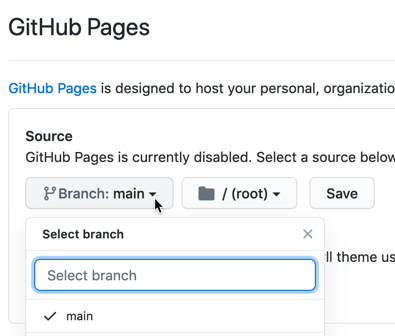Leaflet Storymaps customized for CT Humanities with multi-map setup using uploaded CSV data files, not a linked Google Sheet. Based on Leaflet Storymaps with Google Sheets by Jack Dougherty and Ilya Ilyankou, authors of Hands-On Data Visualization https://HandsOnDataViz.org/leaflet-storymaps-with-google-sheets.html
- https://cthumanities.github.io/cth-storymaps/index.html
- or
- https://jackdougherty.github.io/cth-storymaps/index.html
- Go to Jack's version of the cth-storymaps GitHub repository at https://github.com/jackdougherty/cth-storymaps
- In upper-right corner, log into your CTHumanities GitHub account
- In upper-right corner, click the Fork button, to create a linked copy in the CTH GitHub account.
- Your linked copy of the repository will appear in your GitHub account at https://github.com/cthumanities/cth-storymaps
- You can automatically publish your cth-storymaps content on the web with the free GitHub Pages feature. In upper-right corner, click the Settings button, scroll down to GitHub Pages section, select Source > Main, and press Save.
- Wait about 30-60 seconds, and your cth-storymaps content, plus any updates you make to your GitHub repository, will appear online at: https://cthumanities.github.io/cth-storymaps/index.html
One advantage of creating a linked copy from Jack's GitHub repository is that in the future, if you wish to contract him to do more work, he can edit content in his repository and push changes to your repository, which you can accept (or reject) with a button.
PS: Also, follow same steps to make a linked copy of: https://github.com/jackdougherty/cth-storymaps-practice and your version will be named: https://github.com/cthumanities/cth-storymaps-practice
- README.md -- this page of instructions
index.html-- list of links to the 13 storymaps, plus a sample embedded iframearchitecture.htmland similar -- the home HTML page for each storymapmediafolder -- contains subfolders (such asarchitecture) with imagescsvfolder -- contains two data files for each map in Comma-Separated Values (CSV) format- architecture-chapters.csv (and similar names)
- architecture-options.csv (and similar names)
- other folders such as
scriptsandcsscontain the code to run the storymaps, so don't mess with those unless you know what you're doing
Where do you wish to host and publish your storymaps?
- You can continue to host and publish from your free GitHub account.
OR
- Host and publish from your CTH web server. Keep the GitHub account as a backup, and in upper-right corner go to Code > Download Zip to download all contents into one folder in your local computer. If you wish, you can rename the folder to
storymaps, and upload it directly to the root level of your WordPress site, and all content would appear under this web address: https://cthumanities.org/storymaps
Ask me if you want to see a demo or discuss related options.
Do not use Google Sheets, since all existing data is stored in CSV format in this folder.
- Download a copy of all content to your local computer
- In the
csvfolder, use any spreadsheet tool to open thearchitecture-chapters.csvto edit map content, orarchitecture-options.csvto edit map settings. - Re-save the sheet in CSV format with the same name.
- Log into your GitHub repository, and upload to the CSV folder
- Create new storymaps in your cth-practice repository
- choose a short and unique keyword for each new storymap (such as architecture or ridgefield-business)
- in
mediafolder, create subfolder with keyword name (such asarchitecture), and upload images (JPG or PNG) or other media - in the spreadsheet template, make sure that pathnames to media files follow the format above, such as
media/architecture/image.jpg - in Google Sheets, File > Download as CSV, carefully rename to keyword-options.csv and keyword-chapters.csv with no internal spaces, then upload to
csvfolder - in project folder, create duplicate of existing storymap file (such as
architecture.html), rename to keyword.html, and modify pathnames to the CSV files in this section of the code:<!-- edit pathnames to map data for options and chapters --> <script> $(window).on('load', function() { initStorymap( 'csv/architecture-options.csv', 'csv/architecture-chapters.csv' ); }) </script> - in the
index.htmlfile, add new link to your keyword.html storymap
To geocode (find latitude and longitude coordinates), we recommend installing the free Geocoding by SmartMonkey add-on for Google Sheets. Insert your addresses in place of the samples in the Geocoding Details tab, then use Add-Ons > Geocoding > Geocode Details menu. Learn more in Hands-On Data Visualization https://handsondataviz.org/geocode.html