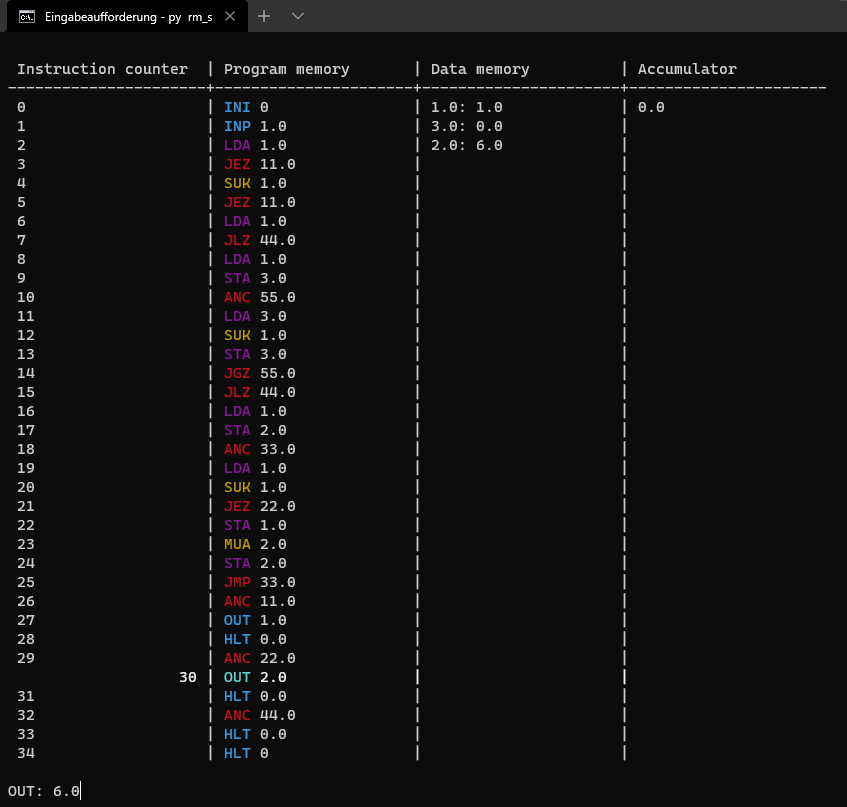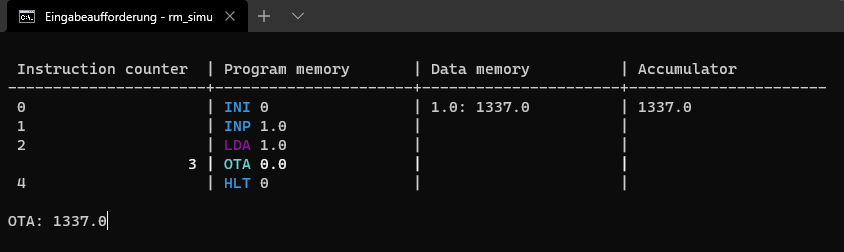A simulator for a simple register machine as an code interpreter written in Python. The register machine language defines 30 different commands for basic input, output and arithmetic operations. See here for the required packages.
See the change log here.
Developed by InformaticFreak (c) 2021
Execute the Python file rm_simulator.py via the console/terminal and as a first command line parameter pass the path to the .rm code file. Optionally add a p as second command line parameter to get the status of the complete register machine before each instruction or w for the status and an additional wait for pressing the ENTER key to continue after each instruction. Also optionally add a wait time in milliseconds between each instruction as the last command line parameter, ten milliseconds is default.
py rm_simulator.py [path] [optional p or w] [optional time]
Copy the markdown files rm_markdown.xml and rm_markdown_DM.xml for the register machine language in the directory C:\Users\%USERNAME%\AppData\Roaming\Notepad++\userDefineLangs\. Now select register machine or register machine (dark mode) in Notepad++ in the Languages menu item below.
The file examples/faculty.rm contains the code for the calculation, click here to open it. Because the source file rm_simulator.py is located in the directory src the relative path to the example file is ../examples/faculty.rm. To see the status of the register machine while the program is running, the last parameter is p. After each instruction the program waits 500 milliseconds (0.5 seconds).
py rm_simulator.py ../examples/faculty.rm p 500
So after the start of the program, the program waits with printing INP: for the input of a number to calculate its faculty. You can also enter a decimal number or a negative number, but an integer is required. This wrong inputs are intercepted by the register machine program code in line 13 and line 17. In this case the input number is 3.
While the program is running, the status of the complete register machine is updated after each instruction. The commands are highlighted in the console, the current line is brighter and the instruction counter is right-aligned at the current position.
There is the current status of the complete register machine after the full calculation:
After a while, the program returns the result as OUT: 6; then the program is terminated. If a wrong number is entered, no output will be printed.
- A command is composed of a three character long keyword and a number as parameter separated by a space character
- A comment starts with an hashtag character
#at the beginning of a line or behind a command, separated by a space character - Only one command per line and any number of blank lines are allowed
- The keywords are not case sensitve
- A Parameter is always a number, it can contain underscores
_(but not more than one in a sequence) and any number of zeros0, a dot.as decimal point also works - A program is terminated with the command
HLT 0, if this command is not in the last line of the program at the latest, it terminates anyway
| Command | Parameter | Description |
|---|---|---|
INI |
0 | No functionality (internal use only) |
HTL |
0 | Terminate the program |
BRK |
0 | Breakpoint for debugging |
| Command | Parameter | Description |
|---|---|---|
LDK |
number | Load value number in accumulator |
LDA |
addresse | Load value from addresse in accumulator |
LDP |
addresse | Load value from address to which address points into accumulator |
STA |
addresse | Store value from accumulator in addresse |
STP |
addresse | Store value from accumulator in addresse, where address points to |
| Command | Parameter | Description |
|---|---|---|
ANC |
anchor | Anchor point with anchor as id |
JMP |
anchor | Unconditional jump to anchor |
JEZ |
anchor | Conditional jump to anchor, if value from accumulator is equal to zero |
JLZ |
anchor | Conditional jump to anchor, if value from accumulator is less than zero |
JGZ |
anchor | Conditional jump to anchor, if value from accumulator is greater than zero |
JNE |
anchor | Conditional jump to anchor, if value from accumulator is not equal to zero |
JLE |
anchor | Conditional jump to anchor, if value from accumulator is less than or equal to zero |
JGE |
anchor | Conditional jump to anchor, if value from accumulator is greater than or equal to zero |
| Command | Parameter | Description |
|---|---|---|
INP |
addresse | Wait for user input with INP: and store the entered number in addresse |
OUT |
addresse | Print value from addresse |
| Command | Parameter | Description |
|---|---|---|
ADK |
number | Add value number to value from accumulator |
ADA |
addresse | Add value from addresse to value from accumulator |
ADP |
addresse | Add value from addresse to which addresse points to value from accumulator |
SUK |
number | Subtract value number from value from accumulator |
SUA |
addresse | Subtract value from addresse from value from accumulator |
SUP |
addresse | Subtract value from addresse to which addresse points from value from accumulator |
MUK |
number | Multiply value number by value from accumulator |
MUA |
addresse | Multiply value from addresse by value from accumulator |
MUP |
addresse | Multiply value from addresse to which addresse points by value from accumulator |
DIK |
number | Divide value from accumulator by value number |
DIA |
addresse | Divide value from accumulator by value from addresse |
DIP |
addresse | Divide value from accumulator by value from addresse to which addresse points to |
All command names and references to the associated functions are stored in the private RM object attribute __creg in line 57. Each associated function is defined as a private RM object method starting at line 130. This function can manipulate the accumulator stored in the private RM object attribute __accu, the data memory stored in the private RM object attribute __dmem and the instruction counter stored in the private RM object attribute __pind. The associated function does not have to process the command parameter, but it must always be specified (!), like for example the command HLT do not need a parameter, so it can be anything, here in the examples it is always zero. The current parameter is stored in the private RM object attribute __cpar.
The syntax highlighting for Notepad++ was created with a tool of the software, but still colors and keywords can be changed afterwards. The keywords are grouped by functionality as is the case here in the readme.
For the colored commands in the console the package colorama is used. The colors for the commands are stored in the private RM object attribute __cmdr in line 90. In this dictionary, all keywords, each separated by a space, are combined into a single string, separated as the key and the colorama color as the associated value.
- The command names in the command register must be in upper case
- Because the keywords are not case-sensitive, the syntax highlighting must consider both cases in a simplified way, all letters lowercase or all letters uppercase
- The command and associated function may have different names, but it is impractical
- Do not forget to increment the instruction counter (at the end of the function, but before the optional return)
The existing command OUT print the value from the given addresse, so we will add a new command OTA that print the value from the accumulator. OTA is inspired by "OuTput the Accumulator".
self.__creg = {
...
"OTA": self.__OTA
}- Do not forget to put the comma
,after the last entry, here after the"DIP": self.__DIP,in line 87
def __OTA(self):
self.__pind += 1
input(f"OTA: {self.__accu}\n")- Increment the instruction counter at the end of the function, but before an optional return of an error code
- Print the value from the accumulator, but use the
input()function so that the programm waits until the user hits the ENTER key
Each function returns None, if nothing more specific is defined and nothing special happens. If the errorCode is 0 the program terminates, if the errorCode is 1 the program waits if it should; otherwise an unexpected error code occurs.
To add custom error codes, you must add a new elif condition with your custom code after line 314.
Add the new output command in upper and lower case to the suitable group within the markdown file in line 33 ...
...
<Keywords name="Keywords7">INP OUT HLT INI BRK OTA inp out hlt ini brk ota</Keywords>
...... and within the command markdown register stored in the private RM object attribute __cmdr in line 77.
self.__cmdr = {
...
"INP OUT HLT INI BRK OTA inp out hlt ini brk ota": Fore.CYAN
}# Read user input and load it into the accumulator
INP 01
LDA 01
# Print the value from the accumulator
OTA 0
There is the current status of the complete register machine after the user has entered the real number 1337: