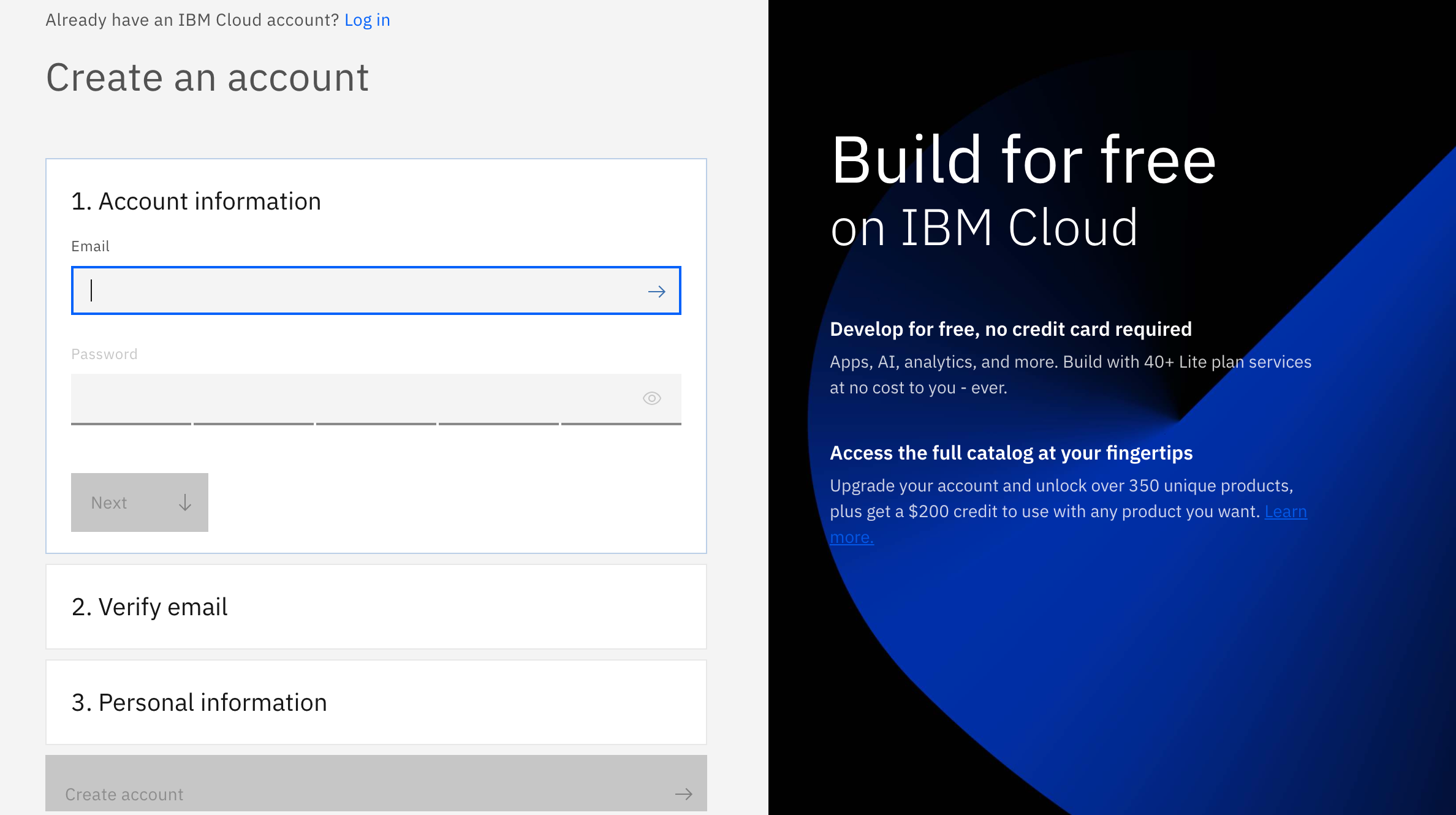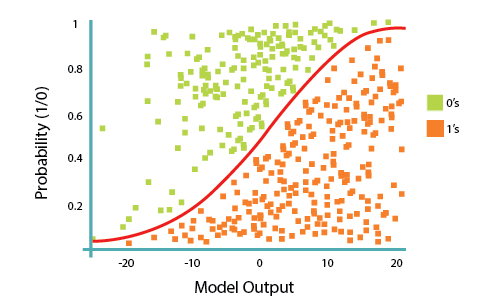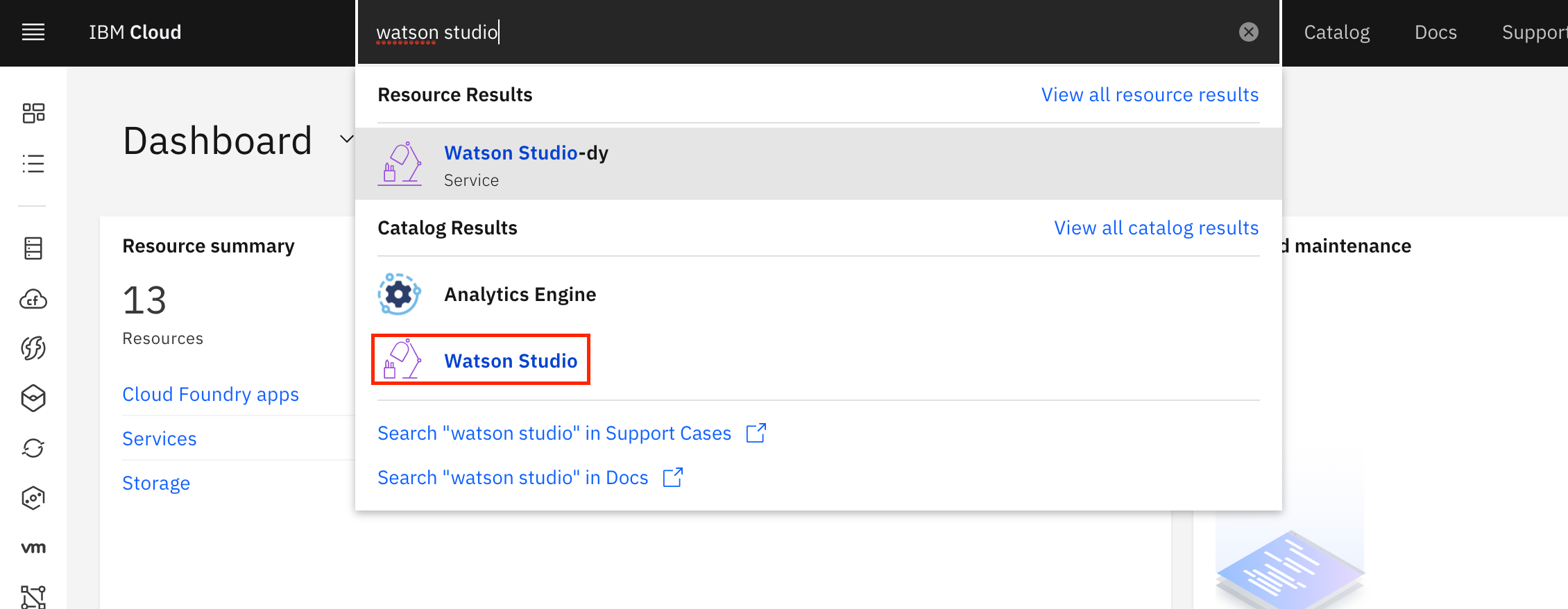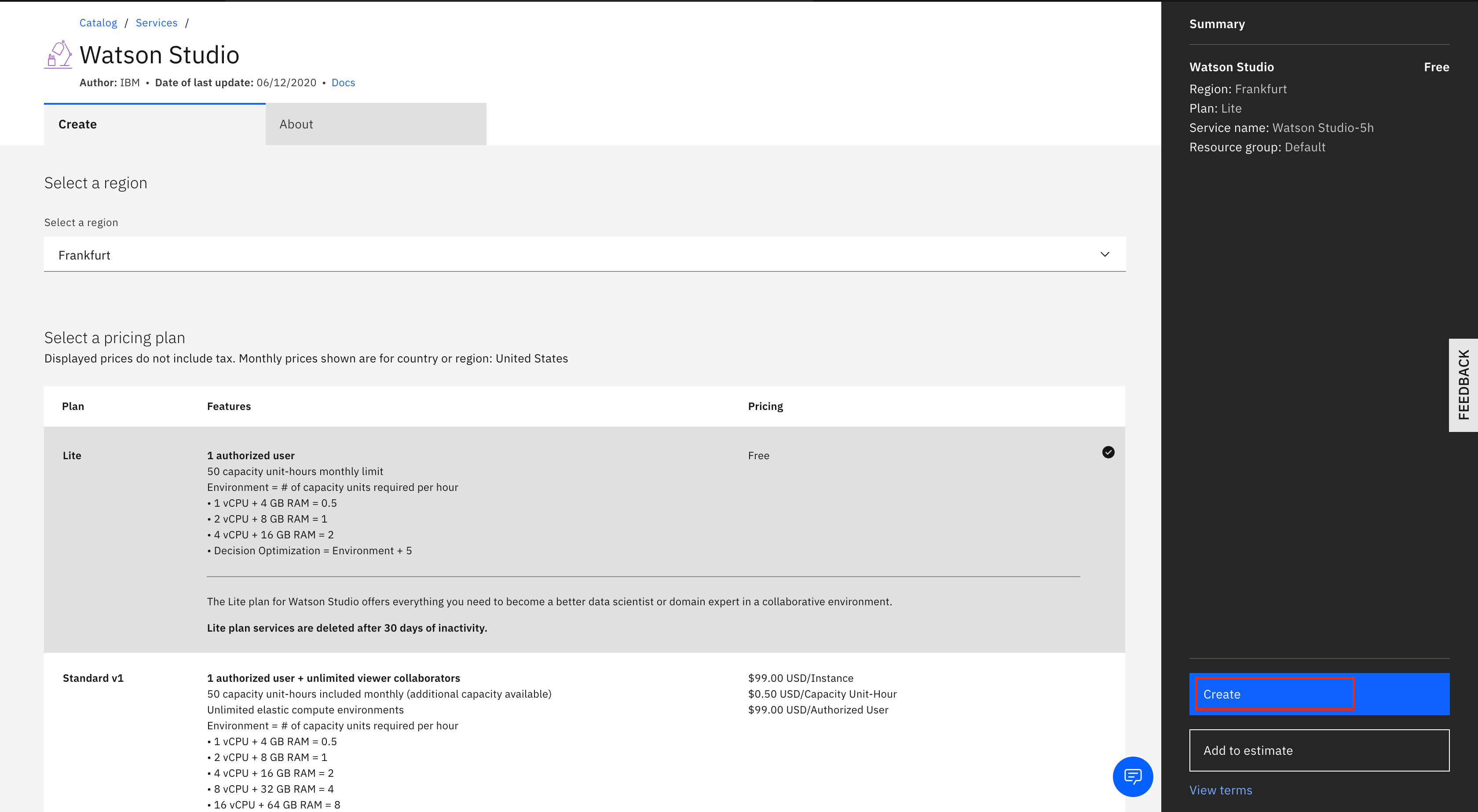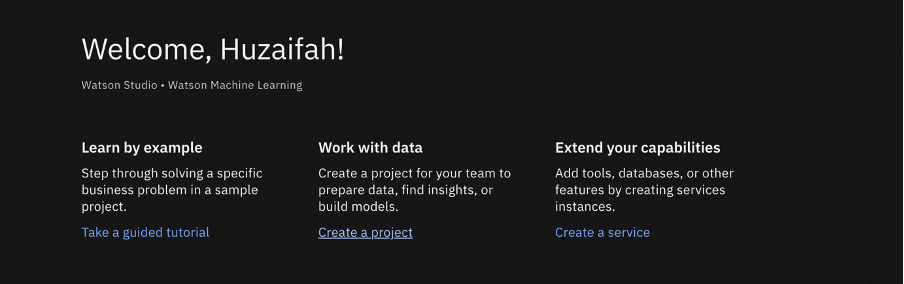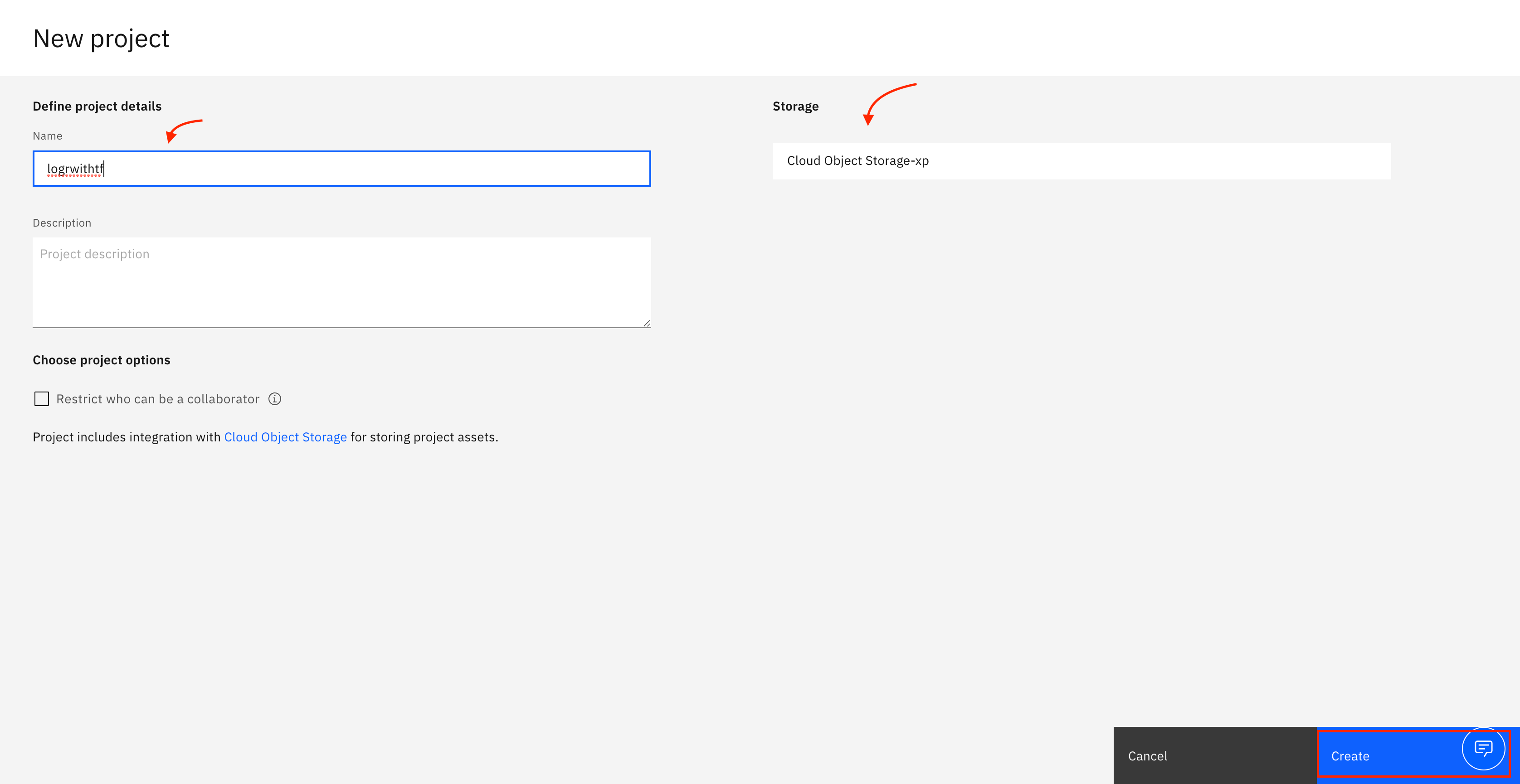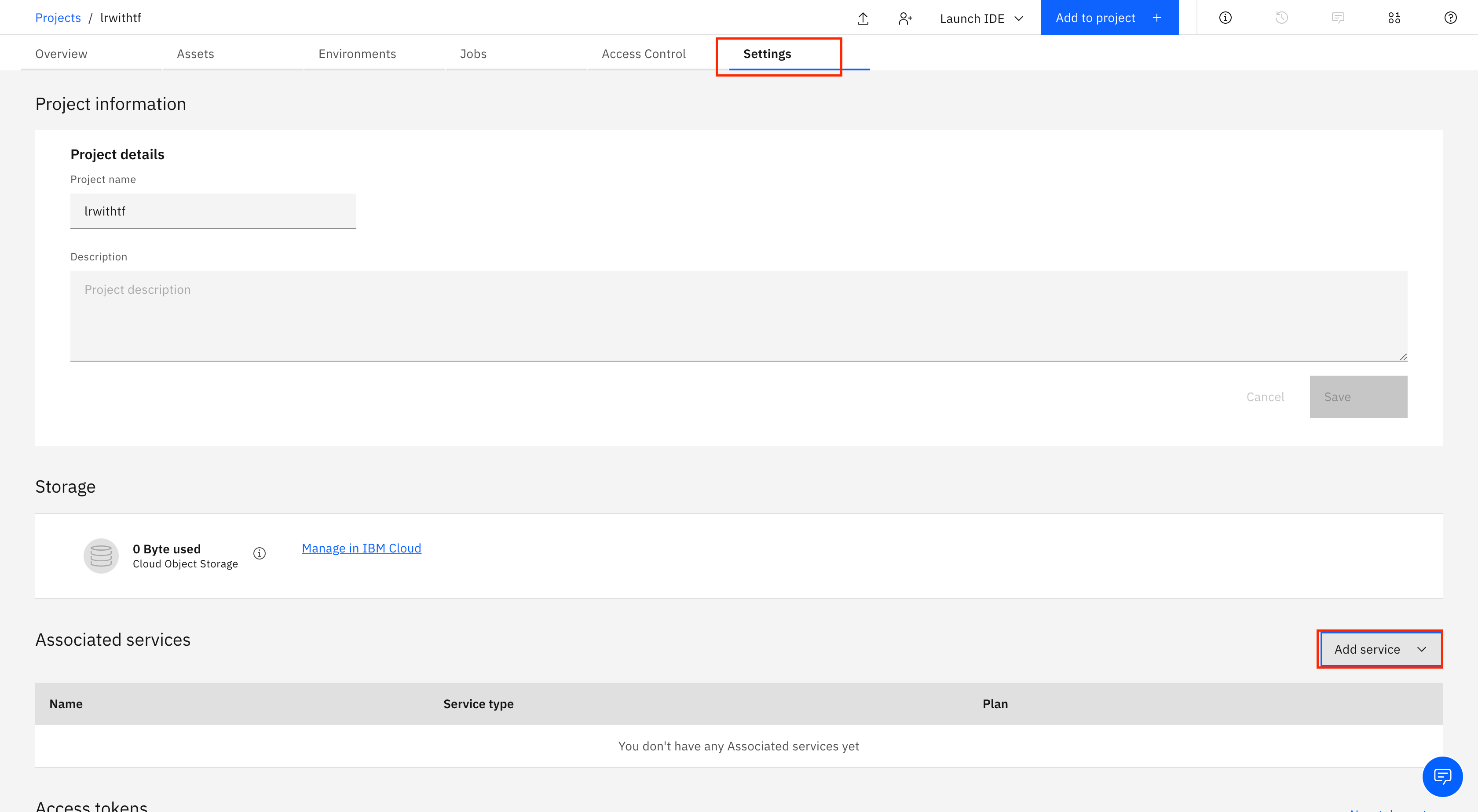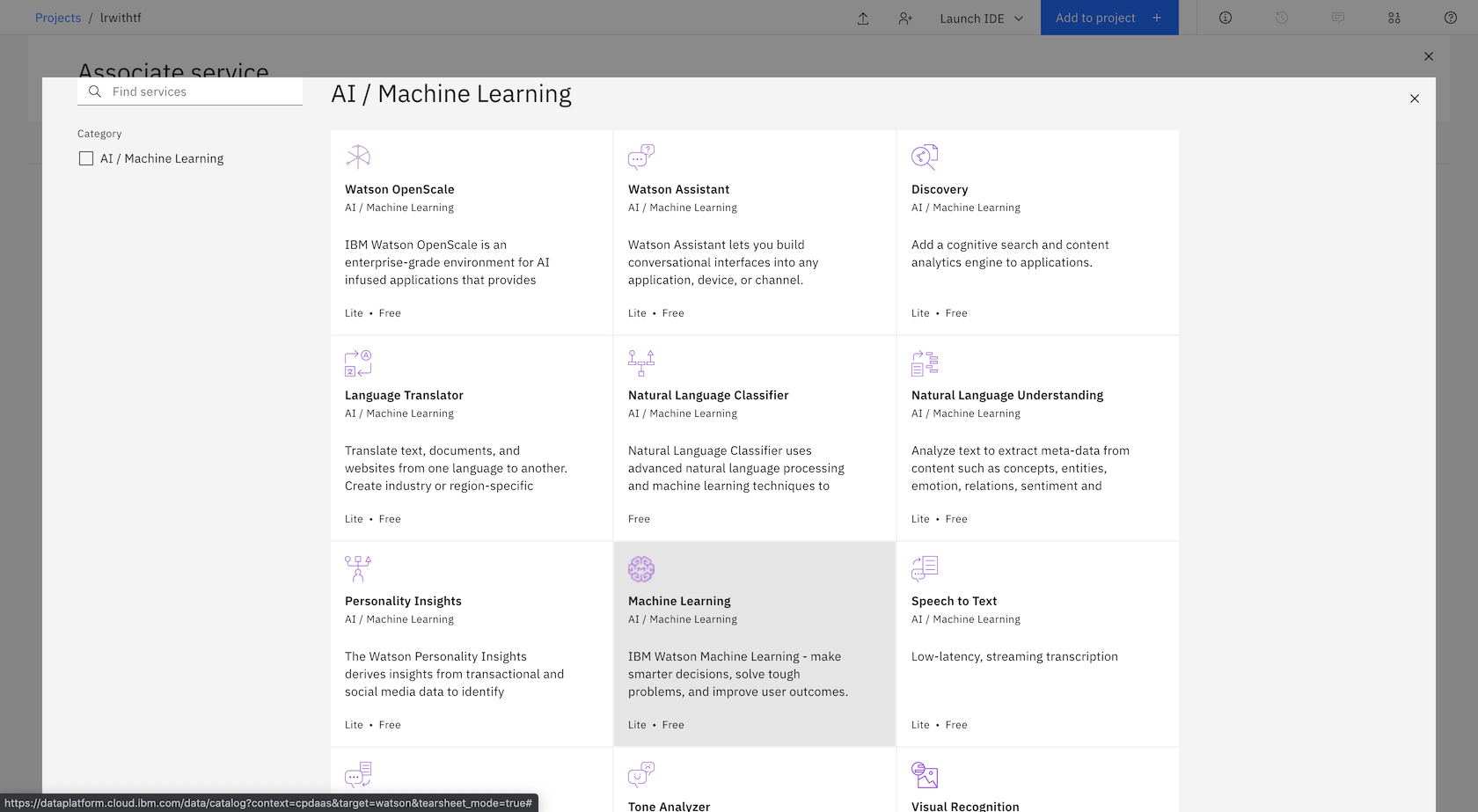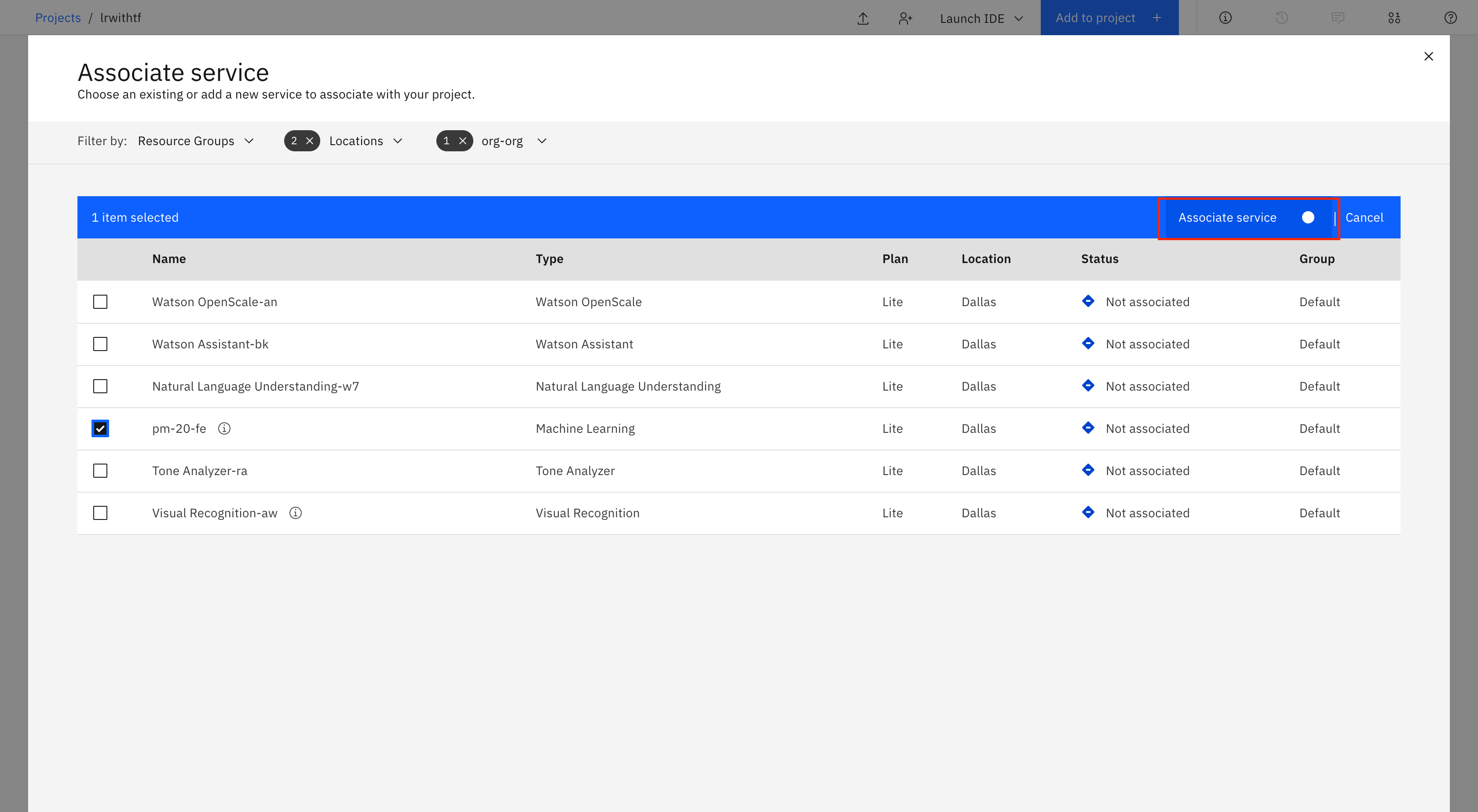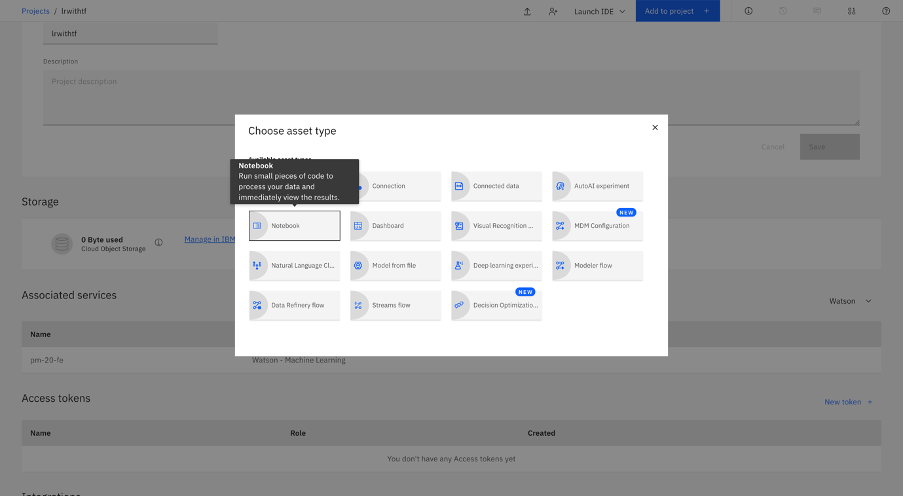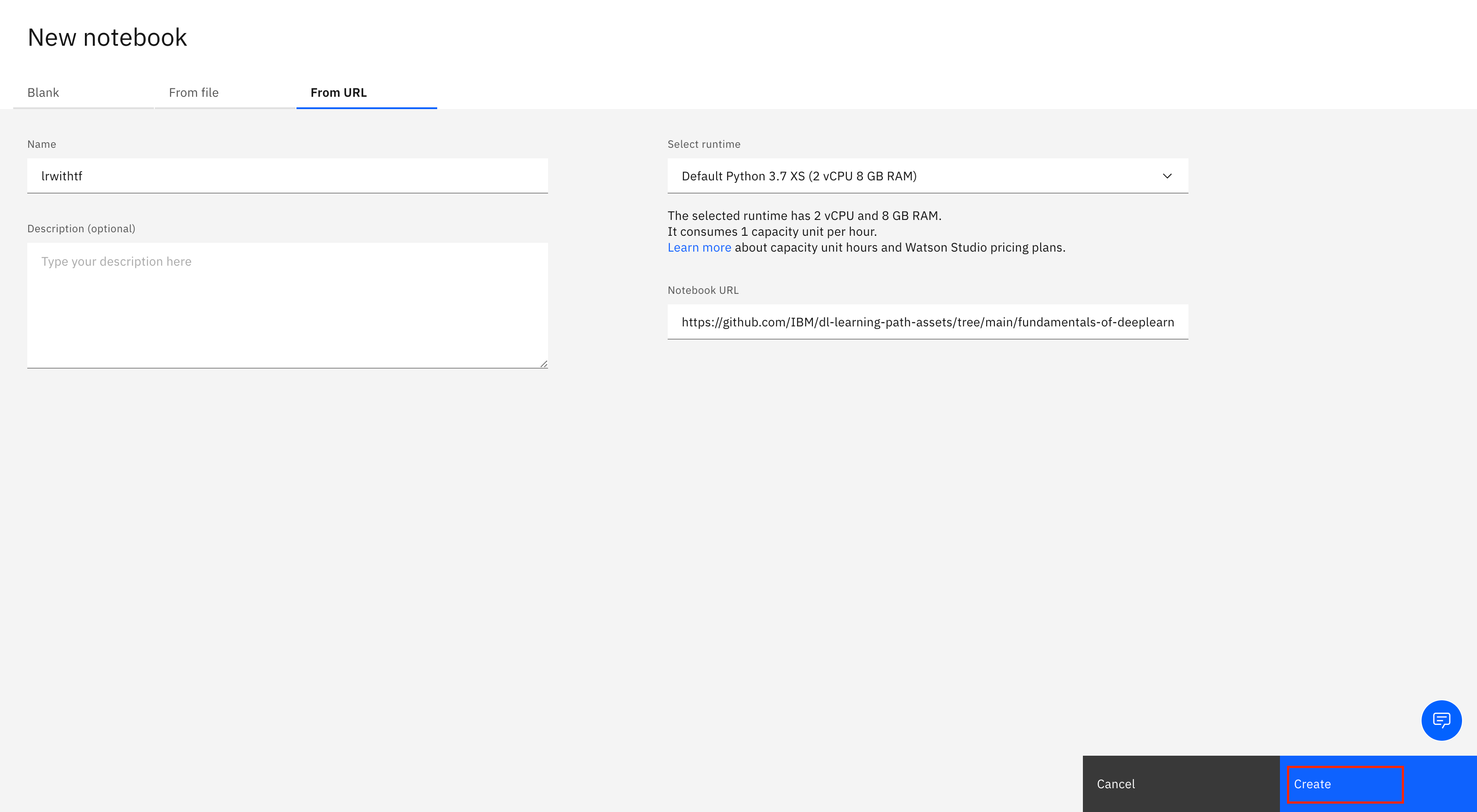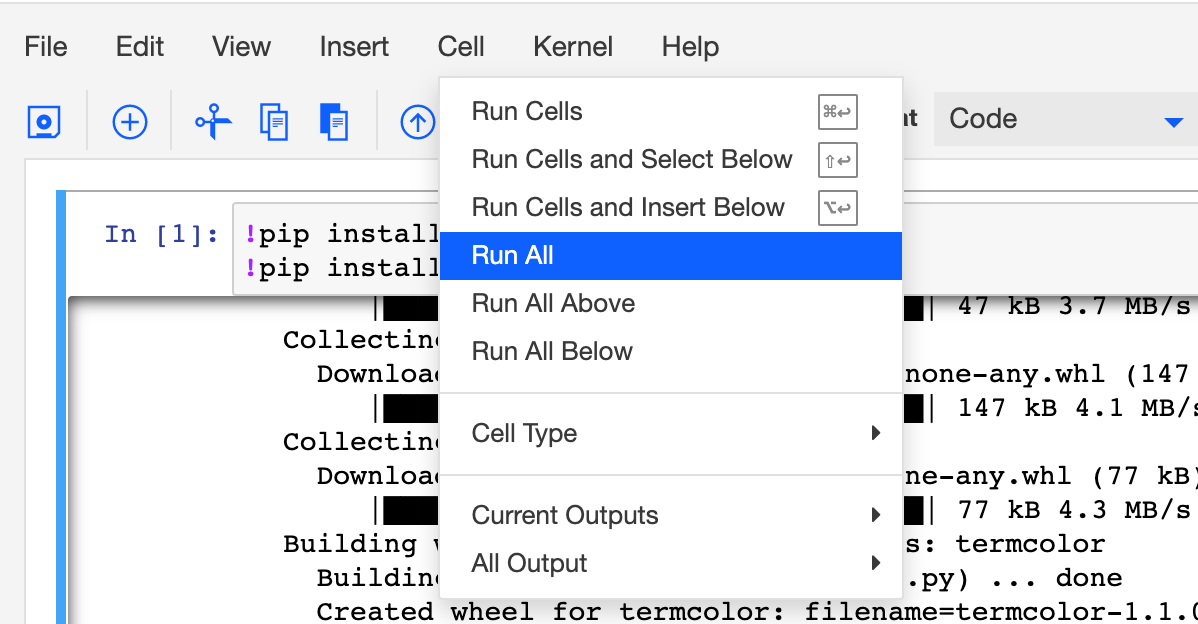-
Login/Sign Up for IBM Cloud: http://ibm.biz/LR-TensorFlow
-
Hands-On Guide: https://developer.ibm.com/tutorials/build-a-logistic-regression-neural-network-using-tensorflow/
-
Slides:
-
Workshop Replay: https://www.crowdcast.io/e/logistic-regression
The following prerequisites are required to follow the tutorial:
If you are an existing user please login to IBM Cloud
And if you are not, don't worry! We have got you covered! There are 3 steps to create your account on IBM Cloud:
1- Put your email and password.
2- You get a verification link with the registered email to verify your account.
3- Fill the personal information fields.
** Please make sure you select the country you are in when asked at any step of the registration process.
In this tutorial, learn how to create a Jupyter Notebook that contains Python code for defining logistic regression, then use TensorFlow (tf.keras) to implement it. The Notebook runs on IBM Cloud Pak® for Data as a Service on IBM Cloud®. The IBM Cloud Pak for Data platform provides additional support, such as integration with multiple data sources, built-in analytics, Jupyter Notebooks, and machine learning. It also offers scalability by distributing processes across multiple computing resources. You can choose to create assets in Python, Scala, and R, and use open source frameworks (such as TensorFlow) that are already installed on the IBM Cloud Pak for Data as a Service platform.
In this tutorial, learn how to create a Jupyter Notebook that contains Python code for defining logistic regression, then use TensorFlow (tf.keras) to implement it. The Notebook runs on IBM Cloud Pak® for Data as a Service on IBM Cloud®. The IBM Cloud Pak for Data platform provides additional support, such as integration with multiple data sources, built-in analytics, Jupyter Notebooks, and machine learning. It also offers scalability by distributing processes across multiple computing resources. You can choose to create assets in Python, Scala, and R, and use open source frameworks (such as TensorFlow) that are already installed on the IBM Cloud Pak for Data as a Service platform.
While linear regression is well suited for estimating continuous values (for example, estimating house prices or product sales), it is not the best tool for predicting the class in which an observed data point belongs. To provide estimates for classification, you need some guidance on what would be the most probable class for that data point. For this, you would use logistic regression.
Linear regression finds a function that relates a continuous dependent variable, y, to some predictors (for example, independent variables x1 or x2). Simple linear regression assumes a function of the form:
y = w0 + w1 x x1 + w2 x x2 + ...
Show more
It finds the values of w0, w1, and w2. The term w0 is the intercept or constant term (it’s shown as b in the following formula):
Y = W X + b
Show more
Logistic regression is a variation of linear regression and is useful when the observed dependent variable, y, is categorical. It produces a formula that predicts the probability of the class label as a function of the independent variables.
Despite the name logistic regression, it is actually a probabilistic classification model. Logistic regression fits a special s-shaped curve by taking the linear regression and transforming the numeric estimate into a probability with the following function:
𝑃𝑟𝑜𝑏𝑎𝑏𝑖𝑙𝑖𝑡𝑦𝑂𝑓𝑎𝐶𝑙𝑎𝑠𝑠=𝑡ℎ𝑒𝑡𝑎(𝑦)=𝑓𝑟𝑎𝑐𝑒𝑦1+𝑒𝑦=𝑒𝑥𝑝(𝑦)/(1+𝑒𝑥𝑝(𝑦))=𝑝
Show more
This produces p-values between 0 (as y approaches minus infinity) and 1 (as y approaches plus infinity). This now becomes a special type of non-linear regression.
In this equation, y is the regression result (the sum of the variables weighted by the coefficients), exp is the exponential function, and theta(y) is the logistic function, also called logistic curve. It is a common “S” shape (sigmoid curve), and was first developed for modeling population growth.
You might have seen this function before in another configuration:
𝑃𝑟𝑜𝑏𝑎𝑏𝑖𝑙𝑖𝑡𝑦𝑂𝑓𝑎𝐶𝑙𝑎𝑠𝑠=𝑡ℎ𝑒𝑡𝑎(𝑦)=𝑓𝑟𝑎𝑐11+𝑒−𝑦
Show more
So, logistic regression passes the input through the logistic/sigmoid function, but then treats the result as a probability.
- Create your IBM Cloud Pak for Data as a Service.
- Create a new project.
- Associate the Watson Machine Learning Service with the project.
- Add a Notebook to your project.
- Run the Notebook.
-
Sign in to your IBM Cloud account.
-
Search for Watson Studio.
-
Create the service by selecting a region and pricing plan.
-
Click Create.
-
Click Get started to start the Watson Studio service.
-
Click Create a project, and create an empty project.
-
Name your project, and add a storage service.
-
Click Create. After your project is created, you are directed to a project dashboard.
-
Click the Settings tab.
-
Scroll down to Associated services, and click Add service.
-
Select Watson in the drop-down menu.
-
Select Machine Learning.
-
Click Associate service.
-
Click Add to Project, then Notebook to add a Jupyter Notebook to your project.
-
Select From URL, and enter the following URL in the Notebook URL field.
https://github.com/IBMDeveloperMEA/Logistic-regression-using-TensorFlow/blob/main/logistic-regression.ipynbShow more
-
Name your Notebook, and click Create.
After the notebook is loaded, click Cell, then select Run All to run the Notebook.
The Notebook contains all of the details. Spend some time looking through the sections of the Notebook to get an overview of the Notebook. The Notebook is composed of text (markdown or heading) cells and code cells. The markdown cells provide comments on what the code is designed to do.
You run cells individually by highlighting each cell, then either click Run at the top of the Notebook or use the keyboard shortcut to run the cell (Shift + Enter, but this can vary based on the platform). While the cell is running, an asterisk ([*]) appears to the left of the cell. When that cell has finished running, a sequential number appears (for example, [17]).
The Notebook provides a simple example of a logistic function to help you understand the basic mechanism behind TensorFlow.
In this tutorial, you learned the basics of logistic regression and how TensorFlow is used to implement machine learning algorithms. You learned how to run a Jupyter Notebook using Watson Studio on IBM Cloud Pak for Data as a Service, and how to use open source frameworks in the IBM Cloud Pak for Data as a Service platform.
-
Login/Sign Up for IBM Cloud: https://ibm.biz/BdfppF
-
Hands-On Guide: https://developer.ibm.com/tutorials/build-a-logistic-regression-neural-network-using-tensorflow/
-
Slides:
-
Workshop Replay: https://www.crowdcast.io/e/logistic-regression
Mostafa Abdelaleem