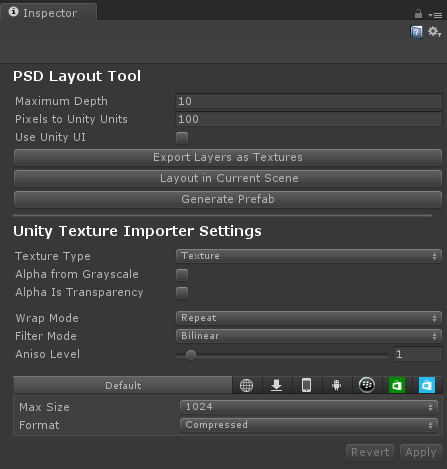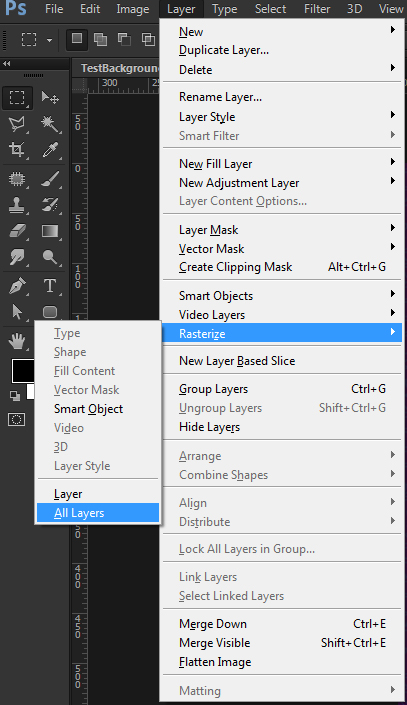It is a tool used to automatically layout Photoshop Documents (.psd files) in the Unity Game Engine.
- Layout each PSD layer as Unity 4.3+ Sprites
- Create Sprite animations using a set of layers as the frames in the animation
- Layout each PSD Layer as Unity 4.6+ UI elements
- Create Button objects using a set of layers as the button states
- Generate a single prefab with the entire layout (Sprites or UI)
- Export each PSD Layer as a .png file on the hard drive
- Useful for simply updating textures without creating an entire layout
Simply copy the files into your project. A .unitypackage file will be provided in the future.
The PSD Layout Tool is implemented as a Unity Custom Inspector. If you select a PSD file that you have in your project (Assets folder) special buttons will appear above the default importer settings.
- Maximum Depth
- The maximum depth value (Z position) to use when laying the layers out. The front-most layer (minimum depth) is always 0.
- Pixels to Unity Units
- The scale to use when generating Unity Sprites, in pixels to Unity world units (meters).
- Use Unity UI
- Check to generate Unity 4.6+ UI elements instead of "normal" GameObjects.
- Export Layers as Textures
- Creates a .png image file for each layer in the PSD file, using the same folder structure.
- Layout in Current Scene
- Creates a Unity 4.3+ Sprite object for each layer in the PSD file. It is laid out to match the PSD's layout and folder structure.
- Generate Prefab
- Identical to the previous option, but it generates a .prefab file instead of putting the objects in the scene.
Layers can have special tags applied to them that flags them to have the layout tool perform special operations on them.
| Tag | Description |
|---|---|
| |Animation | Creates a Sprite animation using all of the children layers as frames |
| |FPS=## | The number of frames per second to use for a Sprite animation. Defaults to 30 if not present |
| |Button | Creates a Button object using any tagged children layers as the button states |
| Tag | Description |
|---|---|
| |Disabled | Represents the disabled state of a button |
| |Highlighted | Represents the highlighted state of a button |
| |Pressed | Represents the pressed state of a button |
| |Default | Represents the default/enabled/normal/up state of a button |
| |Enabled | Represents the default/enabled/normal/up state of a button |
| |Normal | Represents the default/enabled/normal/up state of a button |
| |Up | Represents the default/enabled/normal/up state of a button |
| |Text | Represents a texture that is the text of a button (normal text layers import without this tag) |
Photoshop's "Smart Objects" are not supported, and therefore must be flattened/rasterized in Photoshop before attempting to import.
- Click Layer in the Photoshop menu
- Click Rasterize
- Click All Layers