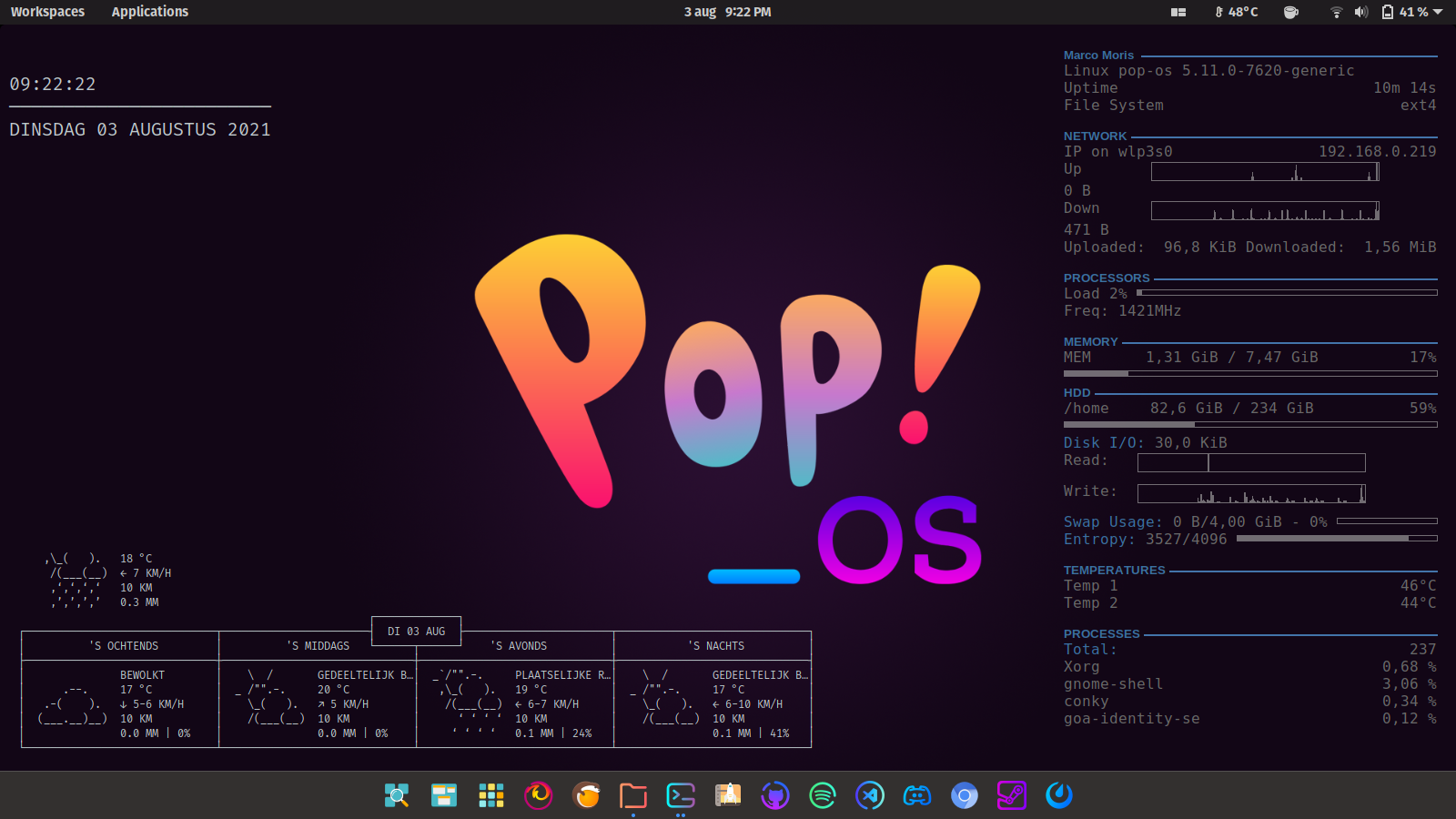CONKY CONFIGURATION FILE
This file is my personal conky setup used in a ThinkPad T430
credits
I based my conky configuration file on:
neoncipher
and
kosteron
Official Conky repo
conky
Hardware where this config is used on
cpu
i7-3540m
OS
PoP_OS! (Debian based )
screen
HD+ (1600 x 900)
Intro
This repo is a safekeeping of my personal conky setup. I based my conky on the repos mentioned in the credits and altered them so they fit my idea.
Features
- Show and Monitor computer metric like processor use etc...
- Show local weather (Use the awesome http://wttr.in/ to show the local weather)
- Show a little calendar
SETUP
This part contains some general info on the layout and possible changes that can be made.
general data
system information
date
time
uptime
file system type (remove # to display)
network information
Displays my wifi connection, in order to use your data replace wlp3s0 with your network interface name.
You can find the name with the following command:
terminal
$ nmcli dev statusreplace all occurances of my interface name with your own.
cpu information
Displays overall load on my cpu.
If you want to see each core seperatly uncomment the cores and add as many as needed.
#Core1 ${cpu cpu1}% ${cpubar cpu1}
#Freq: ${freq 1}MHzThreads are also seen as seperate cores, so i can display 4 total 2cores/4thread cpu.
memory
Displays RAM usage
storage
Displays my available storage for my /home directory.
You can display other directorys by replacing /home with the directory you would like to display.
Read and Write activity.
temperatures
This part displays the temperature of the cpu.
If nothing is showing replace the hwmon 3 value with:
hwmon 0 or
hwmon 1 or
hwmon 2
This can be different on each machine, the temp 1 or temp 2 will select the core to display information from.
In my case i display the temp for my 2 cores.
running processes
This section displays the 5 most memory intensive processes.
ADJUSTMENTS
This part will explain some general options for conky.
With these you will be able to alter the config file as you like.
colours
You can select your own colors with rgb values
${color #3b71a1}
placement
You can offset elements in a horizontal and vertical way.
Horizontal offset example:
# this will offset the next item 5 pixels up (5 would be down)
${voffset -5}
graphs
You can use a bar / graph of gauge to display your data.
conkyrc-weather
If you want to change the location of the local weather, please edit the bash script weather-pull.sh and change the following line :
curl "http://wttr.in/antwerpen?T&1&Q&F&lang=nl" --silent --max-time 3 > /tmp/weather.tmpby what you want, for example London :
curl "http://wttr.in/london?T&1&Q&F" --silent --max-time 3 > /tmp/weather.tmpYou can find more parameter and option on the wttr.in Github repository.
Installation
For those who want to try this conky's themes, here’s a step by step how to setup guide:
1. First of all, open terminal and install conky if you don’t have it via command:
sudo apt-get install conkyyou may want to install optionnal package, please refer to the table below
2. Clone this repository
3. Copy all folder to ~/.conky (set hidden file to visible on your file manager cause the folder is hidden) or create this folder if it doesnt exist :
mkdir ~/.conky
mv Conky-master/* ~/.conky4. Open terminal and type
cd ~/.conky/
./conky-launch.sh5. Move the font to your font folder :
sudo mv ~/.conky/fonts/* /usr/share/fonts6. You may have to change some parameters like resolution or position to match your actual linux desktop characteristics. So edit conky-rc file and change this kind of parameter for the position on your screen :
conky.config = {
...
gap_x = 10,
gap_y = 520,
...
};
Edit the conky-launch.sh and uncommet or comment the lines corresponding to the widgets you don't want To automatically run when startup, just add conky-launch.sh to autostart.
more conky info
You can find more info on all possible elements here: Conky elements