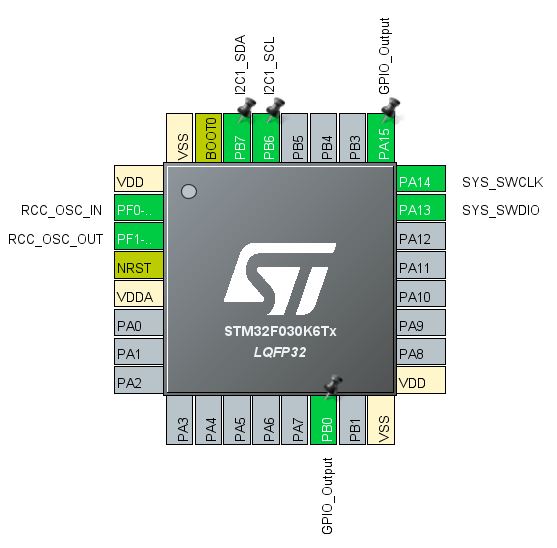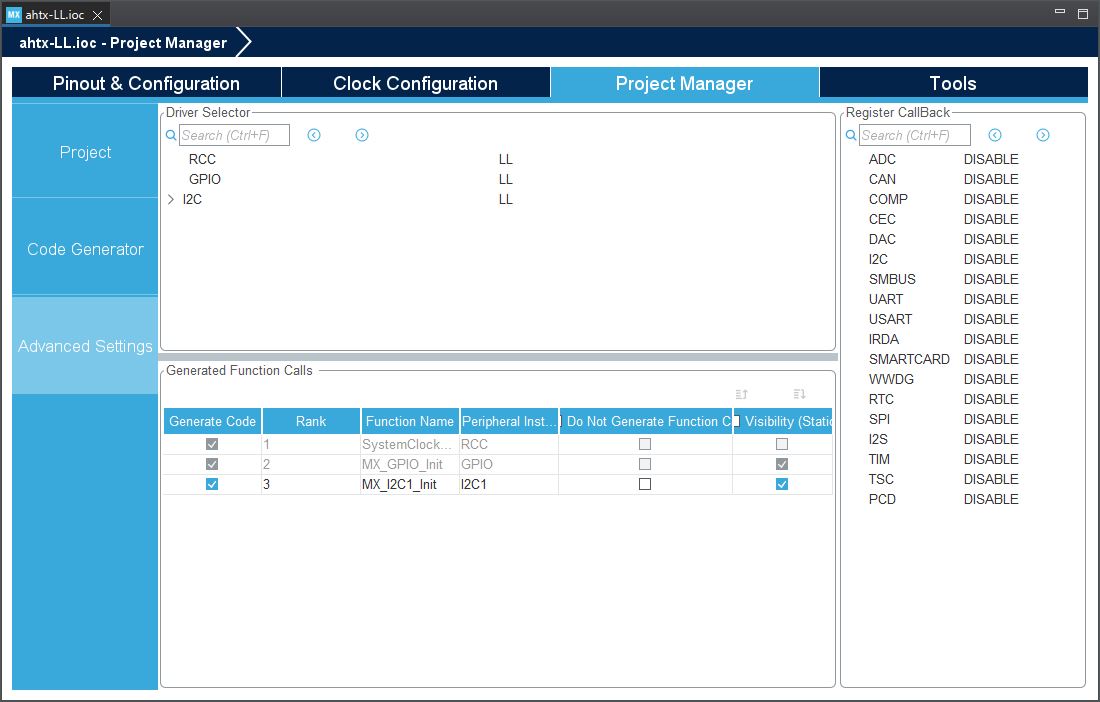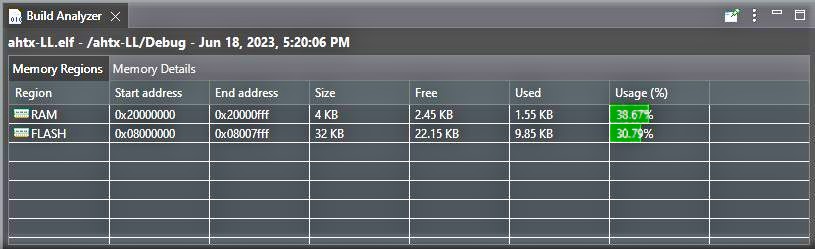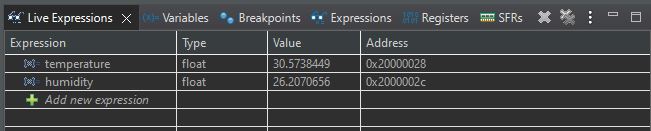In this project, a temperature and humidity sensor, AHT10/AHT20, is interfaced with an STM32F03K6T6 microcontroller using the LL (Low-Layer) Driver.
1-In the CubeIDE, go to the file >new >stm32 project. Create a new project with a custom name and select your desired microcontroller. Configure the microcontroller peripherals as shown in the image below:
2-To use LL (Low-Layer) functions instead of HAL (Hardware Abstraction Layer) functions, follow these steps:
- Open the CubeIDE software and navigate to the Project Manager.
- Select your project from the Project Manager.
- In the project settings, locate the "Advanced Settings" section.
- Within the Advanced Settings, you will find various Driver Selector options.
- Set all the Driver Selectors to the LL option.
- Save your changes and rebuild the project.
Pay attention to the image below:
3-open main.c file and go to the project >Build All. after the build is Finished,you can view the Build Analyzer window, which shows the code size and the amount of RAM and flash memory used, as well as the available space.It appears similar to the image below:
4-place your AHT10 or AHT20 module on the breadboard as shown in the images below and connect it to your headerboard:
5-If you have followed the previous steps correctly, at this stage, go to run >Debug and waiting until you enter the debug mode. After that, you will be able to see the Live Expressions window as shown in the image below
In the "Expression" section, you can enter the names of the variables where the temperature and humidity values are stored in your program, and observe the temperature and humidity values in real-time.