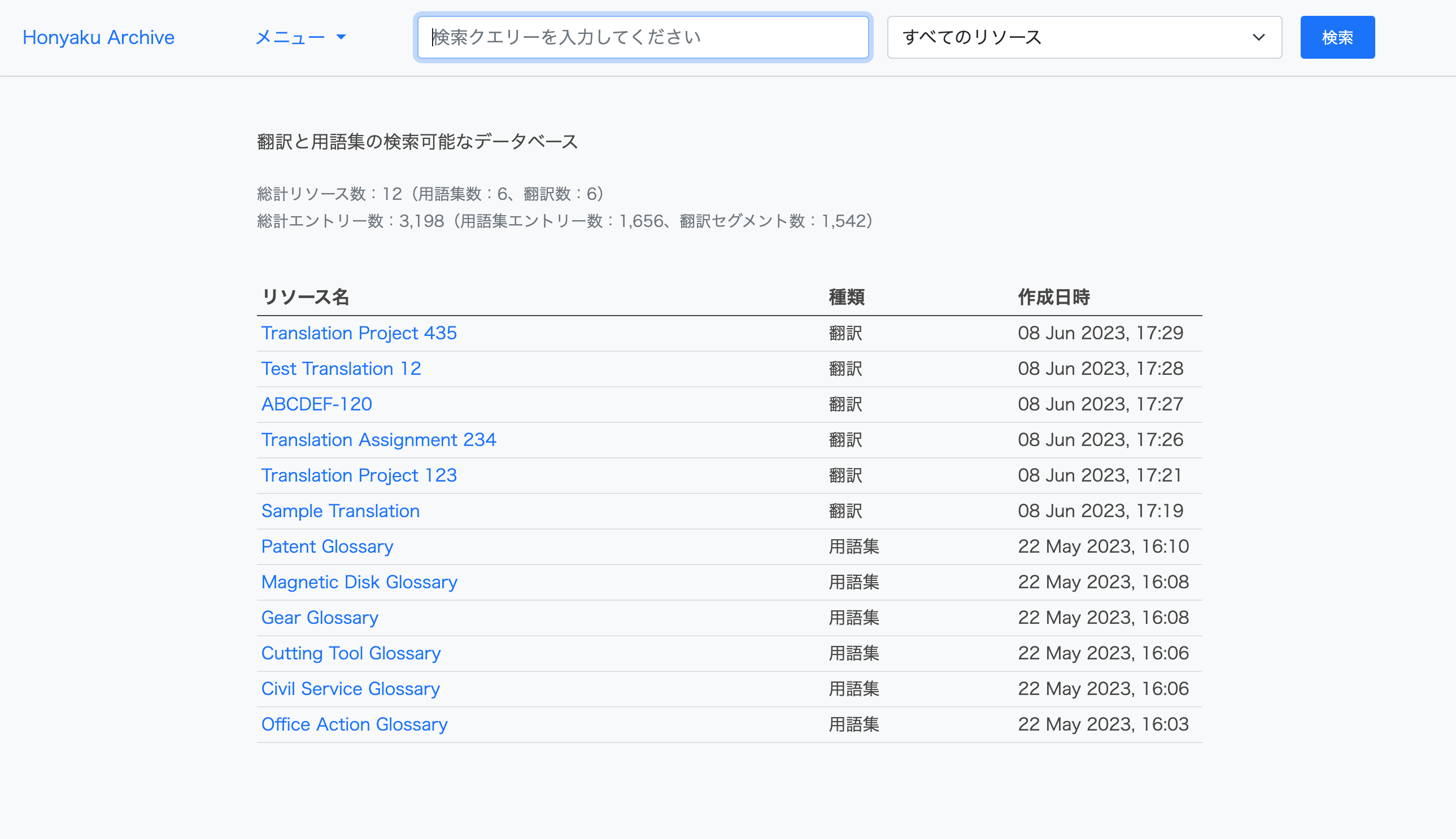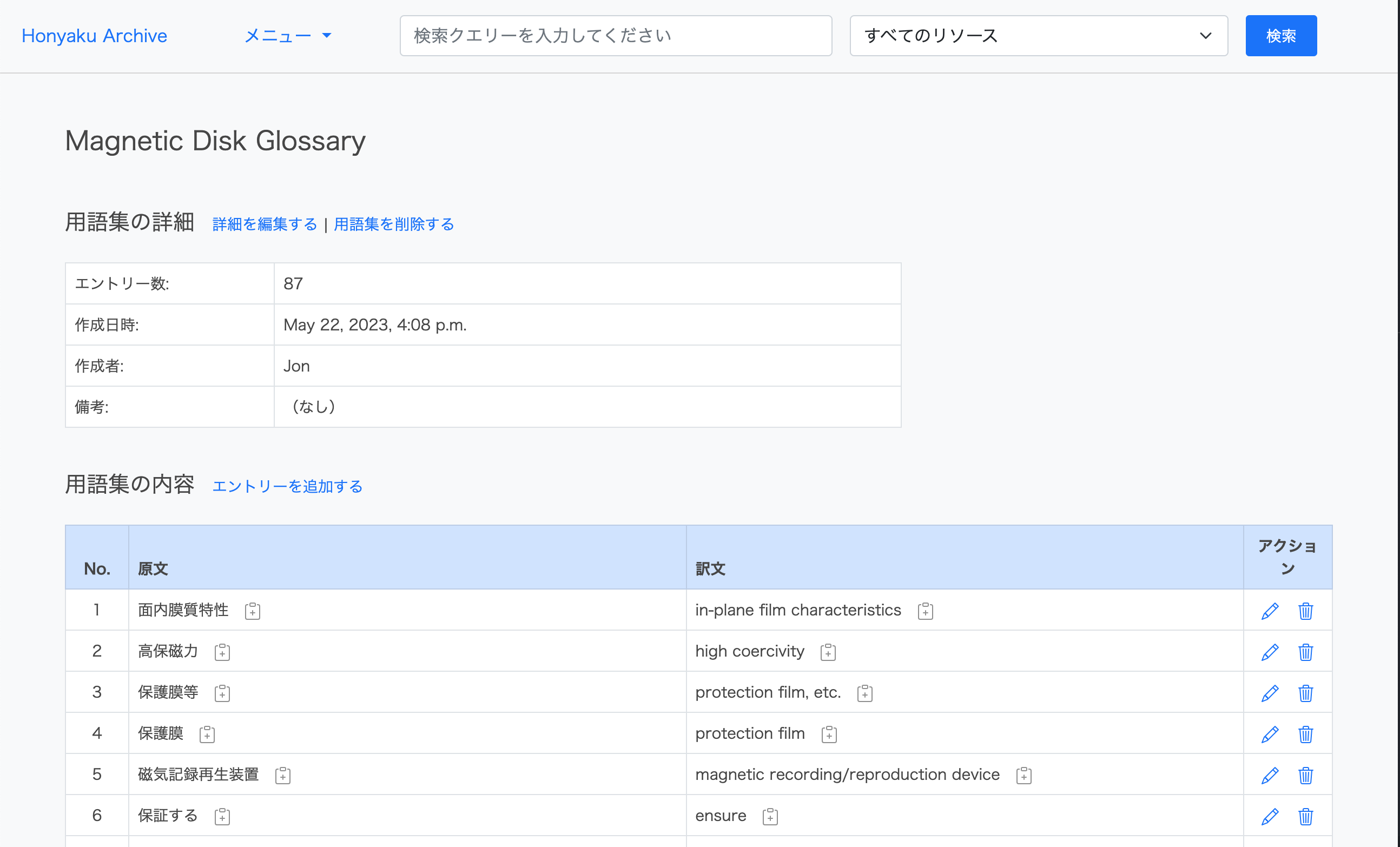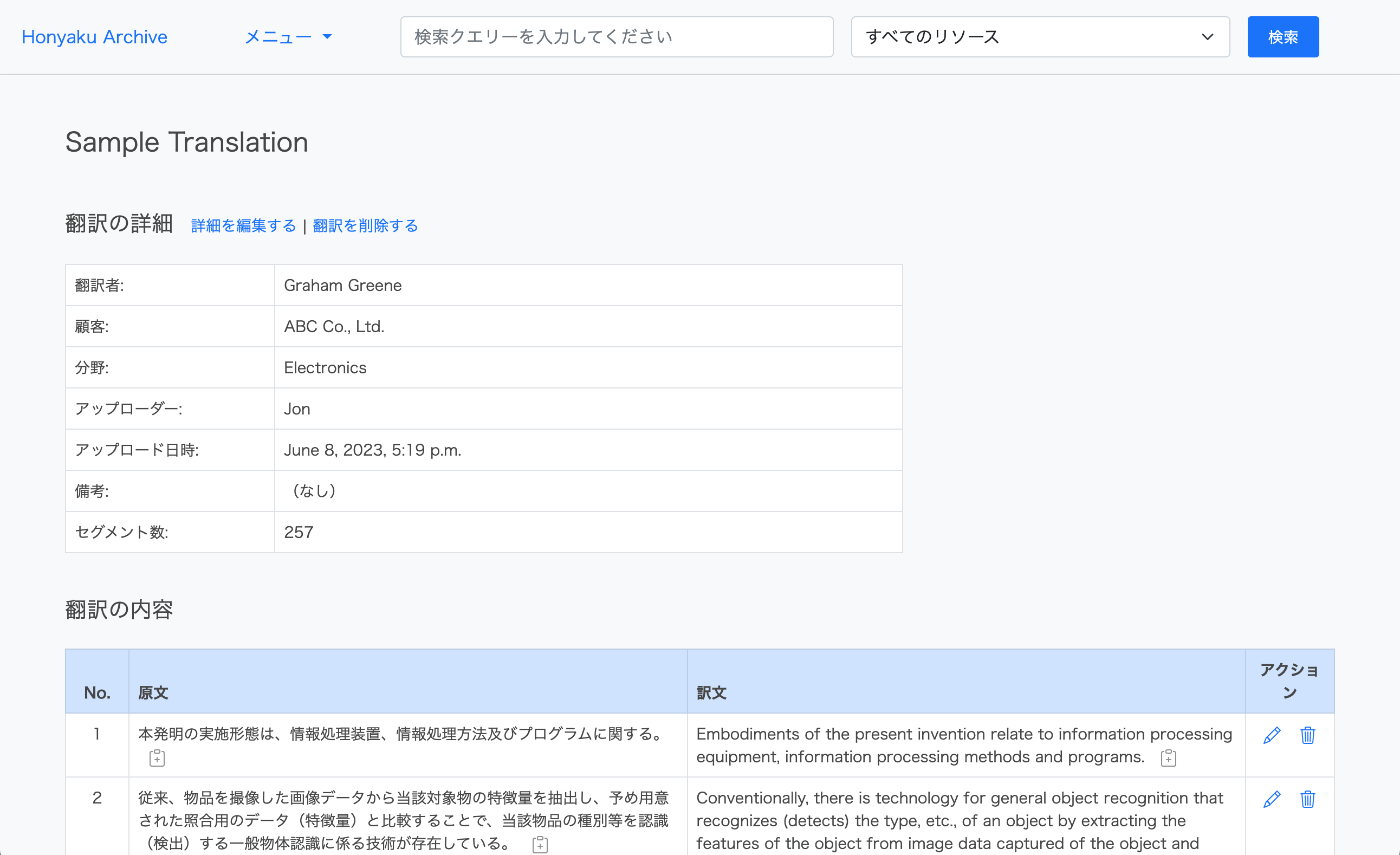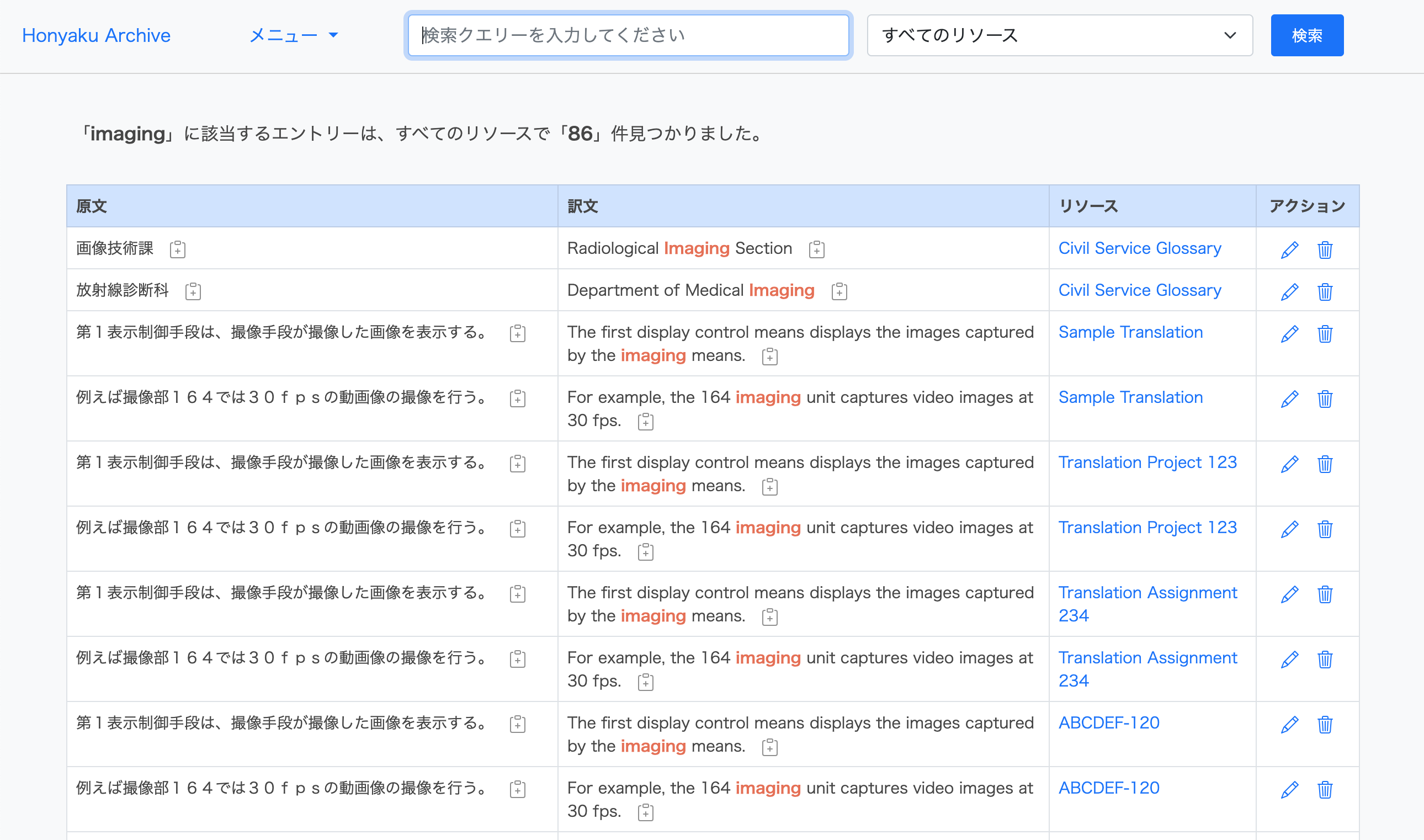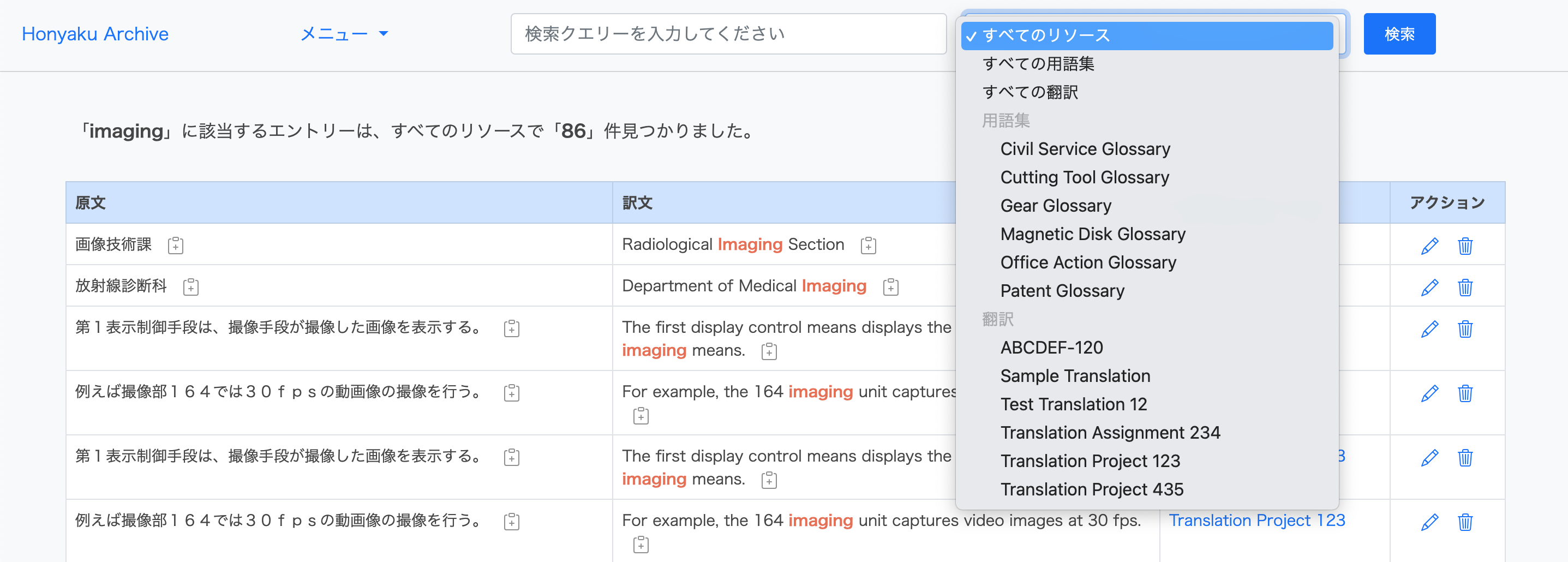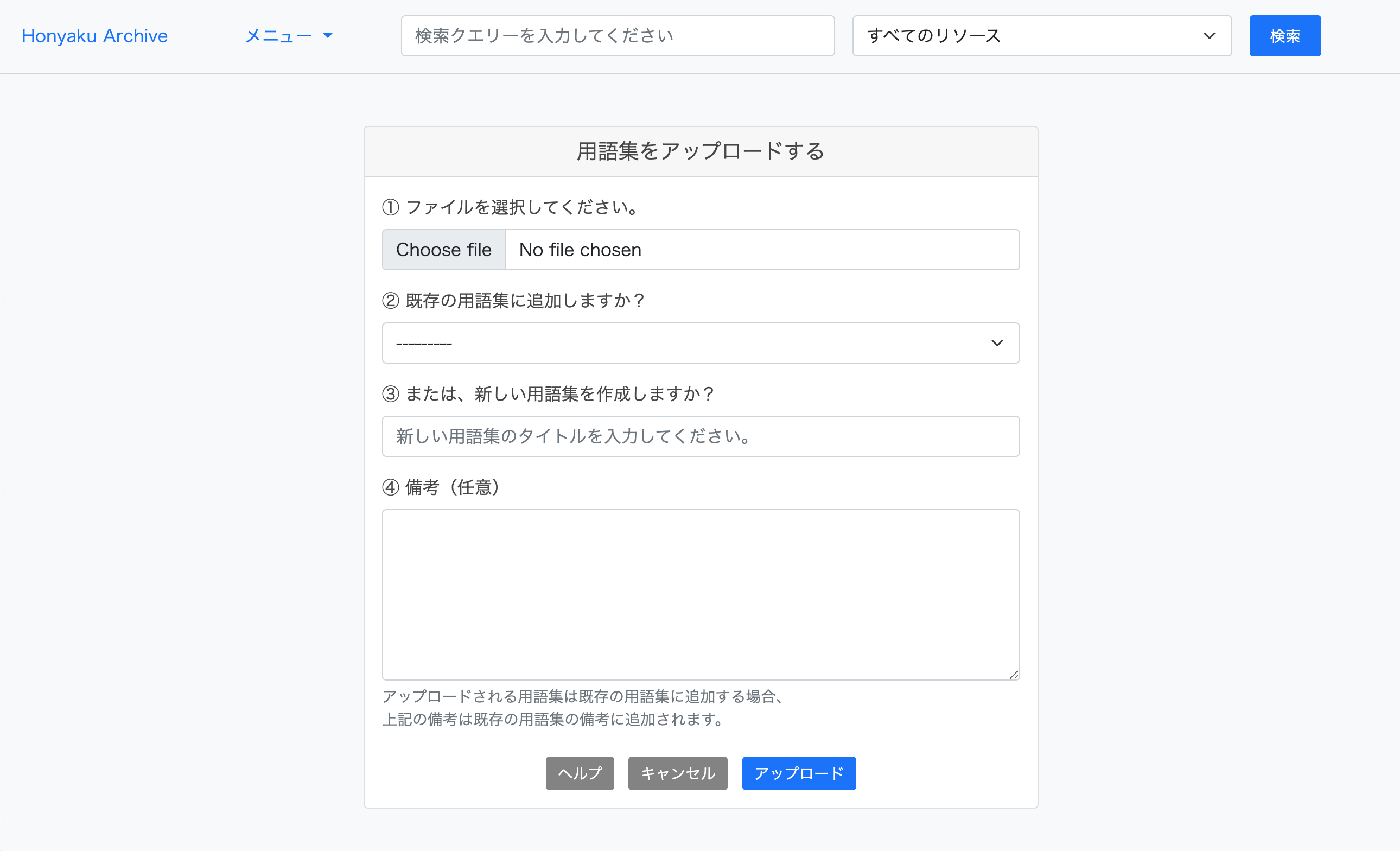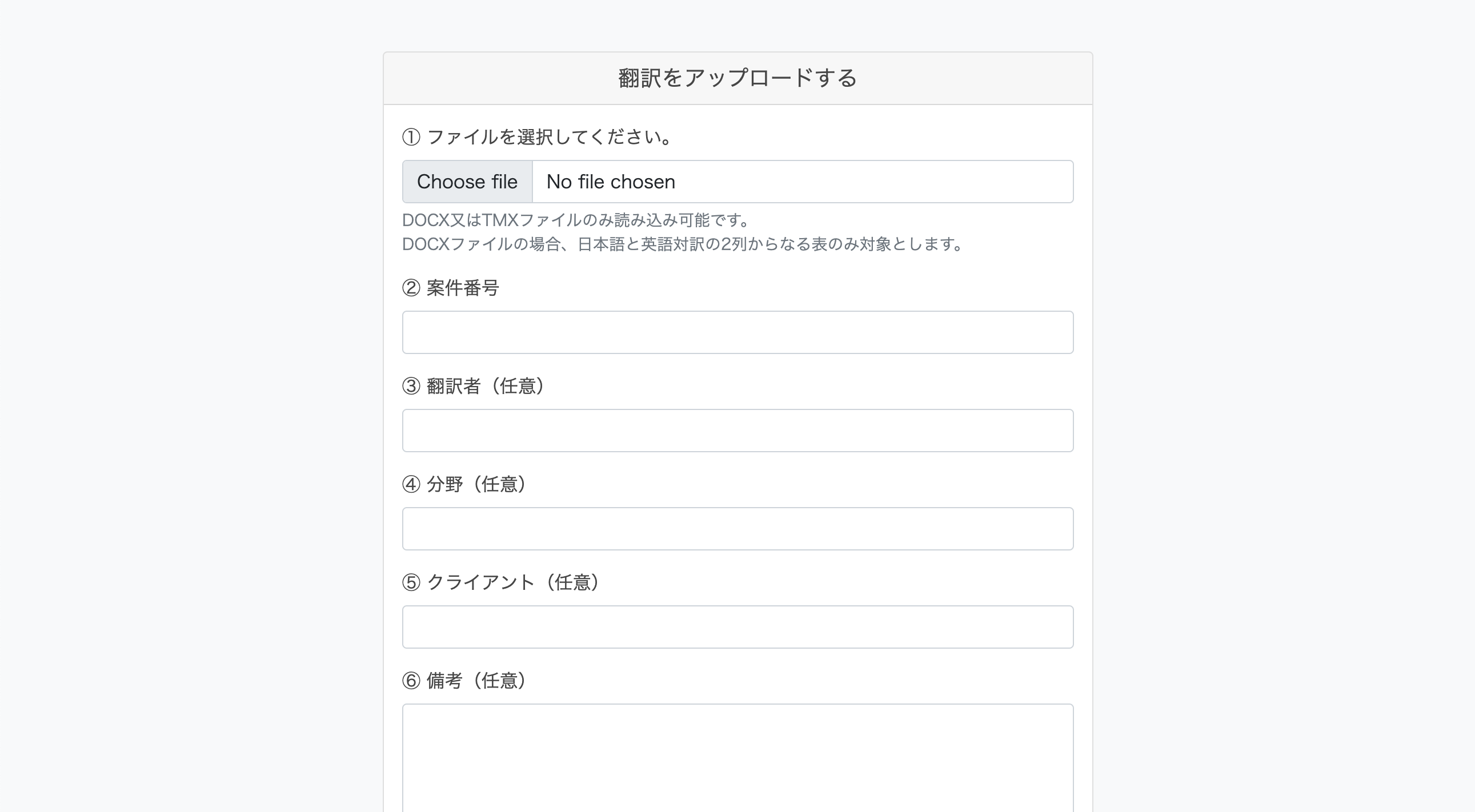A webapp for archiving and searching translations and glossaries.
You can do the following:
- Search the content of glossaries and translations.
- Upload, create, edit, and delete glossaries (upload format: .txt files).
- Upload, edit, and delete translations (upload format: .tmx and .docx files).
- Python 3.10
- Django 4.1.3
- Bootstrap 5
-
Clone this repo into a location of your choosing.
git clone https://github.com/4ka0/honyaku_archive.git -
Move into the project folder.
cd honyaku_archive -
Create and activate a virtual environment.
(Example using venv:)
python3 -m venv venv
source venv/bin/activate -
Update pip (package manager).
python -m pip install --upgrade pip -
Install the dependencies.
python -m pip install -r requirements.txt
Environment variables are intentionally separated from the codebase.
Therefore, in the root directory of the project, create a file called .env.
In the .env file, write the following lines (defining the necessary environment variables).
export DEBUG=True
export ALLOWED_HOSTS=127.0.0.1
export DATABASE_URL=sqlite:///db.sqlite3
export SECRET_KEY=
For the SECRET_KEY value, after the equals sign and without a space, add a sequence of characters that is:
- a minimum of 50 characters in length, and
- contains a minimum of 5 unique characters.
(Or simply use this site to generate one => https://djecrety.ir)
-
Set up the database.
python manage.py migrate -
Create a user.
python manage.py createsuperuser -
Run the local server.
python manage.py runserver -
Access
127.0.0.1:8000in your browser. -
Log in using the same user credentials that you just created in step 7, and start adding glossaries and translations.