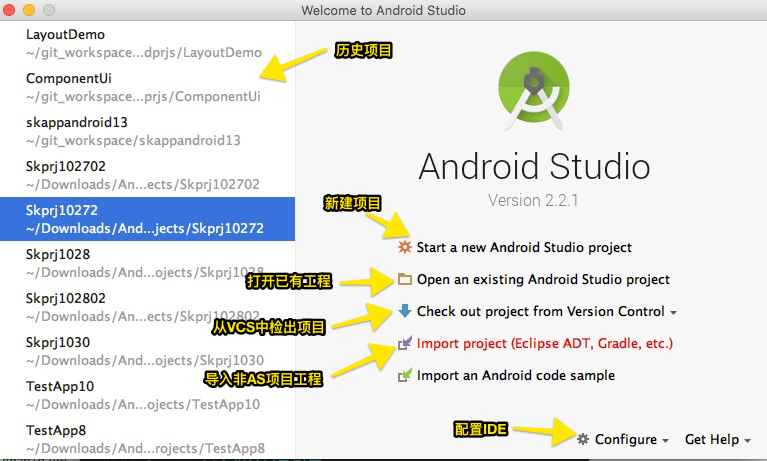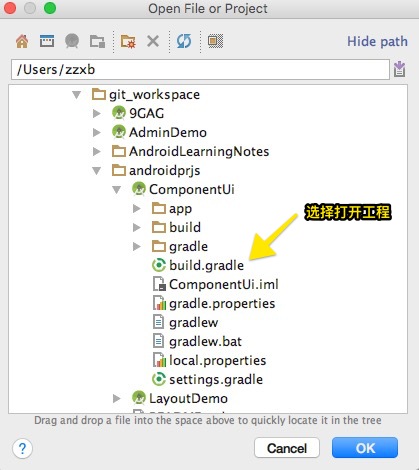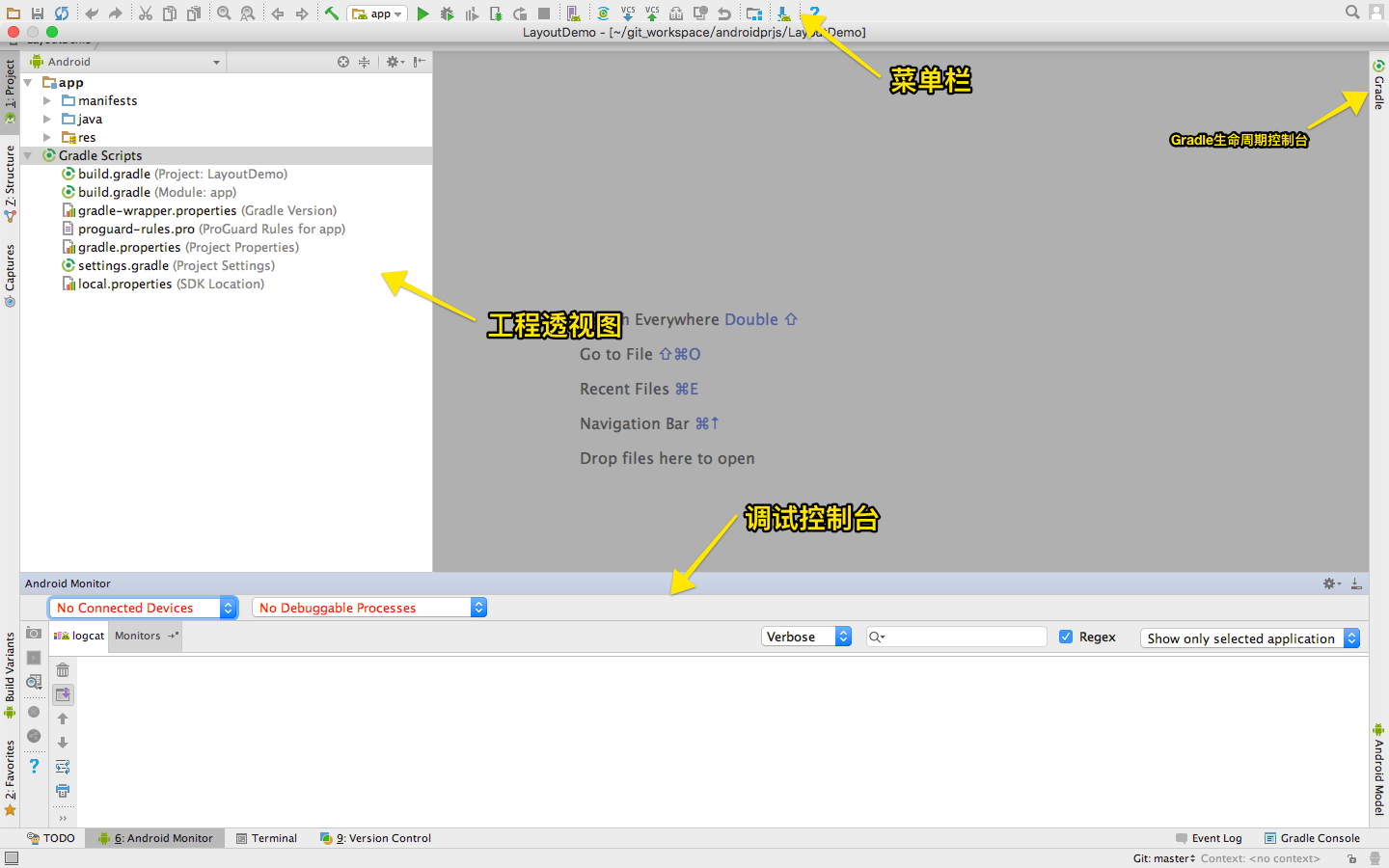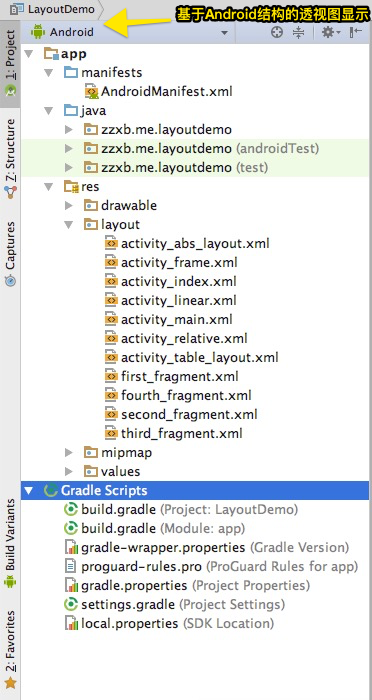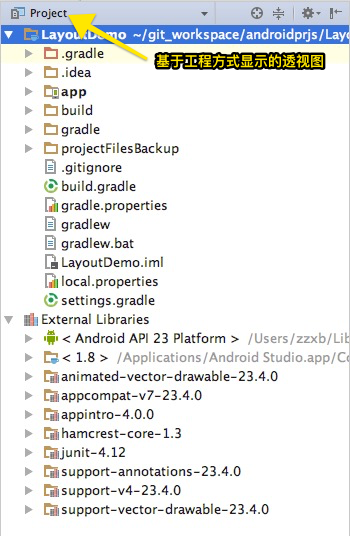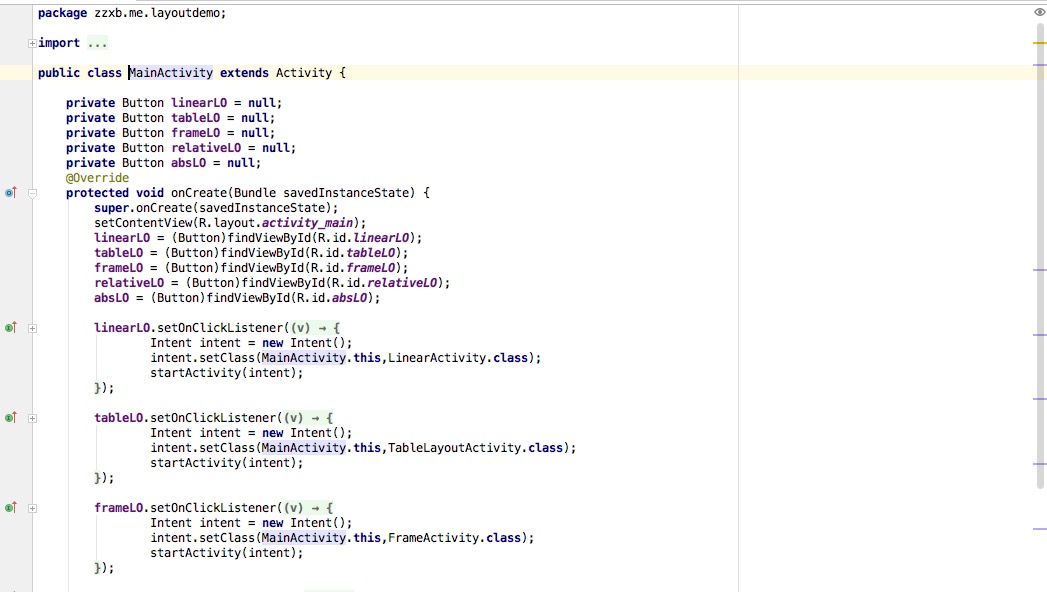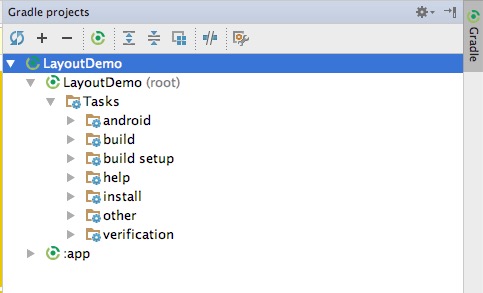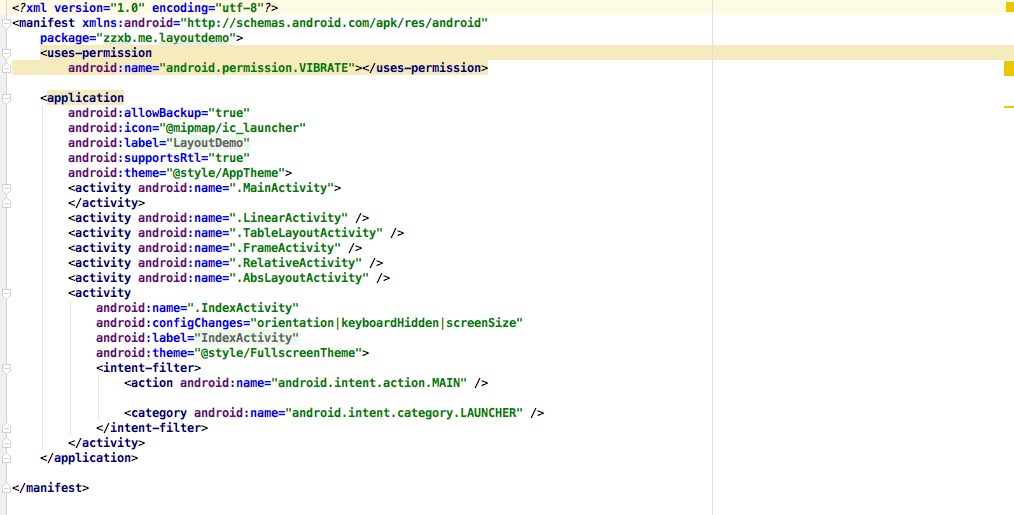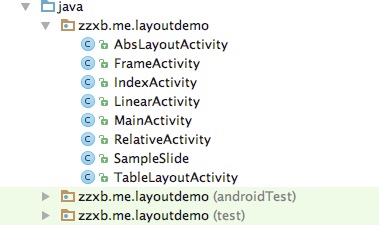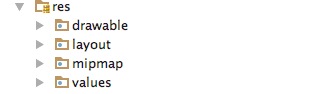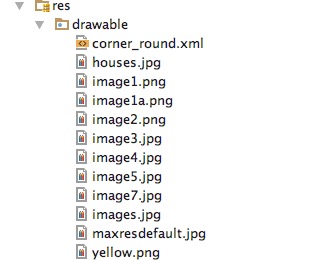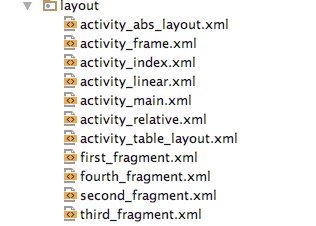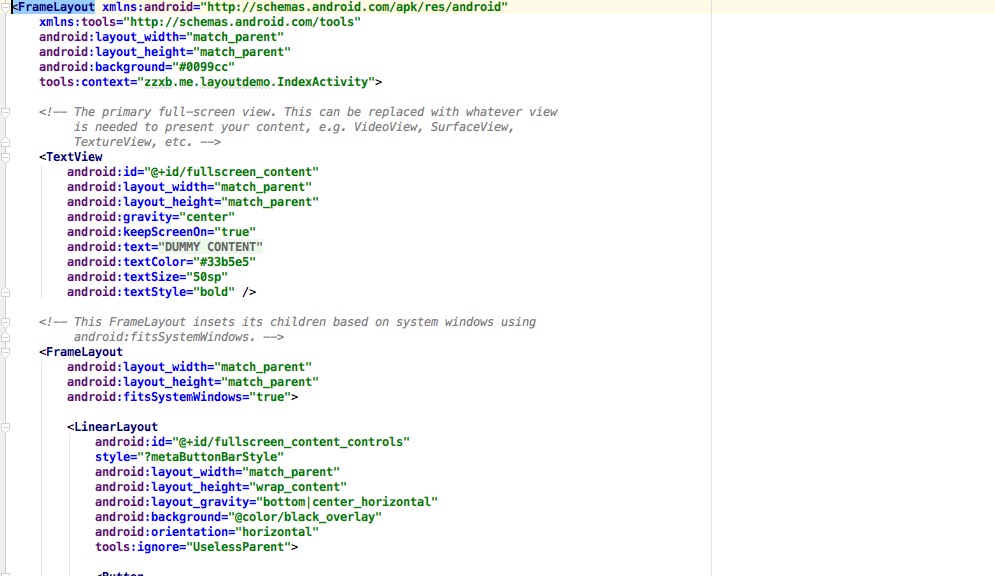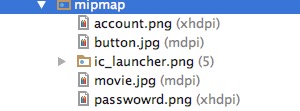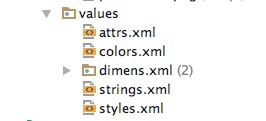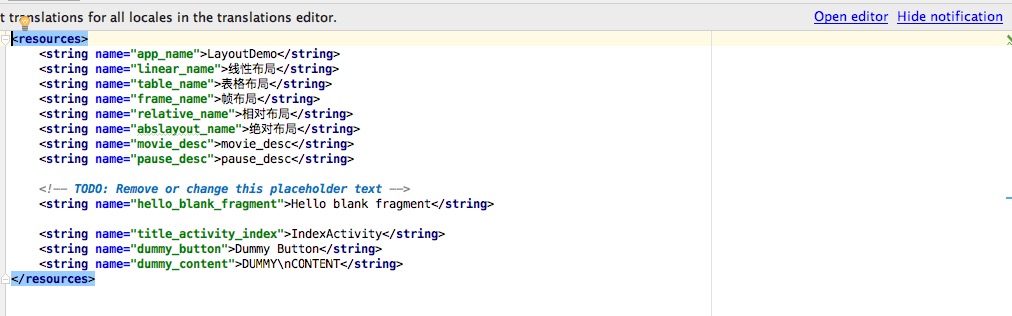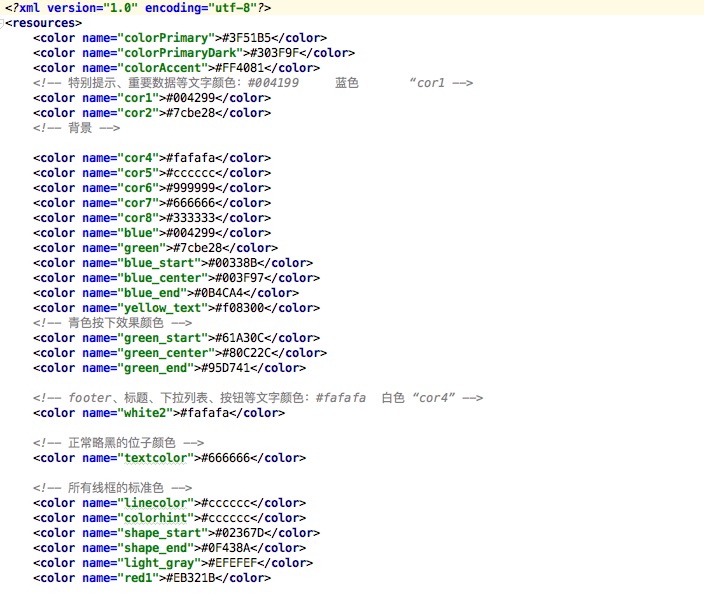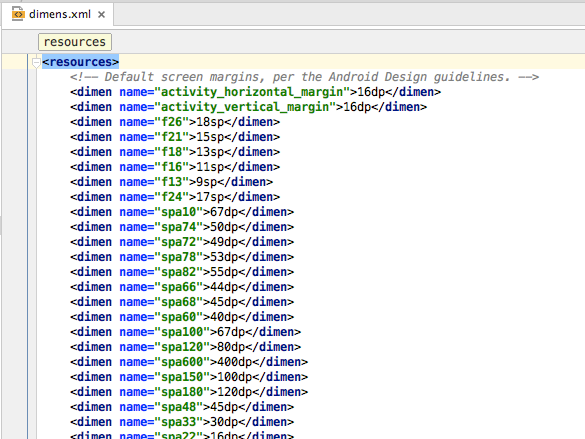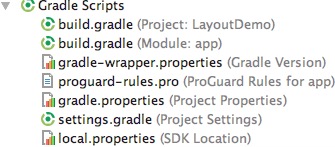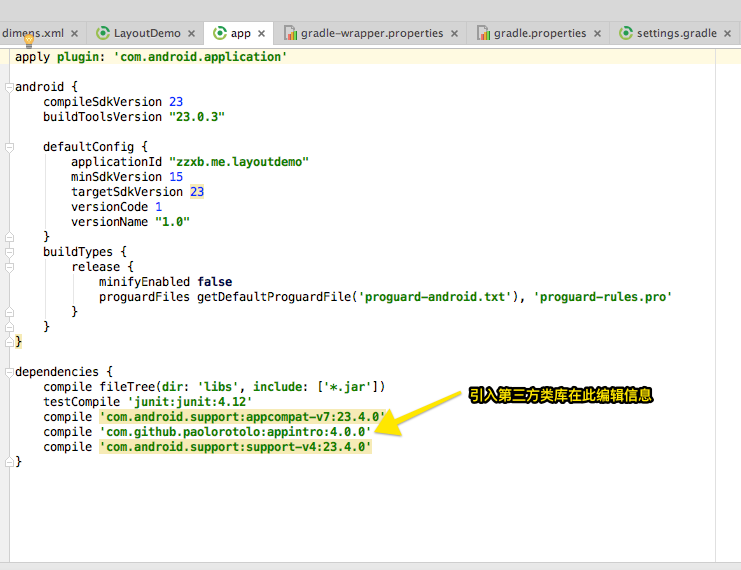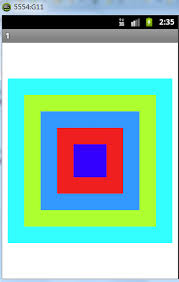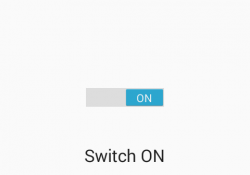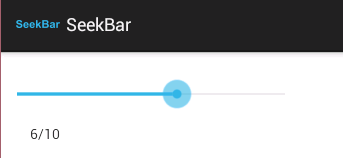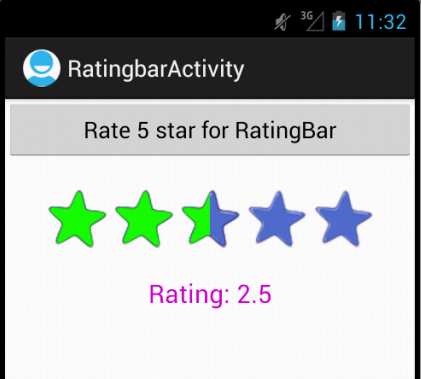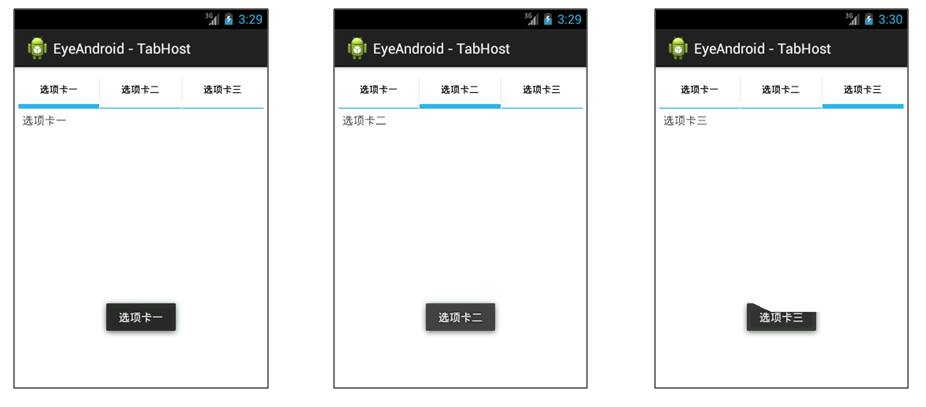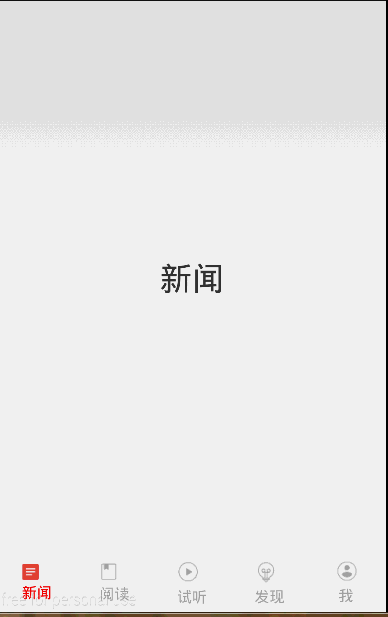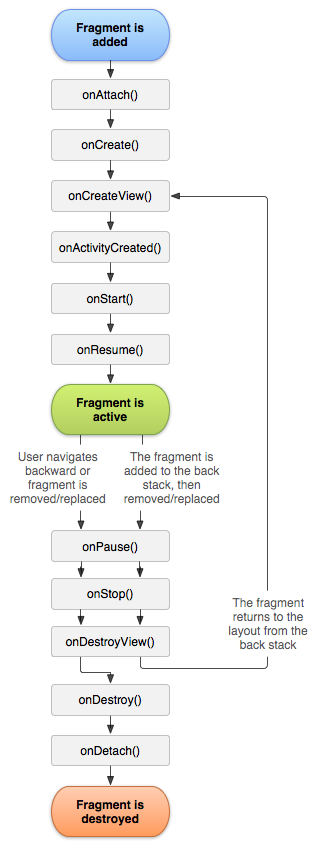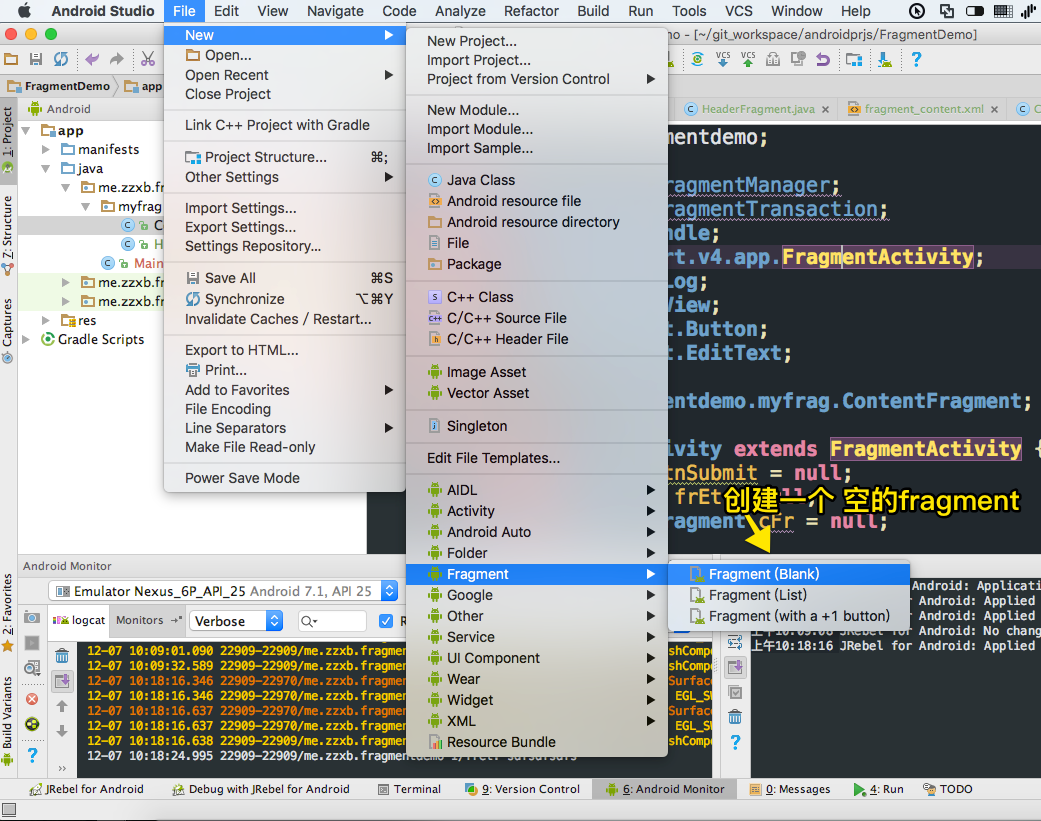这是一个基于Android平台开发的基础案例集。旨在用于给初学者快速了解Android平台的开发。
开发工具和平台
- Android Studio 2.0以上
- java语言
- android sdk
- gradle 2.0以上
- git
- github
主要是面对高校以及一些对Android开发零基础的人群。
- LayoutDemo 关于android中布局相关案例集,包括:线性布局,表格布局,相对布局,绝对布局以及Frame布局
- ComponentUI 关于android中核心控件以及控件事件处理的相关案例集。
- zzxb
V 1.0.0
1.下载android studio IDE
2.熟悉最基本的面向对象语言开发JAVA
3.学习android开发的知识体系,如下图
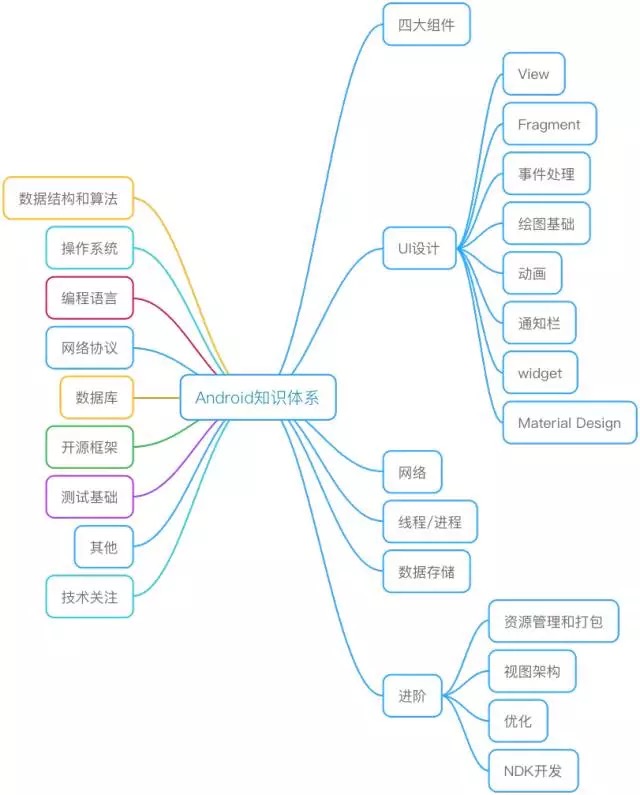
参考安装与配置
在首次安装Android Studio或首次创建Android工程时,会自动下载一个软件,你会发现很慢,甚至你会认为软件处于假死状态,请注意,不要强制关闭软件,因为这样会导致日后工程不能使用等问题。那么,到底是自动下载什么呢?为什么这么慢呢?
1.首先自动下载的是一个自动化构建的工具,它叫Gradle,与Maven是一样的功能。
2.下载慢是因为Gradle这个软件在Google端,需要科学上网才能提高或者顺利下载。建议大家,在学习android的时候一定要学会科学上网方式。
那么,到底什么是Gradle?
Gradle是一种依赖管理工具,基于Groovy语言,面向Java应用为主,它抛弃了基于XML的各种繁琐配置,取而代之的是一种基于Groovy的内部领域特定(DSL)语言。
Android Studio除了要下载Gradle,还需要下载一个插件gradle-plugin,它是后期在Android Studio编译打包代码最重要的插件.
1.首页介绍,如下图:
2.新建工程,已在安装Android Studio中介绍了。
3.打开已存在的工程。如下图:
4.进入主界面,各Bar介绍
5.菜单栏,如下图:
6.工程项目透视图有多种,常用两种,如下图:
7.代码编辑区,如下图:
8.用于观察后台日志或监控程序执行过程以及性能的监控控制台,如下图:
9.对Gradle自动构建手动的操作,使用Gradle生命周期控制台,如下图:
首先,Android Studio中没有像Eclipse或MyEclipse中WorkSpace(工作空间)的概念,只有工程或项目的概念,在Android Studio中的工程包含多个Moudle(模块).每个模块都可以独立运行或被引用。Android Studio强烈建议一个工程或项目多Moudle(模块)的设计,这样更加的便于维护和开发。
那么,我们来看一下目录结构,以及它们的作用。
1.我们再来回顾一下Android工程透视图,如下图:
app模块是我们关注的重点
2.mainifests目录下mainifest.xml,如下图:
该文件是每个android程序中必须的文件。它位于整个项目的根目录,描述了package中暴露的组件(activities, services, 等等),他们各自的实现类,各种能被处理的数据和启动位置。 除了能声明程序中的Activities, ContentProviders, Services, 和Intent Receivers,还能指定permissions和instrumentation(安全控制和测试),同时用于控制Android应用的名称、图标、访问权限等整体属性。
3.java目录是源代码目录,如下图:
4.res目录是所有android模块下所有资源文件的集合,比如:layout布局xml配置文件,图片资源文件集合,资源信息或国际化配置信息文件。
那么,我们逐个看一下各个子目录作用以及文件。
5.Gradle Script目录,关于所有Gradle的配置文件。
设置整个工程的gradle配置文件
设置工程中某个模块的gradle配置文件,这个文件是我们关注的重点,尤其是当我们引入第三方类库时,要在这个文件中配置。如下图:
配置gradle的基本信息,例如:安装目录等信息。一般,我们很少修改。
配置gradle编译运行以及性能的配置文件
配置android sdk目录位置
对于android程序运行,目前有两种方式:虚拟机和真机运行
虚拟机,这种方式可以在android studio中配置,也可以直接使用第三方虚拟机,比如:genymotion和海马玩等.介于genymotion访问速度非常慢的原因,大家也可以使用海马玩。第三方虚拟机的方式不需要配置安装直接运行,android studio会以真机运行方式执行安装和运行。
真机运行,这种方式用USB线连接电脑的方式直接安装运行。
Android系统中为我们提供的五大布局:LinearLayout(线性布局)、FrameLayout(单帧布局)、AbsoluteLayout(绝对布局)、TablelLayout(表格布局)、RelativeLayout(相对布局)。其中最常用的的是LinearLayout、TablelLayout和RelativeLayout。这些布局都可以嵌套使用。
线性布局是按照水平或垂直的顺序将子元素(可以是控件或布局)依次按照顺序排列,每一个元素都位于前面一个元素之后。线性布局分为两种:水平方向和垂直方向的布局。分别通过属性android:orientation="vertical" 和 android:orientation="horizontal"来设置。
案例代码分析:
<LinearLayout xmlns:android="http://schemas.android.com/apk/res/android"
xmlns:tools="http://schemas.android.com/tools"
android:layout_width="match_parent"
android:layout_height="match_parent"
android:orientation="vertical"
android:gravity="center_vertical|center_horizontal"
tools:context="zzxb.me.layoutdemo.MainActivity">
<Button
android:id="@+id/linearLO"
android:text="@string/linear_name"
android:layout_weight="1"
android:layout_width="wrap_content"
android:layout_height="wrap_content" />
<TextView
android:layout_weight="4"
android:layout_width="wrap_content"
android:layout_height="wrap_content" />
<Button
android:id="@+id/tableLO"
android:text="@string/table_name"
android:layout_weight="1"
android:layout_width="wrap_content"
android:layout_height="wrap_content" />
<TextView
android:layout_weight="4"
android:layout_width="wrap_content"
android:layout_height="wrap_content" />
<Button
android:id="@+id/frameLO"
android:text="@string/frame_name"
android:layout_weight="1"
android:layout_width="wrap_content"
android:layout_height="wrap_content" />
<TextView
android:layout_weight="4"
android:layout_width="wrap_content"
android:layout_height="wrap_content" />
<Button
android:id="@+id/relativeLO"
android:text="@string/relative_name"
android:layout_weight="1"
android:layout_width="wrap_content"
android:layout_height="wrap_content" />
<TextView
android:layout_weight="4"
android:layout_width="wrap_content"
android:layout_height="wrap_content" />
<Button
android:id="@+id/absLO"
android:text="@string/abslayout_name"
android:layout_weight="1"
android:layout_width="wrap_content"
android:layout_height="wrap_content" />
</LinearLayout>线性布局是用<LinearLayout>标签标示,其中常用的属性:
layout_width/layout_height:设置宽度和高度,其值有:wrap_content(适配内容大小),match_parent(适配父容器大小),此两个属性在各个控件中为通用属性
id:唯一标识该控件值
orientation:设置该布局是水平布局(horizontal)还是纵向布局(vertical)
gravity:设置控件的对齐方式,常用值:center_vertical(纵向居中)|center_horizontal(水平居中)
在<Button>标签中,也同样有id,layout_width以及lay_height属性。同时,还有如下常用属性:
text:设置按钮文字,这里有两种方式,一种是直接硬编码,即直接写内容,例如:
android:text="按钮"第二种方式是非硬编码方式,是通过配置strings.xml文件来配置,例如:
<resources>
<string name="btnText">按钮</string>
</resources>然后,通过:
android:text="@string/btnText"引用。
页面跳转的方式:
Intent intent = new Intent();
intent.setClass(MainActivity.this,LinearActivity.class);
startActivity(intent);表格布局与常见的表格类似,以行、列的形式来管理放入其中的UI组件。表格布局使用<TableLayout>标签定义,在表格布局中,可以添加多个<TableRow>标签占用一行。由于<TableRow>标签也是容器,所以还可以在该标签中添加其他组件,每添加一个组件,表格就会增加一列。在表格布局中,列可以被隐藏,也可以被设置为伸展的,从而填充可利用的屏幕空间,还可以设置为强制收缩,直到表格匹配屏幕大小。
TableLayout跟TableRow 是一组搭配应用的布局,TableLayout置底,TableRow在TableLayout的上方,而Button、TextView等控件就在TableRow之上.TableLayout是一个应用错杂的布局,最简单的用法就仅仅是拖沓控件做出个界面,但实际上,会经常在代码里应用TableLayout,例如做出表格的结果。
重要的几个属性如下:
android:collapseColumns="1,3" 隐藏第二列和第4列的控件
android:stretchColumns="0,2,4" 第一列和三列以及第五列的空白textview被拉伸
android:shrinkColumns="1,3" 第二列和第4列的控件被收缩案例代码:
<TableLayout
android:stretchColumns="0,2,4"
android:layout_width="match_parent"
android:layout_height="match_parent">
<EditText
android:hint="请输入用户名"
android:textSize="15sp"
android:layout_margin="6dp"
android:background="@drawable/corner_round"
android:drawableLeft="@mipmap/account"
android:layout_width="match_parent"
android:layout_height="wrap_content" />
<EditText
android:hint="请输入密码"
android:layout_margin="6dp"
android:textSize="15sp"
android:inputType="textPassword"
android:background="@drawable/corner_round"
android:drawableLeft="@mipmap/passwowrd"
android:layout_width="match_parent"
android:layout_height="wrap_content" />
<TableRow>
<TextView
android:layout_width="wrap_content"
android:layout_height="wrap_content" />
<Button
android:text="登录"
android:layout_width="wrap_content"
android:layout_height="wrap_content" />
<TextView
android:layout_width="wrap_content"
android:layout_height="wrap_content" />
<Button
android:text="注册"
android:layout_width="wrap_content"
android:layout_height="wrap_content" />
<TextView
android:layout_width="wrap_content"
android:layout_height="wrap_content" />
</TableRow>
</TableLayout>帧布局被设计成在一个屏幕区域显示一个单一的项(single item)。通常FrameLayout显示一个单一的子控件,它支持的布局属性不够丰富,一般通过layout_gravity来设置子控件的位置。
FrameLayout的子控件被绘制在一个堆栈中,最近添加进来的子控件在堆栈的顶部。
图例:
案例代码:
<FrameLayout
android:layout_width="match_parent"
android:layout_height="match_parent">
<ImageView
android:layout_width="match_parent"
android:layout_height="match_parent"
android:src="@mipmap/movie"
android:contentDescription="@string/movie_desc"
/>
<ImageView
android:layout_width="wrap_content"
android:layout_height="wrap_content"
android:src="@mipmap/button"
android:contentDescription="@string/pause_desc"
android:layout_gravity="center"
/>
</FrameLayout>相对布局,子控件的位置关系可以通过子控件与父控件、子控件与子控件来确定,子控件之间位置可以重叠,后面的控件会盖在前面控件之上,拓展性好,灵活方便,是使用最多的布局方式。
案例代码:
<RelativeLayout
android:layout_width="match_parent"
android:layout_height="wrap_content">
<EditText
android:id="@+id/et_uname"
android:hint="请输入用户名"
android:textSize="20sp"
android:background="@drawable/corner_round"
android:layout_alignParentTop="true"
android:layout_width="match_parent"
android:layout_height="wrap_content" />
<EditText
android:id="@+id/et_pwd"
android:hint="请输入密码"
android:inputType="textPassword"
android:layout_marginTop="12dp"
android:background="@drawable/corner_round"
android:textSize="20sp"
android:layout_below="@+id/et_uname"
android:layout_width="match_parent"
android:layout_height="wrap_content" />
</RelativeLayout>
<RelativeLayout
android:layout_width="match_parent"
android:layout_height="wrap_content">
<Button
android:id="@+id/btn_login"
android:text="登录"
android:layout_width="150dp"
android:layout_height="wrap_content" />
<View
android:id="@+id/v1"
android:layout_toRightOf="@+id/btn_login"
android:layout_width="50dp"
android:layout_height="0dp" />
<Button
android:id="@+id/btn_reg"
android:layout_toRightOf="@+id/v1"
android:text="注册"
android:layout_width="150dp"
android:layout_height="wrap_content" />
</RelativeLayout>相对布局使用<RelativeLayout>标签,其常用属性如下:
android:layout_toLeftOf="@+id/name" 指定控件的左边
android:layout_toRightOf="@+id/name" 指定控件的右边
android:layout_above="@+id/name" 指定控件的上边
android:layout_below="@+id/name" 指定控件的下边
ndroid:layout_alignLeft="@+id/name" 与指定控件左对齐
android:layout_alignRight="@+id/name" 与指定控件右对齐
android:layout_alignTop="@+id/name" 与指定控件顶部对齐
android:layout_alignBottom="@+id/name" 与指定控件底部对齐
android:layout_alignParentLeft="true" 与父控件的左边对齐
android:layout_alignParentRight="true" 与父控件的右边对齐
android:layout_alignParentTop="true" 与父控件顶部对齐
android:layout_alignParentBottom="true" 与父控件底部对齐
android:layout_centerHorizontal="true" 在父控件中水平居中
android:layout_centerVertical="true" 在父控件中垂直居中
android_layout_centerInParent="true" 在父控件中中部居中
绝对布局,子控件的位置以绝对的位置定位,子控件之间可以重叠,相对于其他布局,缺少灵活性,在最新的android版本中已经不建议使用。
在android布局控制中,最常用的是线性布局和相对布局,往往它们通常是配合使用,也就是嵌套使用。
从名字上可以看到,android:gravity是对元素本身说的,元素本身的文本显示在什么地方靠着换个属性设置,不过不设置默认是在左侧的。
android:layout_gravity是相对与它的父元素说的,说明元素显示在父元素的什么位置。
比如说button: android:layout_gravity 表示按钮在界面上的位置。 android:gravity表示button上的字在button上的位置。
android中提供了两种文本组件:一种是文本框(TextView),用于在屏幕上显示文本;另外一种是编辑框(EditText),用于在屏幕上显示可编辑的文本框。EditText是TextView的子类,所以,很多EditView上的属性在TextView上也适用。
<TextView>标签是文本控件,用于文字显示的控件,常用的属性也有id,text,textSize,layout_width以及lay_height属性等,同时,该控件也可以用作间隔控件与控件间距的作用。
layout_weight:设置该控件占父控件的权重。该属性也同样用于其他控件。
例如:
<Button
android:id="@+id/relativeLO"
android:text="@string/relative_name"
android:layout_weight="1"
android:layout_width="wrap_content"
android:layout_height="wrap_content" />
<TextView
android:layout_weight="4"
android:layout_width="wrap_content"
android:layout_height="wrap_content" />
<Button
android:id="@+id/absLO"
android:text="@string/abslayout_name"
android:layout_weight="1"
android:layout_width="wrap_content"
android:layout_height="wrap_content" />特殊属性说明:
android:drawableLeft/Right:用于在文本框内文本的左侧(右侧)绘制制定图像。
<EditText>标签是编辑框,由于是TextView的子类,所以,很多TextView的属性也适用于编辑框。
常用属性:
android:hint:用于设置当编辑框中文本内容为空时,默认显示的提示文本
android:inputType:用于指定当前编辑框输入内容的文本类型,其中常用有textPassword,phone等等
android:singleLine:用于指定该编辑框是否为单行模式,其属性值为:true/false。
android中提供了普通按钮和图片按钮两种按钮组件。
普通按钮<Button>标签和图片按钮<ImageButton>
图片按钮常用属性:
android:src:图片地址
在android中,单选按钮和复选框都继承了普通按钮,因此,它们都可以直接使用普通按钮支持的属性和方法。与普通按钮不同的是,它们都提供了可选中的功能。
单选按钮在默认情况下,显示为一个圆形图标,并且在该图标旁边放置一些说明文字。它使用<RadioButton>标签。通常情况下,RadioButton控件需要与RadioGroup组件一起使用,组成一个单选按钮组。
例如:
<RadioGroup
android:orientation="horizontal"
android:id="@+id/bg_sex"
android:layout_width="wrap_content"
android:layout_height="wrap_content">
<RadioButton
android:id="@+id/sexMan"
android:text="男"
android:checked="true"
android:layout_width="wrap_content"
android:layout_height="wrap_content" />
<RadioButton
android:id="@+id/sexWoman"
android:text="女"
android:layout_width="wrap_content"
android:layout_height="wrap_content" />
<RadioButton
android:id="@+id/sexOther"
android:text="保密"
android:layout_width="wrap_content"
android:layout_height="wrap_content" />
</RadioGroup>RadioButton常用属性:
android:checked:是否选中,其值为true/false.
使用单选按钮(RadioButton)有两种方式,第一种,直接在xml中布局单选按钮。这种方式常用于固定的单选值,例如:选中性别等功能。
另外一种,代码动态生成单选按钮。这种方式比较常用于单选值是动态获取的,而非固定。
第一种方式:相对简单,如上例展示。
第二种方式:使用代码生成。案例如下:
定义一个RadioGroup组。
<LinearLayout
android:gravity="center"
android:orientation="horizontal"
android:layout_width="wrap_content"
android:layout_height="wrap_content">
<TextView
android:text="状态:"
android:layout_width="wrap_content"
android:layout_height="wrap_content" />
<RadioGroup
android:orientation="horizontal"
android:id="@+id/rg_state"
android:layout_width="wrap_content"
android:layout_height="wrap_content">
</RadioGroup>
</LinearLayout>在Activity中,代码生成RadioButton,并添加到RadioGroup中。
private RadioGroup radioGroup = null;
private String[] rbState = {"离职","在职","其他"};
@Override
protected void onCreate(Bundle savedInstanceState) {
super.onCreate(savedInstanceState);
setContentView(R.layout.activity_radio);
radioGroup = (RadioGroup)findViewById(R.id.rg_state);
for(int i = 0;i < rbState.length;i++){
RadioButton rb = new RadioButton(this);
rb.setText(rbState[i]);
radioGroup.addView(rb);
//设置第一个单选按钮为默认选中
if(i == 0){
radioGroup.check(rb.getId());
}
}
}在默认情况下,复选框显示为一个方块图标,并且在该图标旁边放置一些说明性文字。与单选框按钮唯一不同的是,复选框可以进行多选设置,每一个复选框都提供“选中”和“不选中”两种状态。CheckBox类同样是Button的子类,所以,可以直接使用Button支持的各种属性。
与单选按钮类似,复选框也有两种方式添加到屏幕中,一种是通过在XML布局文件中使用<CheckBox>标签添加。
例如:
<LinearLayout
android:orientation="horizontal"
android:layout_width="wrap_content"
android:layout_height="wrap_content">
<TextView
android:text="@string/checkViewName"
android:textSize="16sp"
android:layout_width="wrap_content"
android:layout_height="wrap_content" />
<LinearLayout
android:id="@+id/sportsChecksGroup"
android:orientation="horizontal"
android:layout_width="wrap_content"
android:layout_height="wrap_content">
<CheckBox
android:text="@string/footBallName"
android:textSize="16sp"
android:layout_width="wrap_content"
android:layout_height="wrap_content" />
<CheckBox
android:text="@string/basketBallName"
android:textSize="16sp"
android:layout_width="wrap_content"
android:layout_height="wrap_content" />
<CheckBox
android:text="@string/ppBallName"
android:textSize="16sp"
android:layout_width="wrap_content"
android:layout_height="wrap_content" />
</LinearLayout>
</LinearLayout>与单选按钮不同的是,复选按钮没有类似单选按钮中的<RadioGruop>标签,如果要想实现复选框类似的分组,需要使用<LinearLayout>等布局标签。即一个布局标签内的所有复选框控件为一组。
另一种方式,是在JAVA文件中,通过代码实现动态的加载复选框,如下:
<LinearLayout
android:orientation="horizontal"
android:layout_width="wrap_content"
android:layout_height="wrap_content">
<TextView
android:text="@string/check2Name"
android:textSize="16sp"
android:layout_width="wrap_content"
android:layout_height="wrap_content" />
<LinearLayout
android:id="@+id/mingXingChecksGruop"
android:orientation="horizontal"
android:layout_width="wrap_content"
android:layout_height="wrap_content" />
</LinearLayout>则java代码为:
private String[] mingXings = {"陈奕迅","张学友","王菲"};
private LinearLayout mingXingChecksGroup = null;
@Override
protected void onCreate(Bundle savedInstanceState) {
super.onCreate(savedInstanceState);
setContentView(R.layout.activity_checks);
mingXingChecksGroup = (LinearLayout) findViewById(R.id.mingXingChecksGruop);
for(String mingXing : mingXings){
CheckBox cb = new CheckBox(this);
cb.setText(mingXing);
cb.setTextSize(16);
mingXingChecksGroup.addView(cb);
}
}复选框的动态加载方式,与单选按钮类似。
当点击按钮获得复选框值,也与单选按钮类似,代码如下:
btnChecksSubmit.setOnClickListener(new View.OnClickListener() {
@Override
public void onClick(View view) {
for(int i = 0;i < mingXingChecksGroup.getChildCount();i++){
CheckBox cb = (CheckBox)mingXingChecksGroup.getChildAt(i);
if(cb.isChecked()){
Log.i("mingxing",cb.getText().toString());
}
}
});ToggleButton和Switch按钮非常相近,只是在表现样式上有区别,如下图:
这两个控件只有在表现形式上有些区别,其他的包括属性,使用方式上基本一致。它们通用常用属性,如下:
android:textOff="关闭WIFI"
android:textOn="打开WIFI"常用的监听方法:
tbnWifi.setOnCheckedChangeListener(new CompoundButton.OnCheckedChangeListener() {
@Override
public void onCheckedChanged(CompoundButton compoundButton, boolean b) {
if(b){
Log.i("wifi",tbnWifi.getTextOn().toString());
; }else{
Log.i("wifi",tbnWifi.getTextOff().toString());
}
}
});获取按钮提交后的值,如下:
tbnWifi = (ToggleButton)findViewById(R.id.tbn_wifi);
Log.i("tbnwifistate",""+tbnWifi.isChecked());在Android中,提供了两种允许用户通过拖动来改变进度的控件,分别是SeekBar(拖动条)和RatingBar(星级评分条)。
如图:
拖动条允许用户拖动滑块来改变值,通常用于实现对某种数值的调节。比如:调节图片大小、透明度或音量等。
在XML布局文件中使用<SeekBar>标签。
<SeekBar
android:layout_marginTop="30dp"
android:id="@+id/seekbar1"
android:layout_width="match_parent"
android:layout_height="wrap_content"
android:max="100"
android:progress="30" />常用属性:
android:max : 最大值
android:progress : 当前值在JAVA文件中常用监听:
private SeekBar.OnSeekBarChangeListener seekBarChange = new SeekBar.OnSeekBarChangeListener() {
//当滑动停止时调用该方法
@Override
public void onStopTrackingTouch(SeekBar seekBar) {
}
//当开始滑动时调用该方法
@Override
public void onStartTrackingTouch(SeekBar seekBar) {
}
//当滑动值发生变化时调用该方法
@Override
public void onProgressChanged(SeekBar seekBar, int progress,
boolean fromUser) {
}
};星级评分条与拖动条类似,都允许用户拖动来改变进度,所不同的是,星级评分条通过星星图案表示进度。
在XML布局文件中使用<RatingBar>标示星级评分条。
<RatingBar
android:id="@+id/rbRating1"
android:layout_width="wrap_content"
android:layout_height="wrap_content"
android:isIndicator="false"
android:max="100"
android:numStars="4"
android:rating="2.5"
android:stepSize="0.5" />常用属性:
android:isIndicator : 是否允许用户改变星级,true为不允许改变
android:max : 最大值
android:numStars : 共有多少个星
android:rating : 默认的星级
android:stepSize : 步进值常用监听方法:
public void onRatingChanged(RatingBar ratingBar, float rating,
boolean fromUser) {
}提交获得值常用方法:
getRating():获得等级,表示选中了几颗星。
getProgress():获得进度值.图像视图用于在屏幕中显示任何Drawable对象,通常用来显示图片。在XML布局文件中,使用<ImageView>标签。
常用属性:
android:adjustViewBounds : 用于设置ImageView是否调整自己的边界来保持所显示图片的长宽比
android:maxHeight : 最大高度
android:maxWidth : 最大宽度
android:scaleType : 用于设置所显示图片如何缩放或移动以适应ImageView的大小
android:src : 地址id自动完成文本框(AutoComleteTextView),用于实现允许用户输入一定字符后,显示一个下拉菜单,供用户从中选择,当用户选择某个选项后,按用户选择自动填写该文本框。AutoCompleteTextView控件继承于EditText,所以它支持所有EditText组件提供的属性。
在XML布局文件中,使用<AutoCompleteTextView>标签创建,常用属性:
android:completionHint : 为弹出的下拉菜单指定提示标题
android:completionThreshold : 指定用户至少输入几个字符才会显示提示在JAVA代码中具体实现:
1.获得控件对象
autotext=(AutoCompleteTextView)findViewById(R.id.autotext);2.设置数据源
String[] autoStrings=new String[]{"New York","Tokyo","beijing","london","Seoul Special","Los Angeles"};3.创建ArrayAdapter适配器,设置ArrayAdapter,并且设定以单行下拉列表风格展示(第二个参数设定)。
ArrayAdapter<String> adapter=new ArrayAdapter<String>(AutoTextActivity.this,
android.R.layout.simple_dropdown_item_1line, autoStrings);4.将适配器装配到组件中
autotext.setAdapter(adapter);同时,在android中还有一种是多选选项(<MultiAutoCompleteTextView>)与<AutoCompleteTextView>基本一致。
列表选择框(Spinner)相当于在网页中常见的下拉列表框,通常用于提供一系列可选择的列表项供用户进行选择。
在XML布局文件中使用<S pinner>标签添加,如下:
<Spinner
android:id="@+id/spinnerBase1"
android:layout_width="match_parent"
android:layout_height="wrap_content"
android:entries = "@array/beijing"
android:spinnerMode="dropdown" />常用属性:
android:spinnerMode : 下拉框显示样式,dropdown默认下拉式,dialog弹出对话框模式
android:entries : 绑定静态数据源在列表选择框中,数据源有两种:第一种配置静态数据源。第二种在java代码中配置动态数据源。
静态数据源配置方式:
1.在strings.xml中配置<string-array>标签
<string-array name="beijing">
<item>朝阳区</item>
<item>海淀区</item>
<item>房山区</item>
<item>丰台区</item>
<item>东城区</item>
<item>西城区</item>
</string-array>2.<Spinner>的属性中绑定
android:entries = "@array/beijing"Java代码中动态绑定数据源方式:
1.获得控件对象
spinner1 = (Spinner) findViewById(R.id.spinnerBase);2.设置数据源
String[] autoStrings=new String[]{"New York","Tokyo","beijing","london","Seoul Special","Los Angeles"};3.创建ArrayAdapter适配器,设置ArrayAdapter,并且设定以单行下拉列表风格展示(第二个参数设定)。
ArrayAdapter<String> adapter = new ArrayAdapter<String>(
SpinnerActivity.this, android.R.layout.simple_spinner_item,autoStrings);4.将适配器装配到组件中
spinner1.setAdapter(adapter);当一个应用在后台执行时,前台界面不会有任何信息。这时用户根本不知道程序是否在执行以及执行进度等,因此需要使用进度条来提示程序执行的进度。在A ndroid中,进度条(ProgressBar)用于用户显示某个耗时操作完成的百分比。
在XML布局文件中通过<ProgressBar>标签。
<ProgressBar
android:id="@+id/pbHor"
style="@android:style/Widget.ProgressBar.Horizontal"
android:layout_width="match_parent"
android:layout_height="wrap_content"
android:max="100"
android:progress="20"
android:secondaryProgress="60" />常用属性:
style : 可以为进度指定风格。@android:style/Widget.ProgressBar.Horizontal(粗水平长条进度条)、@android:style/Widget.ProgressBar.Small(小跳跃、旋转画面进度条)、@android:style/Widget.ProgressBar.Large(大跳跃、旋转画面进度条)
android:max : 最大值
android:progress : 当前进度值
android:secondaryProgress : 第二块进度条值TabHost可以方便地在窗口上放置多个标签页,每个标签页相当于获得了一个与外部容器大小相同的组件摆放区域.
如下图:
在XML布局文件中,选项卡常用的标签有<TabHost>和<TabWidget>两个标签,通常这两个标签需要配合使用。
代码如下:
<TabHost
android:id="@+id/tabHost"
android:layout_alignParentLeft="true"
android:layout_alignParentBottom="true"
android:layout_width="match_parent"
android:layout_height="match_parent">
<LinearLayout
android:orientation="vertical"
android:layout_width="match_parent"
android:layout_height="match_parent">
<FrameLayout
android:id="@android:id/tabcontent"
android:layout_weight="1"
android:layout_width="match_parent"
android:layout_height="match_parent">
<LinearLayout
android:id="@+id/tab1"
android:orientation="vertical"
android:layout_width="match_parent"
android:layout_height="match_parent">
</LinearLayout>
<LinearLayout
android:id="@+id/tab2"
android:orientation="vertical"
android:layout_width="match_parent"
android:layout_height="match_parent">
</LinearLayout>
<LinearLayout
android:id="@+id/tab3"
android:orientation="vertical"
android:layout_width="wrap_content"
android:layout_height="match_parent">
</LinearLayout>
</FrameLayout>
<TabWidget
android:id="@android:id/tabs"
android:layout_width="match_parent"
android:layout_height="wrap_content"></TabWidget>
</LinearLayout>
</TabHost>布局文件说明:
1.将TabHost标签作为最外层包裹元素。
2.在其里面创建一个LinearLayout纵向线性布局
3.在线性布局下创建两个子元素,一个是FrameLayout帧式布局,在此布局下创建多个子页面布局(LinearLayout),相当于多个Tab子页面。二个是创建TabWidget,相当于切换按钮。
1.TabHost标签自带id值必须是:
android:id="@+id/tabHost"2.TabWidget标签自带id值必须是:
android:id="@android:id/tabs"3.如果想将选项按钮放置在最下方,必须设置如下:
<TabHost
android:id="@+id/tabHost"
android:layout_alignParentLeft="true"
android:layout_alignParentBottom="true" />将TabWeight放置在FrameLayout之后。
在JAVA文件中装配步骤:
1.Activity继承ActivityGroup类。
public class TabHostActivity extends ActivityGroup2.获得TabHost对象实例.
tabHost = (TabHost)findViewById(R.id.tabHost);3.设置装配管理对象。
tabHost.setup(this.getLocalActivityManager());4.装配每一个Tab。
TabHost.TabSpec ts = tabHost.newTabSpec("tab1").setIndicator("首页").setContent(new Intent(this,MainActivity.class));
tabHost.addTab(ts);"tab1"是选项卡的唯一标识,只需唯一即可,与XML中的tab1无关。
在项目开发中,经常需要将一些临时信息显示给用户,虽然使用一些基本组件也能达到显示信息的目的,但是这样做不仅会增加代码量,而且对于用户来说也不够友好。为此,Android提供了消息提示框和对话框显示这些信息。同时,它们没有对应的XML布局,都是通过JAVA代码来实现的。
消息提示框:
Toast.makeText(AlertActivity.this,"这是提示框", Toast.LENGTH_SHORT).show();对话框:
AlertDialog.Builder ab = new AlertDialog.Builder(AlertActivity.this);
ab.setTitle("对话框");
ab.setMessage("这是一个普通对话框!");
ab.setPositiveButton("确定", new DialogInterface.OnClickListener() {
@Override
public void onClick(DialogInterface dialog, int which) {
//处理业务的
Toast.makeText(AlertActivity.this, "你点击了确定",Toast.LENGTH_SHORT).show();
}
});
ab.setNeutralButton("取消", new DialogInterface.OnClickListener() {
@Override
public void onClick(DialogInterface dialog, int which) {
Toast.makeText(AlertActivity.this,"你点击的which值:"+which,Toast.LENGTH_SHORT).show();
}
});
ab.create().show();在Android项目中,经常出现加载应用前显示全屏图片的页面,在几秒之后,立刻跳转到项目首页的情况,我们管这种页面叫做项目引导页。
项目引导页制作步骤如下:
1.创建将引导页图片导入到资源目录中(drawable目录或mimap目录)
2.创建引导页Activity类以及layout布局文件(XML)
3.设置引导页XML布局文件的背景图。
android:background="@drawable/start"4.设置AndroidManifest.xml配置文件,将初始页改为引导页Activity.
<activity android:name=".WelcomeActivity"
android:theme="@android:style/Theme.NoTitleBar.Fullscreen">
<intent-filter>
<action android:name="android.intent.action.MAIN" />
<category android:name="android.intent.category.LAUNCHER" />
</intent-filter>
</activity>将引导页设为全屏显示:
android:theme="@android:style/Theme.NoTitleBar.Fullscreen"5.编写引导页Activity类。
5.1 创建Hander类
Handler handler = new Handler() {
@Override
public void handleMessage(Message msg) {
//引导页跳转到下一页
Intent i = new Intent(WelcomeActivity.this, MainActivity.class);
startActivity(i);
finish();
super.handleMessage(msg);
}
};5.2 在onCreate()方法中,编写定时跳转.
new Thread(new Runnable() {
@Override
public void run() {
try {
Thread.sleep(5000);
handler.sendEmptyMessage(0);
} catch (Exception e) {
e.printStackTrace();
}
}
}).start();完整代码如下:
public class WelcomeActivity extends Activity {
Handler handler = new Handler() {
@Override
public void handleMessage(Message msg) {
Intent i = new Intent(WelcomeActivity.this, MainActivity.class);
startActivity(i);
finish();
super.handleMessage(msg);
}
};
@Override
protected void onCreate(Bundle savedInstanceState) {
super.onCreate(savedInstanceState);
setContentView(R.layout.activity_welcome);
new Thread(new Runnable() {
@Override
public void run() {
try {
Thread.sleep(5000);
handler.sendEmptyMessage(0);
} catch (Exception e) {
e.printStackTrace();
}
}
}).start();
}
}配置应用logo以及应用名字的方式:
在AndroidManifest.xml文件中。
<application
android:allowBackup="true"
android:icon="@drawable/logo"
android:label="@string/app_name"
android:supportsRtl="true"
android:theme="@style/AppTheme">其中icon属性为应用logo地址,label属性为app名字.
Fragment 表示 Activity 中的行为或用户界面部分。您可以将多个片段组合在一个 Activity 中来构建多窗格 UI,以及在多个 Activity 中重复使用某个片段。您可以将片段视为 Activity 的模块化组成部分,它具有自己的生命周期,能接收自己的输入事件,并且您可以在 Activity 运行时添加或移除片段(有点像您可以在不同 Activity 中重复使用的“子 Activity”)
要想创建片段,您必须创建 Fragment 的子类(或已有其子类)。Fragment 类的代码与 Activity 非常相似。它包含与 Activity 类似的回调方法,如 onCreate()、onStart()、onPause() 和 onStop()。实际上,如果您要将现有 Android 应用转换为使用片段,可能只需将代码从 Activity 的回调方法移入片段相应的回调方法中。
通常,您至少应实现以下生命周期方法:
onCreateView()
系统会在片段首次绘制其用户界面时调用此方法。 要想为您的片段绘制 UI,您从此方法中返回的 View 必须是片段布局的根视图。如果片段未提供 UI,您可以返回 null。
图例:
1.创建Fragment.
如下图:
当创建完成后,会生成两个文件,.java文件和.xml文件,顾名思义,一个继承Fragment类文件,一个是该fragment的布局文件.
例如:
public class HeaderFragment extends Fragment {
public HeaderFragment() {
// Required empty public constructor
}
@Override
public View onCreateView(LayoutInflater inflater, ViewGroup container,
Bundle savedInstanceState) {
// Inflate the layout for this fragment
return inflater.inflate(R.layout.fragment_header, container, false);
}
}onCreateView() 的 container 参数是您的片段布局将插入到的父 ViewGroup(来自 Activity 的布局)。savedInstanceState 参数是在恢复片段时,提供上一片段实例相关数据的 Bundle。
inflate() 方法带有三个参数:
您想要扩展的布局的资源 ID; 将作为扩展布局父项的 ViewGroup。传递 container 对系统向扩展布局的根视图(由其所属的父视图指定)应用布局参数具有重要意义; 指示是否应该在扩展期间将扩展布局附加至 ViewGroup(第二个参数)的布尔值。(在本例中,其值为 false,因为系统已经将扩展布局插入 container — 传递 true 值会在最终布局中创建一个多余的视图组。)
<LinearLayout xmlns:android="http://schemas.android.com/apk/res/android"
xmlns:tools="http://schemas.android.com/tools"
android:layout_width="match_parent"
android:layout_height="match_parent"
tools:context="me.zzxb.fragmentdemo.myfrag.HeaderFragment">
<!-- TODO: Update blank fragment layout -->
<TextView
android:text="这是头fragment"
android:textSize="20sp"
android:layout_width="wrap_content"
android:layout_height="wrap_content" />
</LinearLayout>fragment的布局文件,就是一个标准的布局文件,与Activity的布局文件格式基本一致。所以,我们认为fragment与Activity是一种宿主关系。
2.添加片段到Activity中
已经了解了如何创建提供布局的片段。接下来,需要将该片段添加到Activity 中。这一步骤有两种方式。
Activity 也可以使用 findFragmentById() 或 findFragmentByTag(),通过从 FragmentManager 获取对 Fragment 的引用来调用片段中的方法。例如:
ExampleFragment fragment = (ExampleFragment) getFragmentManager().findFragmentById(R.id.example_fragment);第一种:在 Activity 的布局文件内声明片段
<?xml version="1.0" encoding="utf-8"?>
<LinearLayout xmlns:android="http://schemas.android.com/apk/res/android"
xmlns:tools="http://schemas.android.com/tools"
android:id="@+id/activity_main"
android:layout_width="match_parent"
android:layout_height="match_parent"
android:orientation="vertical"
tools:context="me.zzxb.fragmentdemo.MainActivity">
<fragment
android:id="@+id/fr_header"
android:name="me.zzxb.fragmentdemo.myfrag.HeaderFragment"
android:layout_width="match_parent"
android:layout_height="wrap_content" />
<fragment
android:id="@+id/fr_content"
android:name="me.zzxb.fragmentdemo.myfrag.ContentFragment"
android:layout_width="match_parent"
android:layout_height="wrap_content"/>
<Button
android:id="@+id/btn_submit"
android:text="提交"
android:layout_width="wrap_content"
android:layout_height="wrap_content" />
</LinearLayout>中的 android:name 属性指定要在布局中实例化的 Fragment 类。 当系统创建此 Activity 布局时,会实例化在布局中指定的每个片段,并为每个片段调用 onCreateView() 方法,以检索每个片段的布局。系统会直接插入片段返回的 View 来替代 元素。 注:每个片段都需要一个唯一的标识符,重启 Activity 时,系统可以使用该标识符来恢复片段(您也可以使用该标识符来捕获片段以执行某些事务,如将其移除)。 可以通过三种方式为片段提供 ID: 为 android:id 属性提供唯一 ID。 为 android:tag 属性提供唯一字符串。 如果您未给以上两个属性提供值,系统会使用容器视图的 ID。
第二种方式:通过编程方式将片段添加到某个现有 ViewGroup
FragmentManager fragmentManager = getFragmentManager();
FragmentTransaction fragmentTransaction = fragmentManager.beginTransaction();
ContentFragment contentFragment = new ContentFragment();
fragmentTransaction.add(R.id.activity_main,contentFragment);
fragmentTransaction.addToBackStack(null);
fragmentTransaction.commit();你可以在 Activity 运行期间随时将片段添加到 Activity 布局中。您只需指定要将片段放入哪个 ViewGroup。 要想在您的 Activity 中执行片段事务(如添加、移除或替换片段),您必须使用 FragmentTransaction 中的 API。您可以像下面这样从 Activity 获取一个 FragmentTransaction 实例:
FragmentManager fragmentManager = getFragmentManager();
FragmentTransaction fragmentTransaction = fragmentManager.beginTransaction();然后,您可以使用 add() 方法添加一个片段,指定要添加的片段以及将其插入哪个视图。例如:
ContentFragment contentFragment = new ContentFragment();
fragmentTransaction.add(R.id.activity_main,contentFragment);
fragmentTransaction.addToBackStack(null);
fragmentTransaction.commit();传递到 add() 的第一个参数是 ViewGroup,即应该放置片段的位置,由资源 ID 指定,第二个参数是要添加的片段。 一旦您通过 FragmentTransaction 做出了更改,就必须调用 commit() 以使更改生效。
- 2016-10-13:
- 创建演示项目,并对一些配置文件进行了注解。
- 2016-8-30:
- 规划了整个教程的目录以及先后顺序。
以下是在编写案例中收集的资源,对深入理解与运用有帮助
建议使用Android Studio开发工具。 s