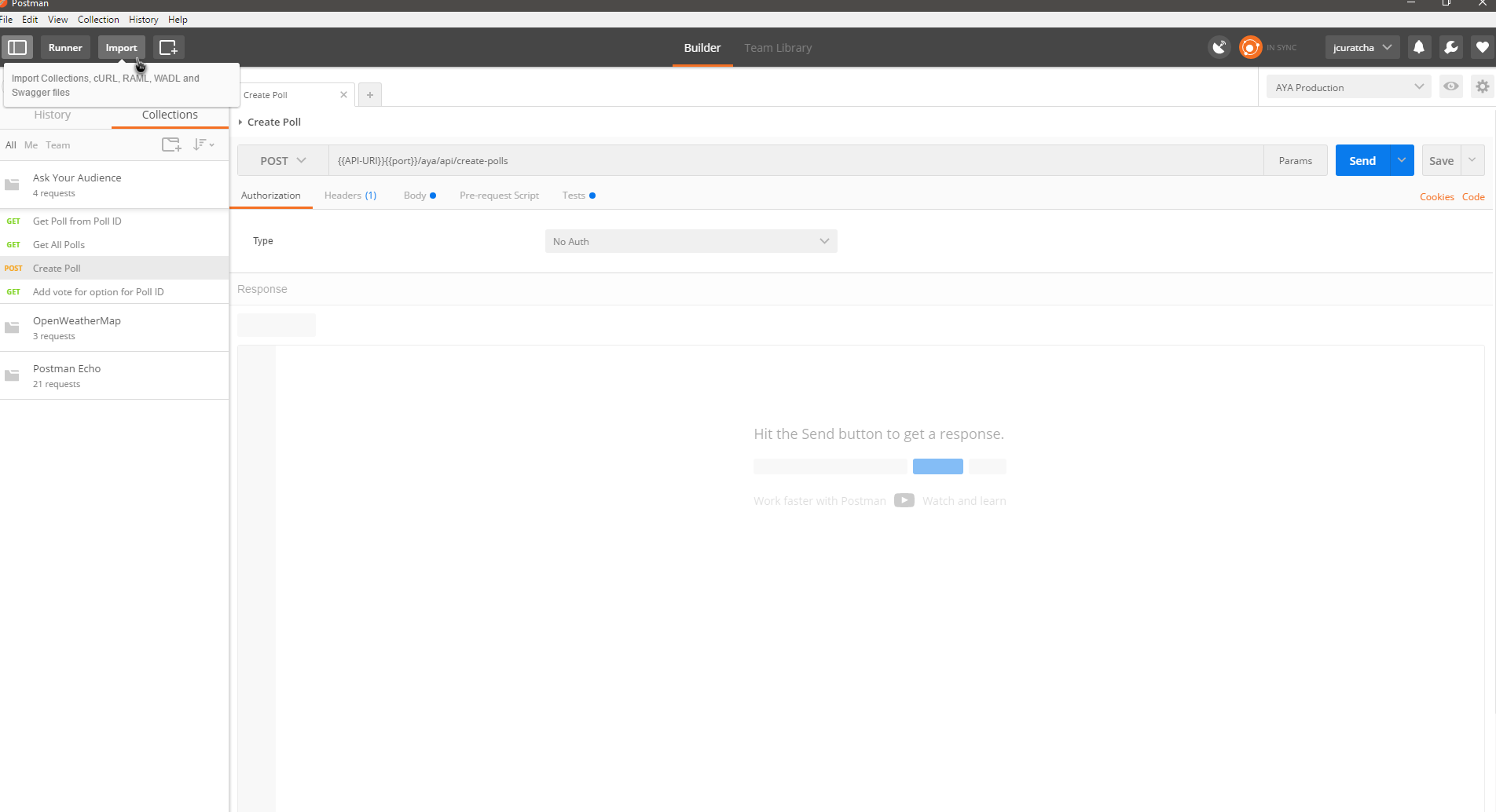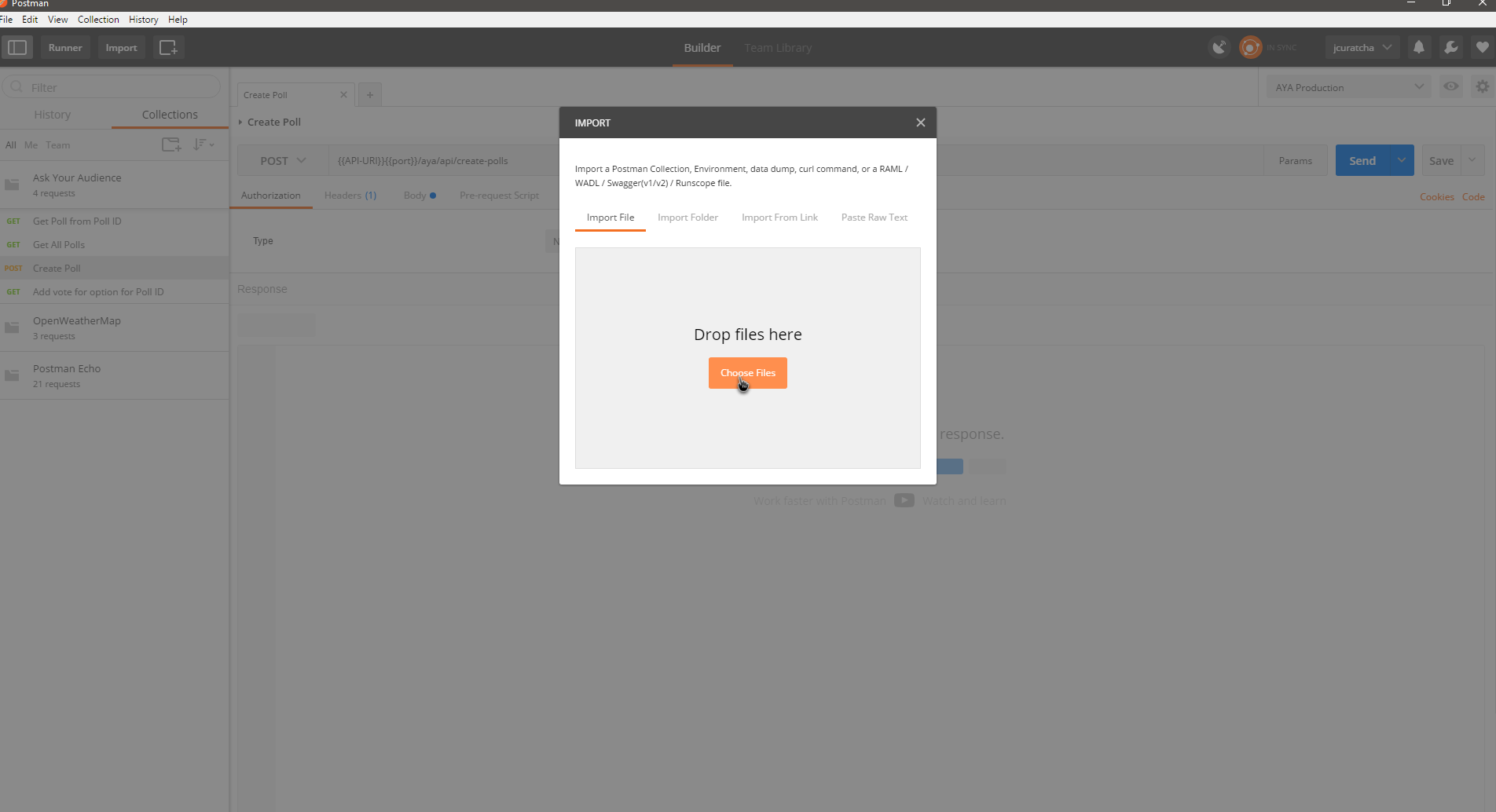Production Web Server: http://ec2-52-60-106-250.ca-central-1.compute.amazonaws.com:3000
Production API Server: http://ec2-52-60-106-250.ca-central-1.compute.amazonaws.com:8080
Develop Web Server: http://ec2-54-213-112-197.us-west-2.compute.amazonaws.com:3000
Develop API Server: http://ec2-54-213-112-197.us-west-2.compute.amazonaws.com:8080
Testing Web Server: http://ec2-35-161-110-163.us-west-2.compute.amazonaws.com:3000
Testing API Server: http://ec2-35-161-110-163.us-west-2.compute.amazonaws.com:8080
Travis CI Builds page: https://travis-ci.com/jcuratcha/ask-your-audience
- Install Node.js version 7.5 (should include npm during installation)
- Install MongoDB version 3.4.2
The web client is built and run independent from the backend API, but they must be run on the same machine at the same time, because the hostname of the webapp is used to access that instance's running backend server.
- Change directory into
ask-your-audience/web - Run
npm install - Run
npm run startto build then start serving the webapp on port :3000
- Change directory into
ask-your-audience/web - Run
npm install - Run
npm run test
- Change directory into
ask-your-audience/web - Run
npm install - Run
npm run e2e
- Install Node.js version 7.5 (should include npm during installation)
- Install MongoDB version 3.4.2
- Open a cmd window inside the bin folder for MongoDB (e.g.
C:\Program Files\MongoDB\Server\3.4\bin) - Type:
mongod.exe- Optional: By default, the service will look at
\data\db\on the root folder for database files, so to change it- add
--dbpathto the command (e.gmongod.exe --dbpath "Drive:\your\choosen\location")
- add
- Optional: By default, the service will look at
- This cmd window must stay running to use the database
In the same bin folder, but in a different cmd window:
- Type:
mongo.exe
show dbsshows databases in database systemuse <database name>- create/switch to databasedb- show current databaseshow collections- shows the collections/tables of the databasedb.<collection name>.find()- shows all the entries in the collection/tabledb.<collection.name>.drop()- deletes the collection and all its entries
- Open a new cmd window in the same directory as the "package.json" file
- Type:
npm install- This should install all dependencies listed in the "package.json" file
- In a cmd window at the same directory as above
- Type: node server.js
- Alternatively: type npm start
- This will execute the start script defined in the "package.json" file
- Alternatively: type npm start
- This cmd window must stay running to use web server
- In a cmd window at the same directory as the "package.json" file (i.e. the
backenddirectory) - Type: npm test
- NOTE: Make sure the server is not running before starting tests
- You'll need to have Newman installed, to install this run
npm install newman --global - Make sure you're in this project's root folder
- Run
newman run "backend\test\Ask Your Audience.postman_collection.json" -e "backend\test\AYA Develop-Staging.postman_environment.json"to run the Postman tests in the command line - The test results should be displayed, along with stats on how many tests have succeeded or failed
- To do the above step, you'll need to make sure that the Collection and the Environment json files exist. Their path relative to the project root should be
backend/test/Ask Your Audience.postman_collection.jsonandbackend/test/AYA Develop-Staging.postman_environment.json- This requires exporting the Postman Collection
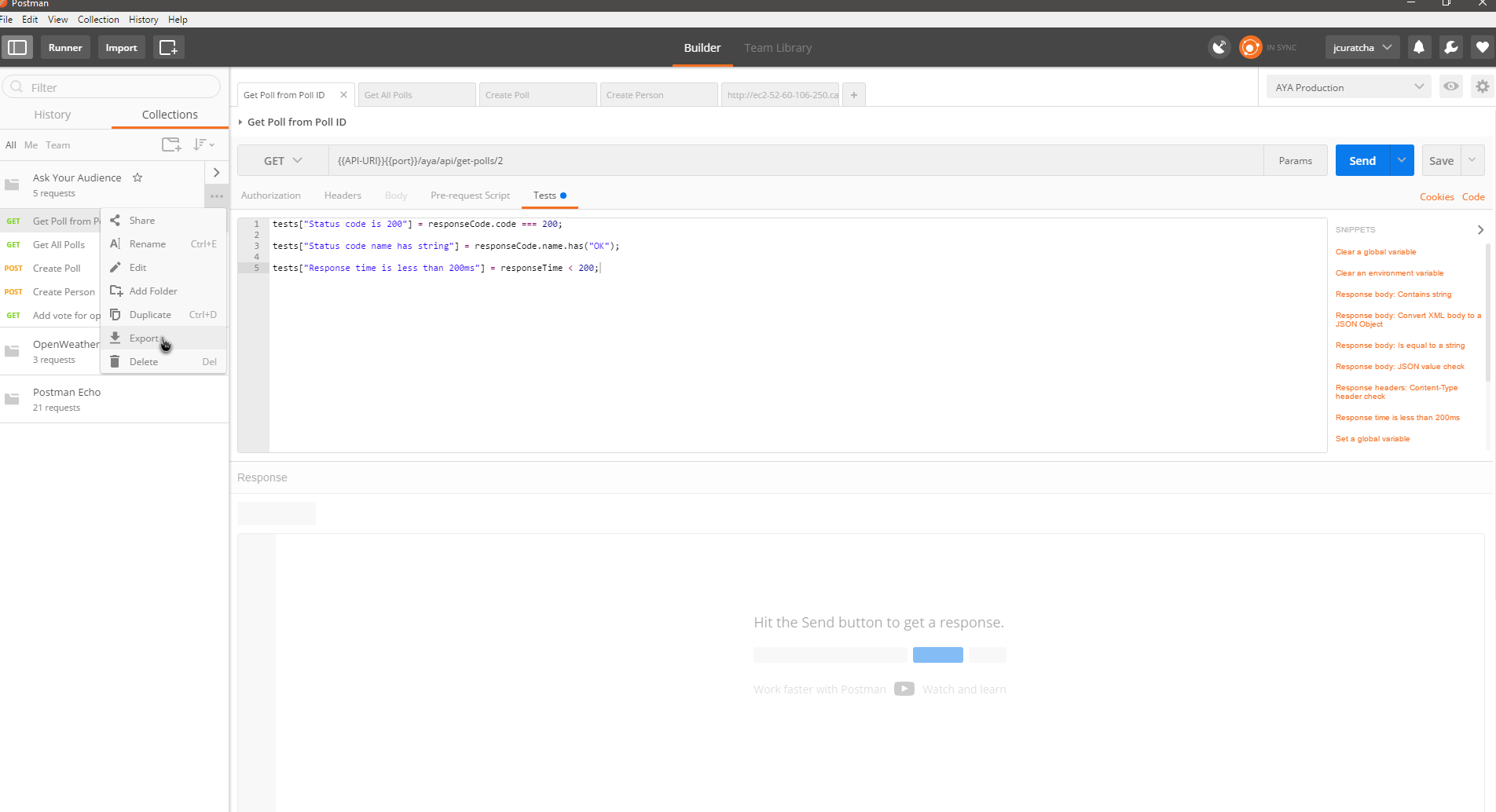
- This also requires exporting/downloading the environment you want to use
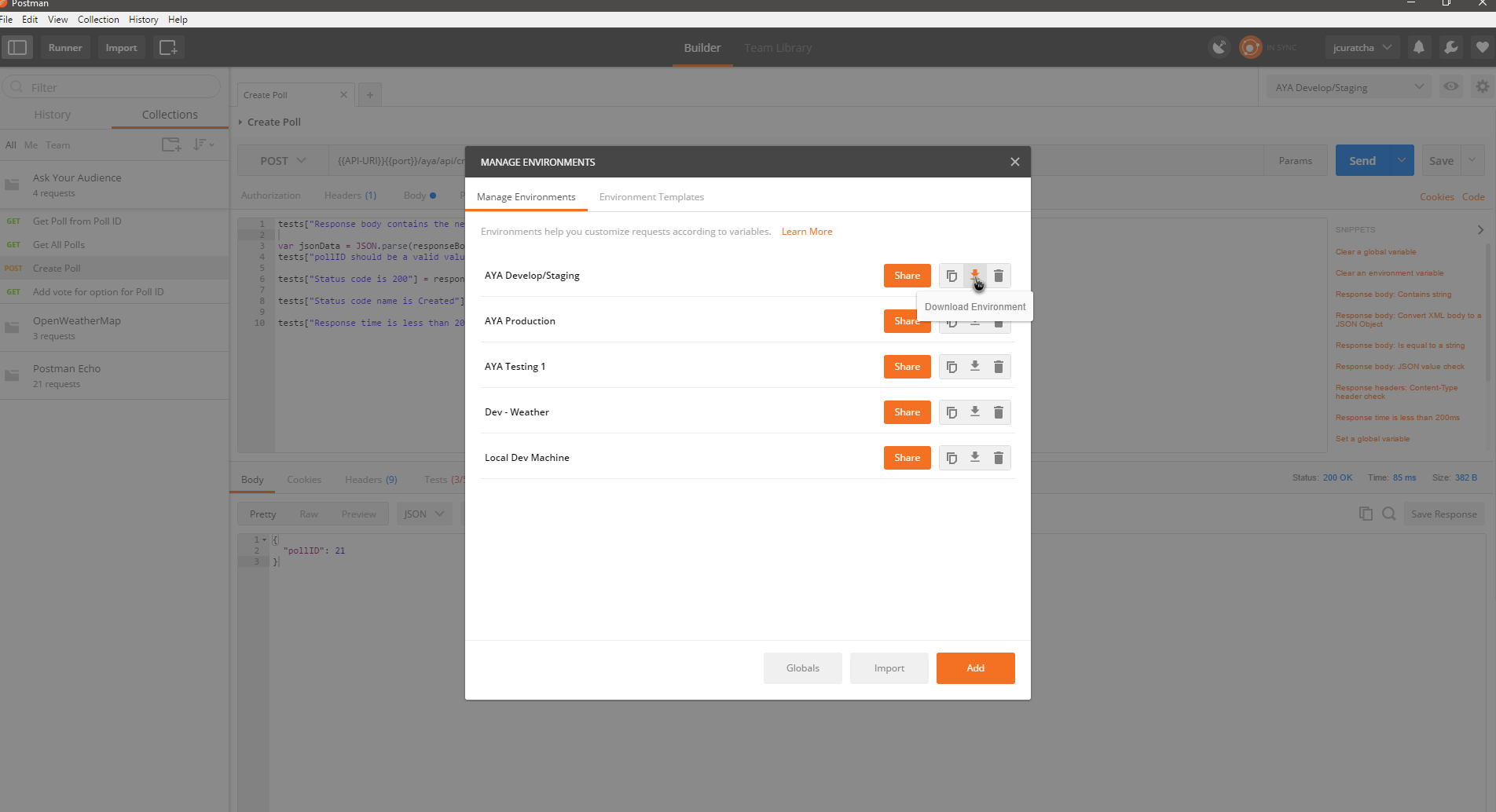
- Make sure that the exported file is in the right folder and named correctly as above
- Note: You might notice that the Environment file has "Devlop-Staging" in the name. This means that these Postman tests will be run against our Develop/Staging server. This is the current setup for our Postman tests, but this can be changed at any time after discussion if desired.
- This requires exporting the Postman Collection
- If you want to edit the collection (say, if you wanted to update the collection), you'll need to import it into Postman
- The application should automatically create a database called aya
- The poll infomation should then be found in the polls collection of the aya database (i.e. db.polls.find())
The mobile framework behind our Ask Your Audience mobile apps is Telerik's NativeScript.
In order to build and run the mobile clients from source, you'll need to have NativeScript installed.
- All of the steps needed to install NativeScript are outlined here.
- If you get any errors during installation or when trying to run the app, make sure you have these installed:
- Node.js v4.4.x
- Java v1.8.x
- (Android) Android SDK 22 or later
- (Android) Android SDK Build-Tools 25.02 or later
- Additionally, having an Android Virtual Device, or an Android device with USB debugging enabled is required to run the client.
- If you get any errors during installation or when trying to run the app, make sure you have these installed:
To run the client, you'll need to clone the repository, change into the mobile/ask-your-audience/ directory, then run the command to build. Here are the steps:
git clone https://github.com/jcuratcha/ask-your-audience.git #or, if you have valid SSH keys in GitHub, git clone git@github.com:jcuratcha/ask-your-audience.git
cd mobile/ask-your-audience
tns run androidThis will start up an AVD/Android Emulator and install the app on that device. If an Android device with USB Debugging enabled is connected to the computer via USB, Ask Your Audience will be installed there instead, and the emulator will not be started.
To run the unit tests, make sure that the repository is cloned, and that you are in the ask-your-audience directory (just like when running the client in the section above).
Then, you can run tns test android --justlaunch to run the test suite. This will start the Android Emulator (if no physical devices connected), then run the tests and then exit.
If, after running tests, you would like to run the app normally, running tns run android should be sufficient. If running that command doesn't work and the test runner shows up instead, please run rm -rf node_modules/ hooks/ platforms/ to delete those directories. Then, you should try running tns run android a second time. This will force NativeScript to redownload Node.js packages and reconstruct hooks/ and platforms/ and should allow the app to build and run normally.
- If you get a message that looks like
Exception: The plugin tns-android@2.5.0 is already installedwhen trying to runtns run android, follow these steps (source):- open the
package.jsonin your text editor - remove the
tns-androiddependency under `"dependencies: {}" - remove the
androidentry from the"nativescript: { }"key if it's there - in the command line, run
npm cache clear - then run
tns platform add android
- open the