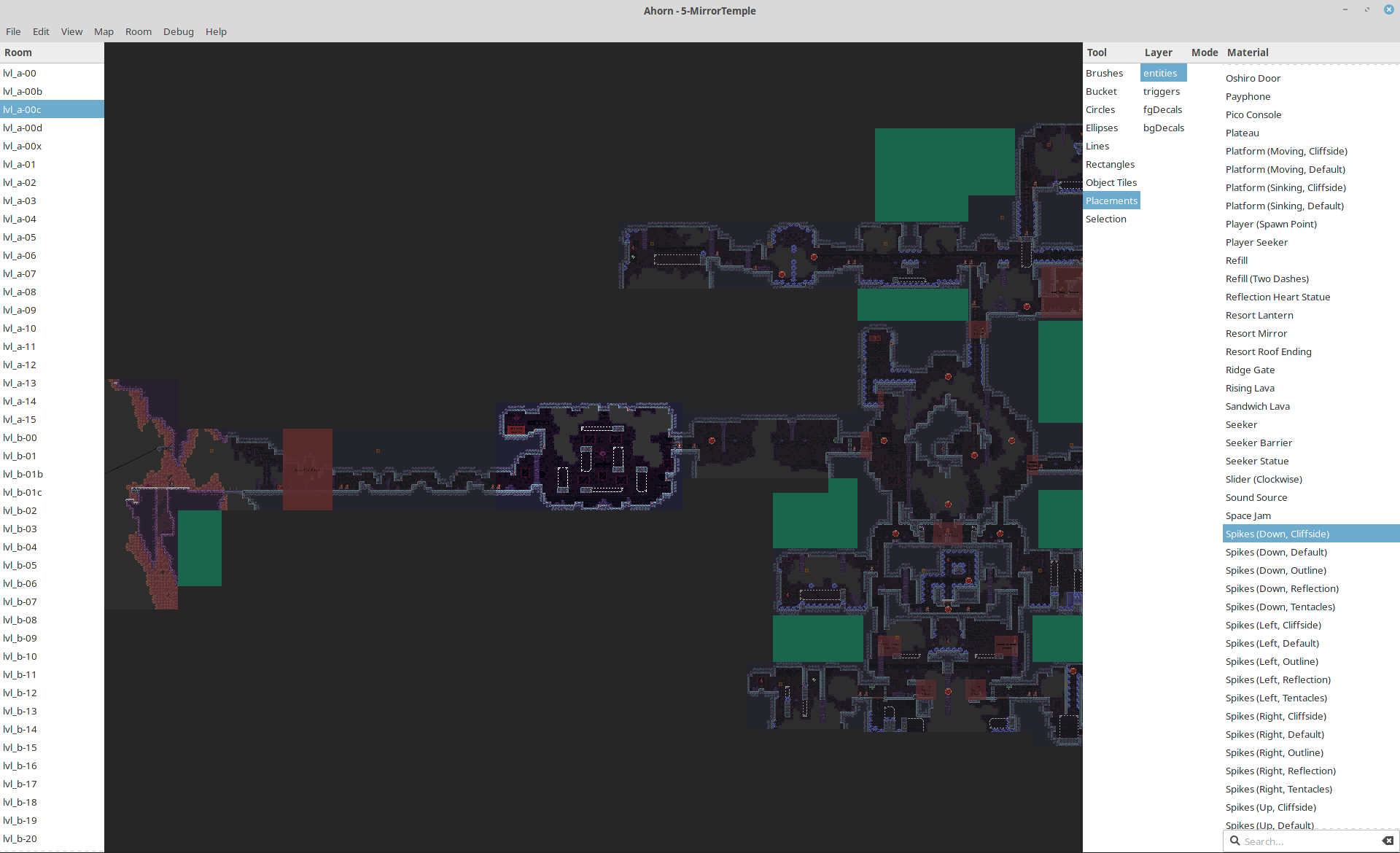Join us on Discord! (we're in #map_making on the "Mt. Celeste Climbing Association" Discord server)
Ahorn is a visual level maker and editor for the game Celeste. It allows editing map binaries, creating new ones, adding rooms, and filling the rooms with anything your heart desires (as long as what your heart desires is possible within the realms of the game). The generated map binaries can be loaded in the stock game or using Everest. For usage without Everest, you can replace a map in Content/Maps (remember backups), otherwise, you can place it in Mods/<yourmodname>/Maps with Everest and use the custom chapter loading. Using Everest also enables other features like instantly reloading the map using F5 or teleporting to a certain room in the game by clicking on it in Ahorn.
The program is still in an early state, some things are still missing and it is under active development. If you spot something that is missing, it will most likely be added some time in the near future. If you spot a bug or the program crashes, please report it.
Ahorn is based on Maple, a thin wrapper around the Celeste map binary format that allows you to generate maps using Julia.
This project is an unofficial map maker and level editor, it is merely a fan project aiming to aid map development until something official is available. None of this code is developed by or connected to the Celeste development team.
This installation method only works on Windows and may be slightly easier than the cross-platform one. Download the installer and runner batch file ahorn.bat (Right-click the link and press "Save as...") and run it in any folder. The file will install Julia, set up Ahorn (if needed) and then launch it. Any downloaded files will temporarily be put in the folder the file was run in. Just follow its instructions.
Running ahorn.bat again after the installation completed will start Ahorn.
First, install Julia if you haven't already. You will need Julia 1.3 or later.
The easiest way to install Ahorn would be to download the installer install_ahorn.jl (Right-click the link and press "Save as...") and run it with Julia in the terminal. Just follow its instructions. Ahorn and Maple are installed using Julia's Pkg system. The installer will also download and install required dependencies, so grab yourself a glass of juice while you wait.
~$ julia install_ahorn.jlUpon launching the program for the first time, Ahorn will ask you to select the directory of your celeste installation. It needs Celeste to be installed to be able to extract textures from it, since we are not including them in the program.
The config file can be found in %localappdata%/Ahorn on Windows, otherwise in ~/.config/Ahorn.
Ahorn and Maple can be updated from within Ahorn, via Help->Check for Updates, or like any Julia package using Pkg.update(). To uninstall Ahorn, run rm Ahorn and then gc in the Julia Package REPL activated to %localappdata%/Ahorn/env on Windows or ~/.config/Ahorn/env otherwise.
The possible actions in Ahorn are listed on the right, just select one to use it. Hold right click to move around the map. Left click is your main way to place an object or select something. Tools like rectangle or line require holding left click while moving across the screen. Scroll to zoom.
Ahorn supports a couple of keybinds and special mouse functionality, with more to come. The following list might not be comprehensive.
- 【Ctrl + t】新房间
- 【Ctrl + shift + t】配置当前房间
- 【Ctrl + n】新地图
- 【Ctrl + m】Metadata(元数据)窗口
- 【Ctrl + shift + alt + s】打开设置窗口
- 【q, e】缩小/增大所选宽度
- 【a, d】缩小/增大所选高度
- 【方向键】移动所选
- 【在所选上鼠标左键】拖动所选
- 【按住 Ctrl + 以上任何一项】用 1 而不是 8 作为步长作更细致的放置
- 【Shift】选择也会保持之前的选择物
- 【Ctrl + f】光标激活到搜索区域
- 【Ctrl + c】复制所选
- 【Ctrl + x】剪切所选
- 【Ctrl + v】粘贴所选
- 【Ctrl + z】撤销
- 【Ctrl + shift + z】重做
- 【Esc/Enter】退出搜索区域
- 【v, h】垂直/水平翻转贴图
- 【delete】删除给定的节点/目标
- 【n/+】将节点添加到目标(在目标节点/实体之后)
- 【鼠标中键】选择所选层中光标下方的当前内容
- 【Ctrl + number key row 0-9】选择工具的快捷方式
- 【Alt + arrow keys】移动一个房间
- 【Alt + delete】删除房间
- 【在选择菜单双击图层名】切换可见性
- 【用放置、选择工具右键点击实体/触发器】打开属性菜单
- 【双击选择物】选择所有相似的目标
- 【执行上述操作时按住ctrl】可以将其限制为更严格的目标
With Everest installed and Celeste running in debug mode, it supports some more:
- Ctrl + alt + leftclick on a room in Ahorn: teleport to that room in the game
If you are serious about making maps, it is highly recommended to use Everest for the F5 (force map reload) and F6 (open map editor for the current map) features.
If you have any question, ask us on #map_making on Discord so we may add it to this README file. Thanks for being interested in making maps for Celeste!
Close-up of a room, with a row of Crystal Spinners selected
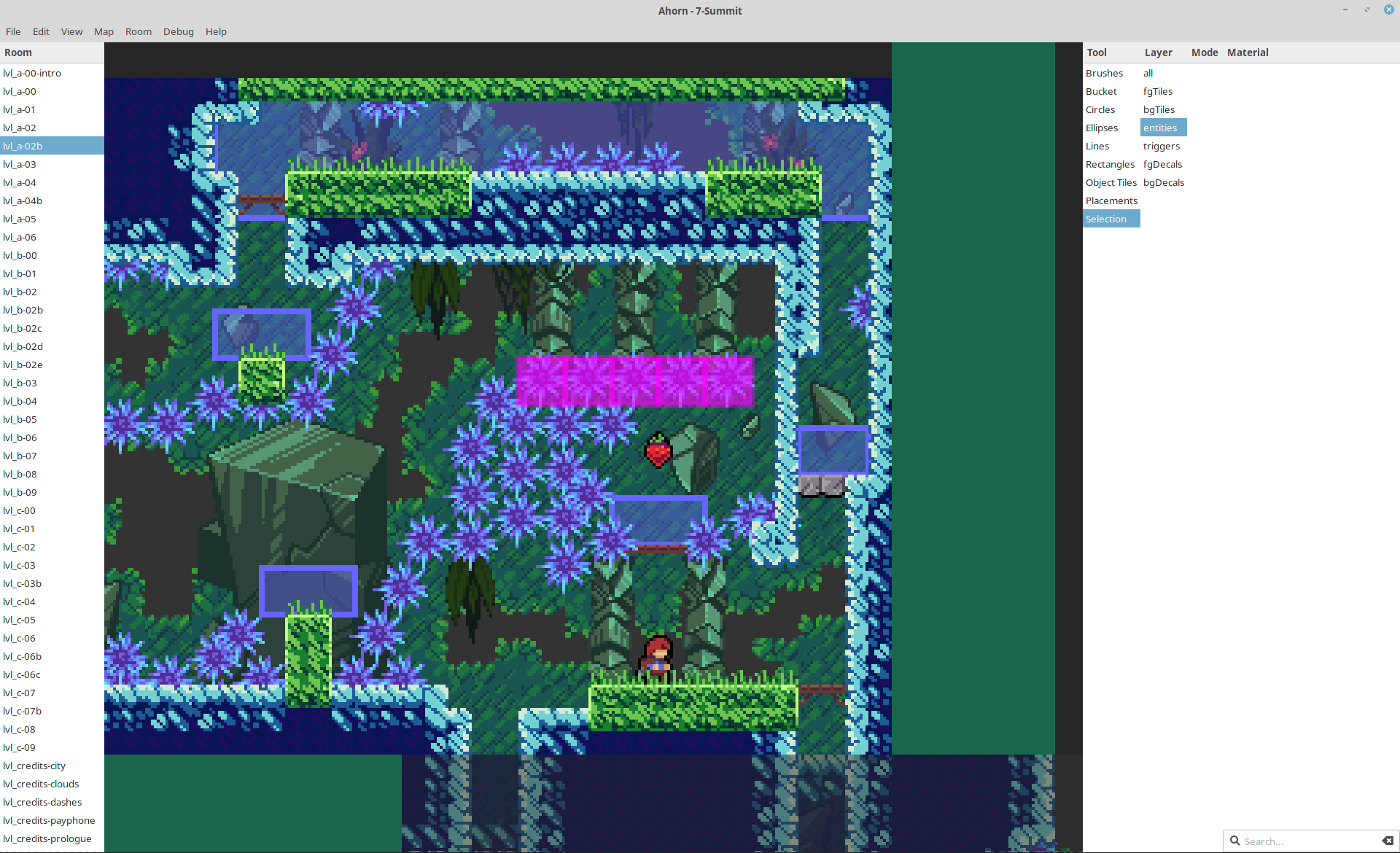
When will I be able to place [entity/decal/trigger/other thing in celeste]?
Whenever we add it. Celeste has a lot of things which support for has to be individually added. This takes time, so please be patient. However, if more people complain about the lack of a particular thing, we might add it sooner.
Why do so many things in the program have weird names?
Most of these are the names internally used by the game, so blame the devs. Most of them do not have any official names, but we might make the names in Ahorn a bit more descriptive later on.
Is it safe to resave maps from the base Celeste game?
No. If something is not visible in Ahorn, it is still there in data and will be saved along with it. However, Maple is currently still unable to save 100% of the original maps back, only about 99%. As always, make backups.
How to I make room transitions?
A player is able to move from one room to another if the rooms are directly adjacent and there is at least one spawn point (Player entity) in each room.
So, I made a map. What now? How do I load it?
While you can load maps without, it is highly recommended to install Everest. Once Everest is installed, place your map binary in Mods/<yourmodname>/Maps in your Celeste installtion directory. It should now be accessible from inside the game.
Something is broken!
That's not a question, but please report any bug you find!
What will you do once the official map maker is out?
Whenever that happens, we might just continue like before; it might well be that the official editor will not be quite as powerful as Ahorn tries to be. It might not ever exist. We'll see.
Why are you writing this in Julia?
"because it just happend" ~ @Cruor
Because it's faster than most other languages, because it is a pleasure to write in, and because we wanted to.
Copyright (c) Vexatos and Cruor. All rights reserved. Refer to LICENSE.md.