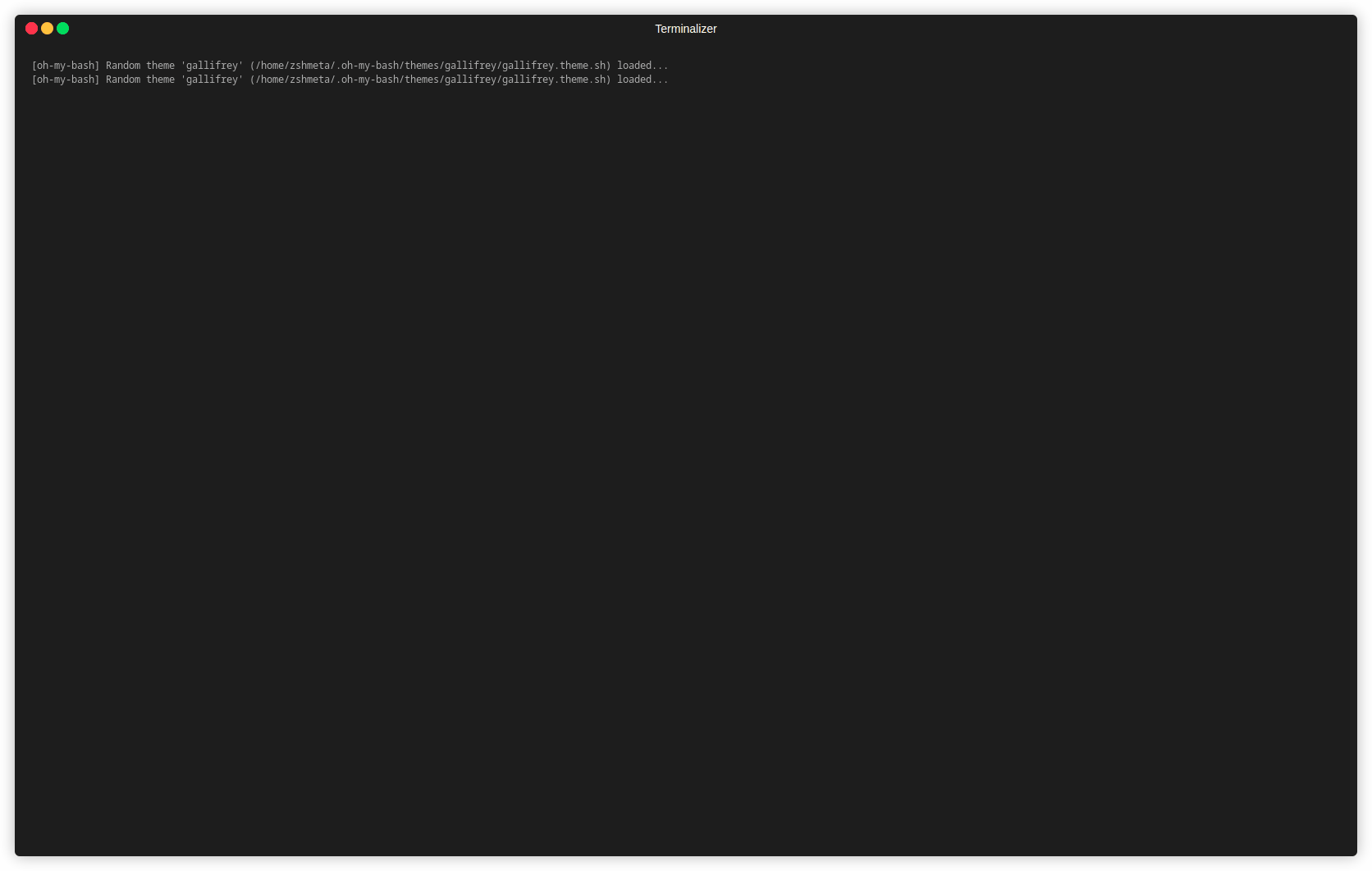The Spinnit module provides a flexible way to create terminal spinners with customizable messages, patterns, and intervals. This module is useful for indicating ongoing processes in command-line applications. Additionally, you can create loading bars and text filling effects.
First, install the module and its dependencies:
npm install spinnitEnsure you have a spinners.json file in the same directory as your main file. This JSON file should contain an array of spinner patterns.
The spinners.json should follow this structure:
[
{
"name": "yingyang",
"spinner": "◐◓◑◒",
"speed": 100
},
{
"name": "bar-updown",
"spinner": "▁▃▄▅▆▇█▇▆▅▄▃",
"speed": 100
},
{
"name": "arrows",
"spinner": "←↖↑↗→↘↓↙",
"speed": 100
},
{
"name": "globe",
"spinner": ["🌍", "🌎", "🌏"],
"speed": 200
},
{
"name": "moon",
"spinner": ["🌑", "🌒", "🌓", "🌔", "🌕", "🌝", "🌖", "🌗", "🌘", "🌚"],
"speed": 200
},
{
"name": "clock",
"spinner": ["🕛", "🕐", "🕑", "🕒", "🕓", "🕔", "🕕", "🕖", "🕗", "🕘", "🕙", "🕚"],
"speed": 300
},
{
"name": "equation",
"spinner": ["е=∑∞ⁿ⁼⁰¹ₙ", "༄˖.🪐.ೃ࿔*:・", "༘⋆⊹★🔭๋࣭ ⭑⋆。˚", "е=∑∞ⁿ⁼⁰¹ₙ", "🖊️📖✏️📚", "✎ᝰ.📓🗒 ˗", "✖️➗➕➖🟰", "∞︎︎+ ∞︎︎= ??", "𝞹📈🧠📚", "🥽🧪🔬", "˙✧˖°📷 ༘ ", "˚✧₊⁎🌙🌟🌌", "mi = ∑∞ⁿ⁼⁰ ¹ₙ", "☪︎ ִ ࣪𖤐 𐦍 ☾𖤓", "✎ᝰ.📓🗒 ˎˊ˗", "📜⌛🏛️🏺"],
"speed": 150
}
]-
Import the Module:
import { Spinnit } from './spinner';
-
Create a Spinner:
Create a new spinner instance with a custom message:
let spinner = Spinnit('Loading...');
-
Set Spinner Pattern:
You can set the spinner pattern using either a predefined pattern index or a custom array of characters:
spinner.setSpinnerPattern(0); // Using predefined pattern by index // OR spinner.setSpinnerPattern(['-', '\\', '|', '/']); // Using custom pattern array
-
Set Spinner Interval:
Customize the interval (in milliseconds) for the spinner updates:
spinner.setSpinnerInterval(100); // Sets the spinner update interval to 100ms
-
Start the Spinner:
Start the spinner:
spinner.start();
-
Stop the Spinner:
Stop the spinner. Optionally, clear the spinner line from the terminal:
spinner.stop(true); // Stops and clears the spinner line
-
Use a Named Spinner:
Use a spinner by its name defined in the JSON file:
const spinnerName = 'yingyang'; // Change this to the name of the spinner you want to use const spinnerData = spinnersData.find(sp => sp.name === spinnerName); if (spinnerData) { const customSpinner = Spinnit('Using custom spinner'); customSpinner.setSpinnerPattern(spinnerData.spinner).setSpinnerInterval(spinnerData.speed).start(); }
-
Loading Bar:
Create a loading bar:
const totalSteps = 20; const loadingBarInterval = 200; const loadingBarSpinner = Spinnit('Loading Bar'); loadingBarSpinner.setLoadingBar(totalSteps, loadingBarInterval);
-
Filling Text:
Create a text filling effect:
const options = {
text: 'Processing',
interval: 300,
fillCharacter: '*'
};
const fillingTextSpinner = Spinnit('Filling Text');
fillingTextSpinner.setFillingText(options.text, options.interval, options.fillCharacter);