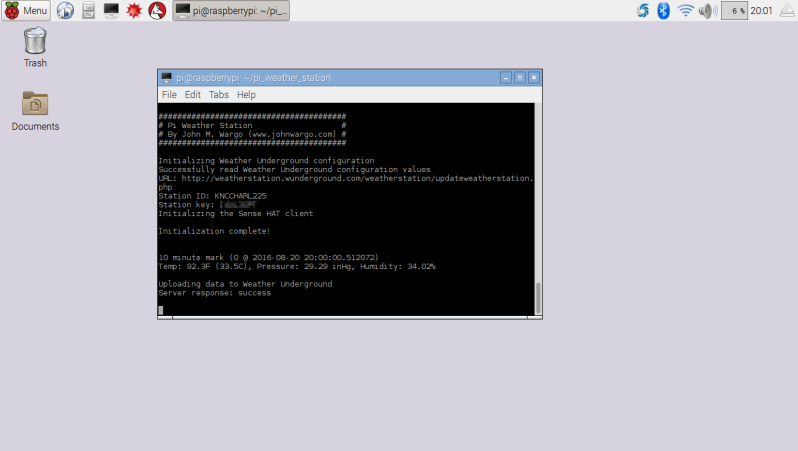This is a Raspberry Pi project that measures weather values (temperature, humidity and pressure) using the Astro Pi Sense HAT then uploads the data to a Weather Underground weather station. The Sense HAT board includes instruments that measure temperature, humidity and barometric pressure plus an 8x8 LED display, a joystick, and an accelerometer. The HAT was created by the folks at Astro Pi; elementary school children were solicited to create experiments using the Sense HAT it that would be executed on the International Space Station. Eventually, many experiments were selected and an astronaut performed them and sent back the results for analysis. I read different articles about this board, so I decided to create a project using it. I'd wanted to install a weather station in my yard and upload the weather data to Weather Underground; the Sense HAT and a Raspberry Pi seemed like a great way to do this.
Note: If you'd like to display one of the measurements on the display instead of the arrows this app uses, take a look at this: http://yaab-arduino.blogspot.co.uk/2016/08/display-two-digits-numbers-on-raspberry.html.
This project is very easy to assemble, all you need is the following 4 parts, and they all connect together:
- Raspberry Pi 3 - I selected this model because it has built in Wi-Fi capabilities. You can use one of the other models, but you'll need to also purchase a Wi-Fi module or run the device on a wired connection.
- Astro Pi Sense HAT. There was a bad batch of Sense HAT device out there, so be careful. See the note below.
- Raspberry Pi case. The only commercial case I could find that supports the Sense HAT is the Zebra Case from C4 Labs with the Official Sense HAT upgrade for Zebra Case. You can also 3D print a case, you can find plans here: http://www.thingiverse.com/thing:1200534.
- Raspberry Pi Power Adapter. I used this one from Amazon.
Note: When I started this project, there were quite a few companies selling Sense HAT devices, but very few of them had stock available. I finally found I could purchase one of the through Amazon.com, but when I plugged everything together and ran my code, I got results that didn't make sense. After sending that board back and getting another one with the same problem, I discovered it wasn't my code at fault. It turns out that Astro Pi used some faulty components in a batch of them and had to fix that problem before shipping any more. Refer to Defective Astro Pi Sense HAT Boards for more information about the faulty Sense HAT boards.
The project folder contains several files and one folder:
config.py- This is the project's external service configuration file, it provides the weather station with details about your Weather Underground station.LICENSE- The license file for this projectreadme.md- This file.start-station.sh- Shell script to start the weather station process.weather_station.py- The main data collection application for this project. You'll run this application to read the Sense HAT board and post the collected data.
Assembly is easy - mount the Sense HAT on the Raspberry Pi then insert it in the case and plug it into power. All set! No wiring, soldering or anything else required.
Note: The Raspberry Pi foundation recommend you mount the Sense HAT to the Raspberry Pi using standoffs and the Sense HAT I purchased included them in the package. Unfortunately, standoffs are incompatible with the C4 Labs Zebra Case and their Official Sense HAT upgrade for Zebra Case. Be sure to omit standoffs if using this case.
Weather Underground (WU) is a public weather service now owned by the Weather Channel; it's most well-known for enabling everyday people to setup weather stations and upload local weather data into the WU weatherbase for public consumption. Point your browser of choice to https://www.wunderground.com/weatherstation/overview.asp to setup your weather station. Once you complete the setup, WU will generate a station ID and access key you'll need to access the service from the project. Be sure to capture those values, you'll need them later.
Download the Raspbian image from raspberrypi.org then burn it to an SD card using the instructions found at Installing Operating System Images.
Power up the Raspberry Pi. If you'll be using a Wi-Fi connection for your Pi, configure Wi-Fi access using Wi-Fi.
Next, open a terminal window and execute the following commands:
sudo apt-get update
sudo apt-get upgrade
Those two commands will update the Pi's software repository with the latest information then upgrade existing code in the Raspbian image for the latest versions.
Next, you'll need to install support packages for the Sense HAT. In the same terminal window, execute the following command:
sudo apt-get install sense-hat
Make a folder in the pi user's home folder. to do this, open a terminal window and enter the following command:
mkdir folder_name
For example:
mkdir pi_weather_station
Copy the project files into the folder that was just created.
In order to upload weather data to the Weather Underground service, the application needs access to the station ID and station access key you created earlier in this setup process. Open the project's config.py in your editor of choice and populate the STATION_ID and STATION_KEY fields with the appropriate values from your Weather Underground Weather Station:
class Config:
# Weather Underground
STATION_ID = ""
STATION_KEY = ""
Refer to the Weather Underground Personal Weather Station Network to access these values.
The main application file, weather_station.py has two configuration settings that control how the program operates. Open the file in your favorite text editor and look for the following line near the beginning of the file:
# specifies how often to measure values from the Sense HAT (in minutes)
MEASUREMENT_INTERVAL = 10 # minutes
The MEASUREMENT_INTERVAL variable controls how often the application reads temperature measurements from the Sense HAT. To change how often the application checks temperature values, change the value on the right of the equals sign on the second line.
If you’re testing the application and don’t want the weather data uploaded to Weather Underground until you're ready, change the value for WEATHER_UPLOAD to True (case matters, so it has to be True, not true):
# Set to False when testing the code and/or hardware
# Set to True to enable upload of weather data to Weather Underground
WEATHER_UPLOAD = False
To execute the data collection application, open a terminal window, navigate to the folder where you copied the project files and execute the following command:
python ./weather_station.py
The terminal window should quickly sprout the following output:
########################################
# Pi Weather Station #
# By John M. Wargo (www.johnwargo.com) #
########################################
Initializing Weather Underground configuration
Successfully read Weather Underground configuration values
Station ID: YOUR_ID
Initializing the Sense HAT client
Initialization complete!
If you see something like that, you're golden. If not, figure out what any error messages mean, fix things, then try again. At this point, the application will start collecting data and uploading it to the Weather Underground every 10 minutes on the 10 minute mark (unless you changed the app's configuration to make the application work differently).
There are a few steps you must complete to configure the Raspberry Pi so it executes the project's python application on startup. If you don't already have a terminal window open, open one then navigate to the folder where you extracted the project files. Next, you need to make the project's bash script files executable by executing the following command:
chmod +x start-station.sh
Next, you'll need to open the pi user's session autostart file using the following command:
sudo nano ~/.config/lxsession/LXDE-pi/autostart
Add the following lines to the end (bottom) of the file:
@lxterminal -e /home/pi/pi_weather/start-station.sh
To save your changes, press ctrl-o then press the Enter key. Next, press ctrl-x to exit the nano application.
Reboot the Raspberry Pi. When it restarts, both python processes should execute in a terminal window as shown in Figure 4.
Figure 1 - Raspberry Pi Weather Station
09/12/2016 - On recommendation from the Raspberry Pi Foundation, changed the algorithm for guestimating ambient temperature from this article.
You can find information on many different topics on my personal blog. Learn about all of my publications at John Wargo Books.